"Wacom Cintiq Pro 24" 24 inches 4 K liquid tab to say to the illustrator that "It is close to the feeling of drawing on paper"

Japan's boasting subcultures such as animation, manga, and games are professional cartoonists, animators, game developers,PixivA user who posts illustrations to, or who draws doujinshi and sells at an instant sale,SteamSuch as developers who deliver indie games at the same time, are supported by many people. For those involved in such creative activities, 4K compatible 24 inch liquid crystal pen tablet "Wacom Cintiq Pro 24"Has appeared. I also reviewed in GIGAZINE in the pastWacom Cintiq Pro 13YaWacom Cintiq Pro 16Although it is positioned as the large screen version of the book, I decided to thoroughly investigate what is superior by having it actually used by the illustrator.
Wacom Cintiq Pro 24: LCD pen tablet | Wacom
https://www.wacom.com/ja-jp/products/pen-displays/wacom-cintiq-pro-24
You can actually see illustrations taken by Wacom Cintiq Pro 24 in the following movie.
【6x speed] Illustrator's Horinruru gave a drawing on "Wacom Cintiq Pro 24" - YouTube
【6 × speed】 Iko Oka of a manga artist drawed on "Wacom Cintiq Pro 24" - YouTube
·table of contents
◆ Photo review
◆ Connect Wacom Cintiq Pro 24 and PC
◆ Actually Used: Amateur Version
◆ Actually Used: Gachi Illustrator Edition
◆ Photo review
In some home electronics retailers, we succeeded in borrowing "Wacom Cintiq Pro 24" from Wacom a while earlier, starting reservation sale from Thursday, March 20, 2018, and selling on March 29th (Thursday). Below is a box containing "Wacom Cintiq Pro 24", I think that you can see the size well when comparing the size with the tissue box on top.

Open the box with a crackling ... ...

Illustrations describing accessories, terminals, and connection methods are drawn.
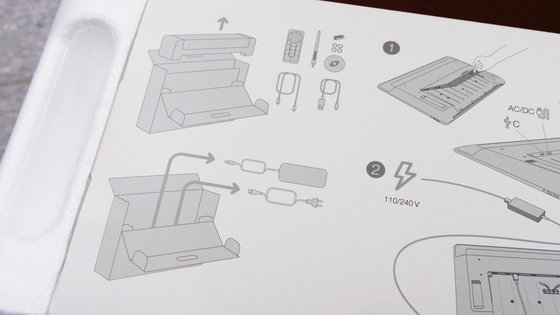
If you peel off the paper part on which the illustration is drawn, it contains various cables used to connect the Wacom Cintiq Pro 24 to the PC, Wacom Pro Pen 2, Express Key Remote, warranty card, instructions and so on.

The body of the Wacom Cintiq Pro 24 is contained under the Styrofoam containing various cables and the like. The appearance is completely TV.

When you take out the main body, under the further, there is a space with illustrations like the following ... ...

The AC adapter and the power cable were in.

The body of "Wacom Cintiq Pro 24 (product model number: DTK - 2420)" taken out from the box is this. I tried putting iPhone X together for size comparison, but it is big and almost ineffective level anyway. Weight is 7.2 kg, but I did not feel so heavy for size.

The top surface looks something like this, eleven holes aligned at even intervals are the heat exhaust port.

There is a power button on the left side of the top.

Terminals and buttons are not particularly attached to the bottom.

The left side

From the left USB 2.0 port × 2, earphone terminal.

right side

SD card slot from the left and USB 3.0 port × 2.

The back is like this. Tsuruti and terminals etc are not found especially.

This is a stand which can adjust the level on the left and right. When storing, Wacom Cintiq Pro 24 is designed to be tilted 5 degrees, and when using the stand it is possible to tilt up to 20 degrees.

You can also remove the rear cover from the handle at the center of the back. The rear cover is quite frustrating and I tried to open up terribly, thinking "I do not want to disappear when the inside parts break", I did not get together. Since there are no parts that are likely to break at the time of attaching and detaching the cover, it is OK if the back cover puts unexpected force vertically from the main body.

Inside is like this.

On the left side, you can see the display portAlternate modeUSB Type-C port corresponding to, power port.

Terminals are also lined up on the right side. USB 3.0 port from the left, Mini DisplayPort / DisplayPort compatible with UHD, HDMI 2.0 port compatible with UHD. A dongle for ExpressKey Remote is inserted at the right end terminal from the beginning.

In addition, as a accessory stand from the left stand for Wacom Pro Pen 2, ExpressKey Remote, Wacom Pro Pen 2 comes with.

ExpressKey Remote is a wireless remote control with 17 keys, which means that you can work without using the PC keyboard. Shortcuts etc. are assigned to 17 keys in advance, but you can freely change the assignment of keys later, so if you register shortcuts you use frequently, you can use PC keyboards at all It is said that it will become possible to do work without touching.

Micro - USB port used to charge ExpressKey Remote on the top.

Power button on the bottom.

On the back is such a feeling "wacom" logo is included. Because the anti-slip using rubber material on the whole is used on the back ... ...

It does not slide down even if it puts on Wacom Cintiq Pro 24 like this. This is also the stand for Wacom Pro Pen 2.

This is Wacom Pro Pen 2.

Since Wacom Pro Pen 2 does not contain batteries and batteries, it does not need to be charged, yet it is compatible with 8192 levels of pen pressure sensing pen. It is the latest entry modelWacom IntuosThe attached pen of 4096 level, the liquid crystal pen tablet which becomes the model of the previous modelCintiq 13 HD Creative Pen DisplayIt is said that propene used in such as 2048 level, the 8192 level which greatly exceeds them indicates that it is possible to sense felt pressure very faint. The inclination detection level is 40 degrees and the inclination recognition can be up to 60 degrees.

There are two buttons in the grip part.

The head part of the pen is an eraser.

You can set up Wacom Pro Pen 2 like this on a dedicated stand. However, since the stand does not hold Wacom Pro Pen 2 so firmly, the feeling of stability is impaired as the tilt of Wacom Cintiq Pro 24 gets bigger. In this standCan hold replacement core for Wacom Pro Pen 2It has become like.

◆ Connect Wacom Cintiq Pro 24 and PC
So, I will connect PC and Wacom Cintiq Pro 24 immediately.
First, insert the cable extending from the AC adapter into the power port of the Wacom Cintiq Pro 24 ......

Outlet and connection.

Keep the cable connecting the Wacom Cintiq Pro 24 and the AC adapter with the band on the back.

Next, connect the Wacom Cintiq Pro 24 to the PC using the included USB cable (3.0 m), DisplayPort cable (3.0 m), HDMI 2.0 cable (3.0 m), USB Type-C cable (1.8 m). There are three ways to connect: "How to use the USB Type-C port" "Mini DisplayPort / DisplayPort × How to use the USB 3.0 port" "HDMI 2.0 port × How to use the USB 3.0 port".

· How to use HDMI 2.0 port × USB 3.0 port
First insert the HDMI cable in Wacom Cintiq Pro 24 ......

Then connect the USB cable.

Once the cables are bundled as follows ...

Close the rear cover. However, since the cable extending from Wacom Cintiq Pro 24 can not close the cover due to disturbance ......

Remove this part in the center.

Then, there is a gap to pass the cable extending from the Wacom Cintiq Pro 24, and even if the rear cover is closed, it is possible to escape the cable as follows.

After that, OK by inserting the cable into the HDMI port and USB port of the PC.

· Using DisplayPort × USB 3.0 port
Insert the included USB cable and DisplayPort cable into the USB 3.0 port and the adjacent DisplayPort ......

If you put these in the port of PC, OK.

· How to use the USB Type-C port
When using the USB Type-C port, the port must be compatible with display port alternate mode.
The easiest way to connect is to insert the USB Type-C cable that came with the USB Type-C port next to the power port ......

Then plug the cable into the USB Type - C port on the PC side OK. When using HDMI or DisplayPort, you need to use a USB cable separately from each cable, but in case of USB Type-C it will be OK with one USB Type-C cable, so the feeling of roughness of the cable It is also recommended to reduce points.

So, if you succeed in connecting the Wacom Cintiq Pro 24 and PC with a cable, install a special driver on your PC. Since the driver can be downloaded from the following page, download the driver by selecting the product model number "DTK - 2420" of Wacom Cintiq Pro 24 and the OS of your PC.
Wacom | Driver Download
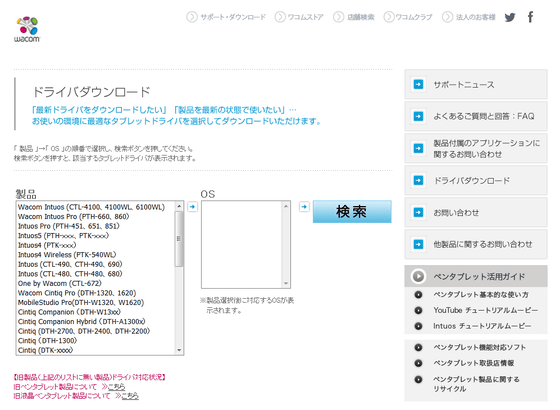
When you start up the downloaded driver, first you will be asked to agree to the license agreement, so click "I agree".
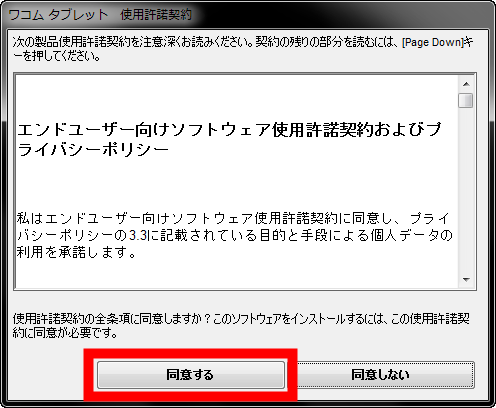
Click "Restart immediately". The PC will restart.
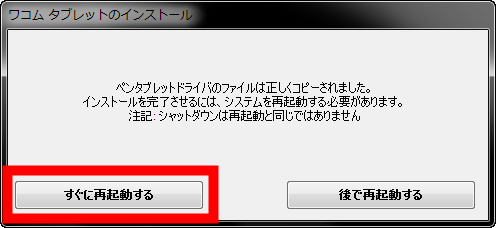
After rebooting, you can press the power button of Wacom Cintiq Pro 24 to output PC images.

Wacom Cintiq Pro 24 display size is exactly 23.6 inches. The resolution is 3840 × 2160, the maximum display color is 1,073,74 thousand colors. However, the display color depends on the graphics performance of the connected PC. The aspect ratio of the screen is 16: 9, and the viewing angle is 176 degrees (88 degrees / 88 degrees) in both the horizontal and vertical directions. The contrast ratio is 1000: 1, the brightness is 350Candela per square meter, The response speed is 12 mm / sec, the Adobe RGB cover rate is 99%.

When connecting to a laptop with HDMI connection, the maximum display resolution is 2K (2560 × 1440) ......
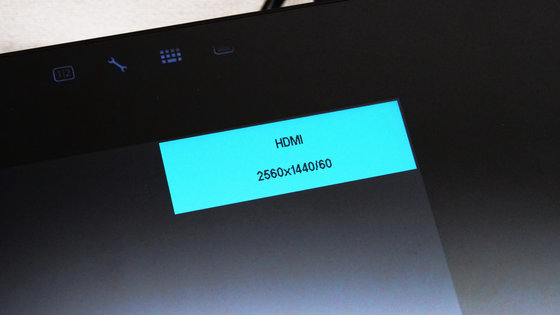
Successful output at 4K resolution (3840 × 2160) by connecting to desktop PC using DisplayPort.
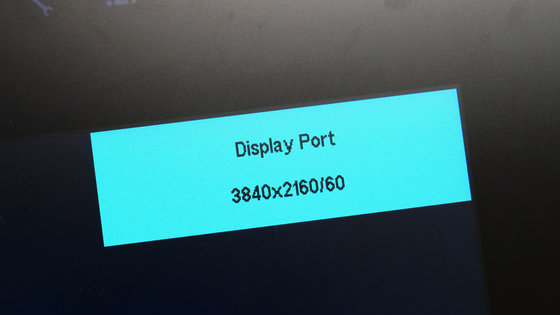
When I actually operated using Wacom Pro Pen 2, I did not make any detailed settings, so I was a little worried about parallax.

So, press the wrench icon (the second from the left) displayed in the upper right of the Wacom Cintiq Pro 24 display with your finger.
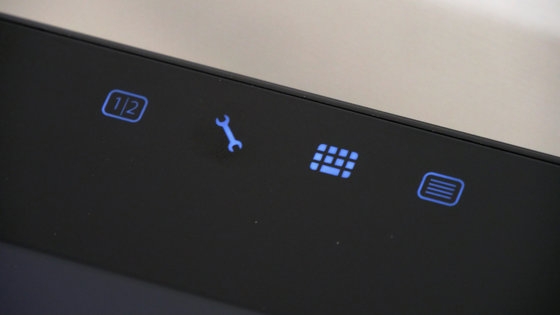
Then, the desktop center application of Wacom starts up on the PC. In this desktop center application, click "Adjustment of pen tip position" from "Cintiq Pro 24" of My device.
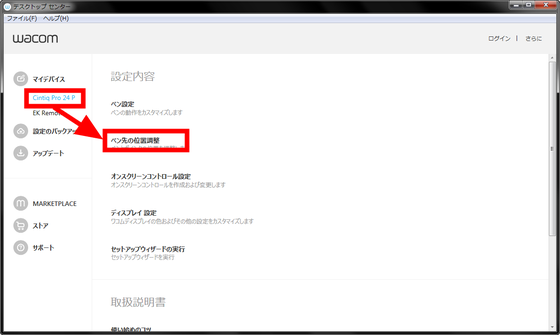
Then the property of the tablet opens, so select the appropriate output destination ("General PnP monitor 1" in the following case) from the monitor part and click "Position adjustment ...".
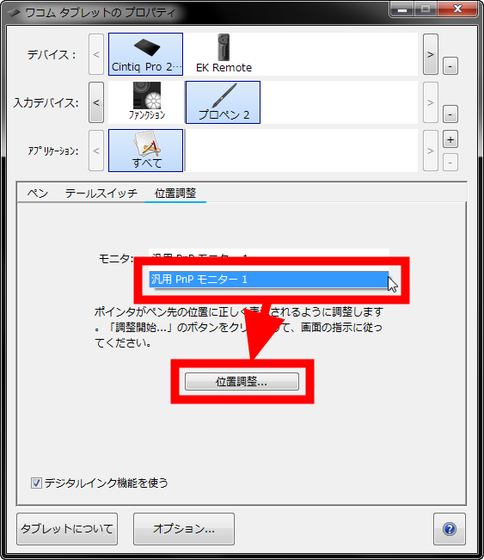
Then the screen will look like the following ...
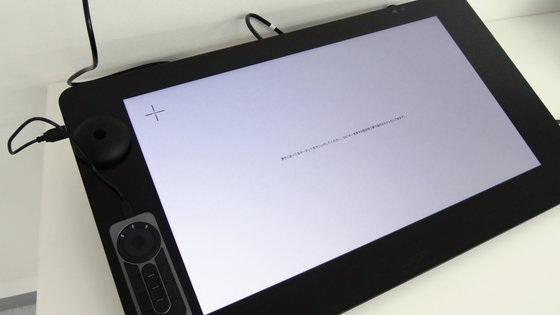
Click on the Wacom Pro Pen 2 cross mark that appears at the four corners of the screen.

When the position adjustment of the pen tip was completed, the parallax was considerably reduced as follows.

It is an ExpressKey Remote of the wireless remote control which can make the work efficient by making full use of 17 shortcut keys and the wheel, but when pressing the button of the thumb part ......

You can check what kind of shortcut is allocated to the key at any time. Furthermore, by clicking "Function Key Properties ..." displayed at the bottom of the screen ... ...

You can set the function key at any time.

◆ Actually Used: Amateur Version
As soon as the connection is complete, I will challenge drawing with Wacom Cintiq Pro 24. Unlike pen tablets, pen tablets have been used, but in the case of editorial staff who do not usually do painting or the like at all, the location where the pen runs and where the drawing is displayed are different, in the case of the liquid crystal pen tablet I can paint as it is in the place I ran the pen, I felt that even beginners can draw on a PC without incongruity. Although I tried to run a pen, there is no place to worry about parallax, delay, etc., it is an impression that I can use it just as if drawing on paper. In addition, ExpressKey Remote which collects shortcuts frequently used with software to be used at the time of drawing, can cancel again with one button, and keys such as space / Shift / Ctrl / Alt are also allocated at once, so everything Even if you do not have a good command of the key of "It's convenient ......!
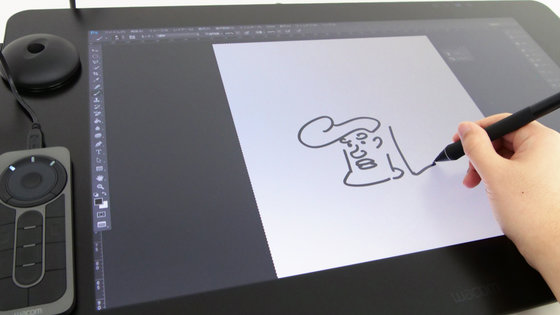
◆ Actually Used: Gachi Illustrator Edition
However, with a pen tablet novice editorial staff, no more detailed comments will come out, so the illustrator'sHoshino RuruAnd Manga serialized in GIGAZINE "Princess and gamerI am in charge of manga and character design ofPepperWe asked him to cooperate and decided to test the comfort of Wacom Cintiq Pro 24.
· Horoshi Ruru-san's editing
usually"Cintiq 13 HD Creative Pen Display"When"CLIP STUDIO PAINT"It is Mr. Horinaru who is drawing on the combination of" It was quite different from what I usually use, so I used it for free for a while. At the beginning, the surface was too slippery and "pen slipped", etc. I was puzzled by the difference between my drawing environment and usual, but I thought that if I use it for 30 minutes I got used to it and it got used to us without discomfort. Pen seems to have a small parallax, excellent follow-up performance, reaction speed seems to be very fast, "Although reaction speed seems to be faster, it is pleasant to draw and very pleasantly" I was happy.

Mr. Horinoru who is using 2048 level propene for writing pressure sense said at the beginning that he said, "If the writing pressure is considerably weakened, the line is interrupted and I am curious ..."

When I start painting the color with a brush, I feel that "the power of delicate pressure sensing at 8192 level" which I did not feel at the time of drawing was felt well. When painting colors, for example, if you put a slight reddish on the cheek part of the character, you hate to shade shades of color and you usually use blurring processing etc. However, when using Wacom Cintiq Pro 24, the pen pressure sensation is delicately delicate, I was surprised that "It's amazing!" I can easily express fine shades with just the intensity of pen pressure. Also, Mr. Hoshino Toru said, "Although the pen for drawing works with the settings, I use the pen for painting as it is in its initial state, so it may be obvious that the difference in pen pressure sensitivity with the usual pen is found well "It told us.

Also, unlike the plate tab, because it is a liquid crystal pen tablet that simply draws a line as it is by eye, "It was a great improvement as soon as the line drawing was made into a liquid tab". Not only the Wacom Cintiq Pro 24 but also the liquid crystal pen tablet is easy to draw lines anyway, so it seems that people who are accustomed to drawing pictures in analogue recommend a liquid crystal pen tablet.

In addition, I noticed that I was scaling very much because the screen is large because I saw how I was drawing on a 24-inch screen than usual. As for this, it seems that there is no necessity of scaling because all the canvases are displayed in the proper size even if they are displayed all at once. Even if the entire canvas is displayed, it is displayed sufficiently large, so even in places where you draw usually multiple fine lines, you can draw a line with a single shot, so the point that "the line of stray will be reduced" also has a large liquid crystal pen tablet It seems to be an advantage in using it. So, he said, "It would be a lot easier to draw a rough."
In addition, if the screen is so large, it seems to be fun drawing a picture simply, it is "happy". However, I do not think that it is absolutely necessary, and I pointed out that it is impossible to place this in the work space of my home at all in the first place. Certainly the size of Wacom Cintiq Pro 24's body is 677 mm wide × 394 mm long × 47 mm thick, so it is very likely that it will not fit in a compact single-use desk.

ExpressKey Remote of the wireless remote control was particularly impressed that Mr. Horinoru himself also uses liquid crystal pen tablet. Because it is wireless, you can put it in your favorite position, put it in portrait or landscape. In addition, he says that the size is good, and heard it in detail, he said that he liked "a point that can press all keys with a finger alone without compromising his / her hands." There is a shortcut key also in Cintiq 13 HD Creative Pen Display which Hoshino Ruru usually uses, but this is fixed to the left end of the display, and furthermore because it is portrait it keeps his hands up and down Because it must be moved, "It is usually invalidated" and that.

As mentioned above, each key of ExpressKey Remote can freely change allocation, so for example, you can set brushes you use frequently, switch by one button, set the skin color of frequently used human Well, depending on how you use it, you can continue to draw illustrations without touching the PC keyboard at all. In fact, Mr. Hoshino Raru touched Wacom Cintiq Pro 24 for about 30 minutes and was using ExpressKey Remote fairly well, making it possible to paint enough without PC's keyboard. Even if you are using a liquid crystal pen tablet, ExpressKey Remote is convenient for Hoshinaru who says, "It is rather troublesome to go back and forth by touching the keyboard and touching the tablet", "Anything you want even just this!" about. Please note that ExpressKey RemoteOn official storeEven though it is sold alone, it is sold at 13,824 yen including tax, and it corresponds to Cintiq Companion series, Cintiq series, Intuos Pro series.

So, Wacom Cintiq Pro 24 who succeeded in getting a good reputation from Hoshino Ruru. In addition, you can see how Hoshino Ruru actually draws using Wacom Cintiq Pro 24 in the following movie.
Illustrator's Huronoru's drawing on "Wacom Cintiq Pro 24" - YouTube
For those without time, the 6x version can be seen from below.
【6x speed] Illustrator's Horinruru gave a drawing on "Wacom Cintiq Pro 24" - YouTube
· Mr. Ichio Sana
usually"VAIO Z Canvas"×"Wacom MobileStudio Pro 16"×" CLIP STUDIO PAINT EX ", which is drawing paintings and manga, Mr. Isao. Before Wacom MobileStudio Pro 16, I used "Cintiq 22HD touch", and I've heard that Wacom Cintiq Pro 24 is comfortable for heavy user Pepper Io who is using liquid crystal pen tablet for about 4 years It was.
"Cintiq 22HD touch" of the liquid crystal pen tablet used for the first time by Mr. Pepper has many wires, it seems that the DVI terminal and the like were in the way. However, the Wacom Cintiq Pro 24 is quite smart around the wiring, and the fact that the wiring behind it can be hidden by the cover is "to raise considerable points".

On the design side, it is a good point that it is finished in a rather smart impression overall than a model a decade ago, but "Personally I do not like the wide bezel width". Certainly Wacom Cintiq Pro 24 is 24 inches bigger display, but the bezel width is more than the width of the smartphone, so it's convinced that I thought "could I make it a bit more compact?" Since he is also a large liquid crystal pen tablet user himself, he pointed out that if the whole is made compact, there are few cases that are troubled by the place.

In terms of design, Mr. Isao, who pointed out some improvements, I actually enjoyed drawing quite comfortably because I do not feel the problem with both parallax, delay and pen pressure when I actually use it. The Wacom MobileStudio Pro 16 that I normally use is also the same Wacom Pro Pen 2 as Wacom Cintiq Pro 24, so there are no complaints or discomfort at all in pen related. The Cintiq 22 HD touch which I used before Wacom MobileStudio Pro 16 seems to have been quite large and difficult to use, but Wacom Cintiq Pro 24 seems to be completely unconcerned with its parallax.

The dissatisfaction point of Wacom MobileStudio Pro 16 that Mr. Naoko uses for drawing is "unstableness of operation" It seems to be "instability of operation", and although it should not have any problem in terms of specifications, the behavior is unstable and the software crashes It seems to bother your head every day to do. However, in the case of Wacom Cintiq Pro 24, the operation depends on the PC to be connected, so if you prepare a PC with sufficient specifications, you should be able to continue working without being bothered by software crashes.
Moreover, it seems to be a good point that it can draw a dynamic and drastic line, which is considerably bigger than 16 inch Wacom MobileStudio Pro 16.

It is said that it is a large screen corresponding to 4K, especially when enlarging the screen and drawing a picture, it is understood that high definition is well understood. Particularly, "People who work monochrome than color seems to be easy to do," said Mr. Nao pepper. When working in monochrome, it seems that there are cases in which it is difficult to draw because the resolution is low especially when the resolution is low, so it may be difficult to draw because there are cases in which it is difficult to draw, especially when such a case is a 4K screen, it is considerably reduced "impression easy to draw" It is said that. In addition, concerning the part that performs fine drawing such as eyes, "There were cases such as when the drawing was finished and checked with a smartphone etc., there were cases where the eye could not draw as I thought, but with 4K It is an image that you can draw firmly ".

Especially drawing on drawing on 4K screen is stressless, and all dissatisfactions scattered in past pen tablet and liquid crystal pen tablet have been solved, so "Is not it closer to the feeling of drawing on paper?" And succeeded in getting the largest compliments.

However, Mr. Naoko usually allocates shortcut keys etc. to Joy-Con, which is a controller for the Nintendo Switch, and it seems that it is rather unfamiliar to ExpressKey Remote, which is a dedicated wireless remote control.

Also, with regard to the stand part of Wacom Cintiq Pro 24, the inclination was only 20 degrees, and it was pointed out that "the inclination is unsatisfactory". In addition, there was an accident that the stand collapsed when the main body was pressed strongly in the direction of the red arrow with the stand upright, instability of the stand was mentioned as a concern.

However, when I confirmed with Wacom, the stand position of the above image seems to be incorrect. Instead of standing the stand vertically with the desk, it seems that it is necessary to use the stand down to the maximum so that the stand will not collapse even if force is applied from the front like the image below. If you want to use Wacom Cintiq Pro 24 with an additional slope, you will need to use Wacom Ergo Stand, which will be released in May 2018.

You can see the way that Mr. Sao draws using Wacom Cintiq Pro 24 in the following movie.
Manga's pepper, Mr. Oka got painted on "Wacom Cintiq Pro 24" - YouTube
For those without time, the 6x version can be seen from below.
【6 × speed】 Iko Oka of a manga artist drawed on "Wacom Cintiq Pro 24" - YouTube
The release date of Wacom Cintiq Pro 24 is March 29, 2018, it can be purchased from the following page of Wacom Store. The price is 250,000 yen including tax.
Item Details Wacom Cintiq Pro 24 Pen Model (DTK-2420 / K0) / Wacom Store
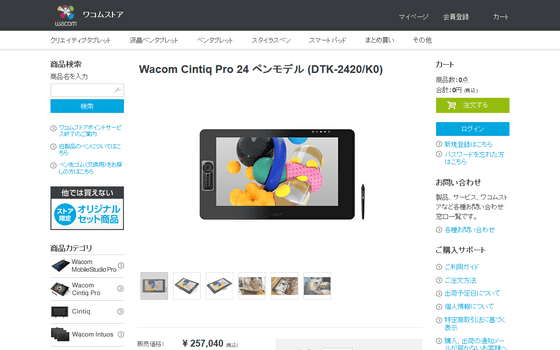
Related Posts:







