Full HD liquid tab "Wacom Cintiq Pro 13" review using "Wacom Pro Pen 2" with 4 times higher precision and 8192 level writing pressure than before

With the next generation pen technology with 4 times the accuracy and pen pressure level so far "Wacom Pro Pen 2"Wacom's liquid crystal tablet corresponding to"Wacom Cintiq Pro 13"is. It has full HD (1920 × 1080) resolution and color accuracy of Adobe RGB covering ratio of 87%, so it is perfect for sketching and drawing, so LCD tablet "Windows 10"Wacom MobileStudio Pro 13"Or"Wacom MobileStudio Pro 16I tried to touch various things including what it is different from.
Wacom Cintiq Pro 13 | Wacom
http://www.wacom.com/ja-jp/products/pen-displays/wacom-cintiq-pro-13
Actually watching illustrator drawing with Wacom Cintiq Pro 13 can be confirmed from the following movie.
Wacom Cintiq Pro 13 Illustrator mera used it for you - YouTube
This is the package of Wacom Cintiq Pro 13.

Opened. Inside Wacom Cintiq Pro 13 Body · Pen · USB-A cable · USB-C cable · Cleaning cloth · Wacom Link adapter · pen holder · color pen ring · Mini Display Port cable · power supply cable · AC adapter · Quick start guide · Core removal - Pen stand and replacement core were included.

This is the tablet body.

From the side, you can see that the tablet's top side is thick and it has a slope a little. SD card slot and USB Type-C port on the right side.

On the left side are two USB Type-C ports and a microphone / speaker combo jack.

Ceiling. The power switch on the left side, the penholder slot in the middle, and the security slot visible on the right side.

There is nothing on the bottom.

The back side looks like this.

There are folding stands on the left and right of the top ... ....

It is possible to put out stands like this.

When we put out the left and right stand, this angle is attached. The height of the stand is only one step.

In the case that the tablet is laid down and it is difficult to draw a picture, it is OK if you stand out.

The pen comes with a new "Wacom Pro Pen 2".

It stands like this when standing on the attached stand.

The pen stand was also a replacement core case when opening the lid. There are two kinds of things with a refreshing texture and a texture with a smooth texture like felt.

The one who was on the default pen tip was a nib pointed to slippery.

So I actually try using Wacom Cintiq Pro 13. "Wacom MobileStudio Pro 13"Or"Wacom MobileStudio Pro 16"Was installed as a standalone because Windows 10 was installed,Since Wacom Cintiq Pro 13 needs to connect with the PC, First connect Wacom Cintiq Pro 13 to an outlet, connect it to the macOS terminal with the Micro-USB type C port, and connect it to the PC using the Wacom Link adapter. First of all we decided to connect with MacBook at Micro-USB type C port.

continue,from hereSelect "Pen tablet product driver download". Note that the manualYou can browse or download from this pageis.

Select "MacOS X" from "Wacom Cintiq Pro 13 (DTH - 1320)" and click "Search".
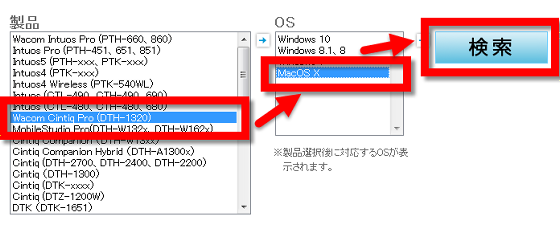
Click "Go to Download Page ..." ...
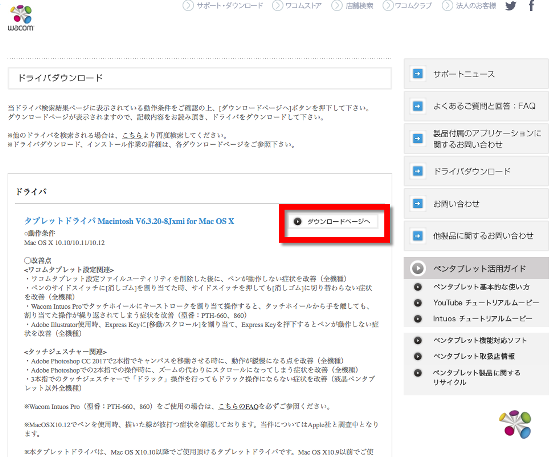
Click "Download".
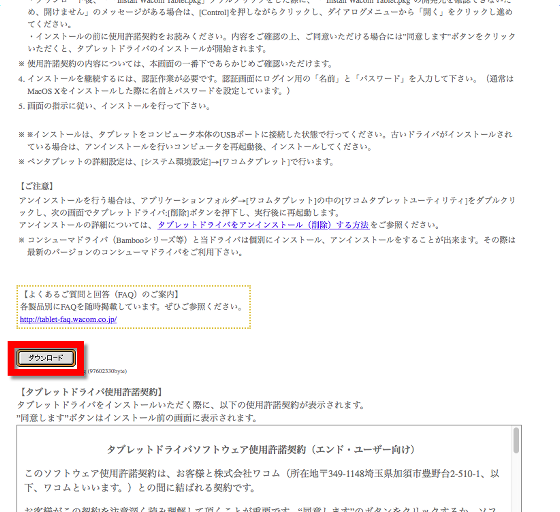
After downloading the software click "Install Wacom Tablet.pkg".
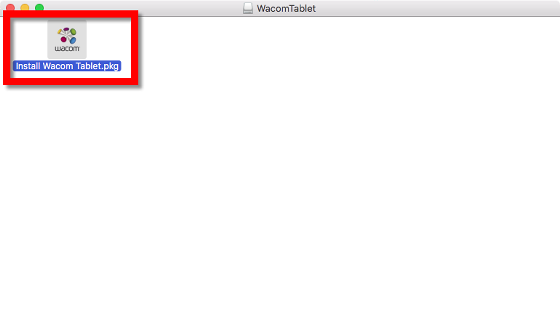
Click "Continue".
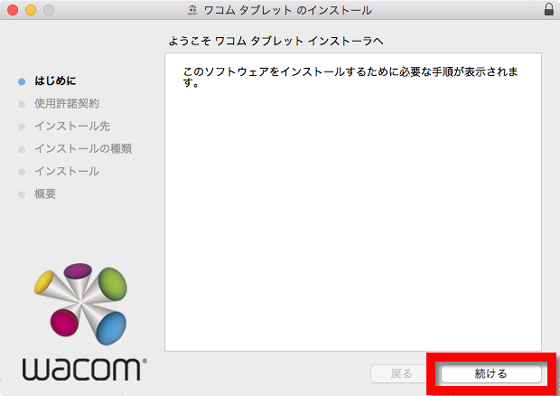
Click "Continue" further.
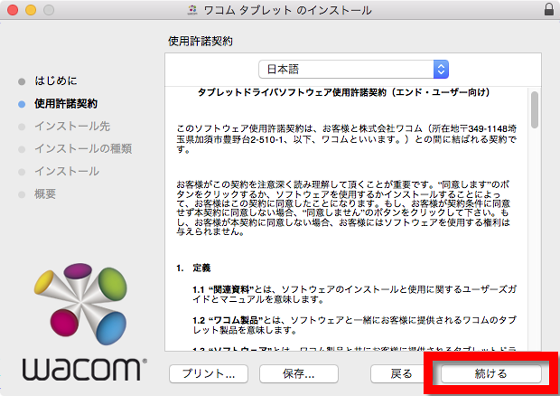
Click "I agree".
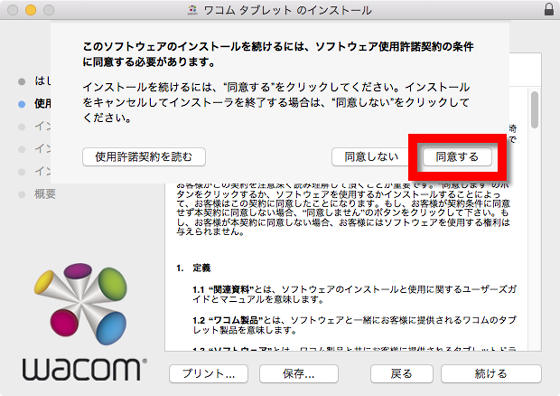
Click "Install".
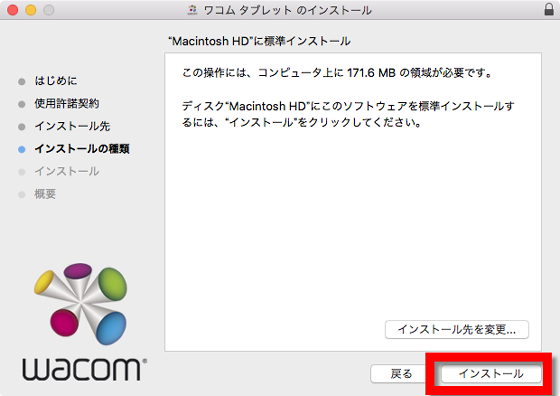
Click "Continue installation".
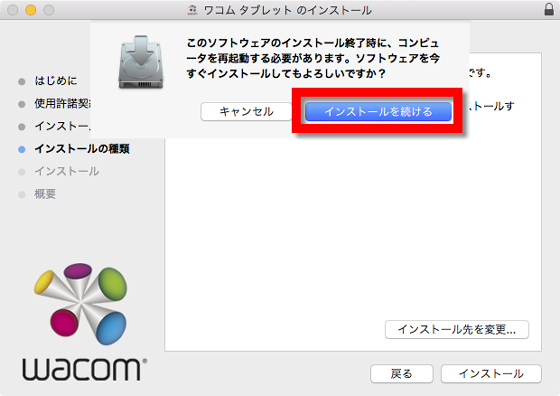
Click "Restart" when installation is completed.
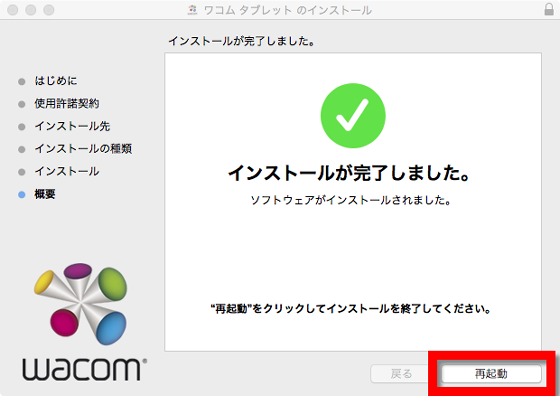
This completes the connection. When turning on the power of the liquid crystal tablet, the same screen will be displayed properly on the liquid crystal tablet and MacBook.

Cintiq Pro 13 has no physical buttons on its main body, its front is dull, but when the power is turned on the button appears at the top right of the unit. From the left, tablet mode, desktop center, screen keyboard, display setting, touch ON / OFF.
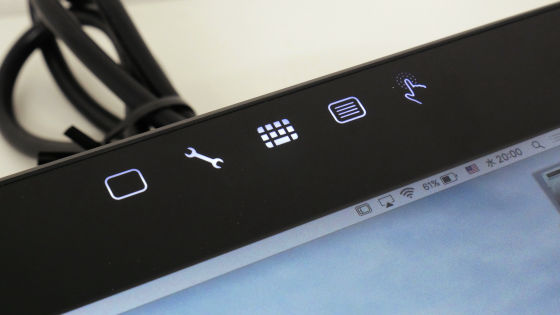
When the connection is completed, the Cintiq Pro 13 Setup Wizard will be displayed. Click "Start".
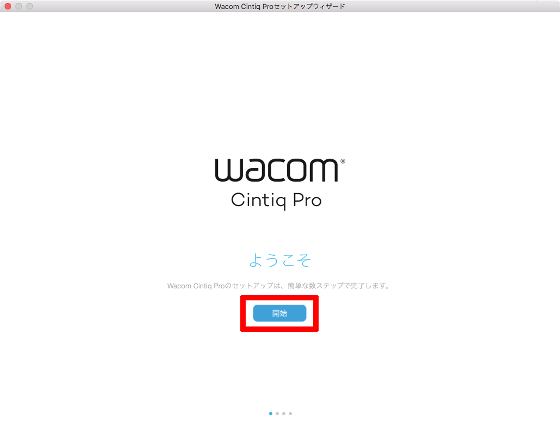
I was asked to create a WACOM ID, but I chose "to do it later" because I wanted to put in a real battle as soon as possible this time.
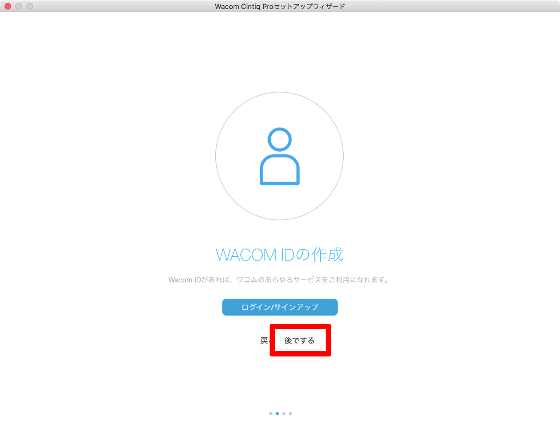
Click "Next".
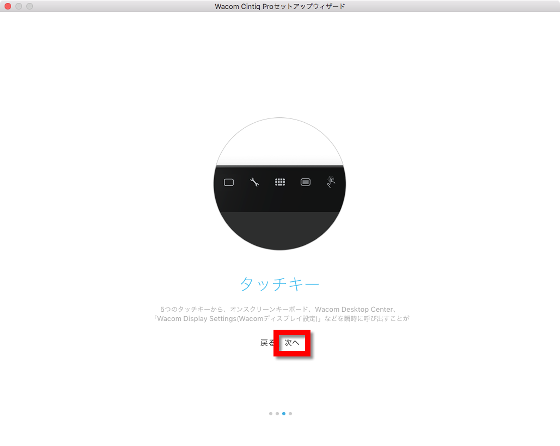
Finally click "Finish" OK.
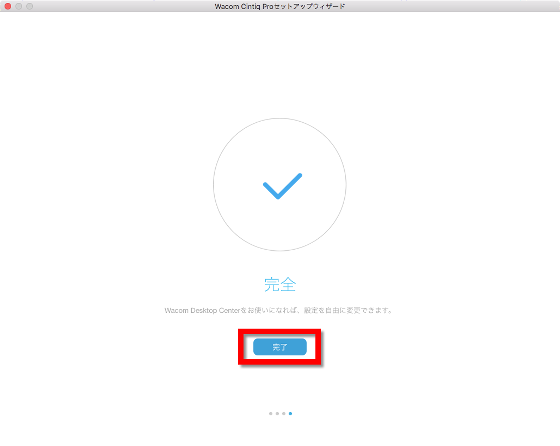
Touch and pen settings, position adjustment of the pen tip, etc. can be done from the "desktop center".
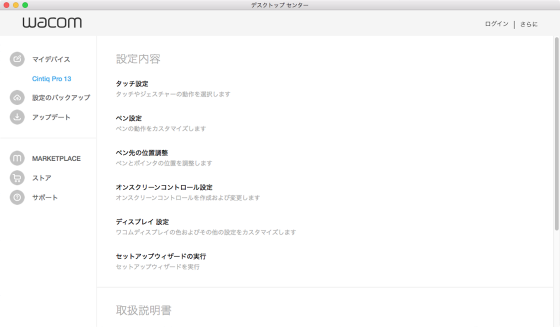
First, we will adjust the position to adjust the position of the pen tip. As you can see from the picture below, the position of the pen tip and the point was slightly misaligned at first.

The position adjustment is OK by pushing the target appearing at the four corners of the screen with the pen tip as follows.

When pushing the part where the line and the line cross each other ... ...

Position adjustment is completed.
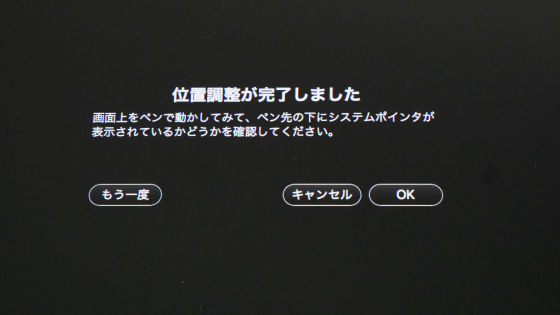
After the position adjustment, it looks like this, even if you look at the angle, the position of the pen tip and the pointer were almost the same.

Furthermore, if there is a Wacom Link adapter included in the set, it is also possible to connect with an HDMI equipped PC or DisplayPort equipped PC, so that even the top image of GIGAZINE is familiarMeraPlease ask Mr.,VAIO Z CanvasI connected it with DisplayPort and tried using it.

By the way, the Wacom Link adapter looks something like this.

It is possible to check from the following movie etc. how fast the thing you actually wrote is tracked to the pen tip, the speed of response, the presence of parallax,
Scribbling with "Wacom Cintiq Pro 13" Like this - YouTube
In addition, Wacom Pro Pen 2 achieves a pen pressure level (8192 level) four times that of the past. You can check pen pressure detection from the following movie.
Writing pressure detection of "Wacom Cintiq Pro 13" looks something like this - YouTube
I got a full color illustration written. Because it is a touch panel, moving and scaling images are done by hand.
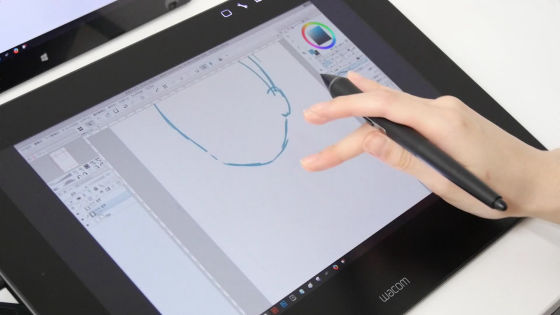
Enlarge the image with 2 fingers.

Quickly and smoothly slide the pen tip, the line is tracked immediately. It also senses pen pressure etc, you can see that delicate expressions are realized even by drawing a single line.

When enlarging it is like this.

Although I can see that the pointer is delayed a little when moving the pen tip very quickly, I did not feel "late" as the writing feeling. I do not feel the parallax even when I run the pen at the edge of the screen,Wacom MobileStudio Pro 16 who told mera "I want a supermarket"It is said that it does not change.

Also, there is a thing of a texture with a tranquil texture as a replacement core of a pen, and a thing like a felt slightly frustrating. It seems that Wacom MobileStudio Pro 13 and Wacom MobileStudio Pro 16 had a feeling that "the pen tip did not slip" because the screen was a smooth mat type, but the screen of Wacom Cintiq Pro 13 is different from them Type you did. However, using the felt core makes it less slippery, and the writing comfort is close to that of a pencil. Wacom Cintiq Pro 13 seems to be able to deal with the type as well as the type while the Wacom Cintiq Pro 13 tells you what kind of comfort is good.

Also, Wacom Pro Pen 2 is different from the shape of the pen and core so far, it has a cotton-like shape like the one on the upper side of the following figure. Until now, the pen core seems to have been changed if pulled strongly, but it seems that the mechanism of pen and core itself has changed since the core can not be removed unless a replacement core case is used.

Also, Wacom Cintiq Pro 13 features no physical buttons on the body unlike Wacom MobileStudio Pro 13 and Wacom MobileStudio Pro 16. Instead, it is possible to display digital buttons on the panel on the screen.
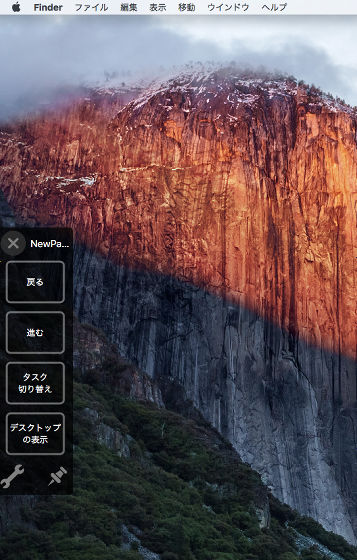
You can change what you want to display on the panel and what function you assign to the touch gesture in your own way. To change the contents of the panel, open "On Screen Control Setting" from the desktop center.
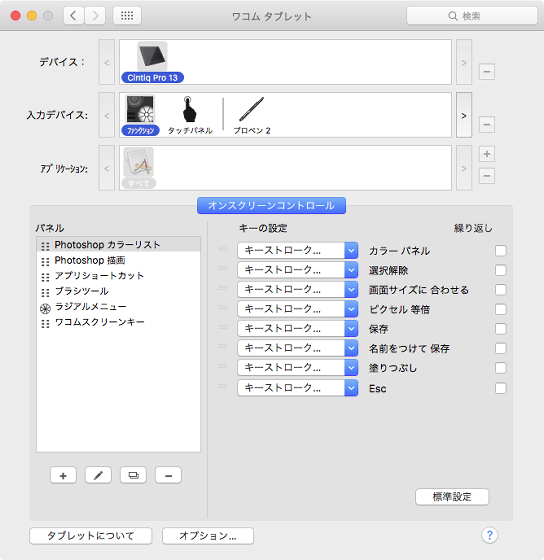
In the on-screen control setting, you can create multiple panels called "Photoshop color list" and "Photoshop drawing", and you can freely assign menus such as "back" "forward" "zoom in" "zoom out" "display on the desktop" It was becoming.
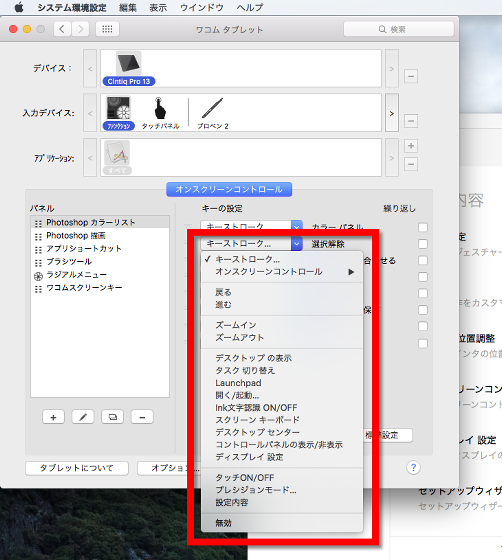
Furthermore, looking at the "touch panel", the standard setting of the touch gesture was from 2 fingers to 4 fingers ... ...
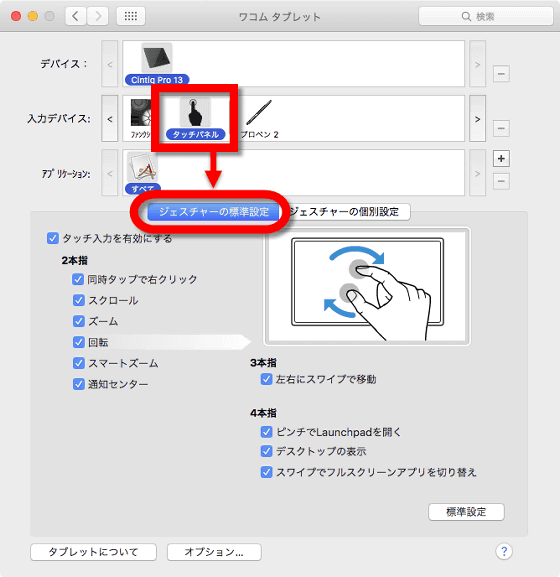
By opening "Individual setting of gesture", it was possible to assign functions to multi touch of 5 fingers.
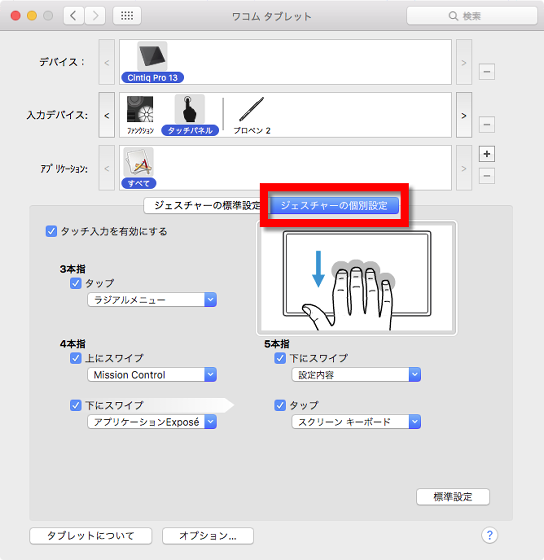
You can check how you actually operate with multi-touch from the following movie.
I tried using the multi-touch function of "Wacom Cintiq Pro 13" - YouTube
In addition, Wacom Cintiq Pro 13 has a tax of 13,2840 yen.
Related Posts:







