A 21.5 inch full HD liquid tab `` Wacom Cintiq 22 '' review that is perfect for liquid tab introduction

Speaking of Wacom 4K (3840 × 2160) corresponding liquid crystal pen tablet series of '
Until now, there was only a 16-inch ' Wacom Cintiq 16 ' in this series, but a new 21.5-inch ' Wacom Cintiq 22 ' has appeared, making it a perfect item for the introduction of the LCD pen tablet So I asked illustrator Hoshino Ruru to actually use it a little before the release, and asked him for a real impression from a drawing professional.
Wacom | Interactive Pen Displays & Tablet Styluses | Wacom
https://www.wacom.com/ja-jp
The state of drawing using Wacom Cintiq 22 can be seen in the following movie.
A 10x movie that looks like I got an illustrator to challenge drawing over 1 hour with `` Wacom Cintiq 22 ''-YouTube
◆ Photo review
So this is the outer box of Wacom Cintiq 22. It is quite huge as you can see from the tissue box on top.

When you open the upper lid, the following small box is inside ...

Here, cables and instructions are stored together.

Under the small box, I found the body of Wacom Cintiq 22 wrapped in styrofoam.

The body is covered by a black case ...
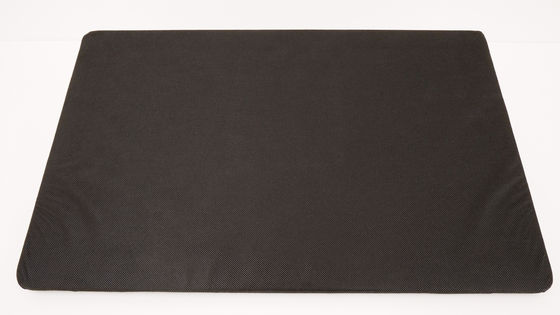
Contents is like this. The display size is 21.5 inches and the resolution is full HD (1920 × 1080). The body size is 570mm in width x 359mm in height x 40mm in thickness (excluding the stand), and weighs 5.6kg excluding the stand.

This is about the size of the iPhone XS with a

The back is like this.

There are two large rubber non-slip at the bottom.

A special stand is installed in the center in advance. We have reviewed many Wacom LCD pen tablets so far, but this is the first time that a dedicated stand that can adjust the angle steplessly is installed in advance. The stand can be removed, and if the VESA standard (100 x 100mm) mount is used, the stand can be replaced with another one.

Lift the lever ...

The angle of the stand can be adjusted steplessly. The corresponding angle of the stand is 16 to 82 degrees.

From a nearly vertical angle (16 degrees) ...

Supports almost horizontal angles (82 degrees).

There is a long slit on the top ...

Openable cover on the left end.

When opened with Pakari, there is a power cable outlet, Type-B USB port and HDMI port from the left. The black hole at the right end is the

There is a power button on the right end of the top.

There are only slits on the left and right sides as shown below, and it has a pretty simple appearance with no other ports.

Comparing Wacom Cintiq 16 (right) and Wacom Cintiq 22 (left) of the same Wacom Cintiq series, it looks like this.

The display size is 21.5 inches (back) and 15.6 inches (front).

The back is like this. Wacom Cintiq 16 is designed to be able to put in and out short legs for attaching an angle, and it is possible to attach the same

Wacom Cintiq 16 (front) with the legs out, and Wacom Cintiq 22 (back) with the same angle when tilting the stand most horizontally.

However, with the Wacom Cintiq 22, you can adjust the angle of the display steplessly.

Wacom Cintiq 22 comes with a dedicated pen Wacom Pro Pen 2 that can be used without batteries. The pressure sensitivity is 8192 levels and is the same as that included with the Wacom Cintiq Pro series.

The black plate that was stored with the pen ...

Contains a replacement core for Wacom Pro Pen 2.

In addition, this black plate can be inserted into the slit part on the side of the main body ...

It can also be a pen holder as shown below.

◆ Setup: Connection
So, from here, I will connect Wacom Cintiq 22 to the PC.
First, take out the power adapter and three types of power cables. Since the power cable has a different shape of the plug part, it is OK if you use the one suitable for your own use environment.

And HDMI cable and USB cable are also included.

First, connect the power adapter and power cable.

Insert the end of the power cable into the round plug on the top of the Wacom Cintiq 22 main unit.

Next is the Type-B plug part of the USB cable ...

Connect to main unit.

Finally, an HDMI cable ...

Connection.

If you connect an HDMI cable and USB cable to the PC that connects to Wacom Cintiq 22, ...

The PC screen was successfully output to the Wacom Cintiq 22 display.
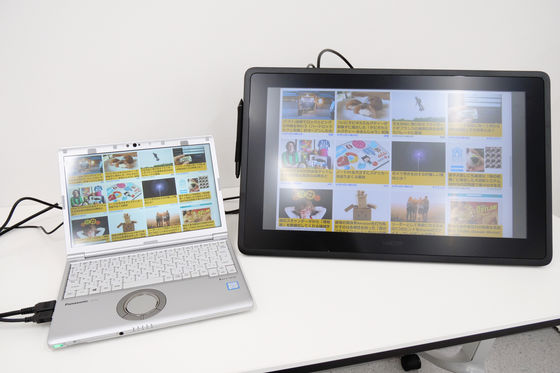
◆ Setup: Driver installation
Even if you successfully output a PC image, you still cannot operate the Wacom Cintiq 22 with the Wacom Pro Pen 2. In order for Wacom Pro Pen 2 to work, a special driver must be installed.
Drivers can be downloaded from Wacom's official website.
Wacom | Driver Download
Select your model name and OS and click 'Search'. This time before the release, so choose the same Wacom Cintiq series 'Wacom Cintiq 16', OS 'Windows 10' selected.
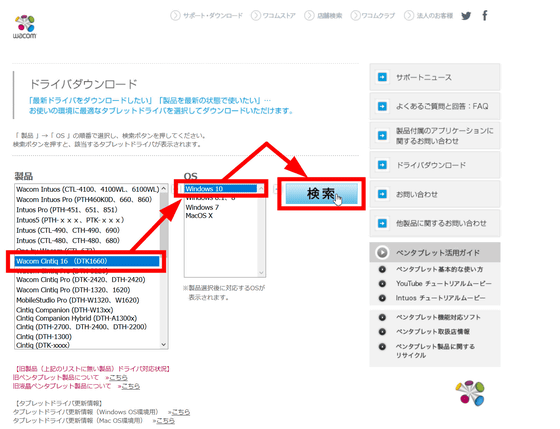
Click “Go to download page”.
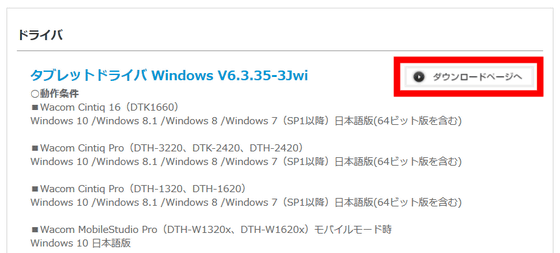
Click “Download”.
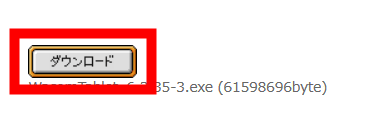
Click 'Save File'.

Start the downloaded driver.

Then, the driver's license agreement is displayed. After reading, click 'I agree'.
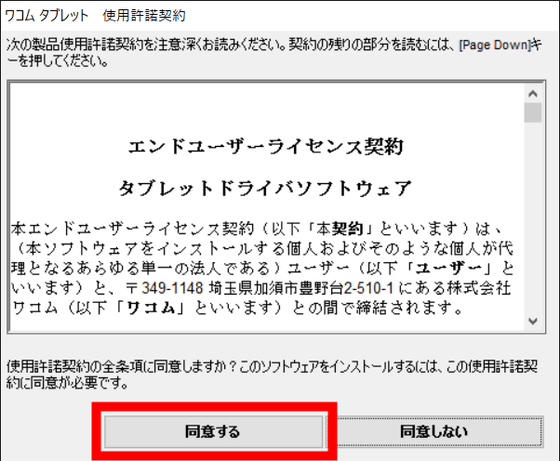
Click 'Restart now' to restart your PC.
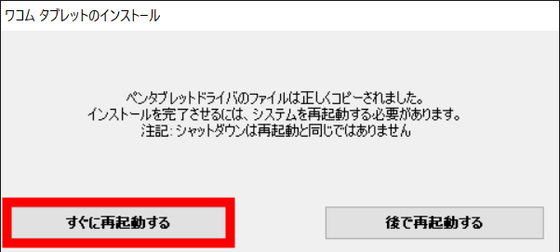
When restarted, Wacom's driver starts and a privacy notice is displayed, so click 'I agree'.
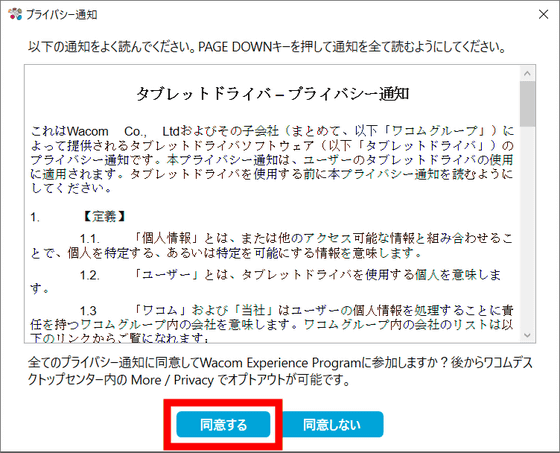
This completes the installation of the driver. At the first launch, a simple tutorial is displayed ...
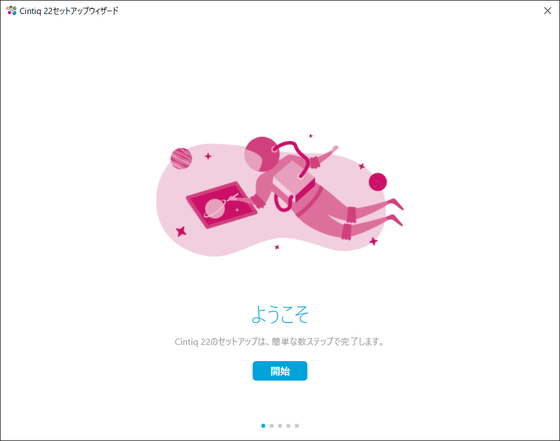
After reading all the information, Wacom Desktop Center will be displayed.
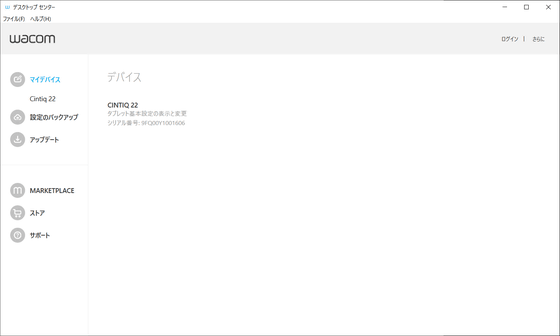
Now you are ready. Wacom Cintiq 22 can be used as a liquid crystal pen tablet.

◆ I actually got an illustrator to use it
We have illustrator Hoshino Ruru use it immediately. By the way, Hoshiru Hoshiru usually uses 4K compatible ``

The first thing that surprised me was that it had a continuously adjustable stand from the beginning. It seems that wrist fatigue is a great enemy for illustrators who continue to paint endlessly, and he seems to want to change the display angle depending on the day to reduce the burden on the wrist. In such a case, the Wacom Cintiq 22's stepless adjustable stand is said to be 'the best.'

In addition, Hoshino Ruru uses Wacom Ergo Stand attached to Wacom Cintiq Pro 24 and uses it, 'It is quite difficult to knock down and rotate the stand'. Wacom Cintiq 22, on the other hand, was very acclaimed because it could easily change the tilt of the stand with one hand and felt little weight.

When I actually painted with Wacom Cintiq 22, it seems that the antiglare film on the surface has a 'smooth drawing feeling' like a copy paper or a clocky book. He didn't feel as rough as a sketchbook, and he said that he could draw as if he were scribbling in the corner of a notebook when he was a student, with a good feeling of rough drawing. In addition, since the Wacom Pro Pen 2 with the same pen pressure sensing 8192 level as the Wacom Cintiq Pro series is used, it is said that the drawing comfort of the pen can be drawn 'as usual' without discomfort. .

The Wacom Cintiq Pro series uses 'direct bonding' to reduce parallax, but the Wacom Cintiq Series Wacom Cintiq 22 does not. Therefore, according to Hoshino Ruru who usually uses Wacom Cintiq Pro 24, Wacom Cintiq 22 feels a little parallax. He said, `` It's not enough to be worried about it, '' but when I actually got a lot of lines drawn, I said, `` I can't draw a line just at the position I thought when drawing fine lines, It may be difficult to draw long lines by connecting fine lines many times. '

He also commented that he was used to a model with little parallax, and he was also worried about parallax when painting. However, if you expand the campus more than usual, you can draw lines correctly and color without worrying about parallax, and finally you will not mind if you are not nervous ...? Was speaking.

Hoshino Ruru who uses Wacom Cintiq Pro 24 seems to have used 'ExpressKey Remote' which is a dedicated wireless remote control, but after breakdown it came to use shortcuts etc with the keyboard. However, Wacom Cintiq Pro 24 is large and there is no space to place a keyboard on the desk, so it seems that DIY was a sliding keyboard storage place under the desk.
On the other hand, Wacom Cintiq 22 is quite compact compared to Wacom Cintiq Pro 24, it is an exquisite sense of size that seems to fit barely at a general learning desk etc, so it is also possible to bring the keyboard in front of the terminal is. In addition, Wacom Cintiq 22 does not have a wireless remote control or shortcut keys, so basically if you want to make full use of shortcuts, it feels like a keyboard is required.

When painting, he says, 'It may be because of the pen I use now (CLIP STUDIO PAINT), but when I draw it up, it feels rough.' I usually use the 4K-compatible Wacom Cintiq Pro 24, and the screen seemed to feel uncomfortable, saying, 'Is this so rough?' When I was drawing line drawings, I didn't particularly say anything, but when I drew fine lines, expanded the campus, and painted colors, the overall `` feeling of low-resolution '' It is said that it cannot be wiped.

You can check out the drawing using Wacom Cintiq 22 for over 1 hour with the following 10x movie.
That's why the completed illustration is kore. It took about 1 hour and 18 minutes to paint. Wacom Cintiq 22 seemed to be working well with exhaust heat, and the surface did not get hot even if it was used continuously for more than 2 hours.

In addition, Wacom Cintiq 22 will be released on Thursday, July 25, 2019, and can be purchased at the Wacom store, which is the official mail order site of Wacom, for 121,000 yen including tax.
Wacom Cintiq 22 (DTK2260K0D) | Wacom Store | Wacom
https://store.wacom.jp/products/detail.php?product_id=4276
Related Posts:






