4K compatible 15.6 inch liquid tab 'Wacom MobileStudio Pro 16' review with Windows 10 that allows you to draw anywhere on the big screen

Can be produced anywhere in the big large work load, to 4K (3840x2160 pixels) tablet resolution of the PC and the liquid crystal pen tablet became one PC 'Wacom MobileStudio Pro 16' is October 18, 2019 (gold)
Wacom MobileStudio Pro | Wacom
https://www.wacom.com/ja-jp/products/pen-computers/wacom-mobilestudio-pro
[Amazon.co.jp limited] Wacom Win10 equipped liquid crystal pen tablet liquid tab Wacom MobileStudio Pro 16 (2019 model) i7 / memory 16GB / 512GB SSD / 15.6 inch DTHW1621HK1D
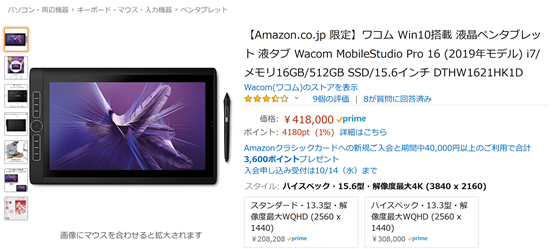
It is an illustrator Lulu Hoshino in san, how were asked to draw a picture actually using the Wacom MobileStudio Pro 16 can be checked from the following movie.
10x speed movie of illustrator drawing on LCD tablet 'Wacom MobileStudio Pro 16' --YouTube
table of contents:
◆ Photo review
◆ Setup
◆ I asked an illustrator to draw a picture
◆ Photo review
The outer box looks like this.
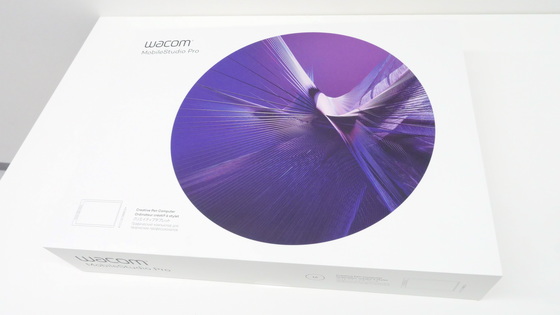
Open the lid.

The contents are LCD tablet body, pen case, Wacom Pro Pen 2, pen holder, AC adapter, power cable, coloring, quick start guide, cleaning cloth, mobile stand.

The coloring can be attached to the pen shaft, and there are 4 colors in total.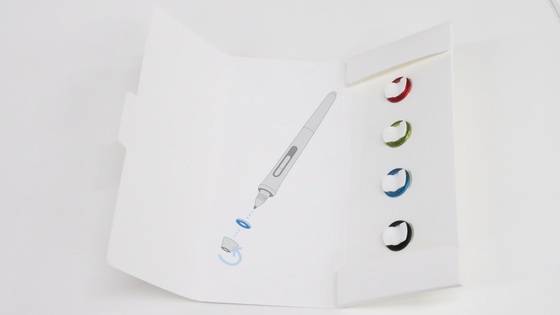
The size of the LCD tablet body is 26.2 cm in length x 41.8 cm in width x 2.1 cm in thickness, and the display size is 15.6 inches.

On the left side of the surface are eight express keys, a touch wheel, and a home button that you can assign shortcuts to and execute with one key.

On the right side is a camera that supports 5 megapixels.
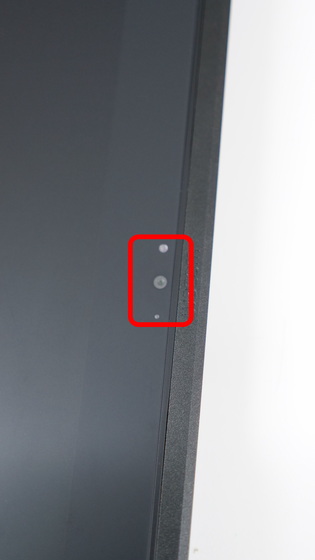
The back side looks like this.

Unlike the first-generation Wacom MobileStudio Pro 16, you can add more memory and replace SSDs. By default, 16GB of main memory and one empty slot, SSD is 512GB, and the cover can be removed with a Phillips screwdriver.
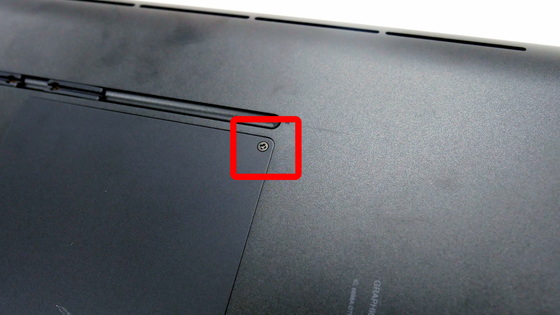
On the back side is a camera that supports 8 megapixels.

Set the mobile stand in the stand mounting slot in the red frame.

The mobile stand can be adjusted in 3 steps. It was sold separately for the first generation Wacom MobileStudio Pro 16, but it is included with the second generation Wacom MobileStudio Pro 16 so you don't need to buy a new one.

Set the metal part of the red frame on the main body and adjust the height.
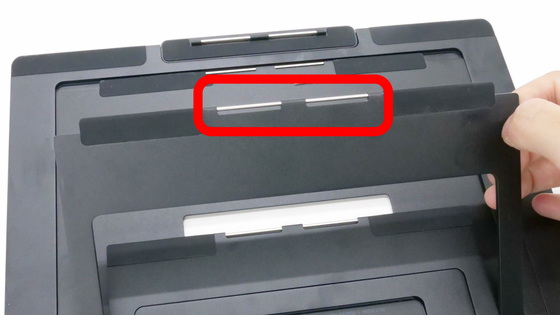
The most gentle angle of the stand is 16 degrees.

The middle is 30 degrees.

The most inclined angle was 43 degrees.

On the left side, from the left, the volume button, screen rotation lock, power slide switch, headphone jack, and SDXC card slot are arranged in this order.

The right side of the main body looks like this.

From the left, the Thunderbolt 3 port, USB Type-C port, Thunderbolt 3 port, and

You can insert a pen holder into the Kensington lock.
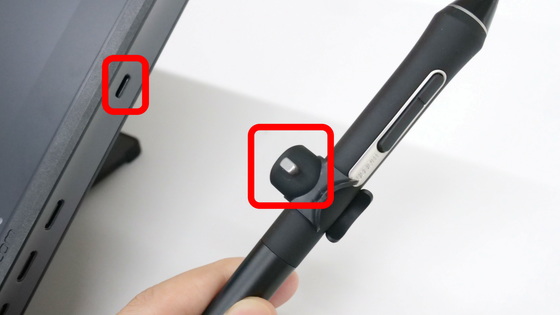
When set, it looks like this.

In addition to being able to store pens in the included pen case ...

You can also store the pen core. Two standard cores and one felt core were included as replacement cores.

There is a hole on the back of the case to pull out the core.

◆ Setup
Prepare the AC adapter and power cable to charge the main unit. In addition, Wacom MobileStudio Pro 16 can be driven without a power cable for up to about 5 hours when fully charged.

First, connect the USB Type-C terminal of the power cable ...

Plug it into the USB Type-C port on the side.

Next, connect the AC adapter and power cable, and connect the power plug of the AC adapter to the outlet to complete the wiring.

When it is fully charged, slide the power switch on the side of the main unit to turn it on.

The following is where the power was turned on. The OS of Wacom MobileStudio Pro 16 comes standard with Windows 10 Professional, and the screen is anti-glare processed to prevent light reflection.

To set up your pen, touch panel, and express keys, open Wacom's Desktop Center.

When the window opens, click 'Mobile Studio Pro 16' from 'My Devices'.
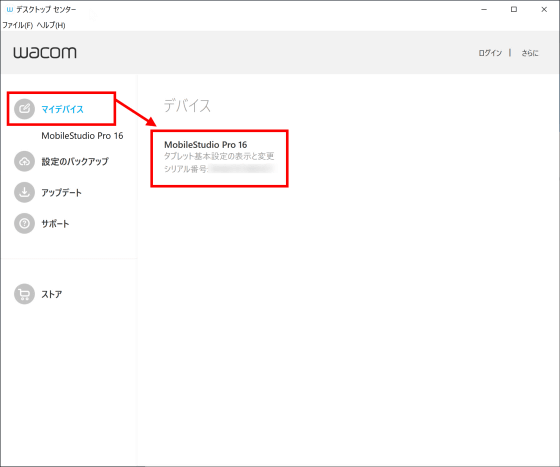
In 'Tap settings', you can set touch gestures.
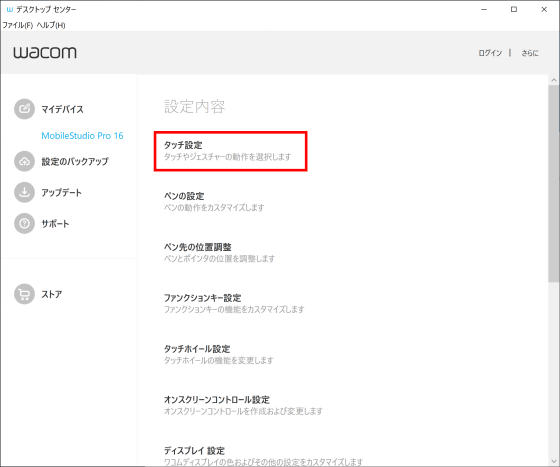
If you check 'Enable touch input' from the 'Touch panel' tab, you can perform touch operations.
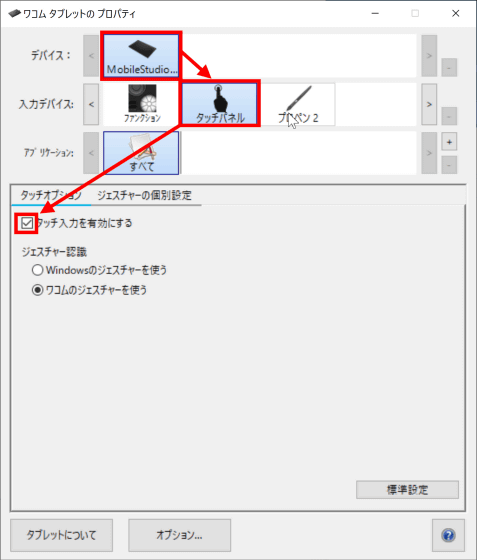
The key assignment of the pen can be set from the tab 'Pen' of 'Propene 2'.
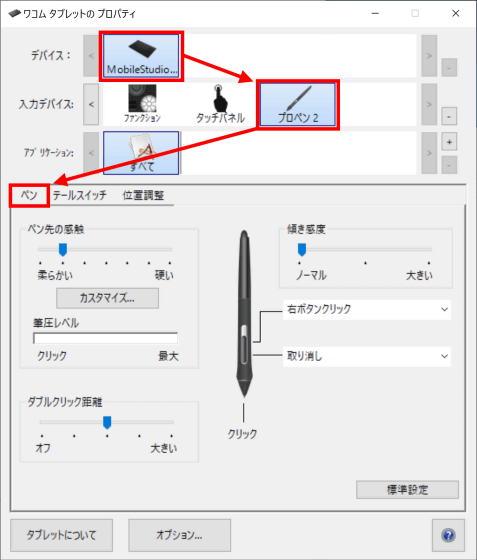
If you are concerned about the parallax of the pen, select 'Position Adjustment' from the 'Propene 2' tab ...
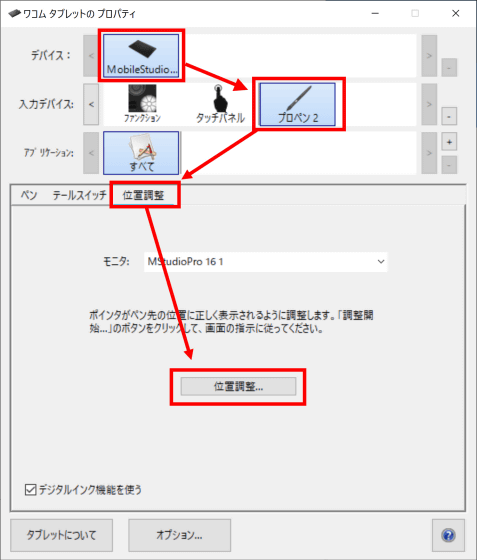
You can adjust it by clicking the center of the cross displayed on the screen with the pen tip.

Express key assignment can be set from the 'Function Keys' tab of 'Functions'.
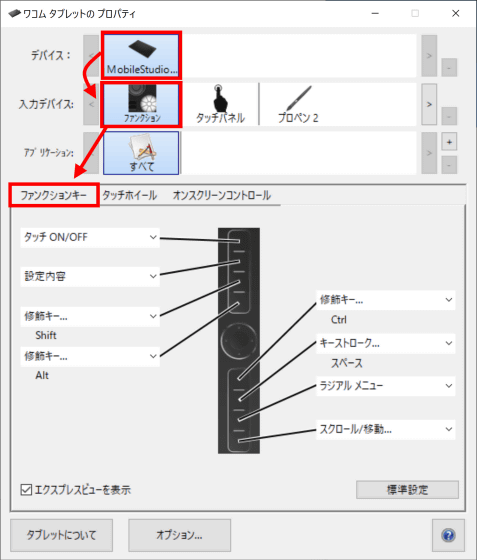
Gesture settings can be changed from 'Individual gesture settings' on the 'Touch panel'.
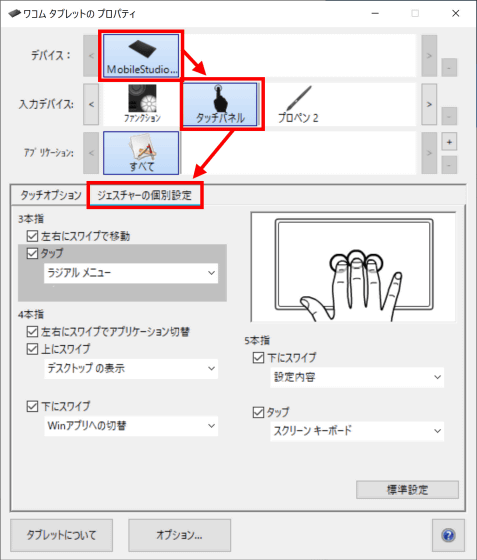
For 'Desktop Mode', which can be connected to a PC and used as an LCD pen tablet, you need to purchase
◆ I asked an illustrator to draw a picture
I asked illustrator Hoshinoru to actually draw a picture using Wacom MobileStudio Pro 16. I heard that I usually use ' Wacom Cintiq Pro 24 ' and ' CLIP STUDIO PAINT ' when drawing pictures, so I asked them to use CLIP STUDIO PAINT as their painting software. The drawing comfort is 'smooth and easy to draw', but it is a unique drawing comfort that is different from the drawing comfort like paper. You can draw comfortably, and the parallax and the resolution when zoomed in / out are 'not so worrisome'.

If you charge it, you can work anywhere, so people who work from home said, 'I can draw in the work room or in the living room, and I can work anywhere.' Mr. Hoshinoru often connects a pen tablet to a PC to draw pictures, so he said, 'I want to connect a keyboard' for shortcut keys.

When working with an LCD tablet for a long time, the main body becomes hot, and some people suffer low-temperature burns on their wrists that come into contact with the main body. Wacom MobileStudio Pro 16 also gets a little hot in the red frame when working for a long time ...

Since the screen can be rotated, the part with heat can be on the upper side, and you can work comfortably. However, be aware that right-handed people may hit the express key with their wrists and cause malfunctions.
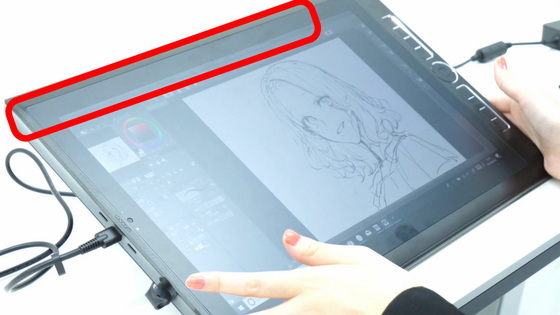
There is also a happening that the stand comes off while you are drawing a picture. If the stand is not installed correctly, it may come off, so you need to push it in firmly until the mounting part makes a clicking sound. In addition, Mr. Hoshino said, 'I'm happy to be able to fine-tune the angle of the tablet while working to reduce wrist fatigue.' The included mobile stand has only three angles

You can see the drawing on Wacom MobileStudio Pro 16 for less than 2 hours in the following 10x movie.
Click here for the completed illustration.

The basic specifications of Wacom MobileStudio Pro 16 are as follows.
Display size: 15.6 type
Maximum display resolution: UHD (3840x2160)
Color gamut: CIE1931 Adobe RGB coverage 85% (standard value)
Maximum display color: 16.77 million colors (8bit)
Display: AG glass display
Pen pressure level: 8192 level
OS: Windows 10 Professional
CPU: Intel Core i7-8559U
Graphics: NVIDIA Quadro P1000
Main memory (RAM): 16 GB Free slot 1 (2 slots total up to 32 GB)
Storage: 512 GB SSD (SSD replaceable)
Camera: Front: 5M pixels, Back: 8M pixels
Interface: USB Type-C, Thunderbolt 3
Continuous drive time: Approximately 5 hours
Stand: Included
External dimensions, mass: 417.95x261.6x21.2mm, 2.1kg
Price: Wacom store price 418,000 yen including tax
Wacom MobileStudio Pro 16 will be available for purchase at the official Wacom store , which is the official Wacom online shopping site, for 418,000 yen including tax from October 18, 2019 (Friday). The pre-order sales start date is October 15, 2019 (Tuesday).
[Amazon.co.jp limited] Wacom Win10 equipped liquid crystal pen tablet liquid tab Wacom MobileStudio Pro 16 (2019 model) i7 / memory 16GB / 512GB SSD / 15.6 inch DTHW1621HK1D
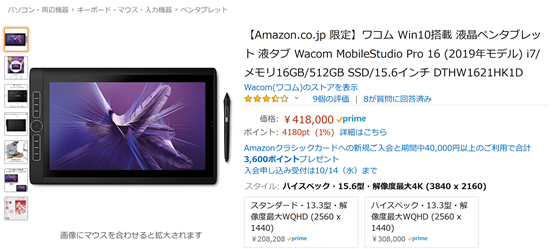
Related Posts:







