I tried using an LCD tablet "Wacom MobileStudio Pro 16" that can also perform 3D scanning with 4K display & Windows 10

Wacom's liquid crystal tablet that a vivid, high-definition display with 4K resolution (3840 x 2160) is loaded and the pen achieves 8192 level, which is 4 times the existing writing pressure level, is "Wacom MobileStudio Pro 16"is. It is equipped with unprecedented precision and delicacy, and it is said that it has a 3D camera on the back and it also supports 2D, 3D, CAD software, so what exactly is Wacom MobileStudio Pro 16 , I tried using it.
Wacom MobileStudio Pro 16
http://www.wacom.com/ja-jp/products/wacom-mobilestudio-pro-16
This is the package of Wacom MobileStudio Pro 16.
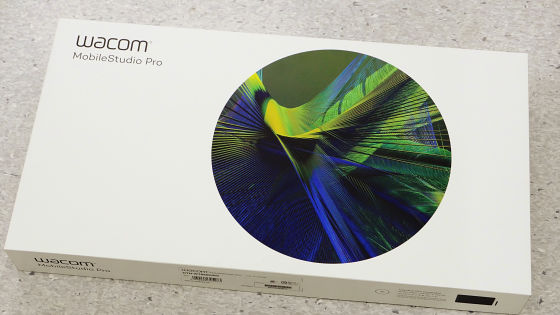
When I opened it, I was in the main body, a penholder, a pen case with a replacement core, a pen pressure pen with eraser, a cleaning cloth, a color ring, a quick start guide, a regulation sheet, a warranty card, AC adapter, power cable.

The body looks like this.

Function key, touch wheel, center button / fingerprint scanner is attached on one side of the short side ... ....

On the other side, front camera · camera LED · light sensor is mounted.

Two USB - C ports on the left side - USB - C port of desktop mode connection and Kensington security slot of penholder.

Switches are distributed on the right side. The left end of the picture is the volume large / small button and the automatic rotation selector switch, the center is the power switch and indicator, the small switch on the left and right of the power switch are the microphone, the right end is the headphone / microphone combo jack and the SD card slot.

On the back is an optional stand mounting groove ......
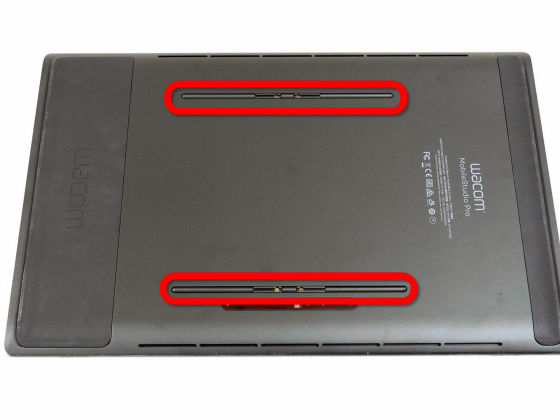
Rear camera · Rear camera LED · Rear 3D camera LED · Rear 3D camera.

There was no particular function on the side of the long side.

So, first turn on the power with the outlet connected.

Since Wacom MobileStudio Pro 16 has Windows 10, it will look like this after startup.

Since it is possible to shake the function to the two keys on the side of the pen and the function keys on the main unit so that they are easy to use, first set up that function.

By opening the "Wacom Desktop Center" installed by default, you can set pen, function keys, touch wheel, etc. in addition to touch operation. First, select "Pen setting".
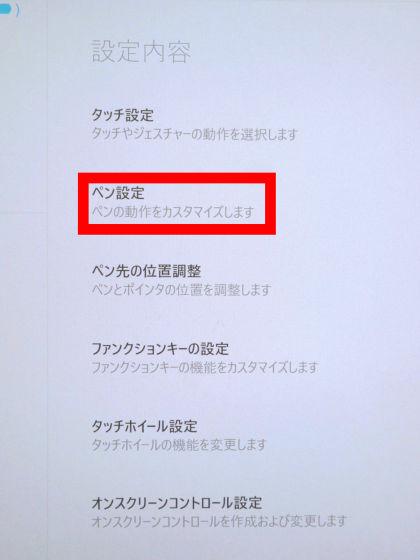
The setting screen looks something like this. In addition to setting the feel and tilt sensitivity of the pen tip ......
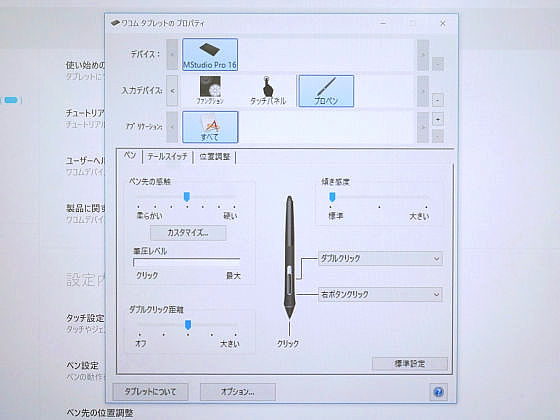
You can assign functions such as "back / forward" "up / down scroll" "zoom in / zoom out" "eraser" "display desktop" to the two buttons on the side of the pen.
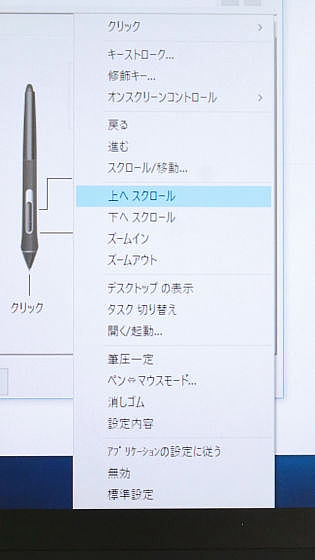
Also, in the same way as function assignment such as touch gesture and ...

Function key assignment is possible.
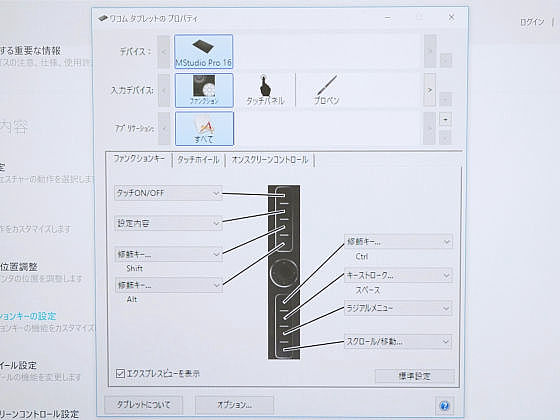
Because it is multi-touch compatible, touch the screen with four fingers ......

Switching application by sliding it to the right.
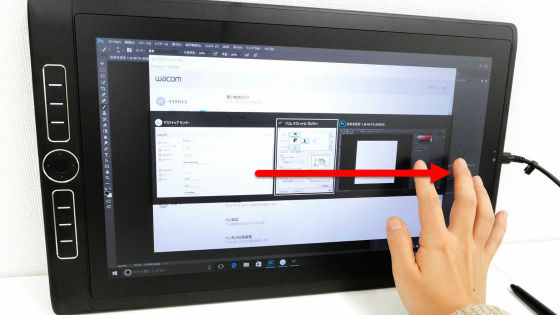
Swipe upward to display the desktop, you can do it.

Also, when you press "position adjustment" in the window after pressing the position adjustment of the pen tip ... ...
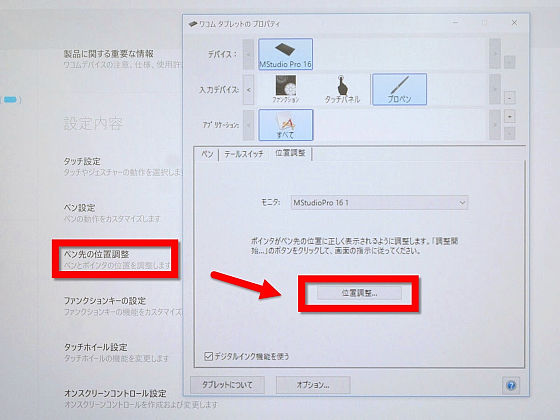
You will be prompted to press the target at the four corners of the screen with a pen. This makes it possible to display the pointer at the position of the pen tip in a form that fits your way of holding and using your pen.

If this setting is not successful, the position of the pen tip and the pointer may be greatly shifted ... ...

When it is set correctly, there is almost no parallax.

When I looked at the pen tip slightly from the side, a little space was seen between the pen tip and the handwriting, but from the sensation actually used, almost no parallax. When using the pen tab, the actual handwriting may be shifted from the place where you want to write pictures and text, but in Wacom MobileStudio Pro 16 it is not such a thing at all and you can draw with the feeling close to "paper and pen" .

So, with the function keys set to "Back 1", "Go 1", "Zoom In" and "Zoom Out", the state of actually using Wacom MobileStudio Pro 16 is as follows. There is almost no delay in what I wrote, and I can see that I firmly grasp the writing pressure.
I tried using "Wacom MobileStudio Pro 16" compatible with pen pressure 8192 level - YouTube
Since it is also possible to assign functions to the bottom of the pen, it is useful to assign eraser etc. as a function.

Illustrator'sMeraI also had him use it. It's like this when I put it on mera's knee. Since the main body outer dimension is 418.0 mm × 261.6 mm × 19.2 mm, and the weight is 2200 g, it is easy to carry in a bag used usually like an iPad, but it is not possible to carry, but carrying is possible weight and size .


It is possible to see how actually mera is using it.
Wacom MobileStudio Pro 16 Illustrator mera used it for you - YouTube
usually"Cintiq 22 HD Interactive Pen Display"When using Mr. Mera to use Wacom MobileStudio Pro 16, I was moved by the place where" disparity is dramatically few ...! ". Also, because of the color resolution of 4K resolution (3840 x 2160) & RGB cover rate 94%, the coloring is very vivid and "eye is hardly fatigued". What I felt most clearly is that "the disparity is small" and "the display is high-definition and vivid" as mentioned above, but it is said that mera says "I only want these two points." I do not feel any delay, etc., and as for "things that can be drawn accurately", it is a complicated finish.

Just a few reactions were awkward for the screen rotation operation using multi-touch.

Also, since Wacom MobileStudio Pro 16 is said to have performance capable of supporting 2D, 3D, CAD software, it supports Wacom MobileStudio Pro 16ARTEC Studio 11 Ultimate 30 day limited free trialI actually tried 3D scanning using.
In the case of performing 3D scanning, it is common to place an object on a rotating table and shoot, but since Wacom MobileStudio Pro 16 has a 3D scanning camera on the back of the unit, it looks like the following Scan the tablet in the way that it holds the tablet and turns round the object around.

By shooting round the object around, 3D data like the following will be generated in real time. It is very easy to perform 3D scanning, but the scan speed is 20 to 30 fps, so it seems to be somewhat difficult to scan a small part for using alone. However, you can easily retrieve the data, scanned data can be edited from ARTEC Studio 11, you can measure the size of the object and send the data to the PC using the SD card.
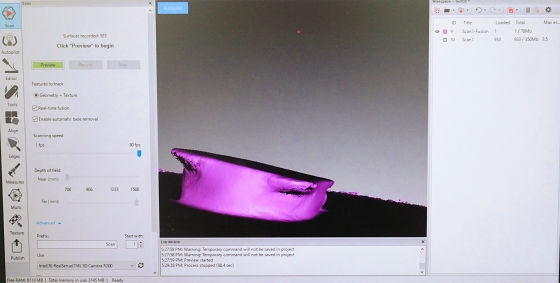
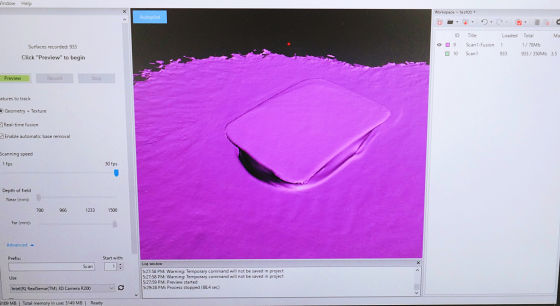
The connection with the PC, as I triedUSB 3.1 cable (Type C - Type C)It was possible to connect with MacBook at. I tried using a USB Type-C / USB Type-A cable to connect to a PC with Windows, but failed to connect.AUKEY USB C HDMI conversion adapterWe did not work well, and when I contacted Wacom, I found that when connecting to a PC with Windows an optionWacom LinkIt was said that there is a possibility that it will not work well other than.

Wacom MobileStudio Pro 16 comes with those of Intel Core i5 / 256GB / 8GB / NVIDIA Quadro M600M (2GB GDDR5 VRAM) and those of Intel Core i7 / 512GB / 16GB / NVIDIA Quadro M1000M (4GB GDDR5 VRAM) 240,000 yen and 375 5840 yen. After checking the official website, the Intel Core i7 type was sold out at the time of writing the article.
Wacom MobileStudio Pro / Wacom Store
http://store.wacom.jp/products/list.php?category_id=270
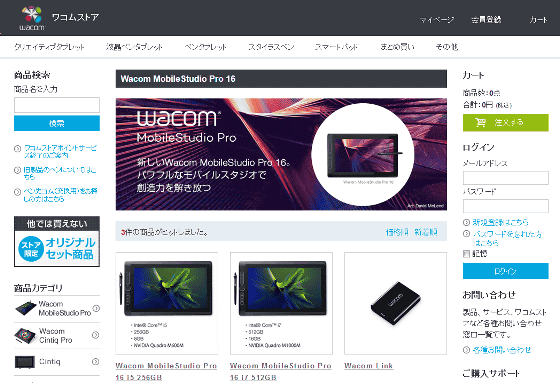
Related Posts:







