Wacom's largest 4K LCD pen tab 'Wacom Cintiq Pro 32' & dedicated arm 'Wacom Flex Arm' will look like this when you ask a cartoonist to draw

As Wacom's 4K corresponding liquid crystal pen tablet
Wacom Cintiq Pro: LCD Pen Tablet | Wacom
https://www.wacom.com/ja-jp/products/pen-displays/wacom-cintiq-pro-overview
You can see how the manga artist actually drew with Wacom Cintiq Pro 32 in the following movie.
[8x speed] I had a manga artist, Mr. Sho, draw with 'Wacom Cintiq Pro 32' --YouTube
This time, I was able to borrow from Wacom the 31.5-inch Wacom's largest liquid crystal pen tab 'Wacom Cintiq Pro 32', the Wacom Cintiq Pro dedicated PC 'Wacom Cintiq Pro Engine', and the monitor arm 'Wacom Flex Arm'. is.

Please note that the Wacom Cintiq Pro Engine is the same one that was previously reviewed with the Wacom Cintiq Pro 24.

◆ Wacom Cintiq Pro 32 Photo Review
So let's start with the Wacom Cintiq Pro 32. The box that contains the Wacom Cintiq Pro 32 is quite huge, and it's about the size that a child can hide inside.
The box contains the included cables, Wacom Pro Pen 2, ExpressKey Remote, etc., and the contents are the same as Wacom Cintiq Pro 24.

This is the main body of Wacom Cintiq Pro 32. I felt the Wacom Cintiq Pro 24 was big enough, but the Wacom Cintiq Pro 32 is even bigger.
It looks like this when a person actually has it.

When I put it on the table, the depth was very close. It is a level that can not fit on a compact desk for one person.

Upper side

Power button on the far left

There is nothing at the bottom of the side.

The left side

Two USB 3.0 ports and earphone jack

right side

SD card slot and 2 USB 3.0 ports

At first glance, the bottom looks like nothing, but ...

It is possible to stand up.

It will be like this when you stand two.
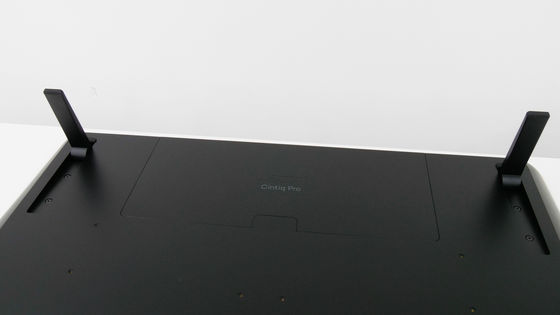
Also, if you put your finger in the hole at the top of the bottom and pull it ...

The parts will come off like this.

You can also remove the back cover by scratching your finger here.

There are multiple terminals inside the cover.

From the left, DisplayPort USB Type-C port compatible with alternate mode, power port ...

USB 3.0 port, UHD compatible Mini DisplayPort / DisplayPort, UHD compatible HDMI 2.0 port. The dongle of the remote control 'Express Key Remote' for Wacom Cintiq Pro is inserted in the terminal on the right end from the beginning.

◆ Install Wacom Cintiq Pro Engine on Wacom Cintiq Pro 32
Check out the Wacom Cintiq Pro Engine first. The outer box looks like this.

The Wacom Cintiq Pro Engine itself is covered in a black package.

The box above it contains the power adapter and power cable.

This is the main body of Wacom Cintiq Pro Engine. It looks very simple.

Power button on the top of the side

Connection terminals etc. are gathered at the bottom of the side surface.

From the left end, Mini DisplayPort (DP1.2, 4K / 60Hz), Mini HDMI (HDMI2.0, 4K / 60Hz), USB Type-C (DisplayPort Alternate Mode, 4K / 60Hz)

Power port for Wacom Cintiq Pro, power port for Wacom Cintiq Pro Engine, USB Type-C (for data transfer, USB charging), Gigabit LAN port

There is a terminal for connecting to Wacom Cintiq Pro in the lower row. From the left, a USB Type-C terminal for connecting to the power terminal and DisplayPort in alternate mode. In other words, when using the Wacom Cintiq Pro Engine connected to the Wacom Cintiq Pro, the connection will be in DisplayPort Alternate mode, and the output to the display will automatically be '4K (3840 x 2160) / 60Hz'. You can connect the Wacom Cintiq Pro 32 to your own PC, but using the Wacom Cintiq Pro Engine makes wiring overwhelmingly easier.

That's why we install the Wacom Cintiq Pro Engine on the Wacom Cintiq Pro 32. First, prepare the screws and screwdriver that are in the box.

Remove the back cover of Wacom Cintiq Pro 32 ...

Remove the device for bundling the cord inside.

It's OK if you remove both of them like this.

After removing it, slide the Wacom Cintiq Pro Engine onto the back of the Wacom Cintiq Pro 32.

There is a hole in the red arrow part, so ...

Secure the Wacom Cintiq Pro Engine and Wacom Cintiq Pro 32 with the two screws that come with the Wacom Cintiq Pro Engine. The Wacom Cintiq Pro Engine comes with only these two screws, so you don't have to worry about which screw to use.

Next, prepare the power adapter for Wacom Cintiq Pro 32 (left) and Wacom Cintiq Pro Engine (right).

Insert the two into the Wacom Cintiq Pro Engine ...

Now you can use your Wacom Cintiq Pro 32 as a PC.

First, click the power supply of Wacom Cintiq Pro Engine.

Then turn on the Wacom Cintiq Pro 32 ...

It quickly turns into a PC with touch support and a dedicated stylus pen like this.

Since the Wacom Cintiq Pro Engine is directly connected to the Wacom Cintiq Pro 32, the resolution is 3840 x 2160 4K image quality.
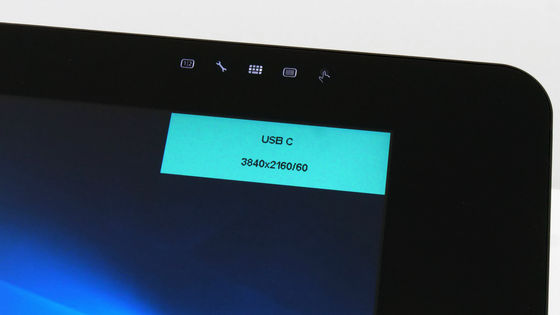
◆ Attach Wacom Cintiq Pro 32 to Wacom Flex Arm
Next, install the Wacom Flex Arm, a dedicated monitor arm. This is the box that contains the Wacom Flex Arm.

There is a manual in the box ...
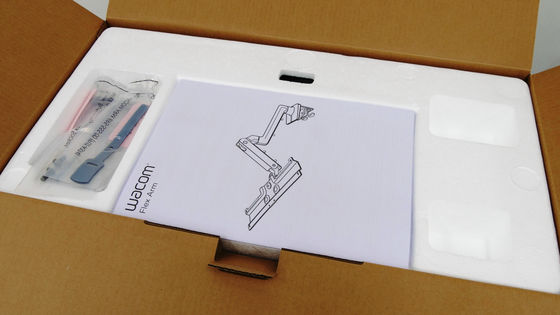
Contains screws and screwdrivers used for assembly.
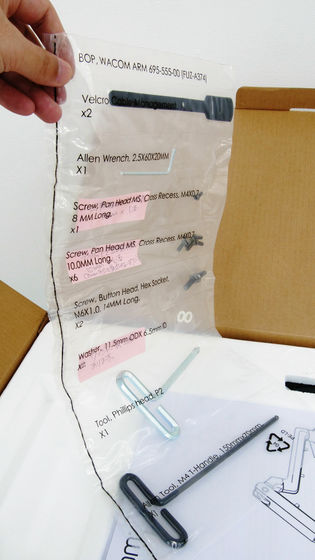
Furthermore, the main body parts were stored separately under it.

There are only 4 parts in total.

When installing the Wacom Flex Arm, leave a space between the desk and the wall before assembling.

This is the biggest part to use first.

There are 6 screw holes (red arrows) on the back of the Wacom Cintiq Pro 32.

Place the parts as shown below and fasten them with screws at 6 places, but before that, wire the cables and so on.

Route the cable that connects to the Wacom Cintiq Pro Engine through the hole in the center of the part. The power cable is in the hole on the left, and when connecting the Wacom Cintiq Pro Engine to the Internet by wire, you can pass the LAN cable through the hole on the right.

When you connect various cables to the Wacom Cintiq Pro Engine, it looks like this.

At this time, there is a hole in the red arrow on the back of the parts to be attached to Wacom Cintiq Pro 32 ...

The monitor can be fixed so that it does not rotate left and right by inserting the included 8 mm screw.

However, according to a memo from the person in charge of Wacom, if you want to rotate the installed Wacom Cintiq Pro 32 vertically or horizontally, 'Do not attach screws'. That's why I didn't attach the screws this time.
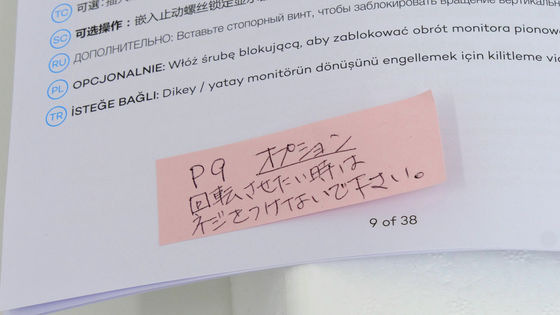
Next, I will prepare 6 10mm screws ...

Attached screwdriver.

Use six of these screws to attach the parts to your Wacom Cintiq Pro 32.

Next, prepare the following parts. Bit this part into your desk and secure the Wacom Flex Arm to your desk.

The thickness of the desk that fixes the parts varies, but the screw in the red arrow part ...

It can be attached to desks of various thicknesses by removing it with the following parts.

When you remove the screws, three pairs of holes, two on each side, will appear under the parts ...

If the desk is thin, use the top hole to narrow the gap.

On the other hand, if the desk is thick, use the bottom hole to increase the gap.

The parts are installed on the top plate of the desk as follows.

Turn the screw on the back to fix it firmly.

There is a hole in the part fixed to the desk, and if you look through it, there may be a small protrusion on the red arrow part.

In such a case, use the following parts ...

Twirl so that the protrusions come out of the part instead of inside.

Next, prepare the following arm parts. The first one to use is the lower arm.

Because there is a protrusion from one side ...

Insert this into the base part.

After that, if you put the protrusion that you put out earlier back inside again ...

The first arm is fixed to the base.

There is also a hole in the attached arm, so ...

Attach another arm here.

The two arms move like a monitor arm.


After that, there is a small protrusion protruding at the connection part between the first arm and the second arm, so put it back inside.

Finally, attach the Wacom Cintiq Pro 32 to the base arm. At that time, first make sure that the first arm is tilted about 45 degrees from the edge of the desk ...
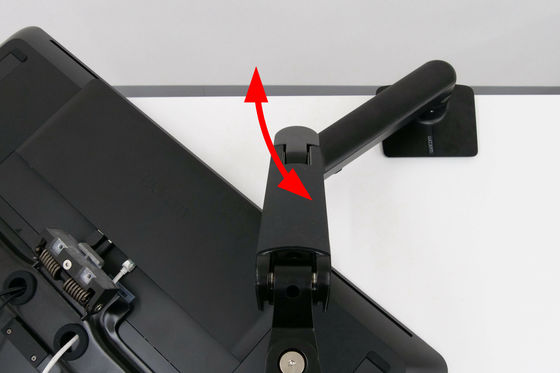
Lift the Wacom Cintiq Pro 32 with the parts on the back. The installation work of Wacom Cintiq Pro 32 must be done by two or more people.

It's like putting the Wacom Cintiq Pro 32 display on the arm with the display facing the ceiling.

Make sure the Wacom Cintiq Pro 32 and the arm are firmly connected ...

Secure the red arrow on the back of the Wacom Cintiq Pro 32 with screws.

Two 14mm screws and white screws are used.

After fixing the screws ...

The cable that extends from the Wacom Cintiq Pro Engine is secured with a band attached to the arm.

This completes the installation of the Wacom Cintiq Pro 32 on the Wacom Flex Arm.

The method of attaching the Wacom Cintiq Pro 32 to the Wacom Flex Arm is also explained in the official Wacom movie, so it is easy to understand if you work while watching this.
Wacom | How to install Wacom Flex Arm-YouTube
◆ The range of motion of Wacom Flex Arm looks like this
The Wacom Flex Arm has six ranges of motion, so you can bring your Wacom Cintiq Pro 32 to your ideal position.
Looking at the Wacom Flex Arm from directly above, the following three points are the range of motion. The range of motion at the connection between the base and the first arm is 180 degrees, the range of motion at the connection between the first arm and the second arm is 360 degrees, and the connection between the second arm and Wacom Cintiq Pro 32 The range of motion in the part can be rotated 180 degrees.
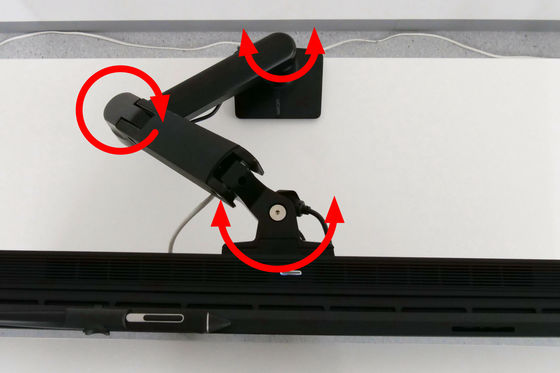
The connection between Wacom Cintiq Pro 32 and Wacom Flex Arm can rotate about 75 degrees vertically. From the state of facing almost straight up ...

It can be operated almost perpendicular to the ground.

Just above the joint between the first and second arms, there is a range of motion that allows the Wacom Cintiq Pro 32 to move about 90 degrees vertically.

If you lower it to the bottom like this. It can move up and down with a height of 292 mm.

You can also rotate the Wacom Cintiq Pro 32 display in the direction of the arrow, as you didn't attach the included 8mm screw.

Since there are 6 ranges of motion like this, the Wacom Flex Arm can be moved more freely than you can imagine. You can now bring your Wacom Cintiq Pro 32 to various positions.

Note that part of the arm may interfere with the Wacom Cintiq Pro Engine or Wacom Cintiq Pro 32, so you need to be careful not to damage it when rotating it.
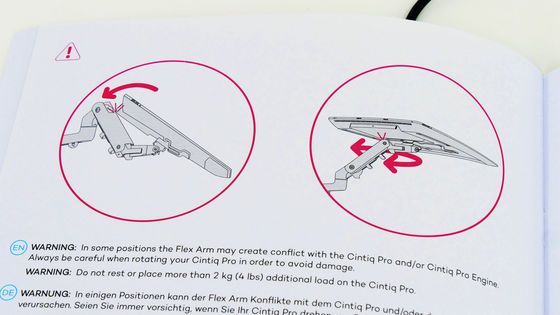
Also, according to the instruction manual, if you move it to the back side of the desk where the arm is installed, it may become unstable and cause damage to the equipment or personal injury. So you need to be careful not to let the arm go to the back of the desk.
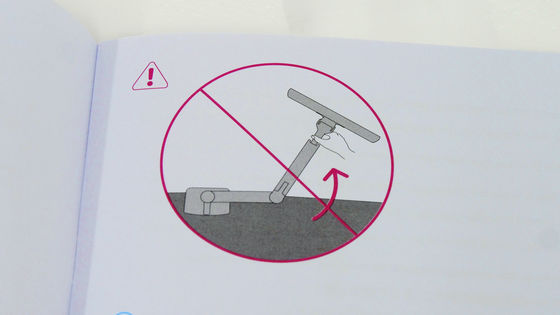
◆ Actually used by an illustrator
GIGAZINE's first comic strip '
The degree of perfection of Wacom Cintiq Pro 32 itself is very high like the previous Wacom Cintiq Pro 24 , and 'almost no dissatisfaction'. The parallax is small and the 4K high resolution makes the pixel roughness almost invisible even when the screen is enlarged. Still, perhaps because of the large screen, I felt the dynamism and dynamics that I could not feel with the 24-inch Wacom Cintiq Pro 24.

Anyway, the size is large, so it is possible to draw the illustration as it is in the actual size of the actual manga manuscript or the campus of the picture, or larger. Therefore, 'If a person who has been drawing illustrations by hand for a long time shifts to digital, a huge liquid crystal pen tablet such as Wacom Cintiq Pro 32 that can draw with a familiar size may be suitable.'

Even if the screen is enlarged, the monitor is huge and the entire illustration can be seen, so it is easy to balance the whole picture, says Mr. Sho. Also, even when I was looking at the actual usage from the side, even if I enlarged the screen to a considerable size, I felt almost no roughness thanks to 4K support. However, since the screen is large, the roughness of the illustration I drew is also noticeable, so I was worried about the roughness of one part, and when I reworked it, I was worried about another part ... I might continue to draw endlessly, 'said Mr. Shobu.

Since the screen is large, there is no need to pack various tools on the edge of the screen, and you can place it in a position that is easy for you to use as shown below. However, as you can see, there was also a noticeable dead space that was not used. According to Mr. Sho, 'If you use a lot of tools, you may be able to draw on a larger screen.'

It seems that Mr. Sho is usually standing up on the monitor and drawing illustrations in the following postures ...

Use it for standing ...

It is also possible to draw an illustration by covering it on the monitor as shown below. In the

In addition, since it is a monitor arm, it will inevitably shake slightly when used, but it seems that 'this kind of shaking is acceptable'. If you want to reduce the shaking as much as possible, make sure that a part of the monitor touches the desk to prevent it from shaking. In addition, if you lower the arm to the lowest height, it will move downward while drawing. It is said that the monitor will not shake easily even if pressure is applied.

If you want to further suppress the shaking, you can tighten the screws of each moving part. Conversely, you can loosen the screws to make the movement smoother.

However, the instruction says that the Wacom Cintiq Pro attached to the Wacom Flex Arm 'do not apply a load of 2 kg or more', so for those who draw by leaning on the liquid crystal pen tablet, Wacom Flex Arm seems unsuitable.

Also, when I was watching the drawing on the side, the pen effect (watercolor style or pencil style) was well conveyed, probably because the display was large. For example, a pencil-like, rugged, rugged line like the one below ...

You can feel the overlapping of colors like a watercolor painting. Until now, I was surprised to see how the illustrations would be completed like this ...! ”, But thanks to the large screen of Wacom Cintiq Pro 32. The versatility of the touch of the pen and the delicacy of coloring are the impressions that have been conveyed better than ever.
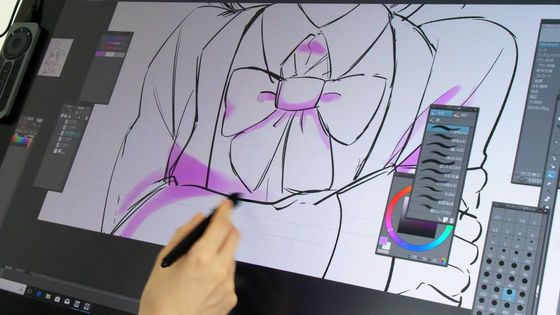
You can check the situation when Mr. Shou drew with Wacom Cintiq Pro 32 in the following movie.
[8x speed] I had a manga artist, Mr. Sho, draw with 'Wacom Cintiq Pro 32' --YouTube
The Wacom Cintiq Pro 32 will be released on November 2, 2018 (Friday), and the selling price is 397,440 yen including tax. The Wacom Flex Arm, which is also compatible with Wacom Cintiq Pro 24, costs 39,744 yen including tax.
Amazon | [Amazon.co.jp limited] Wacom liquid tab liquid crystal pen tablet 31.5 type Wacom Cintiq Pro 32 black with original data benefits TDTH-3220 / K0 | Wacom | PC / peripheral equipment mail order
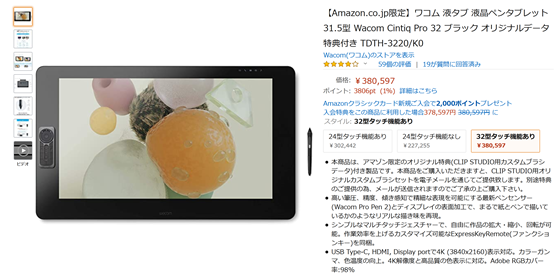
Amazon | Wacom Wacom Flex Arm (Wacom Cintiq Pro 24/32 exclusive option) ACK62803K | Wacom | Pen tablet mail order

Related Posts:






