I tried using a 13-inch LCD tablet "Cintiq 13 HD Touch" that can draw with multi-touch compatibility

The smallest "Cintiq" series of liquid crystal tablet for professional creatorsCintiq 13 HD"Corresponding to multi-touch"Cintiq 13HD touchWacom launched it on March 13th (Friday). Resolution is realized with 1920 × 1080 full HD with 2048 level writing pressure, and with multi-touch function, rotate to use iPad etc with left hand while using pen with right hand · Because it is thing that zoom operation etc. are possible, I actually tried using it.
Cintiq 13 HD Touch Graphic Pen Tablet for Drawing | Wacom
http://www.wacom.com/ja-jp/products/pen-displays/cintiq-13-hd-touch
"Cintiq 13 HD Touch Graphic Pen Tablet for Drawing" arrived at the editorial department

Pacari and opening.

Included are private connection cable, cleaning cloth, tablet driver CD-ROM, quick start guide, pen stand, pen case, power plug, AC adapter, Cintiq 13 HD Touch main body, stand etc.

In pen case, propene, color pen ring, nine replacement leads, core removal were included.

With propene it feels like this. With pen pressure of batteryless and cordless, the pen pressure level is 2048 levels for both pen tip and eraser. Grip is latex Free silicone rubber, it can hold firmly without slipping.

Since the eraser function is attached behind the pen, you can dismiss scrolls and pictures and lines on the screen like a physical pencil.

Two buttons are attached to the grip part, by default the up button is set to double click and the bottom is set to right button click.

The body looks like this. The size is 375 mm × 248 mm × 14 mm, the weight is 1.2 kg.

On the left end of the main unit are four function keys, a ring key, and a home button.

The back side.
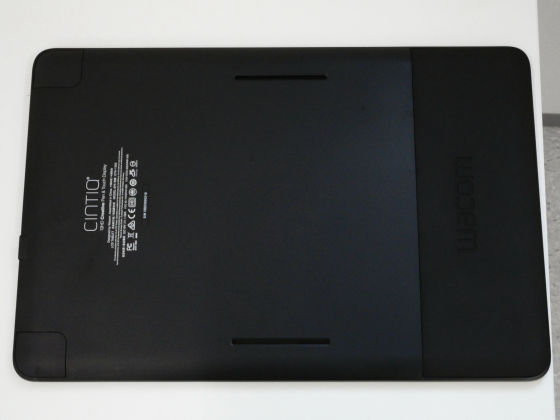
There are stand slots in two places above and below.

On the right side are status lamp, interface port, USB port, power switch.

There were no buttons etc in particular on the other side.

For the black body, the stand is silver.

It can be adjusted to three levels of 22 degrees, 35 degrees and 50 degrees.

I actually tried putting the stand on the main unit.

This is the most angled 50 degrees.

35 degrees.

22 degrees ......, it becomes possible to adjust the display to the drawing angle of the drawing.

In order to use Cintiq 13 HD Touch, you first need to install the driver, so either load the included CD - ROM,Wacom driver download pageDownload from. Since I downloaded the driver this time, click on the executable file on the desktop.

Click "Execute".
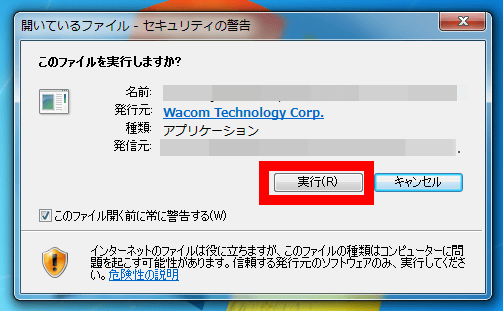
After waiting for a while, a license agreement for Wacom tablet will appear, so click "I agree".
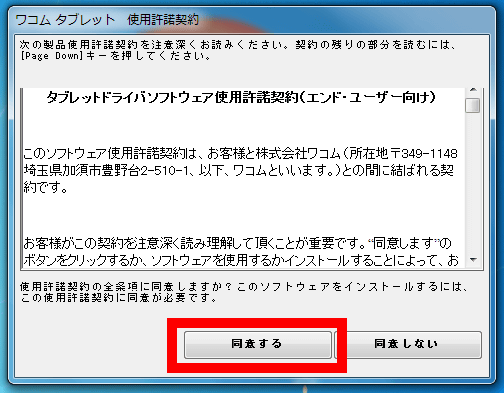
After waiting for a while ... ....
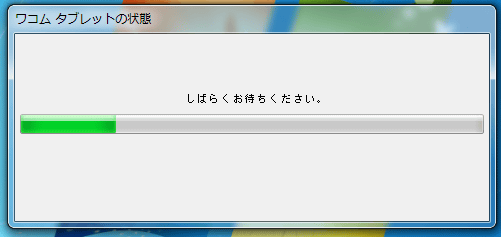
Since "The system needs to be restarted in order to complete the installation" appears, click "Restart immediately". Installation is complete.
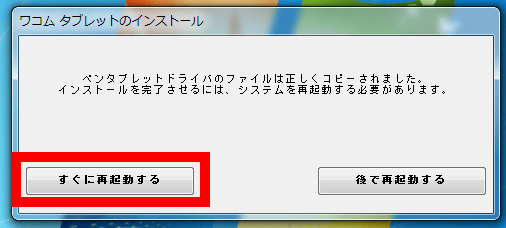
Because Cintiq 13 HD Touch needs to connect without power to both PC and tablet, shut down the restarted PC again and connect PC and tablet using dedicated connection cable.

Connect the USB terminal and the HDMI terminal to the PC and connect the AC adapter connected to the outlet to the AC adapter dedicated cable.

Pressing the power button on the right side of the main unit ... ...

The status lamp lights and the power turns on.

Finally when I turned on the PC, the PC screen was displayed on the tablet.

Because it's no problem, the tablet's comfort and drawing taste is familiar to GIGAZINE's top imageMeraI asked Mr. Mr. to make sure. It is desktop background of PCSuper oversized giant salamander stuffed animalIt also appears on the tablet screen properly.

After connecting the PC and the tablet, when touching the screen with the pen, the screen "Do you want to adjust the position of the pen?" Appears. Touch the button "Position adjustment".
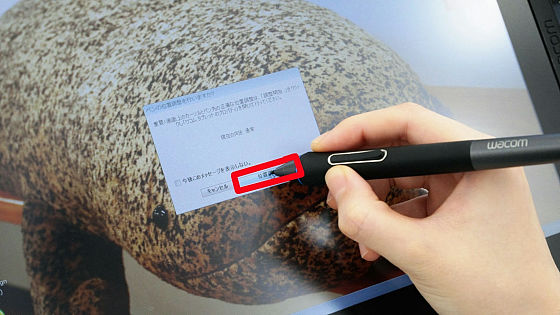
Then "Wacom tablet's property" opened this time. Furthermore, pressing "position adjustment" button ... ...

A screen like this will appear. By touching the upper left, upper right, lower left, lower right, you can adjust so that the pen tip and cursor position match.

Cintiq 13 HD Touch can change assignment of function of device body, touch panel operation, propene function from "Wacom tablet property" opened earlier.
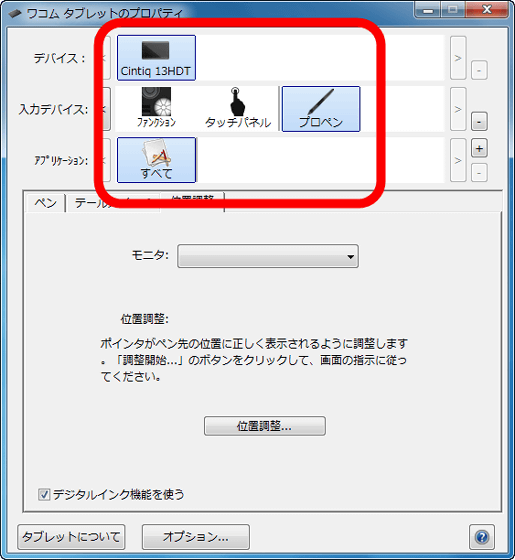
For example, in the case of a function, you can assign four function keys, ring keys, and home button functions.
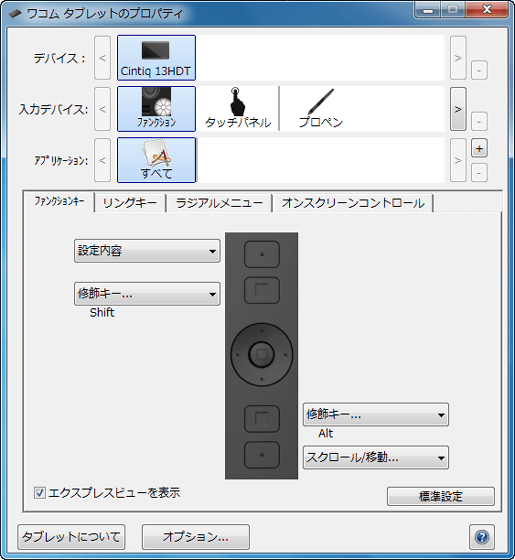
You can assign keystrokes, screen keyboard displays, Windows keys, etc from click actions as you like.
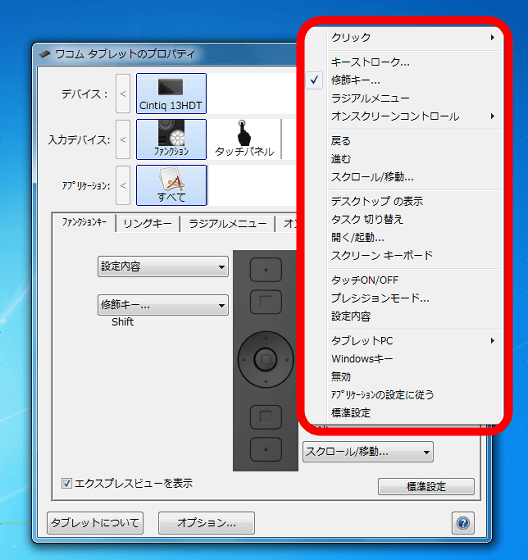
If you select "Register keystrokes" you can also assign your favorite shortcut keys.

The pen can adjust the feel of the eraser and the pen pressure level etc.
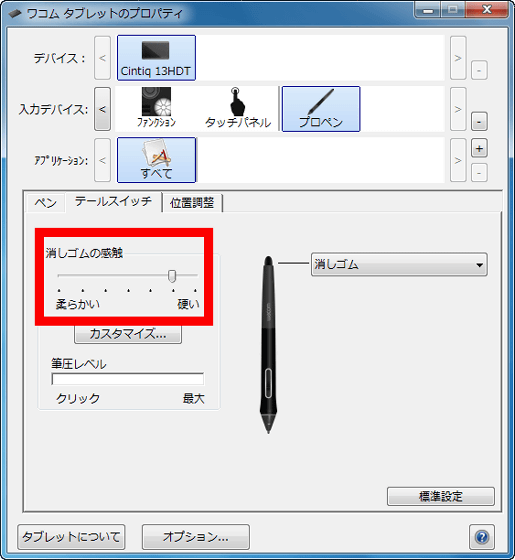
By default, you can change the function of the pen's back as an eraser and the functions of the two buttons on the grip part.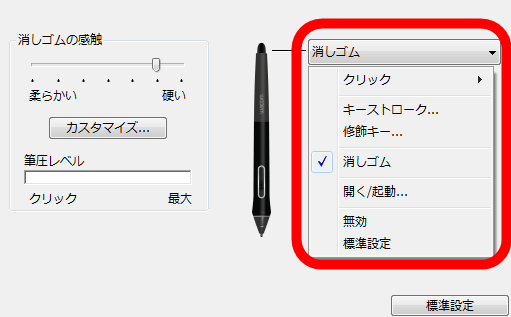
In addition, Cintiq 13 HD Touch is multi-touch compatible, so you can decide and change the functions of each gesture yourself.
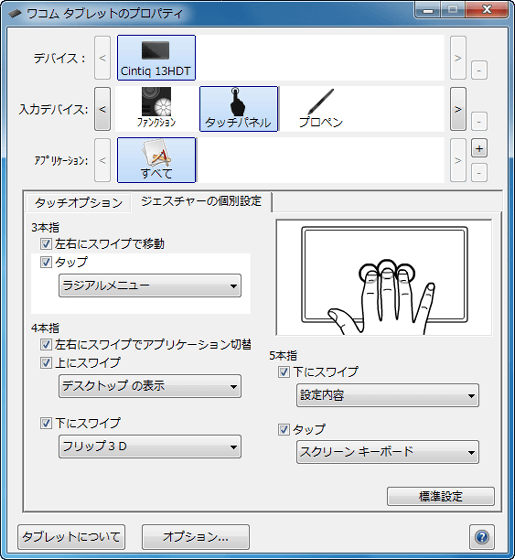
I actually tried operation with multi touch. Swipe left and right with 3 fingers to move the page, switch application with four finger swipe, swipe up with 4 fingers, desktop display, swipe down with flip 3D, tap with five fingers to screen keyboard Is displayed.
I manipulated "Cintiq 13 HD Touch" for multi-touch by hand - YouTube
That's why mera makes settings so that it's easy to use ... ...

I actually did drawing.

The state that mera is drawing on the following movie. You can see how to operate with the function keys and how you can easily change the thickness of the wire with pen pressure support.
I tried painting with multi-touch compatible "Cintiq 13 HD Touch" - YouTube
Using the function keys and the side buttons of the pen, I'm painting crisp while manipulating "back" "advance" "enlargement" "shrink".

In addition, you can check the drawing while using the multi-touch function from the following movie.
Multi-touch operation with "Cintiq 13 HD Touch" looks something like this - YouTube
Please note that in Windows 7, multi-touch function can not be used with Photoshop etc.CLIP STUDIOWhenCorel Painter 2015Although it is said to work, CLIP STUDIO trial version could not use multi touch, so this time we will use trial version of Corel Painter 2015. For Mac OS 10.9 and Windows 8, you can basically use the multi-touch function with Photoshop CC 2014, CLIP STUDIO PAINT Pro, Painter 2015, but only CLIP STUDIO PAINT Pro can not use gesture.

When actually used, it is possible to draw a picture with the right hand while multitouch operation such as enlargement / reduction / rotation of the canvas with the left hand, smoothly with the sense of drawing a picture on paper without line lag etc. I was able to draw, writing pressure sensation and so on were going well. I asked mera for his impression "Because the 13-inch screen is not too big, there was no gap between the display and the pen's ground contact, making it easy to draw the desired line." It was able to enlarge / reduce the screen with multi-touch operation, and was able to draw in free form using both hands than using normal tablet.
Related Posts:







