4K & multi-touch compatible Wacom's latest 27-inch liquid crystal pen tab 'Wacom Cintiq Pro 27' photo review

Among Wacom's liquid crystal pen tablet series, the highest grade 'Wacom Cintiq Pro' will introduce a new model ' Wacom Cintiq Pro 27 ' with a display size of 26.9 inches. Wacom Cintiq Pro 27, which is scheduled to be released on October 12, 2022, was able to be borrowed from Wacom ahead of time, so I took a lot of pictures to see what the liquid crystal pen tablet looked like. I checked.
Wacom Cintiq Pro 27: LCD pen tablet
◆ Photo review
The box containing Wacom Cintiq Pro 27 looks like this.

The contents are like this and the main body is protected firmly with cardboard and black cloth.

Contents is like this. The left is the Wacom Cintiq Pro 27 main unit, the upper right is Wacom Pro Pen 3 from the left, the pen stand, the power adapter, the power cable, the cable tie, the lower right is the quick starter guide from the left, USB Type-C to C cable, DisplayPort to Mini DisplayPort cable, HDMI cable, USB Type-C cable supporting DisplayPort Alternate Mode.

This is Wacom Cintiq Pro 27. The size is 379 mm long x 638 mm wide x 31 mm thick and weighs 7.2 kg. Equipped with a high-definition 4K display that supports a wide color gamut of 99% Adobe RGB coverage and 98% DCI-P3 coverage that reproduces realistic colors, and can vividly display 1,073.74 million colors. increase. The refresh rate is 120Hz and it also supports HDR gamma. Since it also supports multi-touch, operations such as pinch-in and pinch-out are also possible to operate a smartphone.

The bezel is about 2 cm, just about the width of one thumb. Compared to the previous model , the feature is that the bezel is much narrower.

The back looks like this.

There are three buttons on the upper left, power button,

By pressing the OSD button, you can configure the display related settings as follows. Using the OSD button, you can change the color of the display from multiple presets.

You can check how to actually change the color mode of the display from the OSD menu with the following video.
By moving the multi-touch on/off slide, you can turn on/off the touch function of the display.

There are ExpressKeys on the left and right ends of the back that you can hold and use.

Four ExpressKeys are arranged on one side, and shortcuts etc. can be assigned here.

When you actually hold the ExpressKey part by hand, it looks like this.

Slits are lined up at the bottom of the back and the exhaust mechanism is perfect.

The cover in the center ......

It can be removed by sliding upward. There are various

At the bottom of the left cover are three power ports, USB ports, and USB Type-C ports from the left.

At the bottom of the right cover are the USB Type-C port, HDMI port, and Mini DisplayPort port from the left.

The top also has an exhaust slit with two 1/4 inch screw (UNC) holes between the slits. A pen stand or

bottom

There are also 1/4 inch screw holes on the left and right sides.


This is Wacom Pro Pen 3 and a dedicated pen stand. The new Wacom Pro Pen 3 is a pen that emphasizes customizability so that it can be closer to the individuality of each creator, and you can replace parts, customize the thickness of the grip, the number of side switches, and the center of gravity of the pen. I'm here.

The Wacom Pro Pen 3 is considerably slimmer than the previous Wacom Pro Pen 2.

It looks like this when you put Wacom Pro Pen 3 in the pen stand.

The pen stand can be fixed with a 1/4 inch screw hole.

This is what happens when you fix it.

Various parts for Wacom Pro Pen 3 are stored in this pen stand.

The pen stand contains two types of replacement nibs, 5 each, and parts for removing the nibs.

'STANDARD' and 'FELT' are written on the paper case containing the replacement core, so that you can understand the material of each.
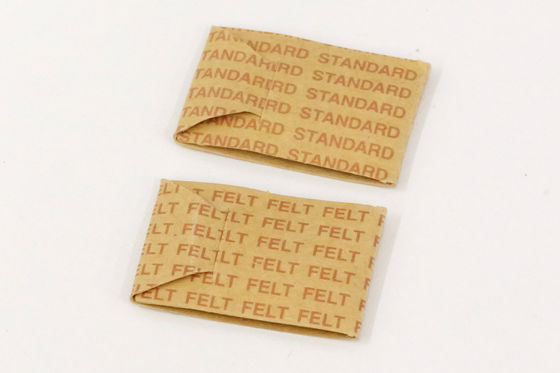
Wacom Pro Pen 3 side switch. Including the one originally attached to Wacom Pro Pen 3, you can use 4 types of side switches according to the purpose.

Weight for changing the center of gravity of Wacom Pro Pen 3.

Two types of grips that can be attached to Wacom Pro Pen 3.

The side switch of Wacom Pro Pen 3 can be removed by pulling the dent on the opposite side of the pen tip toward you.

You can choose a side switch that has three buttons or one that does not have the following buttons.

Furthermore, the pen can be removed from the head side by rotating it.

This allows the weight to be placed inside the pen.

It is possible to change the center of gravity of the pen by changing the direction in which the weight is inserted.


Furthermore, if the head side of the pen and the side switch are removed, you can also attach the grip.

After that, attach the thicker side switch ......

If you attach the head side of the pen, it will be like this.

Note that if you attach a thin side switch with the grip attached, it will be difficult to press the button as shown below.

Of course, you can put the Wacom Pro Pen 3 on the pen stand even with the grip attached.

◆ Setup
Prepare a power adapter ......

Connect to power port.

Then prepare a power cable ......

Connect to the power adapter ......

Insert the plug into the outlet.

Continue to connect Wacom Cintiq Pro 27 and PC using the included cable.

The easiest connection method is to use a single USB Type-C cable. However, it is necessary to prepare a PC equipped with a USB Type-C port that supports DisplayPort Alternate Mode.

When connecting with a USB Type-C cable, with the USB Type-C port at the bottom of the left cover ......

Connect the DisplayPort Alternate Mode compatible USB Type-C port on the PC side with a cable.

With this alone, you can output video from your PC to Wacom Cintiq Pro 27. When I actually set it up, I got the impression that the length of the power cable was more of a bottleneck in placement than the cable connecting the PC and Wacom Cintiq Pro 27.

After that, download and install the dedicated driver on the PC connecting Wacom Cintiq Pro 27. For the driver, access the following page, select 'Wacom Cintiq Pro 27 (DTH271)' on the product side, select the OS used by your PC, and click 'Search'.
Wacom | Driver Download
https://tablet.wacom.co.jp/download/down1.html
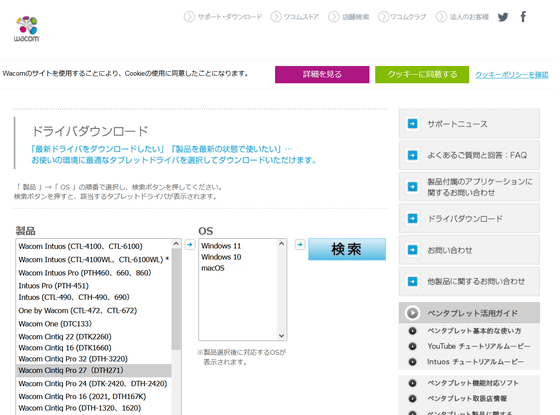
In addition, Wacom Cintiq Pro 27 is currently accepting reservations at Wacom Store, Wacom's official store, at 481,800 yen including tax. However, it is out of stock at the time of article creation.
Wacom Cintiq Pro 27 LCD Pen Tablet - Wacom Store (Wacom) [Official]
https://estore.wacom.jp/ja-JP/category/pen-displays/wacom-cintiq-pro/27.html
・Continued
I tried assembling a dedicated stand 'Wacom Cintiq Pro 27 Stand' for the 4K multi-touch liquid tab 'Wacom Cintiq Pro 27' - GIGAZINE

Related Posts:






