I tried using Wacom's pen tablet "Wacom Intuos" for entry of Wacom which can be purchased from about 10,000 yen which is perfect for introducing Digi picture

Wacom is a pen tablet series for entry "Wacom Intuos"And released a new type pen tablet which enables painting of the slasher with the battery-less stylus pen" Wacom Pen 4K "with 4096 level pressure sensing. Although the most inexpensive model is not compatible with wireless communication, the price is less than 10,000 yen and the other models are wireless compatible so it is possible to be completely released from the code bothering the user, I tried painting and trying to verify its ability.
Wacom Intuos: Creative Pen Tablet | Wacom
https://www.wacom.com/ja-jp/products/pen-tablets/wacom-intuos
You can see how you actually draw using Wacom Intuos in the following movie.
【6 times faster】 Illustrator's Hotaru Ruru gave a picture with "Wacom Intuos" - YouTube
◆ Photo review
So, first, from the photo review. The box of Wacom Intuos looks something like this.

Some of them include Wacom Intuos main unit and Micro - USB cable for charging, warranty card · instructions, Wacom Pen 4K etc.

Wacom Intuos has 2 sizes, Medium on the left and Small on the right. Both have continuous driving time up to 15 hours, charging time is about 3.5 hours.

From the top, iPhone SE, Small, Medium in this order, it looks like this.

Medium size is available only for wireless "Wacom Intuos Medium Wireless (product number: CTL-6100WL)" on sale. The color is three different colors of black, pistachio green, berry pink.

On the top of the main unit are five keys as below.

The back is pretty fancy pink.

The side is a pretty simple design which only has a Micro - USB port for charging on the top.

This is "Wacom Intuos Small Wireless (product model number: CTL - 4100 WL)". The color is a three-color expansion of black, pistachio green, berry pink, and it is a model that enables wireless connection with Bluetooth as the name suggests. There is also "Wacom Intuos Small basic (product model number: CTL - 4100)" of the same size and wireless incompatible, here the main body color is black only.

This is the back side.

It is like this when two are arranged.

Included Wacom Pen 4K and Micro-USB cable.

Wacom Pen 4K is a pen corresponding to pen pressure detection level 4096 level, reading speed is 133 pps (points / second). Although two buttons are arranged on the handle part, there is no eraser button on the head part of the pen.

Instead, the head part of the pen is detachable as follows and it is designed to accommodate the replacement core of the pen here.

Also, small holes are empty in the head part of the pen as follows ... ...

You can use this to pull through the pen tip.

When charging, connect the Micro-USB cable to the main body first.

If you connect this to a PC it is ok. Wired connection enables pen tablet to be used with PC even if Bluetooth setting is not done.

In addition, Wacom Pen 4K was able to be inserted and stored in the tag part at the top of the main body as follows.

◆ Using Wacom Intuos with wireless connection
To use Wacom Intuos, you need to install a special driver first. Since Wacom Intuos has three product numbers, CTL-6100WL, CTL-4100WL, and CTL-4100, choose "Wacom Intuos (CTL- 4100, CTL - 4100 WL, CTL - 6100 WL)" from the product and use it from the OS itself Select the OS of the PC to download and download the dedicated driver.
Wacom | Driver Download
https://tablet.wacom.co.jp/download/down1.html

Double-click the downloaded driver to run it.

Click "I agree".
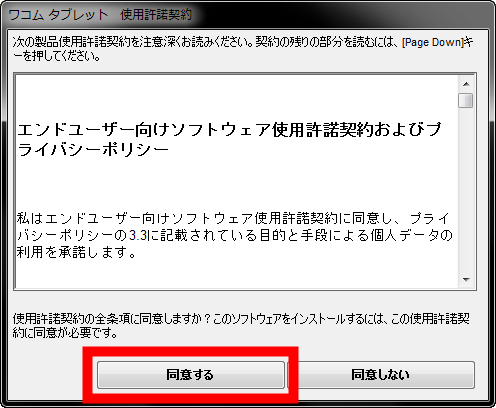
Click "Restart immediately".
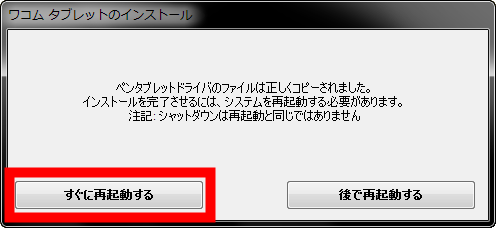
Click "Start".
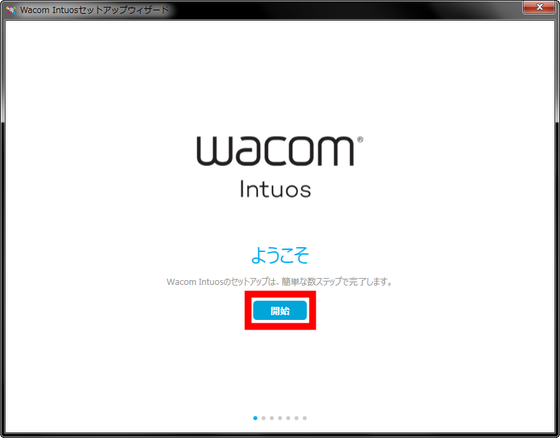
Click "Next".
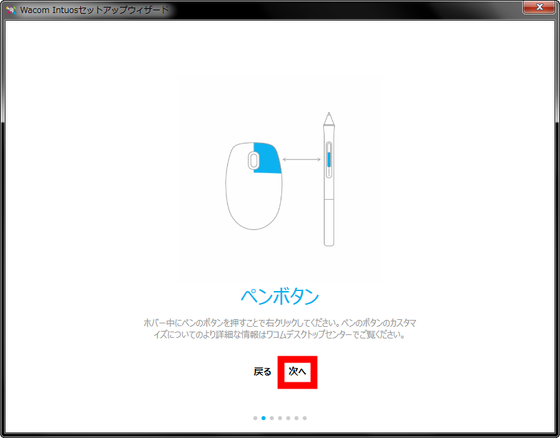
Click "Next".
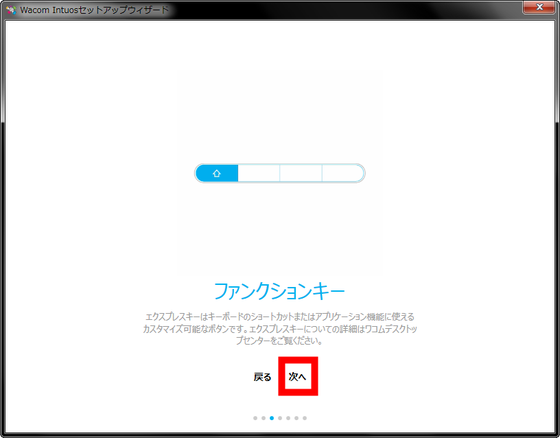
Click "Next".
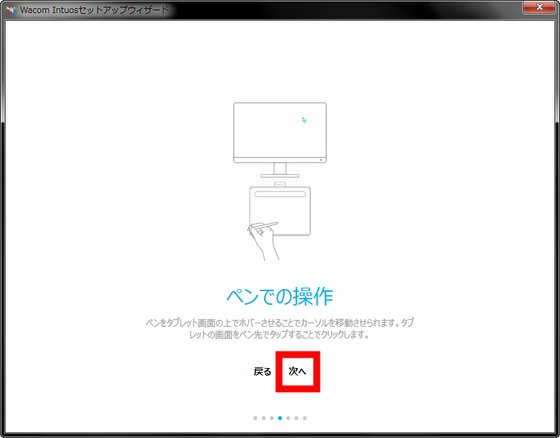
Click "Next".
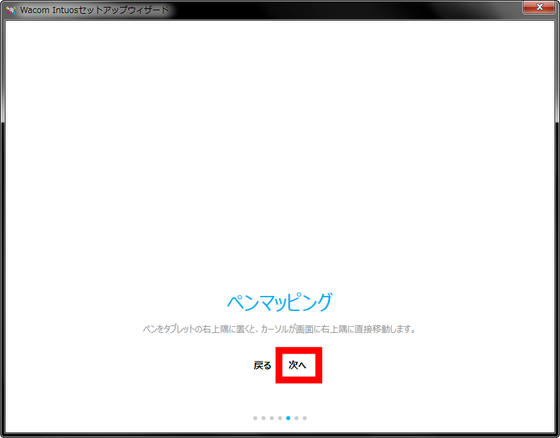
Click "Do it later".
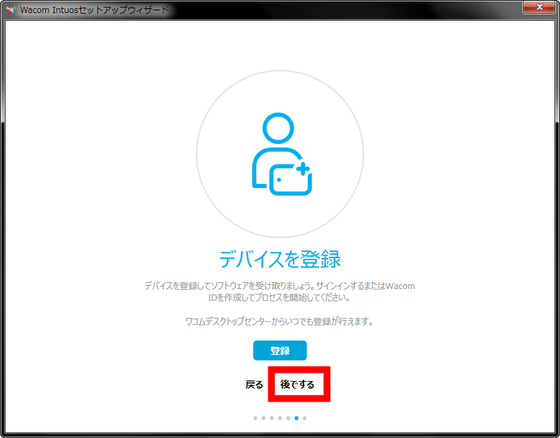
The driver installation is complete. In addition to that can be set in the pen tablet and pen to use this desktop center, if the sign in to your account because when you click on the "Register device" at the top to go to the sign-in screen of Wacom ID, free of creative software You can download up to three. Wacom Intuos Medium Wireless is available for download in the "Corel Painter Essentials 6", "Corel AfterShot 3", "CLIP STUDIO PAINT PRO (2-year license)" of the three creative software is free. Wacom Intuos Small Wireless is free to download and select two from the above three software. Wacom Intuos Small Basic can download either "Corel Painter Essentials 6" or "Corel After Shot 3" for free.
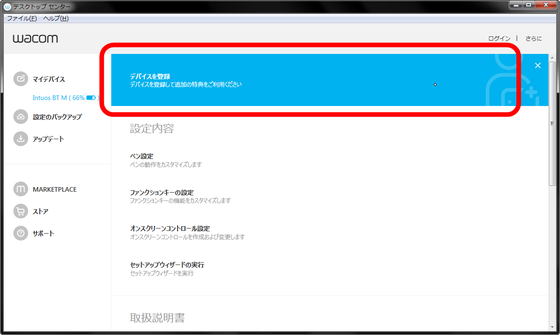
After installing the driver, when using Wacom Intuos with wireless connection, first remove the Micro-USB cable from the main unit.

Then push the power button on the top of the main unit.

Then, the indicator lamp on the power button part starts flashing blue ... ...

It is OK if you select pen tablet (Intuos BTM in the following case) from "Add device" in "Hardware and sound" of PC control panel and click "next".
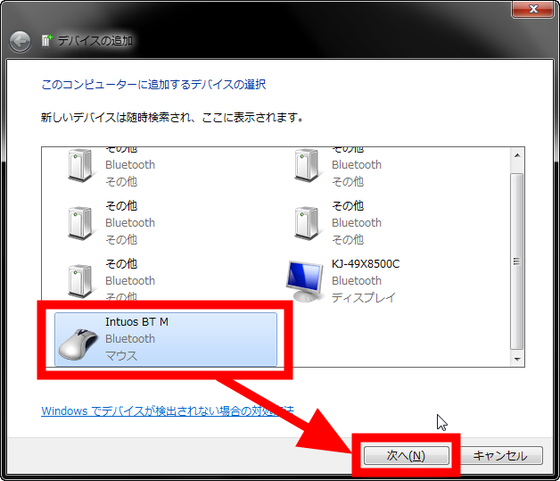
You can now use Wacom Intuos wirelessly.

Once paired, Wacom Intuos makes it possible to wirelessly connect easily and quickly. You can easily understand how easy it is to make wireless connection by looking at the following movie.
"Wacom Intuos" can be easily wirelessly connected - YouTube
In the attached manual only a simple illustration is drawn, honestly I was worried whether the setting can be done well at the beginning, but still it's so easy to set up with a PC so that it will be easy to use. Also polite for people who are not good at PChelpThere is prepared on the Internet, it is OK even if you do not worry because this is fairly substantial.
◆ I actually tried using Wacom Intuos
That's why Wacom Intuos is actually an illustratorHoshino RuruAnd Manga serialized in GIGAZINE "Princess and gamerI am in charge of drawingPepperI had him use it. In addition, Hirano Ruru's usual painting environment is "Cintiq 13 HD Creative Pen Display"×"CLIP STUDIO PAINT", Mr. Nao pepper"VAIO Z Canvas"×"Wacom MobileStudio Pro 16It is said to be "CLIP STUDIO PAINT EX".
Hoshino Ruru first felt that the workspace was difficult to understand. In the past board tab, the drawing area is dented and it seems that the boundary of the work space is clear even if you do not see the hand, but in Wacom Intuos this is represented by the points on the surface, so it is hard to understand the boundary, Initially I was running a pen often to extend beyond the workspace. However, it seems that the range of the workspace became to be grasped by the bodily sensation when using for a while.

Although Wacom Pen 4K of Wacom Intuos has 4096 levels of pen pressure sensing, it seems that there is no big difference compared to Propen (writing pressure sensing 2048 level) of Cintiq 13 HD Creative Pen Display which Hoshino Ruru normally uses about. In addition, the followability is good and the comfort of drawing is ◎. In addition, I usually use Wacom Pen 4K 's pen pressure sensing level higher than 4096 level. Pei Noi says that he uses Wacom Pro Pen 2, which has a pen pressure sensing level of 8192 level, also said that "No particular concern" Thing.

However, when wirelessly connected Wacom Intuos with "VAIO Z Canvas" which Mr. Io usually uses, when drawing a line fast with a pen, it is possible to draw a clean line, but when drawing a line slowly I felt a slight catch on. In addition, it became possible to draw a scala line when wired connection, so it seems to be good if you use wired when you are concerned.
I tried drawing lines with "Wacom Intuos" at various speeds - YouTube
Also, since Wacom Intuos has a rounded side, even if you draw your hand on the rim, even if you paint it, "Having a stressless point without having a trace in your hands is also good," says Hoshino Ru.

The surface of Wacom Intuos is smooth. Hoshino Ruru said, "Because the pen tablet of the house has pasted a film that makes it touch like paper, I felt the pen did not stop." However, it seems that I got accustomed to the surface which I was using smoothly for a while and became not particularly concerned. Mr. Sao also conscious of the paint on the surface, "People who like roughness with a rough surface are not good for those who like drawing comfort."
In the case of Wacom Intuos, the fact that the physical key is located at the top of the workspace is "I do not need to get in the way", Hoshino Ruru. If there are such physical keys next to the workspace, there are cases where malfunctioning occurs when placing hands when drawing a picture, which means that it will not be used soon as it gets in the way. Instead of a physical keyUse Joy-ConMr. Pepper says that Wacom MobileStudio Pro 16 does not use any physical keys at all, so it may be the correct answer to physical key placement that does not get in the way of drawing Wacom Intuos' picture.

Wacom Pen 4K (right) of Wacom Intuos,Wacom Cintiq Pro 24It's lighter and thinner than Wacom Pro Pen 2. Both Mr. Horinaru and Mr. Naoko mentioned the thinness because we were using two at the same time. In addition, Wacom Pen 4K has low cushioning property of the grip part, it is commented that "you can have beans for a long time", it seems good to roll around something with cushioning when using. However, Wacom Pen 4K has a higher position of the button at hand than Wacom Pro Pen 2, "It is unlikely that you will accidentally push the button while using the pen."

Mr. Ichiba used his own VAIO Z Canvas and Wacom Intuos to connect, but Wacom Intuos' Bluetooth was not detected and it was impossible to reinstall the dedicated driver. Because of this, "The driver is unstable but unstable, but the hard itself is excellent as it is making pen tablet for many years" as well. Although I actually used it, the VAIO Z Canvas I usually use also has a stylus pen dedicated to it, but that is "quite better than that". Also, as the entry model was too good enough, the pen pressure sensation was also higher, and it jumped out to the compliment word "perfect for the introduction of a digital picture".

So, you can see how the Hoshino Riru has been drawn using "Wacom Intuos" in the following movie.
Illustrator's Huronoru's drawing on "Wacom Intuos" - YouTube
For those without time, the 6x version can be seen from below.
【6 times faster】 Illustrator's Hotaru Ruru gave a picture with "Wacom Intuos" - YouTube
In addition, "Wacom Intuos Medium Wireless" compatible with wireless is 21,134 yen including tax, "Wacom Intuos Small Wireless" includes 13,824 yen including tax, "Wacom Intuos Small Basic" which is not compatible with wireless is 9180 yen including tax, on the official store It is sold.
Wacom Intuos Series / Wacom Store
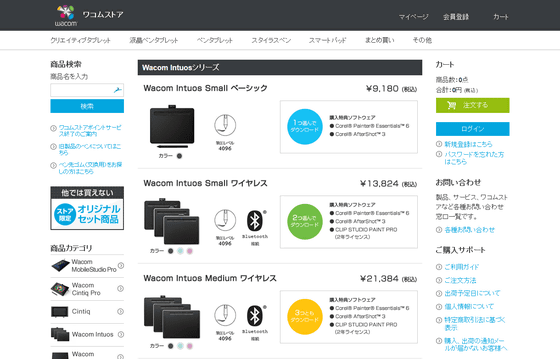
Related Posts:







