Elgato's USB condenser microphone 'Wave: 3' Various function reviews that can be used only with the white model body

A white model has appeared in the 'Elgato' brand microphone 'Wave: 3', which handles various PC peripheral accessories such as microphones, cameras, and capture devices. Basically, after connecting to the PC via USB, detailed operations are performed using the 'Wave Link' application, but to some extent the basic part can be done only with the main body, so I touched how far it is possible .
Wave:3 |
For details on the appearance of the Wave:3 white model and how to install accessories, please refer to the article below.
A white model appeared in Elgato's premium microphone 'Wave: 3', so I tried installing various accessories - GIGAZINE

In order to use Wave: 3, it is essential to connect it to a PC using a USB cable. This is not because you need the 'Wave Link' app, but because of the power supply. Therefore, first connect the included USB cable to the USB port on the back of the main unit. Also connect earphones or headphones for audio monitoring.

There is no power on / off, when the USB cable is connected to the PC the power turns on, and several indicators on the front side of the main unit light up like this. In the center is the multi-function dial, which can be pressed to select a mode and turned to adjust the value of that mode. The two-column indicator shows the current mode on the top and the value of the mode on the bottom.
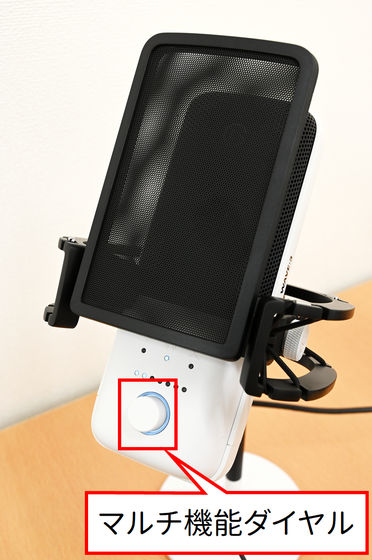
'Input gain adjustment' when the indicator under the microphone icon is lit. Determines how much the sound picked up by the microphone is amplified. Elgato's getting started guide recommends using the lowest possible gain to minimize background noise. Specifically '40%'. I don't know where 40% is because it's not a numerical display on the main unit, but it looks good if one or two indicators in the bottom row are lit.

'Adjust headphone volume' when the indicator under the headphone icon is lit. Adjusts the volume of the monitor sound heard through earphones or headphones.

'Mix adjustment' when the indicator under the X-shaped icon is lit. Adjusts the degree of crossfade between the microphone input and PC audio. When the bottom row indicator is at the left end, there is only microphone input and no PC audio. In the center, the microphone input and PC audio are half and half. At the far right, the microphone input is turned off and only PC audio becomes available.

The mute button on the top of the main unit can be switched on and off by touching it. You don't need to push it down, so just touch it for a moment when you're about to sneeze while streaming. When muted, the area around the multi-function dial glows red.
Since a dedicated driver etc. is unnecessary, it is immediately recognized as a microphone and speaker by the PC when connected with a USB cable.
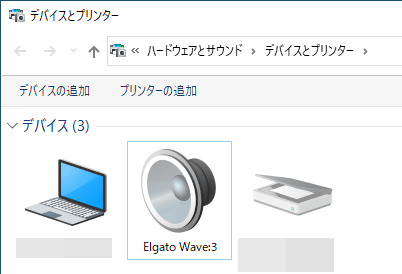
If you want to use it in a Zoom remote conference, you can set 'Speaker' and 'Microphone' to 'Elgato Wave: 3' respectively.

When using with Microsoft Teams, set 'Speaker' and 'Microphone' to 'Elgato Wave: 3' respectively.
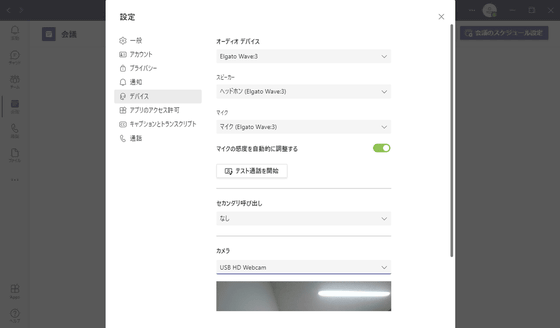
As mentioned above, you don't have to install the 'Wave Link' app for the very basics, so even if you have to participate in a remote meeting on a different PC than you normally use, It is fully possible to start using it immediately by setting up software such as Zoom and Teams without any setup work.
However, the true value is when it is linked with the 'Wave Link' application, so in the next article, I will explore what kind of things become possible when 'Wave Link' is installed.
・Continued
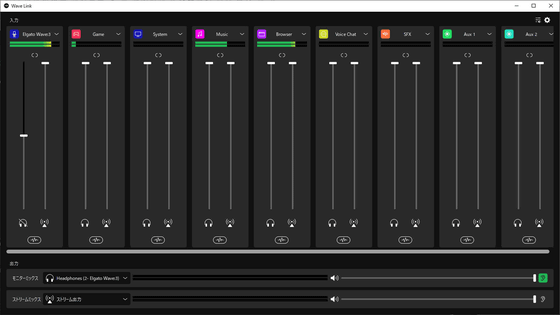
Related Posts:






