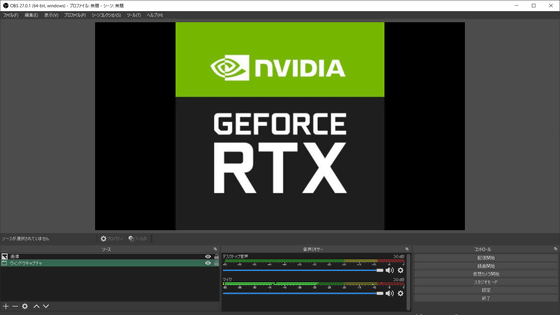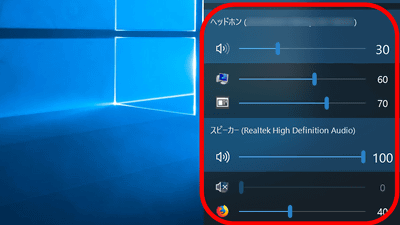Mixer software 'Wave Link' usage review that brings out the function of Elgato's USB condenser microphone 'Wave: 3'
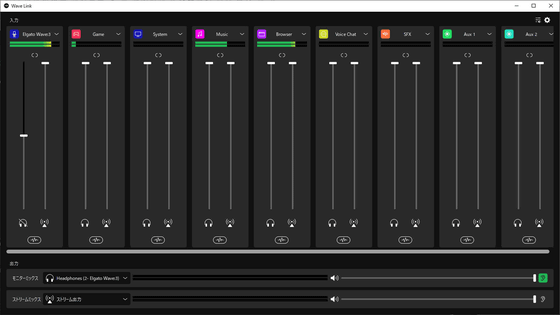
Wave:3 |
https://www.elgato.com/en/wave-3
Get 'Wave Link' from Elgato official website. First, access the download page below.
Wave Link
https://www.elgato.com/ja/downloads
Click the pull-down menu 'SELECT YOUR PRODUCT'.
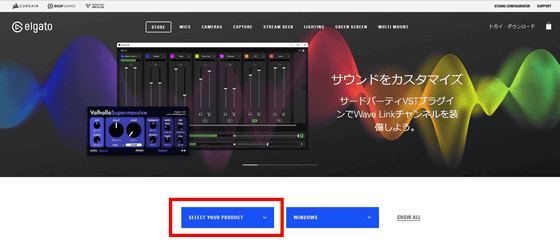
Select 'WAVE:3'.
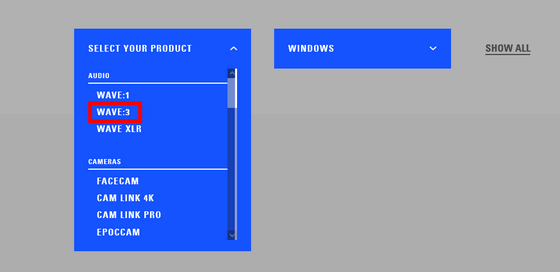
Click 'Download' at the bottom of the 'WAVE LINK' item.
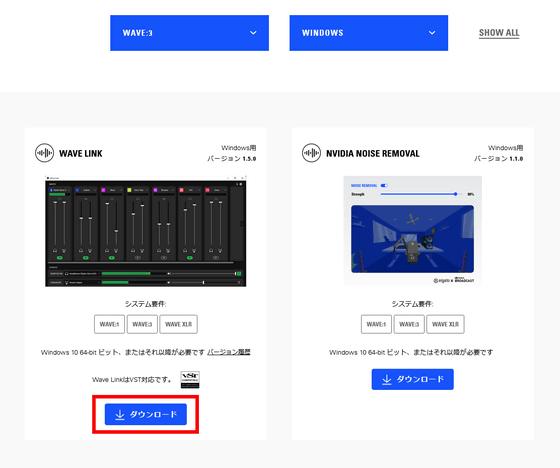
A pop-up dialog will be displayed, so click 'I'm fine now'.
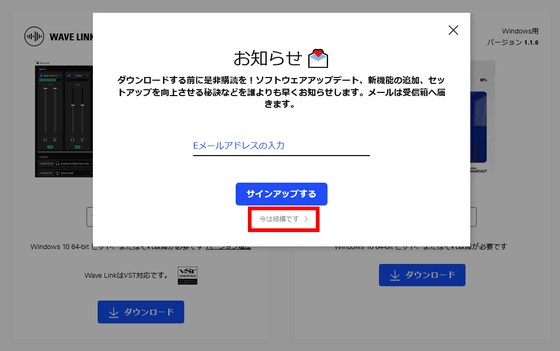
The message 'Thank you for downloading!' is displayed and the download is performed.
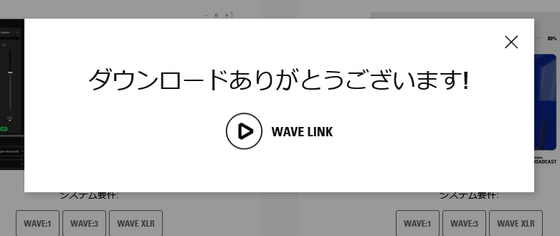
Launch the downloaded installer.
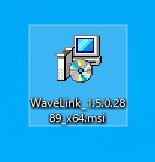
Click 'Next'.
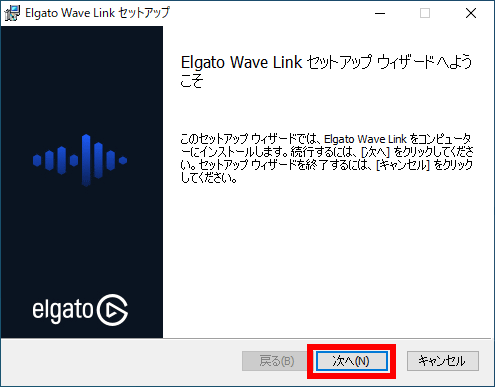
Check 'I accept the license agreement' and click 'Next'.
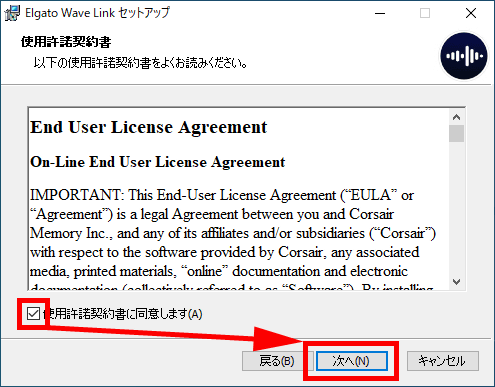
Click 'Next'.
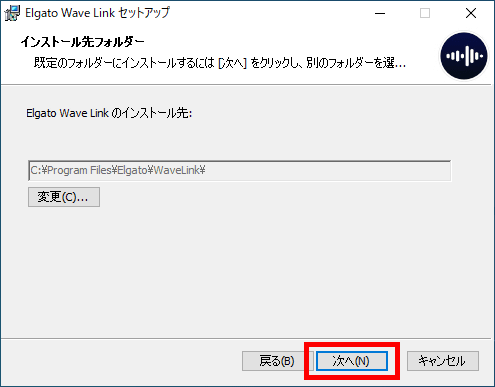
Click 'Install'.
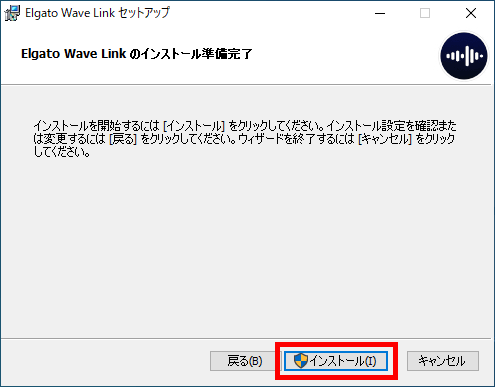
When the installation is completed, 'Wave Link' will start. If Wave: 3 is not connected, you will be asked to connect it, so connect the PC and Wave: 3 with a USB cable.
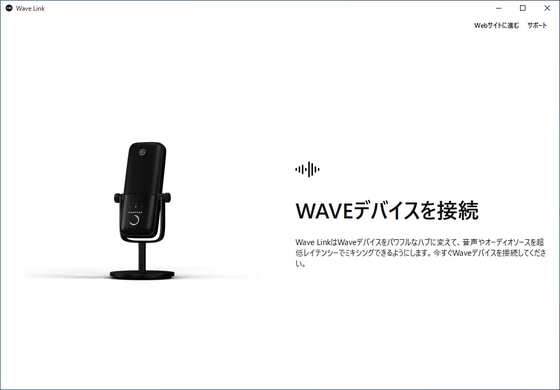
When you connect, the tutorial will start, so click 'Start'.
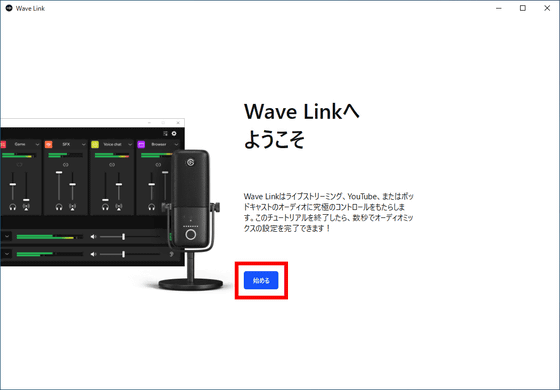
Select monitor output. Click 'Local output' at the bottom and select 'Elgato Wave:3'.
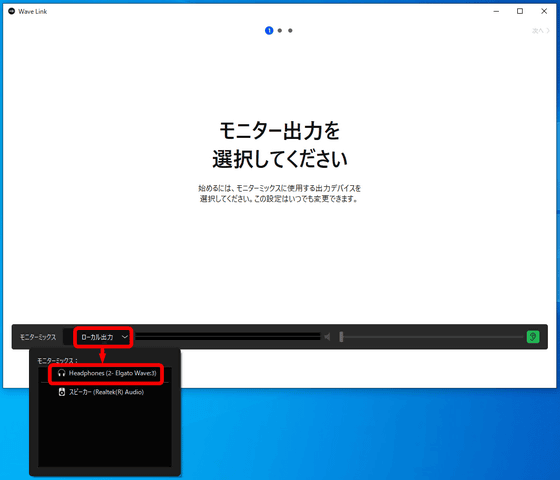
You can add channels later, so click 'Next' in the upper right.
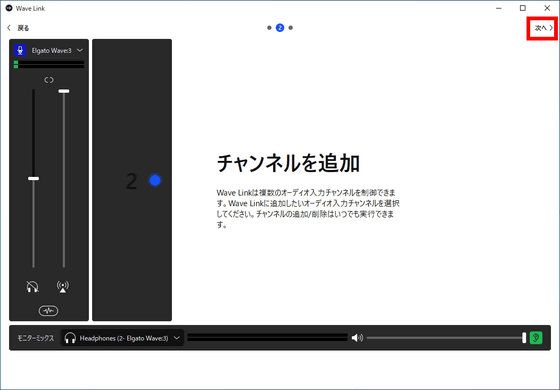
Since the route of the audio of the application will be set later, click 'Next' in the upper right.
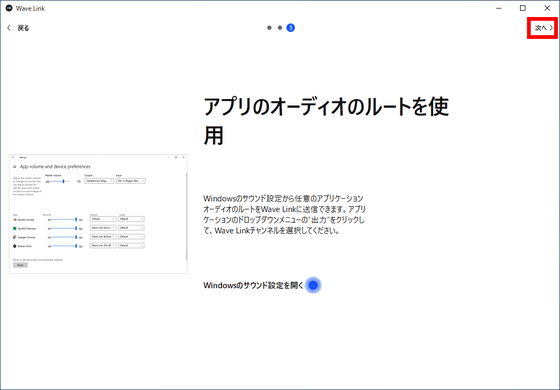
Click 'Complete settings'.
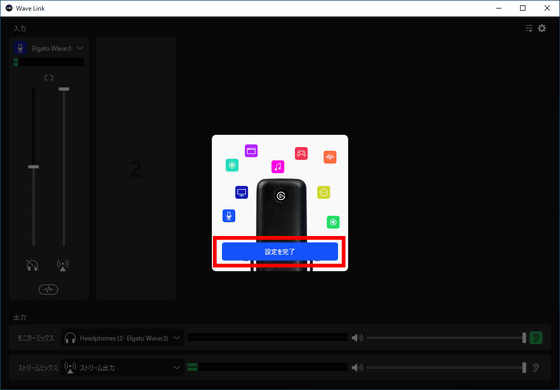
This completes the installation of 'Wave Link'. Only the microphone input is registered in the mixer.
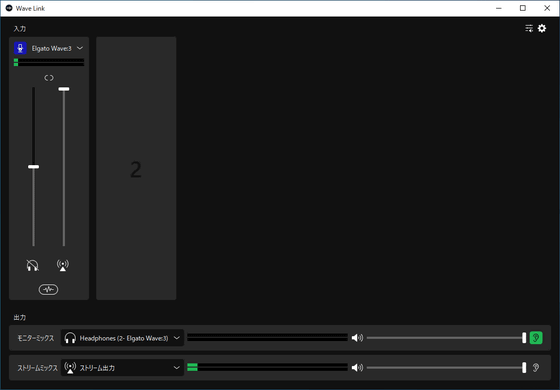
One of the functions realized by Wave Link is 'multi-channel command'. In addition to microphone audio, you can mix games, voice chat, music, notifications, sampled sounds, etc. in real time using 9 independent channels. You can also create two independent output mixes, one for yourself and one for your broadcast viewers, and monitor them in real time.
For example, if you want to distribute the sound of the game, you can register the game on Wave Link. First, mouse over an empty channel and click 'Add audio input'.
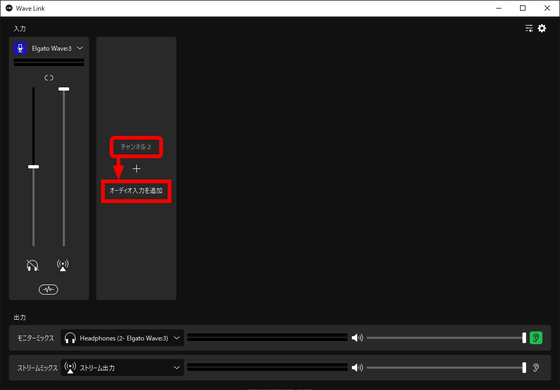
Click 'Game'.
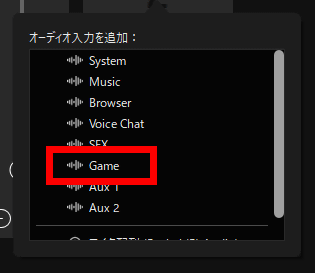
You have now created an audio channel for game distribution.
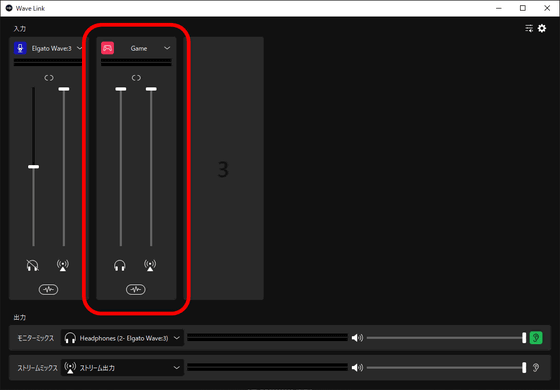
Then click the icon for sound settings in the upper right.
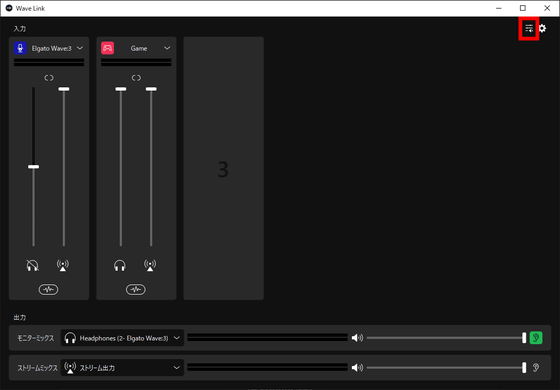
The Windows 'App volume and device settings' dialog will open, so select 'Wave Link Game' from the 'Output' pull-down menu for the game you want to stream (here, 'Factorio') displayed in the application column. .
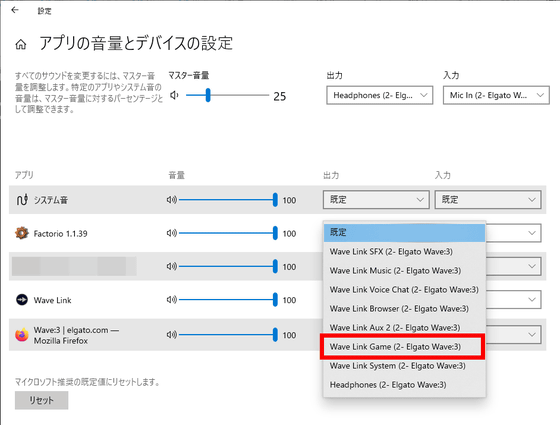
You have now set the game sound to go through the Wave Link instead of your PC's speakers.
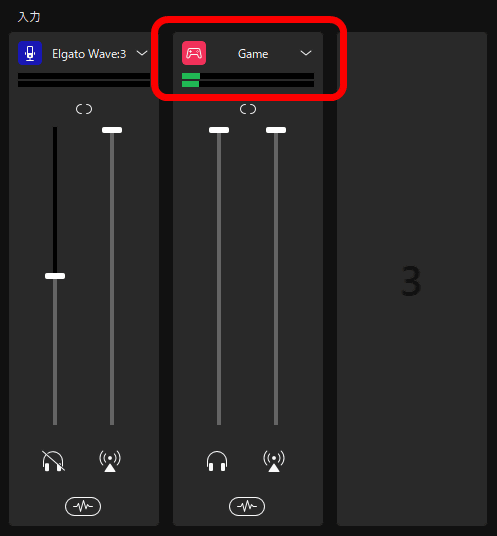
Similarly, if you add a web browser, Discord, or multimedia player etc. OK. Since the volume of each software can be centrally managed with this mixer, it should be fairly easy to manage when producing sound with multiple software.
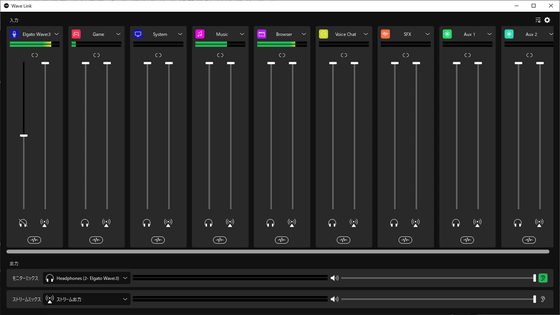

In the next article, Wave: 3 can be combined with 'NVIDIA Noise Removal' for powerful noise removal, so I will try it.
・Continued
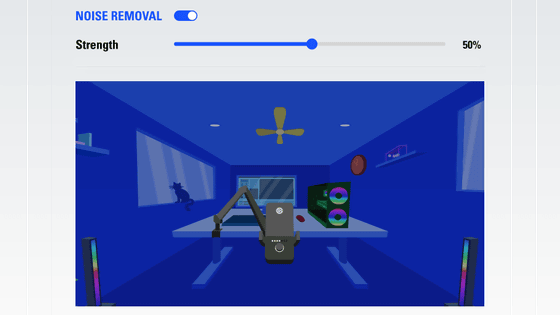
Related Posts: