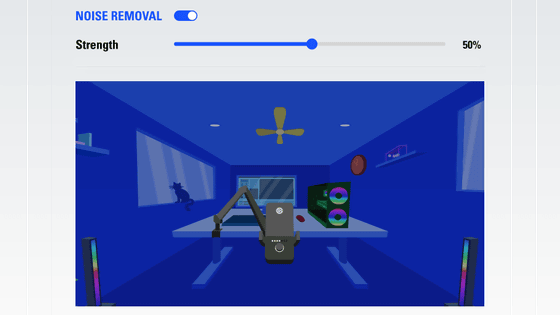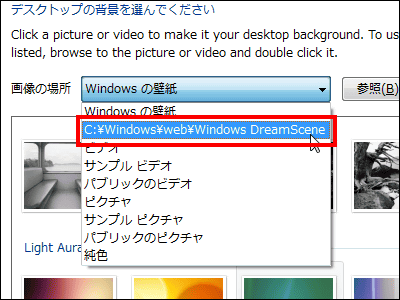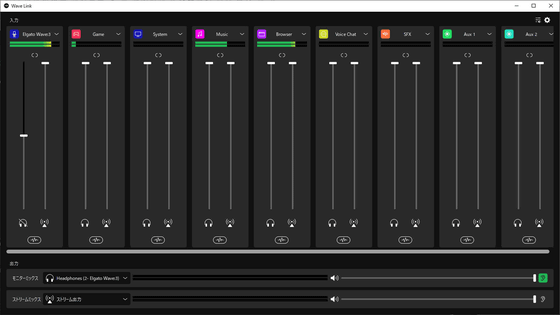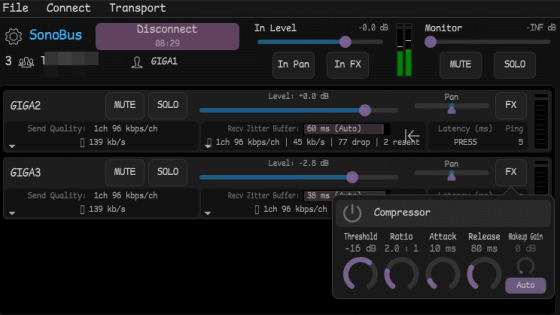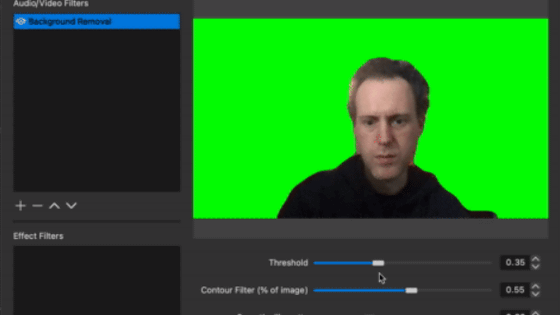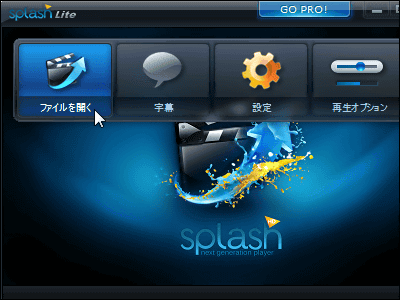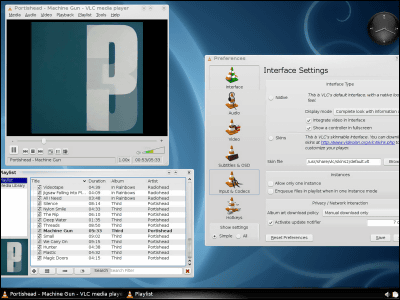NVIDIA's noise reduction filter can be used with live distribution software 'OBS Studio', and when you actually use it, it looks like this
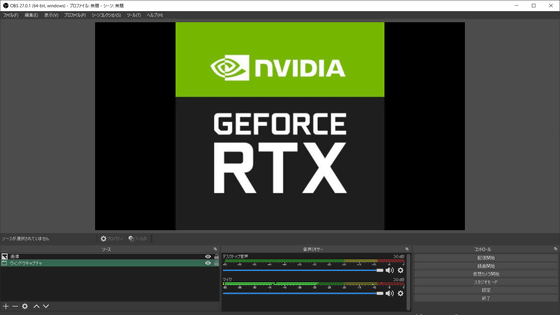
On June 2, 2021, version 27.0 of OBS Studio, an open source distribution and recording software, was officially released. It was announced that OBS Studio in version 27.0 supports NVIDIA noise reduction filter that eliminates audio noise only with GPU, along with new functions such as implementation of undo / redo operation and addition of transition of source display. It is said that it can be applied by installing a compatible GPU and NVIDIA Audio Effects SDK , so I actually tried how much noise suppression of NVIDIA is.
Release OBS Studio 27.0 · obsproject / obs-studio · GitHub
To install the NVIDIA Audio Effects SDK, your PC must have an RTX series GPU. The PC used this time is a model equipped with NVIDIA's GeForce RTX 3060.
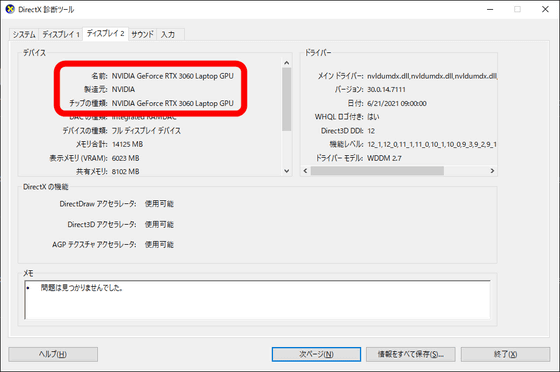
First
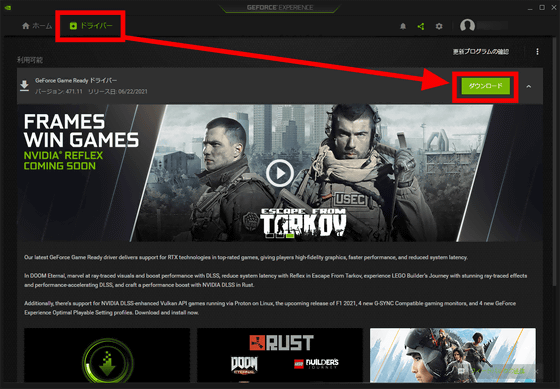
Click 'Express Install' when the download is complete.
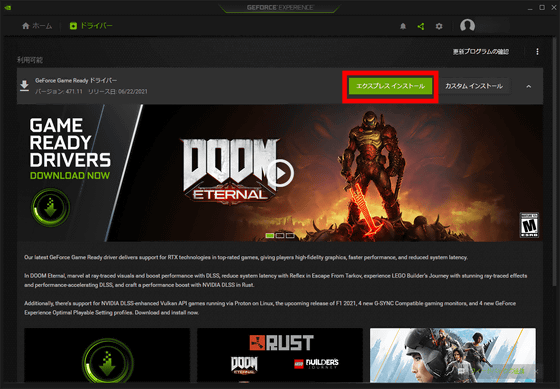
Click Close when the driver installation is complete.
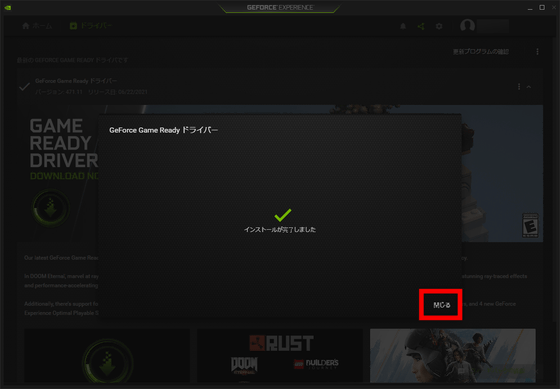
Then download the NVIDIA Audio Effects SDK from the following page.
NVIDIA Broadcast Download Resource-NVIDIA
https://www.nvidia.com/ja-jp/geforce/broadcasting/broadcast-sdk/resources/
This time it's the RTX30 series, so click on the top of the two 'Downloads' in 'Audio Effects'. Download the NVIDIA Audio Effects SDK installer and save it at hand. The installer is in EXE format and the file size is 463MB.

Execute the downloaded 'nvidia-audio-effects-sdk-v1.0.0-ampere.exe'.
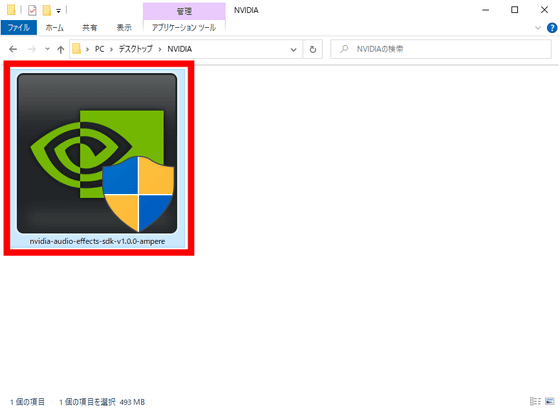
The installer will be launched, so click 'Agree and continue'.
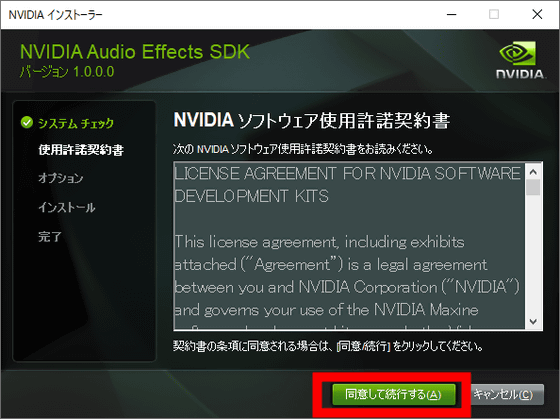
This completes the installation of the NVIDIA Audio Effects SDK, click Close.
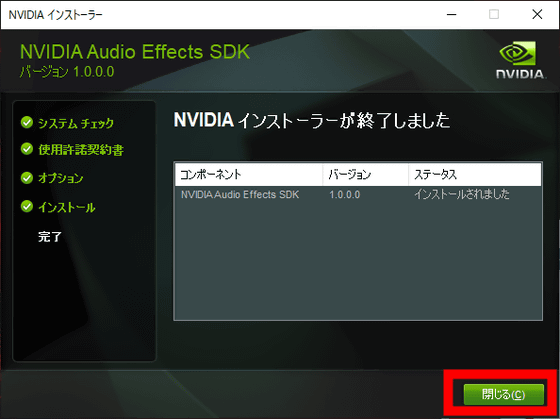
Next, set up OBS Studio. Click the gear icon on your audio input device, such as a microphone, and select Filter.
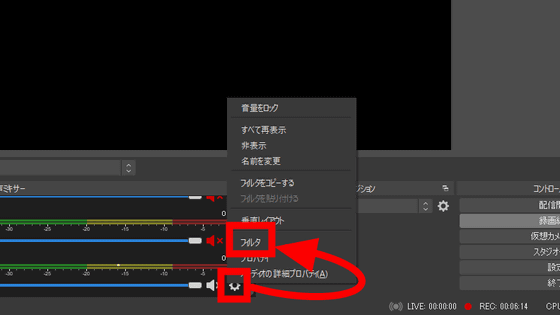
Click the + icon at the bottom left and select 'Noise Suppression'.
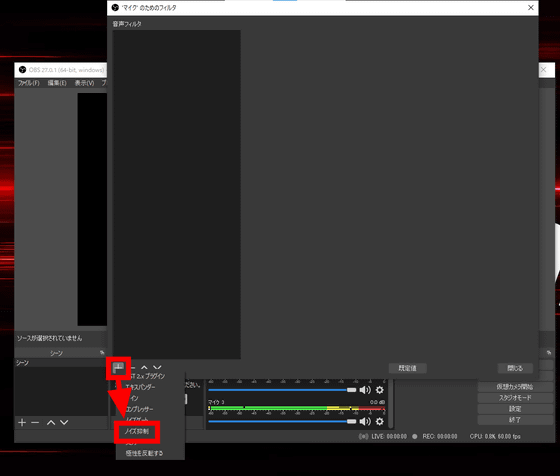
Select OK to create a noise suppression filter.
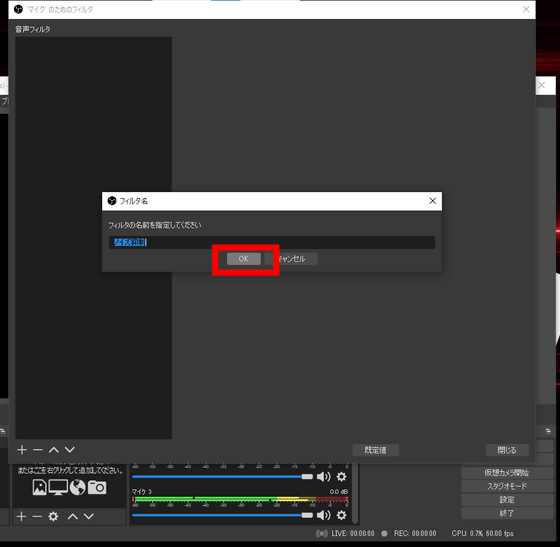
For the noise suppression filter, you can select the filter method. By default, '
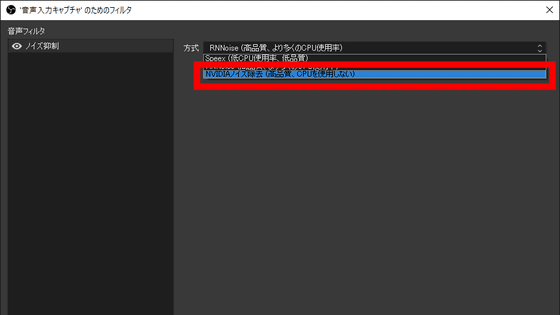
I actually checked how the sound recorded with the microphone changes with 4 types of no filter, Speex, RNNoise, and NVIDIA noise removal. The microphone used is the one installed in the notebook PC. , The encoder for recording is FFmpeg , and the audio bit rate is set to 192kps.
Without the filter, you can see that the noise of the air conditioner and PC fan running behind, and the noise from a distance are picked up as noise.
OBS voice noise suppression filter verification, without filter-YouTube
Speex is a noise filter that says 'CPU usage is low, but the quality is low as a filter', and the reduction level is set to the default of -30db. The sounds other than the voice have been cut off to some extent, but there is still some white noise.
OBS voice noise suppression filter verification, for Speex-YouTube
With RNNoise, you can't hear any white noise and your voice sounds pretty clear.
OBS voice noise suppression filter verification, for RNNoise-YouTube
And the audio filtered by NVIDIA noise removal is below. White noise has been wiped out and it is almost the same level as RN Noise, but the impression that NVIDIA noise removal sounds slightly clearer. NVIDIA denoising uses the GPU instead of the CPU, so it's worth a try if you want to lighten the load on your CPU during livestreaming.
OBS Voice Noise Suppression Filter Verification, NVIDIA Noise Removal-YouTube
Related Posts: