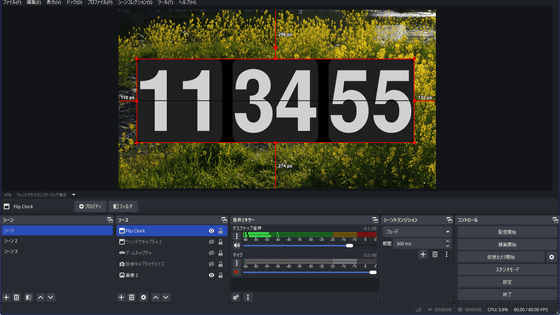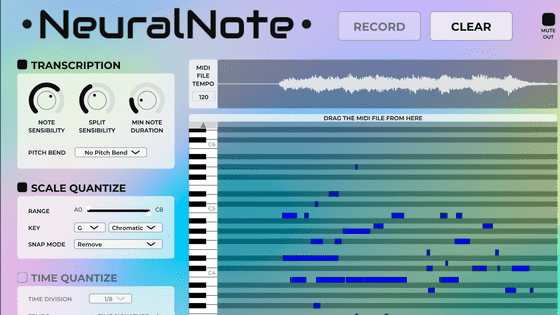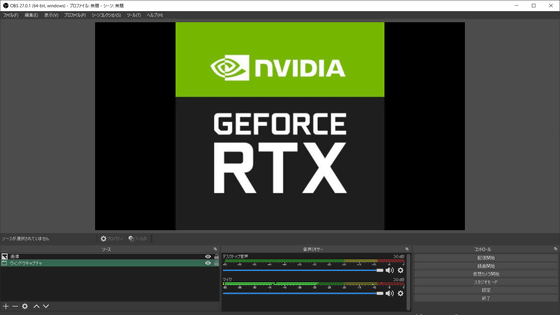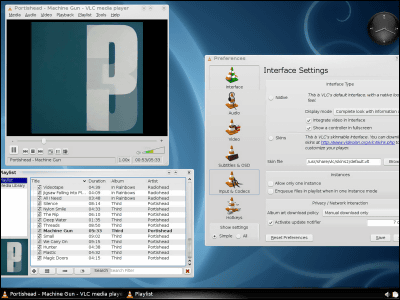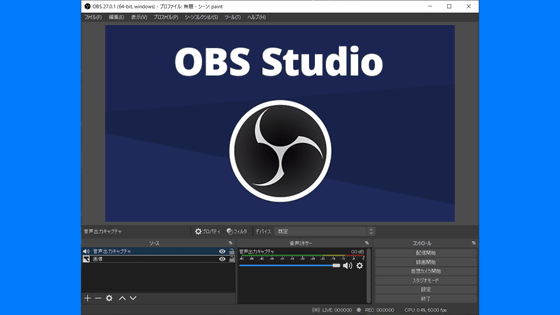I tried to introduce a plug-in 'win-capture-audio' that enables audio on / off and volume adjustment for each application on the distribution software 'OBS'

win-capture-audio | OBS Forums
https://obsproject.com/forum/resources/win-capture-audio.1338/
Go to the above page and click 'go to Download'.
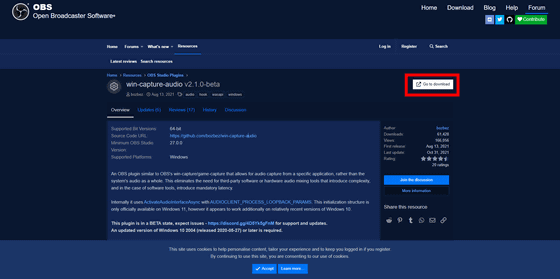
You will be taken to

Double-click the downloaded EXE file to launch the installer.
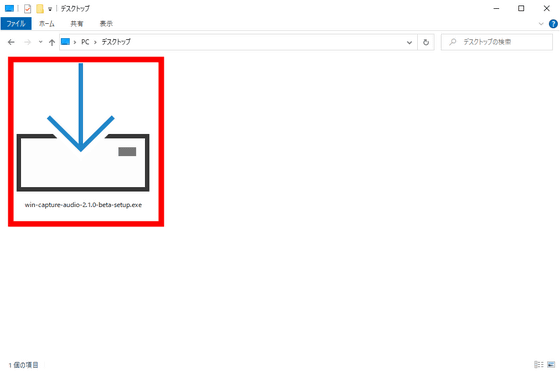
You will be asked to agree to the license, so select 'I accept the agreement' and click 'Next'.
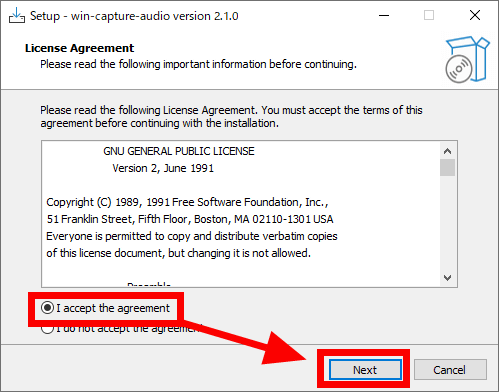
Click 'Next'.
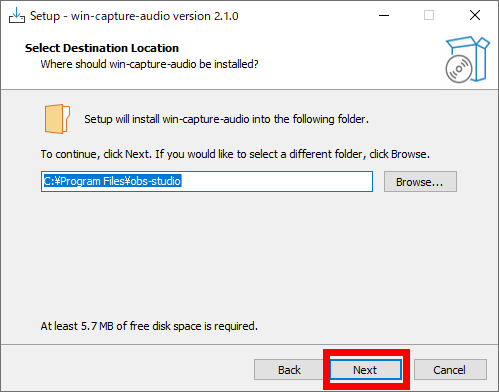
If you have OBS installed, a pop-up will appear. Select 'Yes'.
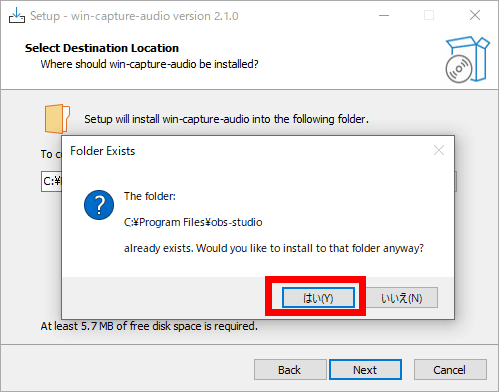
Click 'Next'.
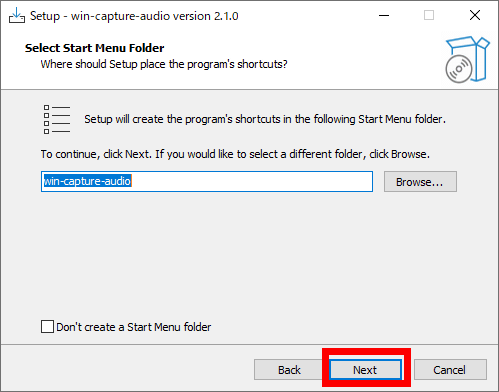
Click 'Install' to start the installation.
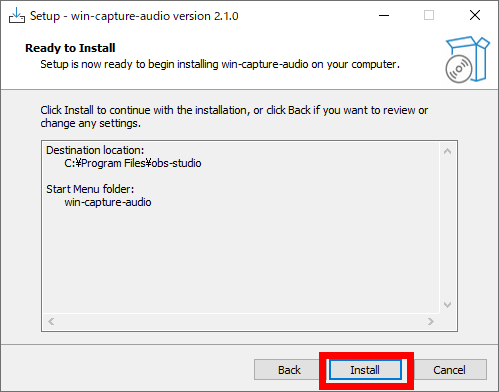
Click 'Finish' when the installation is complete.
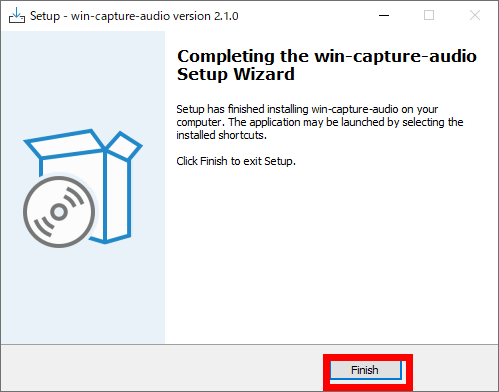
Start OBS, right-click in the source window and select 'Add'. 'Application Audio Output Capture' has been added, so click it.
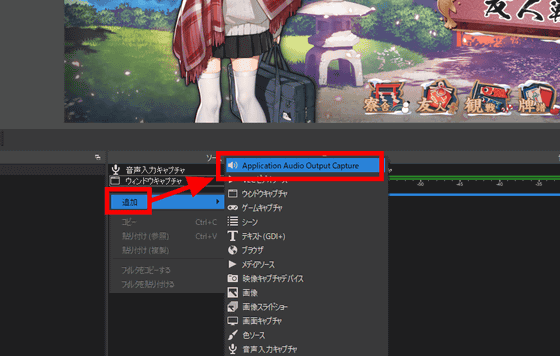
Click OK.
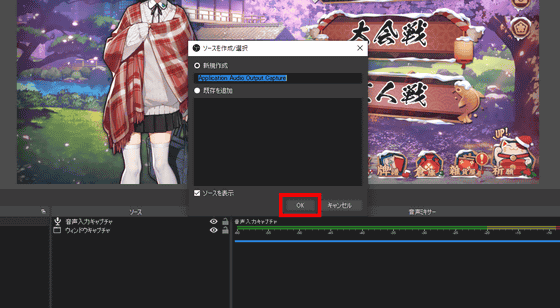
The property looks like this.
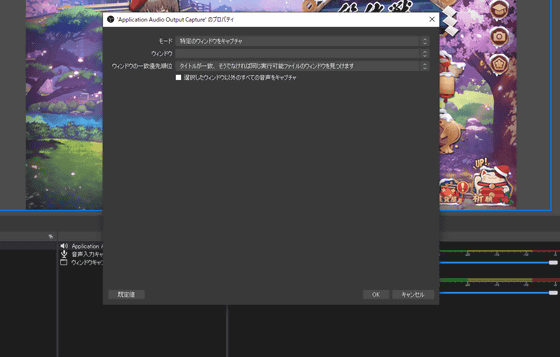
When you click the window, the application running on your PC will appear as a pull-down menu. This time
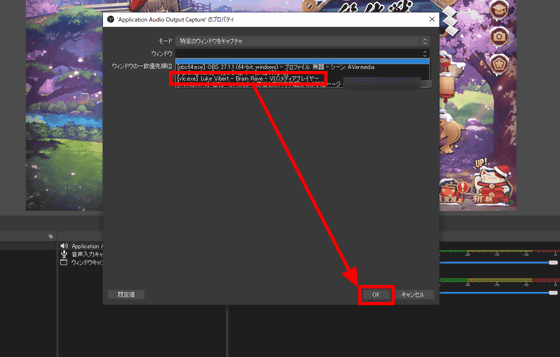
By default, the name of the source is 'Application Audio Output Capture', so if you right-click and change the name with 'Rename', you can tell which app is supported.

While actually running the browser game on Edge, playing music on VLC player, and playing the
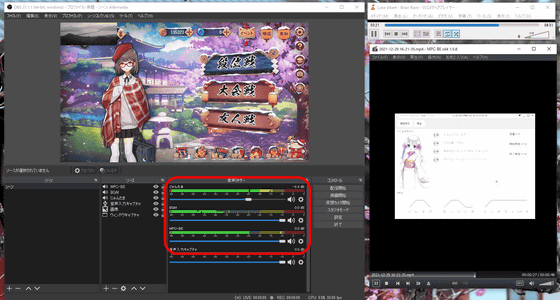
Related Posts: