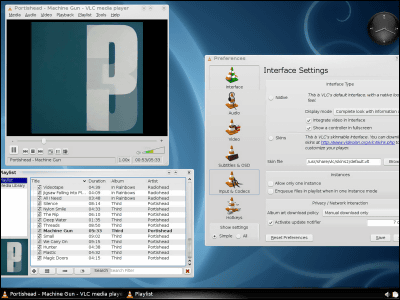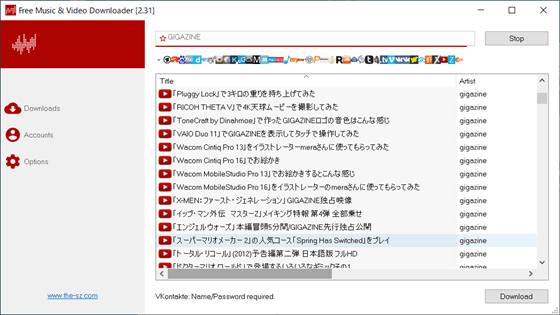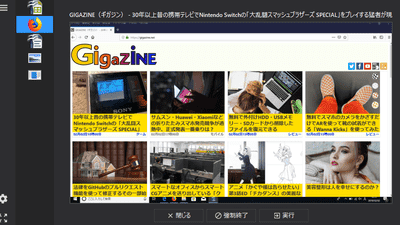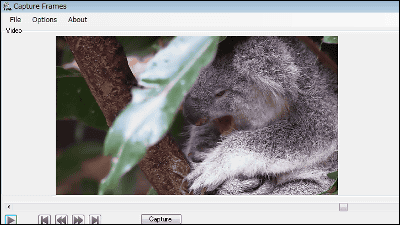'YouTube Video and Audio Downloader', an extension for Firefox that allows you to download video and audio files from YouTube for free

'YouTube Video and Audio Downloader ' is an extension for Firefox that allows you to download video and audio data for offline use, or change the format and resolution to download.
YouTube Video and Audio Downloader (WebEx) – ???? Get extensions for Firefox (ja)
Access the YouTube Video and Audio Downloader page from Firefox and click 'Add to Firefox'.
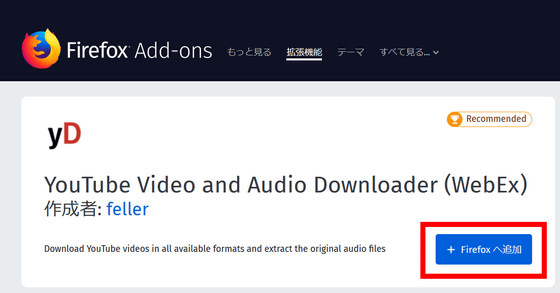
Click 'Add'.
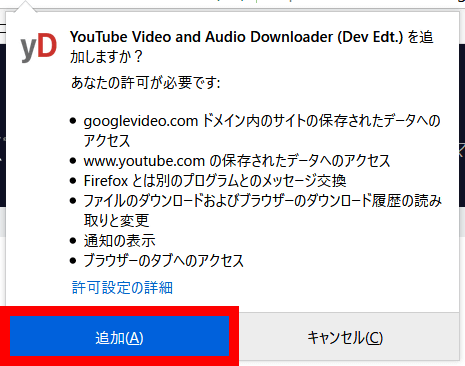
Click 'OK'. If you want to use it in a private window, check 'Allow this extension to run in a private window'.
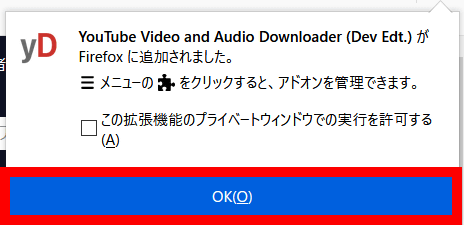
The YouTube Video and Audio Downloader icon will be displayed on the toolbar, so click the icon.
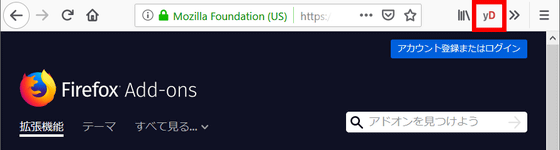
An orange menu is displayed with four items. Before downloading the video from YouTube, you need to install it additionally, so click 'Settings'.
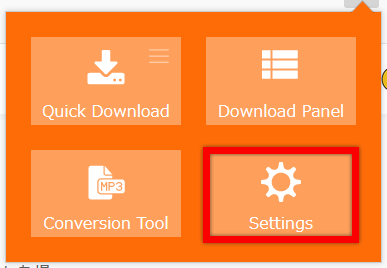
When the settings screen appears, first install two clients to make YouTube Video and Audio Downloader available. Click 'Install' displayed on the right side of 'Install native cliant (1/2)' in the 'FFmpeg Integration' frame.
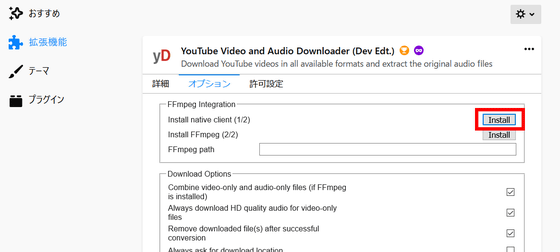
A page summarizing the installation procedure will be displayed, so click 'here' in the red frame.
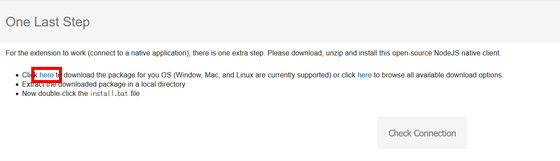
The download of the file 'windows.zip' will start. You need to unzip it, so right-click on the file when the download is complete.
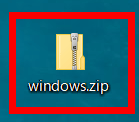
Select 'Send'.
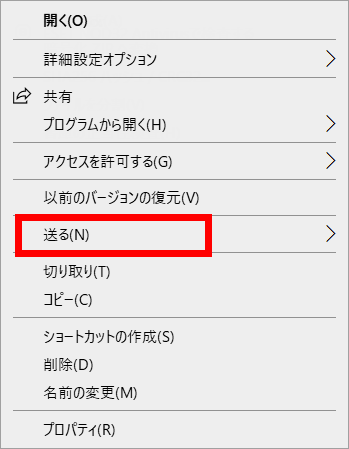
Select 'Unzip' to unzip the file.
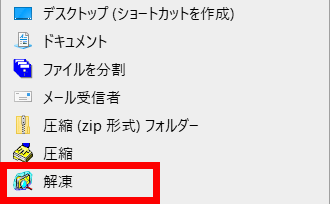
After unzipping the file, open the 'windows' folder.
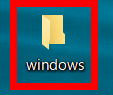
Open 'install.bat'.
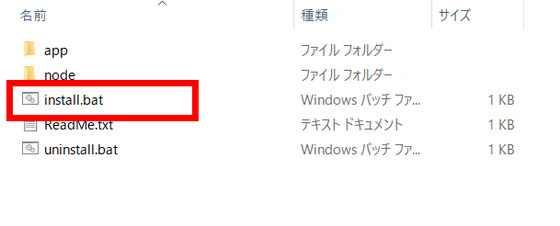
Click 'Run' when the dialog is displayed.
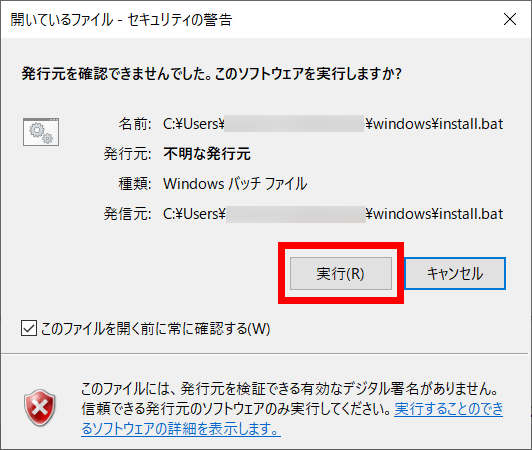
The installation is complete when a new window opens and says 'Press any key to continue'. Press the appropriate key such as the enter key to close the window.
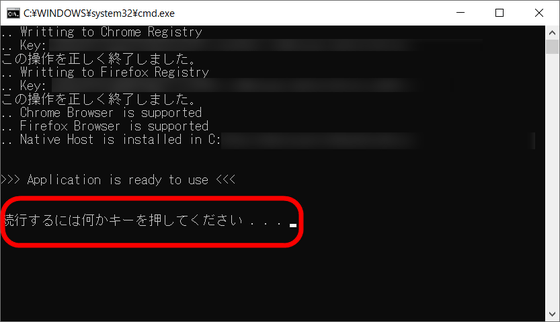
You can check if the installation was successful by returning to the page that summarizes the installation procedure and clicking 'Check Connection'.
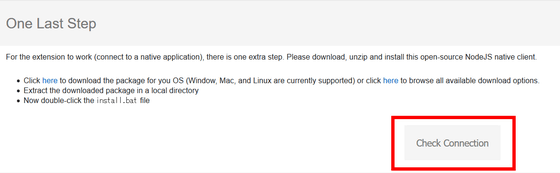
If the installation is successful, a popup will show you the Native client version. This completes the installation confirmation.

Next, in order to install FFmpeg, return to the setting screen of YouTube Video and Audio Downloader and click 'Install' on the right side of 'Install FFmpeg (2/2)'.
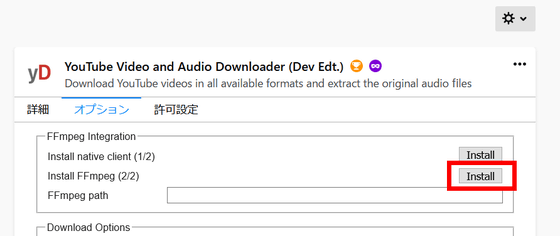
The installation will start, so if the pop-up says 'FFmpeg is installed successfully', the installation is complete.
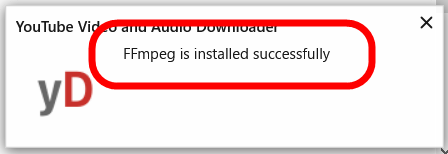
If you press the F5 key etc. to refresh the page of the setting screen, the 'Install' button will change to 'Installed' and the reference folder of FFmpeg will be displayed. This completes the settings for downloading video and audio files from YouTube.
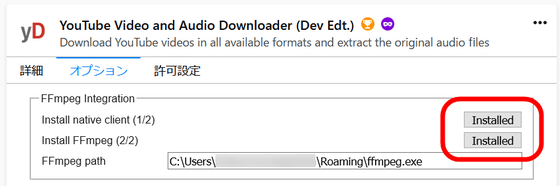
You can access YouTube immediately by clicking the YouTube Video and Audio Downloader icon on the toolbar and clicking 'Open YouTube'.
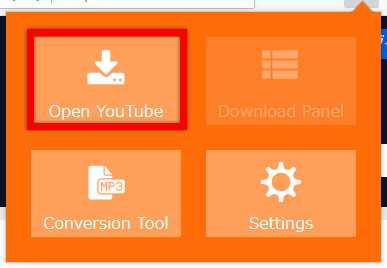
Try downloading the following video from YouTube.
When you access the YouTube video page, the YouTube Video and Audio Downloader icon will be displayed in the red frame, so click it.
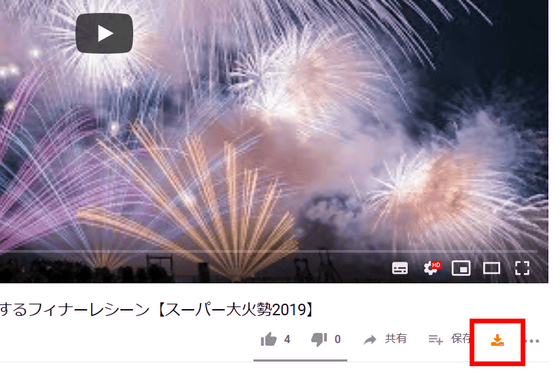
A menu will be displayed where you can select the format you want to download and download it. It is possible to select only videos with audio files, videos without audio files, and audio files in each format.
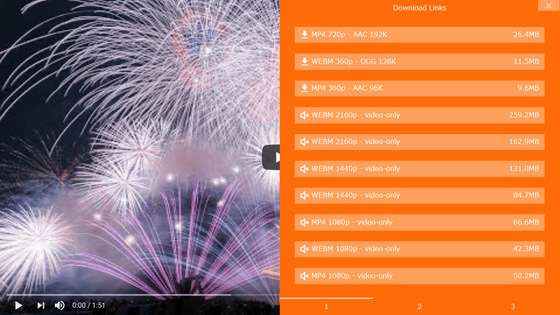
When downloading multiple videos in the same format, it is troublesome to select the format one by one. If you want to download efficiently, open the YouTube video page and click the YouTube Video and Audio Downloader icon from the toolbar.
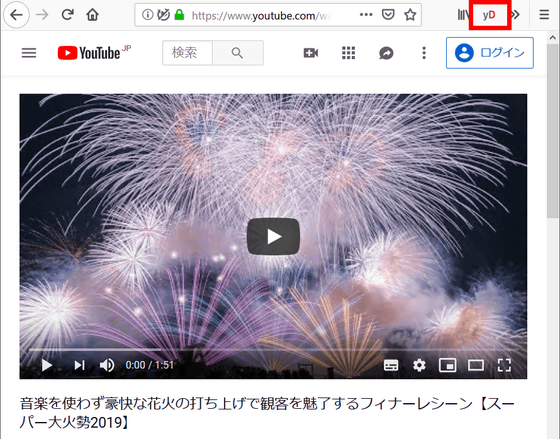
Click 'Quick Download' to download MP4 files with audio files in the highest quality by default.
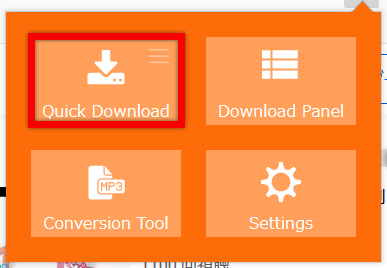
A pop-up will appear when the download is complete. The YouTube video title will be saved as the file name. Japanese titles can be downloaded without garbled characters.
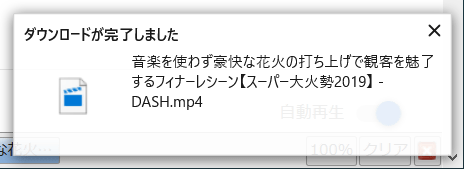
When you open the downloaded MP4 file ...

I was able to play it without any problems.

You can also download files in different formats or videos with reduced image quality by changing the 'Quick Download' settings. Click the hamburger icon in the upper right corner of 'Quick Download'.
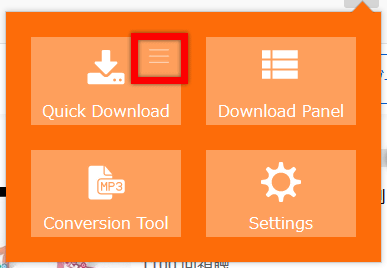
You can select the format of the video or audio file in 'Format' and the image quality in 'Quality', and you can download the file according to your environment and purpose of use.
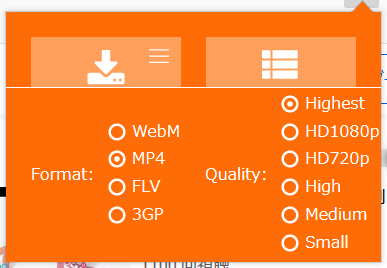
YouTube Video and Audio Downloader can be used in conjunction with the Firefox extension 'Media Converter and Muxer --Audio Tools'. Media Converter and Muxer --You can find out how to download and use Audio Tools from the following articles.
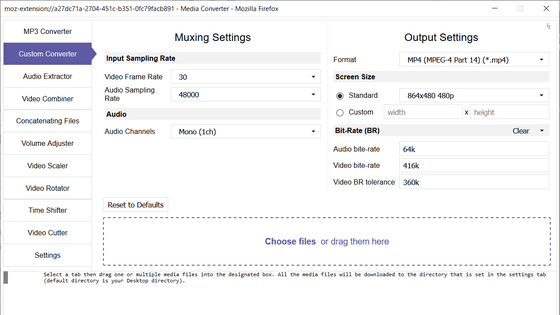
Media Converter and Muxer --You can download the Audio Tools and open them from the 'Conversion Tool'.
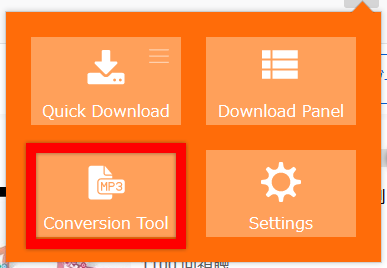
Related Posts:
in Review, Web Service, Web Application, Video, Posted by darkhorse_log