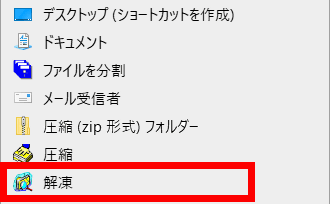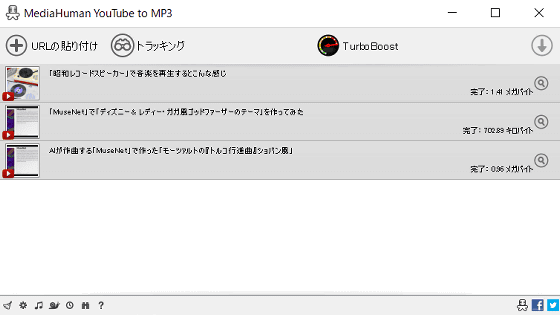`` Free Music & Video Downloader '' that can download music data and videos from websites such as YouTube and DailyMotion for free
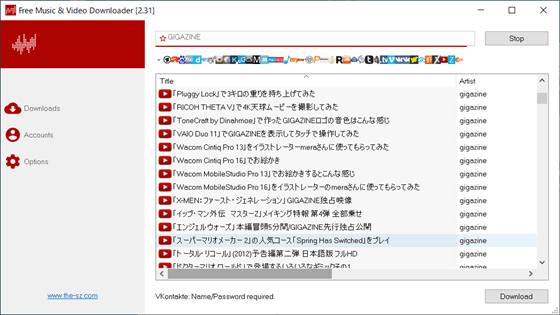
`` Free Music & Video Downloader '' that can convert videos posted on YouTube, SoundCloud etc. to MP3 and play with music playback application, or search and download videos posted on DailyMotion, Vimeo etc. Appeared, so I actually tried using it.
Free Music & Video Downloader :: Download mp3 files for free-the sz development
Access the official page and click “Free Download Lacey.zip”.
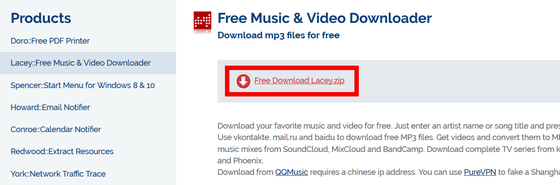
Click OK when the dialog is displayed.
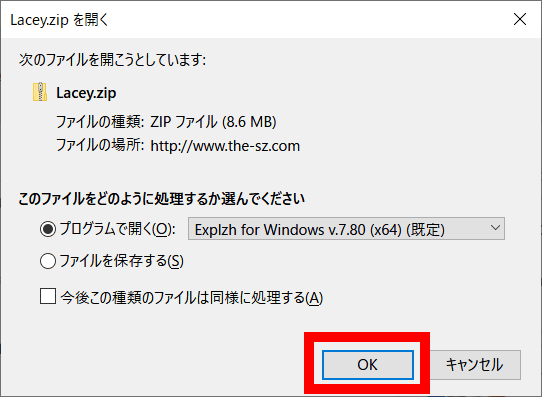
A file called “Lacey.zip” will be downloaded.
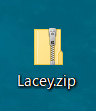
Right click and select “Send” to unzip.
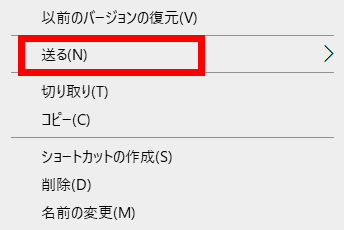
When decompression is complete, launch “Lacey.exe”.
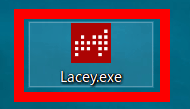
Click “Execute” when the dialog is displayed.
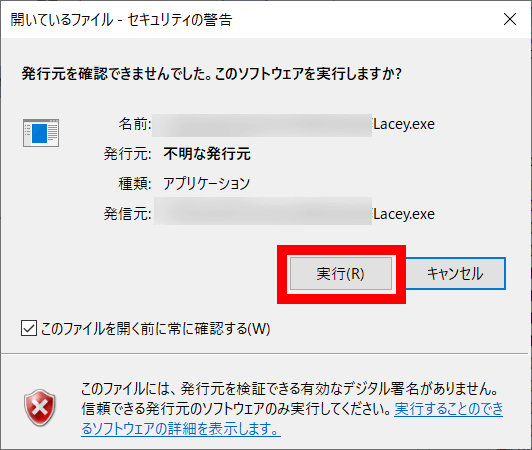
The “Free Music & Video Downloader” window will be displayed. First, set the search target website.
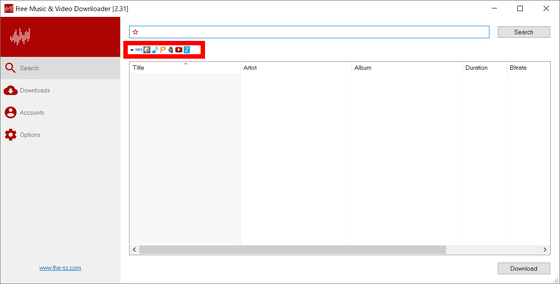
There are 36 types of target websites as of ver.2.31 at the time of article creation.

If you do not know what to choose because there are too many, select `` Select Most Common '' at the bottom of the list, `` DarkMP3 '' `` iPleer.Fm '' `` MyFreeMP3 '' `` Pesnik.su '' `` TutAudio '' .su ',' YouTube ',' Zaycev.net 'will be selected.
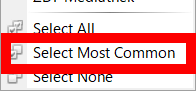
Videos can be downloaded from 'Vimeo', 'DailyMotion', 'Kinox.to', 'arte.tv', etc.

After selecting the website, enter the title of the music or movie you want to search in the search box in the red frame and click “Search”.

Lists that match the search content from the selected website.
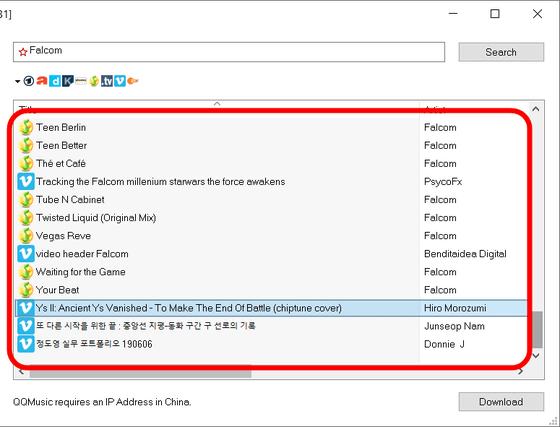
When you press 'Ctrl + F', a search box will appear at the bottom of the window to narrow down the search results.

Double-click the file you want to download, or click “Download” with the file selected to start downloading.
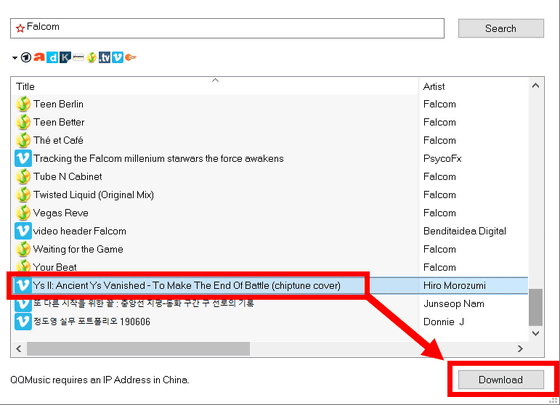
To check the downloaded file, click 'Downloads' from the menu on the left.
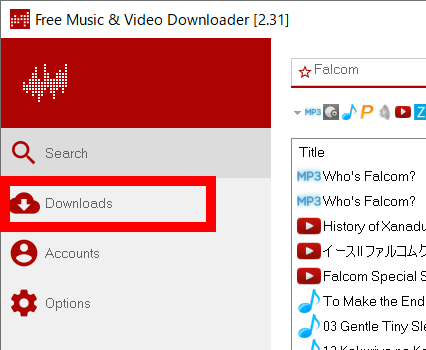
If a check mark is displayed on the right side of the title, the download is complete.
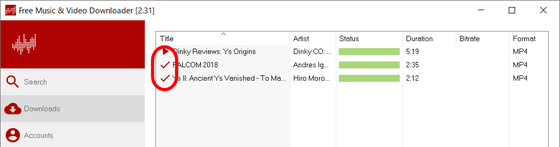
To confirm that the downloaded file is saved, click “Open Folder” at the bottom right of the window.
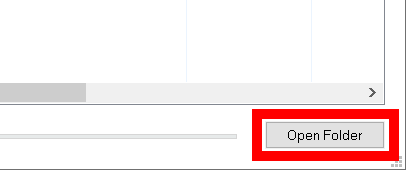
Movie files are saved in MP4 format.
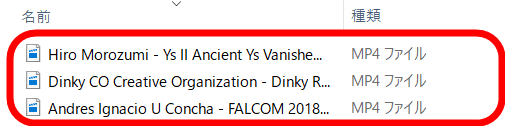
Music files can also be downloaded by double-clicking or selecting “Download” from the search results.
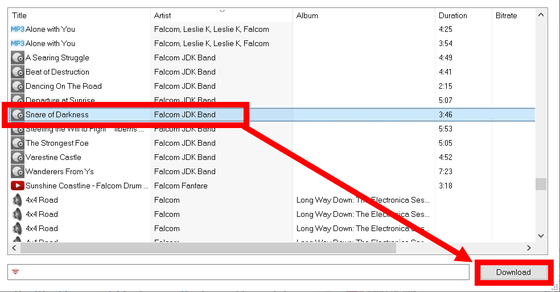
Music files are saved in MP3 format.

To change the destination folder, click “Options” from the menu on the left.
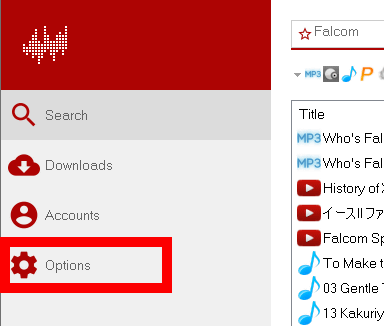
Click the “…” on the right to specify the save destination folder.

It is possible to convert the downloaded MP4 format video file to MP3, so you can save the video as a music file and listen to it with a music playback app. Ffmpeg is required to convert, so go to the official site to download.
FFmpeg
Click “Download” from the menu on the right.
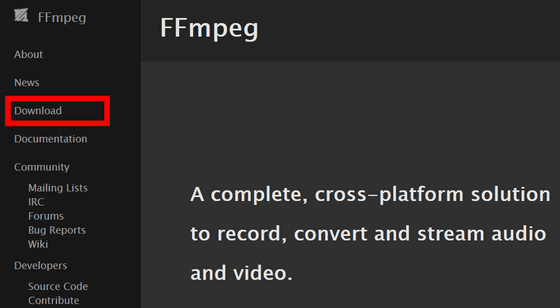
Click the Windows mark in the red frame.
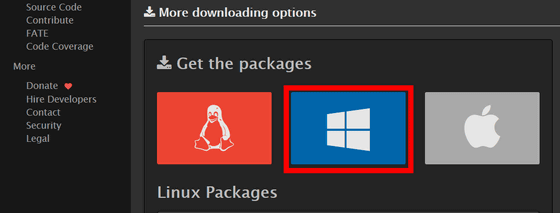
Click “Windows Builds”.
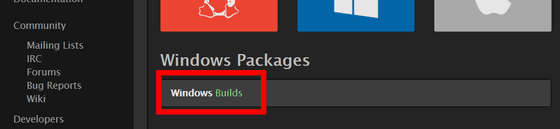
Click “Download Build” to start downloading.
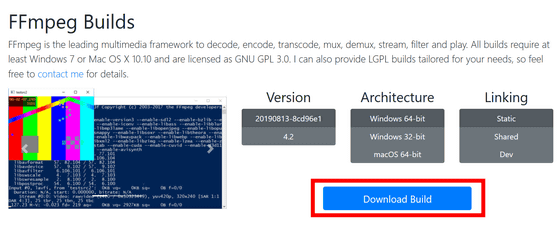
When the download is complete, open the ffmpeg folder.
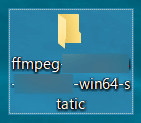
Open the “bin” folder.
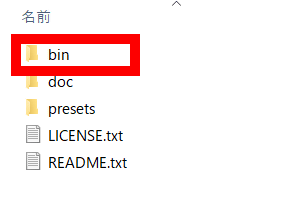
Since there is a file called 'ffmpeg.exe', it moves to the folder of 'C: \ Users \ (user name) \ AppData \ Local \ Temp'. Preparation for conversion to MP3 is now complete.
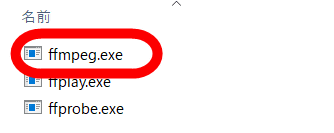
Right click on the file you want to convert to MP3 and select 'Convert to MP3'.
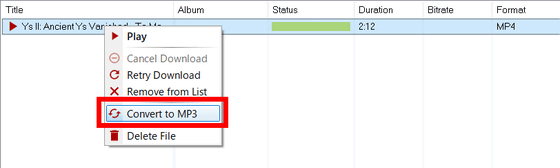
Click “Run”.
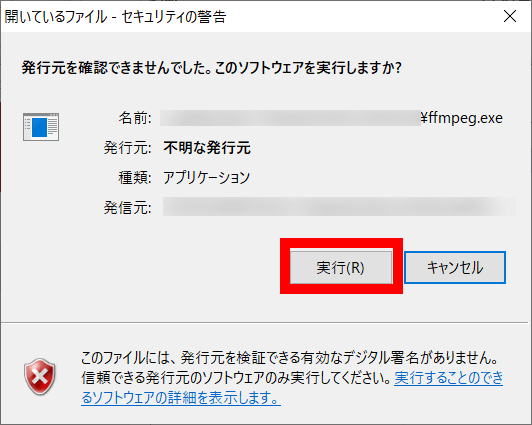
The conversion is complete when the Format field changes to 'MP3'. In addition, with the ver.2.31 at the time of article creation, YouTube can only download MP3.

Related Posts:
in Review, Web Service, Web Application, Posted by darkhorse_log