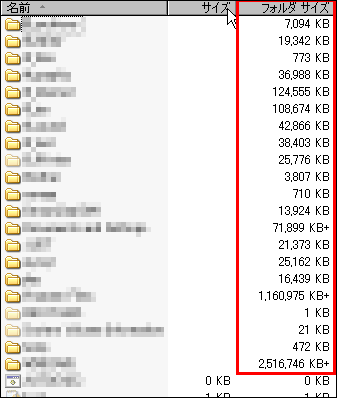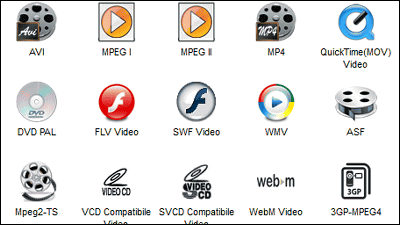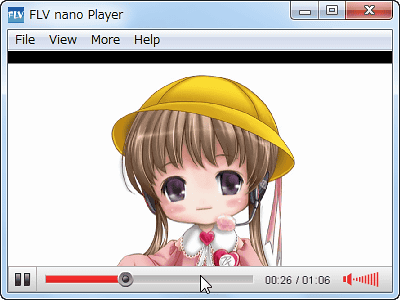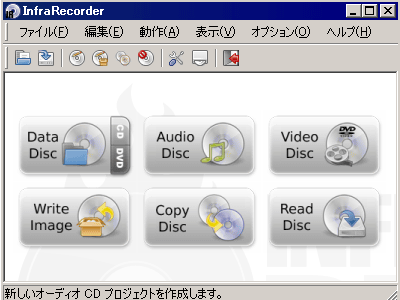"Default Programs Editor" free software that allows easy assignment of software to start up and change icons

Prior to Windows XP, it was possible to set a program to be executed for each file extension and to divide file icons, but in Windows Vista and Windows 7, the icons of programs to be executed may be prioritized, There are cases where your favorite icons are not displayed. Even such a case, this "Default Programs Editor" allows you to write an icon for each extension in the registry and set it, so you can always fix it with your favorite icon.
In addition, it is possible to expand the right-click menu, so if you create a menu to open with multiple players, you do not have to bother to open it from players or search for "players to use" with "open with program".
Details are as below.Default Programs Editor
http://defaultprogramseditor.com/
Click "Download Now" on the above page.

Unzip the downloaded ZIP file and start "Default Program Editor.exe" in the folder.
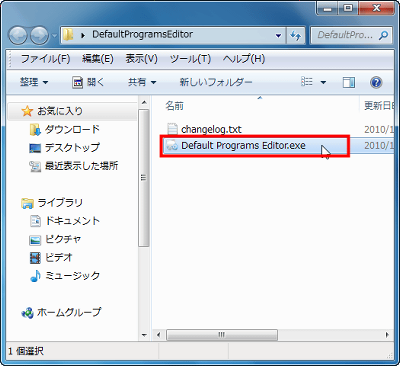
◆ Changing the program to be started by selecting the extension
This is the main screen. From "File Type Setting" you can assign launched software, edit right-click menu, and change icon for each extension.
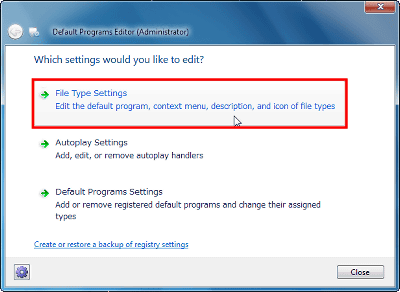
Click "Context Menu" to allocate the software to be activated or edit the right click menu.
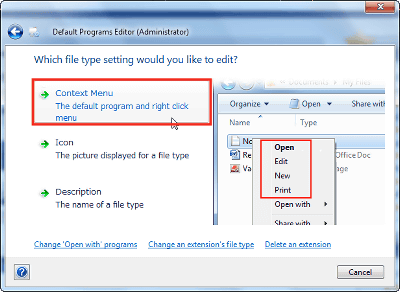
Select the extension you want to edit. For this time, select the extension ".mp3".
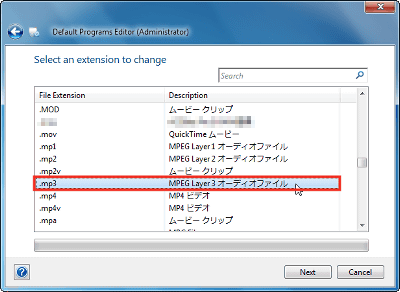
As the list of menus displayed when right clicking comes up, double click on the item you want to change. I will change "Open" this time. When "Open" is changed, not only when right-clicking but also when activating with the left click on the icon, it is set to start with the software set here.
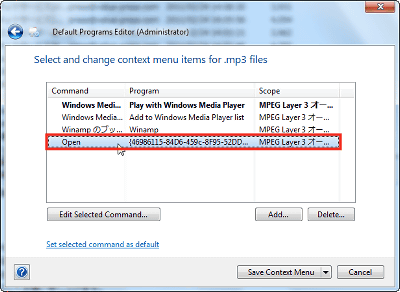
Click "Browse" next to "Program Path" item and specify the software you want to assign. This time"Winamp"Is specified.
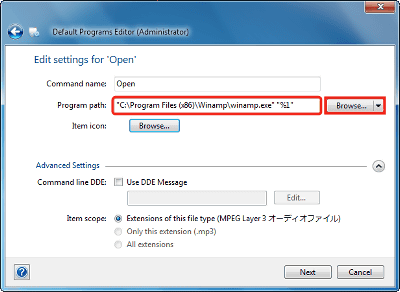
To change the icon displayed when right clicking, click "Browse" on the right of "Item Icon".
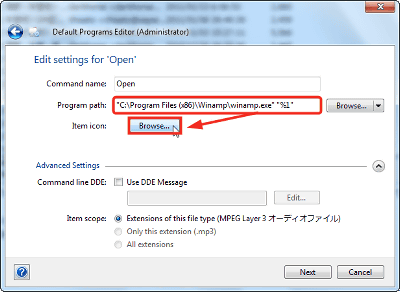
Since candidate icons are displayed, select the one you like and click "OK".
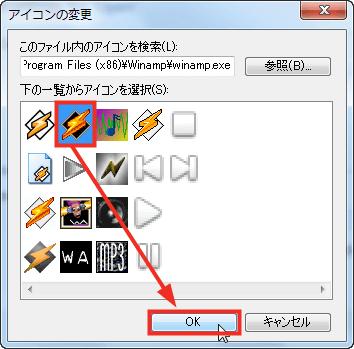
Since I will return to the previous screen, click "Next".
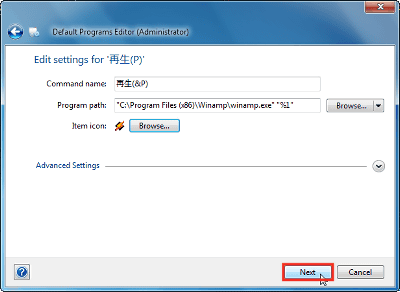
Confirm that the right click menu has been changed, and click "Save Context Menu".
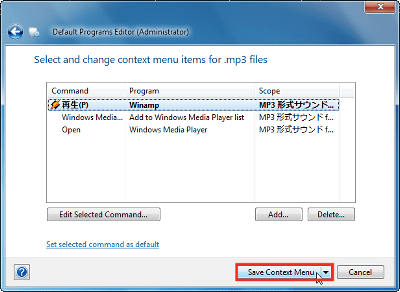
Click "OK".
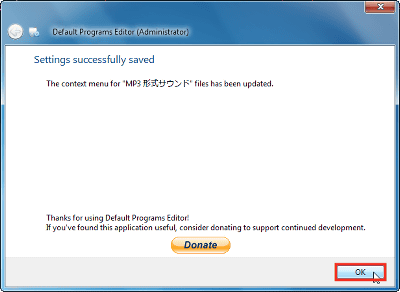
Winamp has been assigned to an MP3 format file.
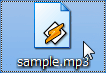
When right clicked, the icon selected earlier is displayed.
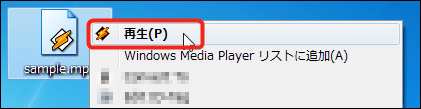
When you start with the left click, Winamp starts up properly.
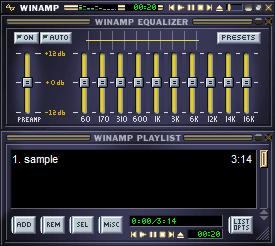
◆ Change icon
I will change the icon of the file this time. On the main screen again click "File Type Setting" again to display the screen below, click "Icon" this time.
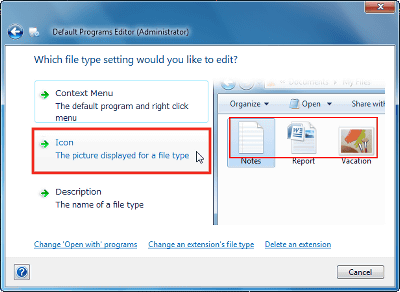
Select "MP3 format sound". The target extensions are ". Mp 2" and ". Mp 3".
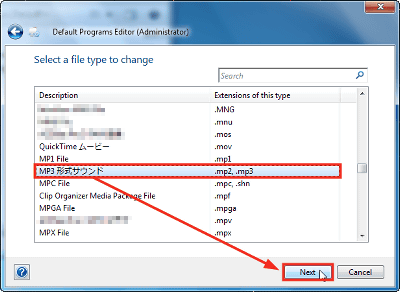
Select the icon and click "OK".
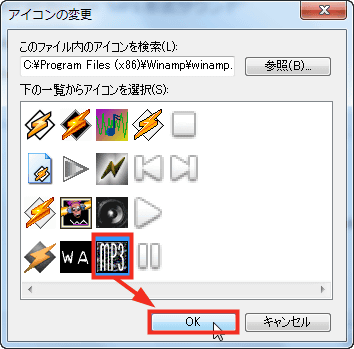
Click "Save Icon".
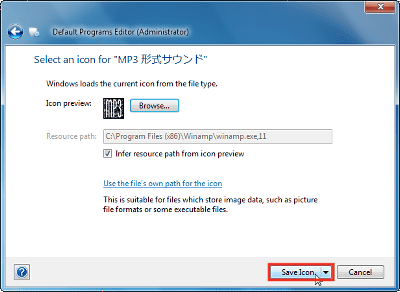
Click "OK".
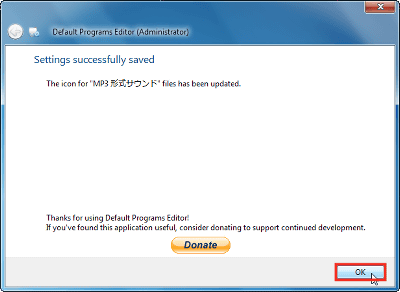
The icon has been changed.
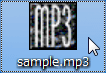
◆ Change the description of the extension
From "Description" you can change the description of the extension.
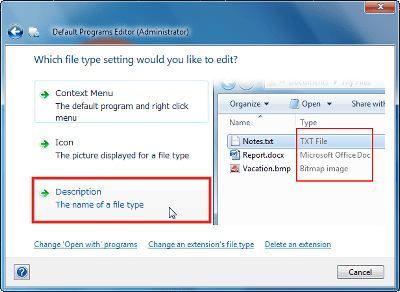
To change the description of the extension, select the extension and click "Next". This time".mqv"I chose. ".mqv" is an extension attached to movie files saved in the "Mobile Movie" format of Memory Stick, but since the QuickTime format is based, explanation seems to be "QuickTime Movie".
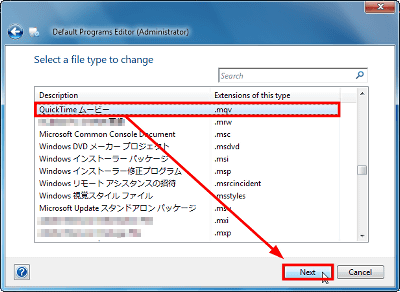
Enter a new description and click "Save Description".
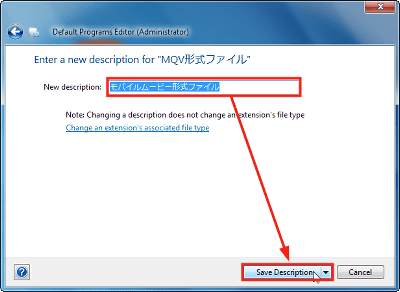
The explanation text has been updated.
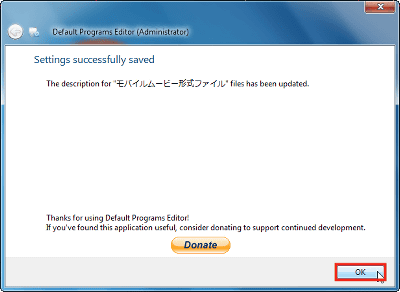
◆ Setting the behavior when loading media such as CD and DVD
From the "Autoplay Setting" on the main screen, you can change the behavior when reading media such as CD and DVD.
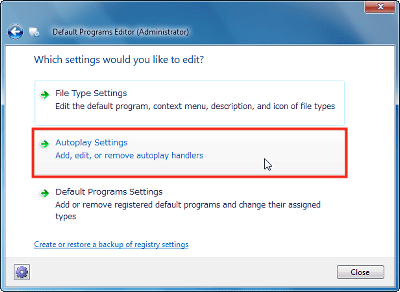
Select the type of media you want to change and click "Next". This time I chose "Audio CD".
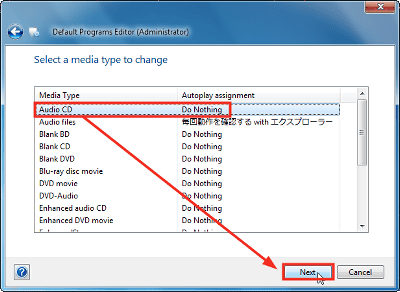
You can select an action from "Check action every time" or "Play audio CD" with Windows Media Player. Here, "Open folder and display file" is selected. After choosing the action, click "Save Auto Play Setting".
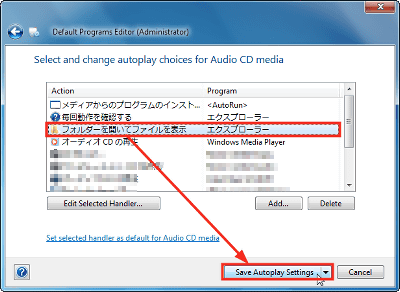
Click "OK" to complete the setting.
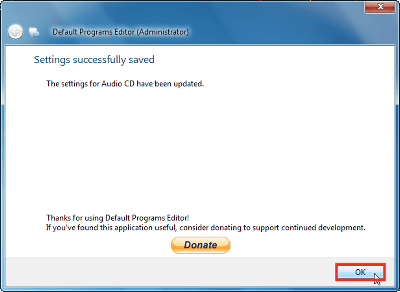
◆ Select software and associate extensions
From "Default Program Setting", you can associate files for each software.
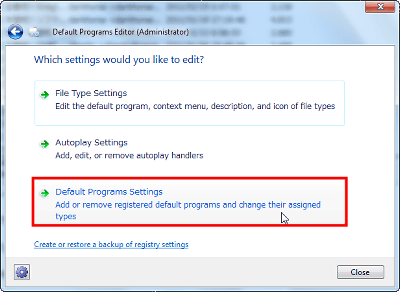
Select the software and click "Next". Select "Quick Time" this time.

Multiple extensions can be assigned at the same time in checkbox format. Check ".mp3" currently assigned to "Winamp" and click "Save Default Programs".
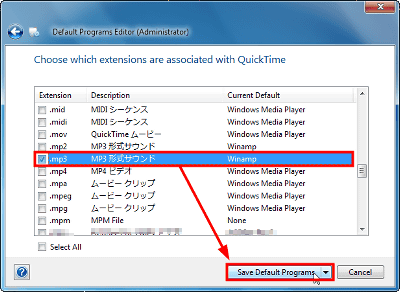
Click "OK".
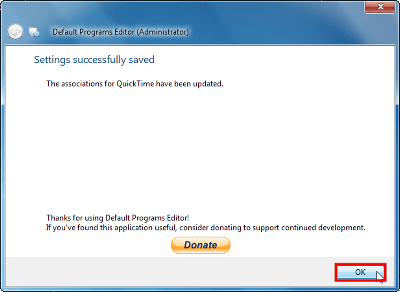
QuickTime is assigned to the MP3 format file, and the shape of the icon has changed.
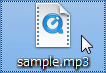
Related Posts: