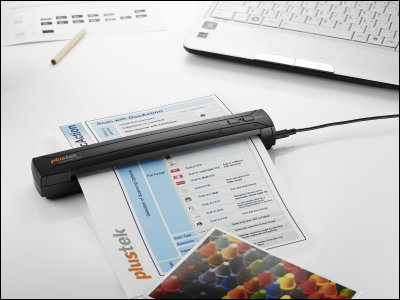I tried using a scanner 'fi-7480' that can scan colors up to A3 size at high speed and can convert data quickly.

Large amounts of bulky paper such as books, magazines, and conference materials can be organized by digital data conversion using a scanner, so-called '
fi-7480: Fujitsu
https://www.fujitsu.com/jp/products/computing/peripheral/scanners/fi/products/fi-7480/
You can see how you actually scanned it using fi-7480 in the following movie.
I tried using the Fujitsu A3 compatible scanner 'fi-7480' that can scan both sides in about 1 second --YouTube
◆ Setup
The box containing the scanner 'fi-7480' looks like this.

The contents are various documents such as the scanner body, feeder, AC adapter, AC cable, USB cable, DVD-ROM for setup, quick start guide, etc.

There is a hole on the back of the scanner body for inserting the feeder.

There are two protrusions on the feeder, so ...

When the feeder is installed correctly, it will look like the image below.

To load the paper in the feeder, push the pin in the red frame all the way in to unlock it.

Since the paper size scale is written on the feeder, for example, for A4 size, adjust the scale as follows.
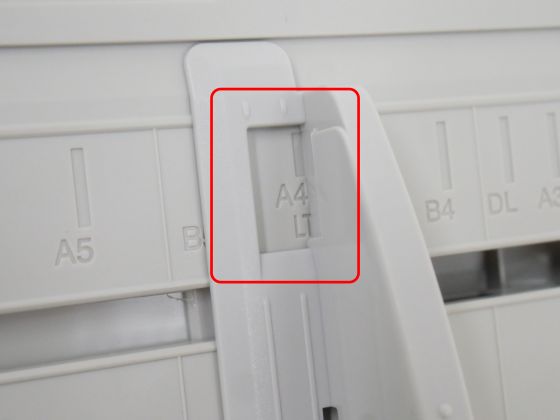
It can be locked by pulling the pin toward you.

It supports up to A3 size.

When loading large paper, pull out the red frame part of the feeder.

The feeder can be expanded to the following states at the maximum.

Connect the AC adapter to the power connector on the back of the main unit.

Next, connect the 3-pin socket of the AC cable to the AC adapter.

The AC cable plug that connects to the outlet has 3 pins, so you need to connect it to a dedicated outlet or prepare a conversion plug separately.

Connect the USB 3.1 Type-A terminal of the USB cable to your PC ...

Connect the USB3.1 Type-B terminal to the main unit.

The stacker that holds the ejected document can be pulled out by touching the red frame of the main unit.

When pulled out, it looks like this.

When scanning large paper, just pull the tip of the stacker.

You can extend the stacker as follows:

◆ Driver download
The driver can be downloaded from the included DVD-ROM, or you can download it by accessing the URL below.
Commercial Scanner fi Series Software Download: Fujitsu
Since the scanner will be used on Windows 10 this time, select 'A3 compatible scanner', 'fi-7460 / fi7480', and 'Windows 10' from the pull-down menu and click 'Display software list'.
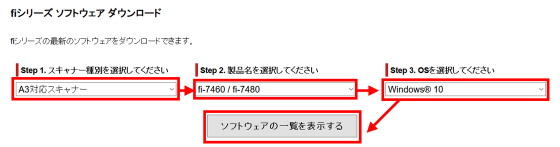
Download the two types of software 'Paper Stream IP (TWAIN)' and 'Paper Stream Capture'. First, click 'Download' in the red frame to download 'Paper Stream IP (TWAIN)'.
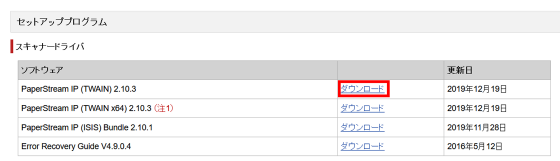
Click 'PSIPTWAIN-2_10_3.exe' to download.

When 'PSIPTWAIN-2_10_3.exe' is downloaded, double-click it to execute it.
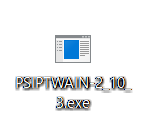
Click 'Next'.
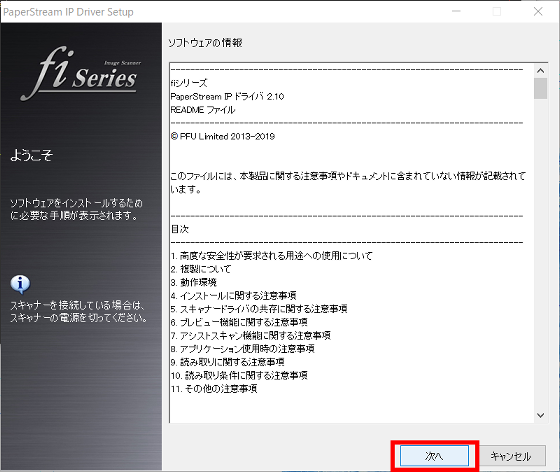
If you do not need to change it, click 'Next'.
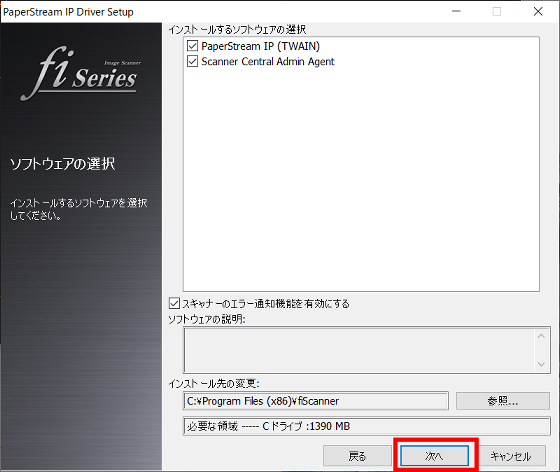
Check the check box and click 'Install'.
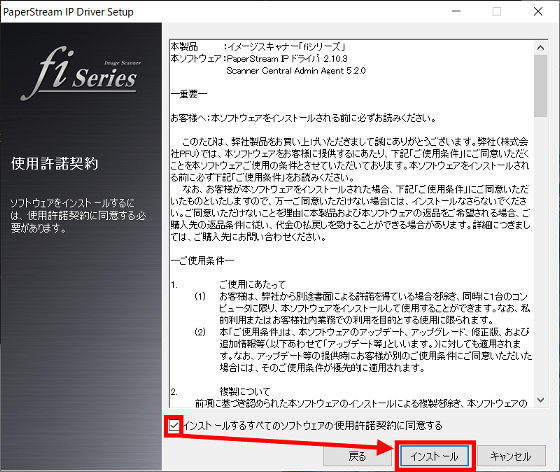
When the installation is complete, the following screen will be displayed. Click 'Finish' to close the window.
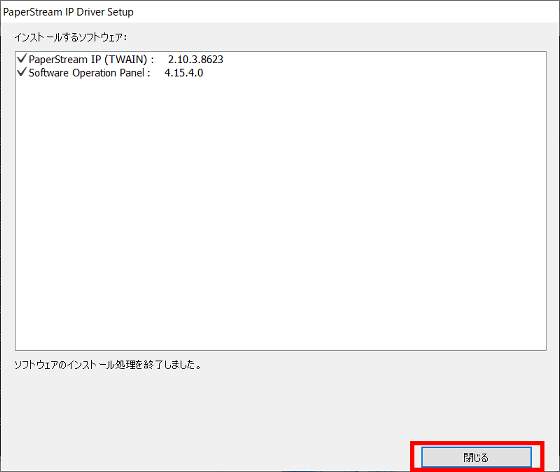
Return to the list of software again and click 'Download' of 'Paper Stream Capture'.
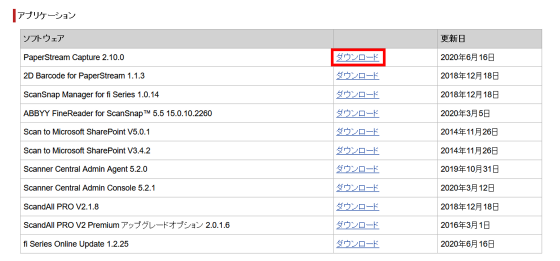
The following screen will be displayed. Follow the instructions and enter the scanner serial number and click 'Confirm'.
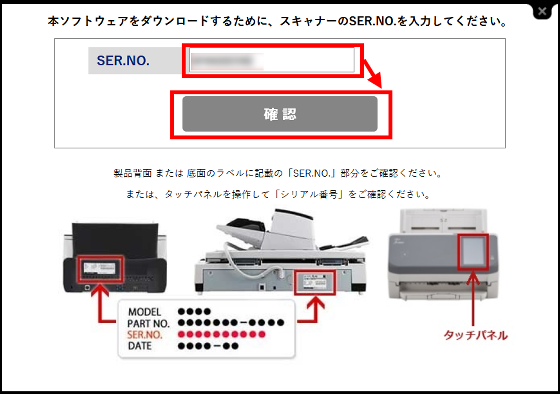
Click 'PSC21000.exe' to download.

Click 'Save File'.
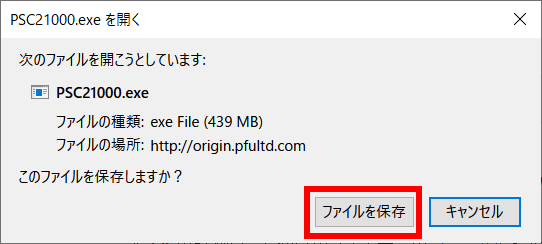
Double-click the downloaded 'PSC21000.exe' to execute it.

Select 'Japanese' from the pull-down menu and click 'OK'.
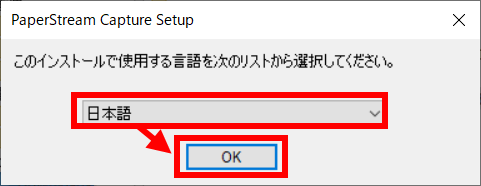
Check the 'I accept the license agreement' check box and click 'Install'.
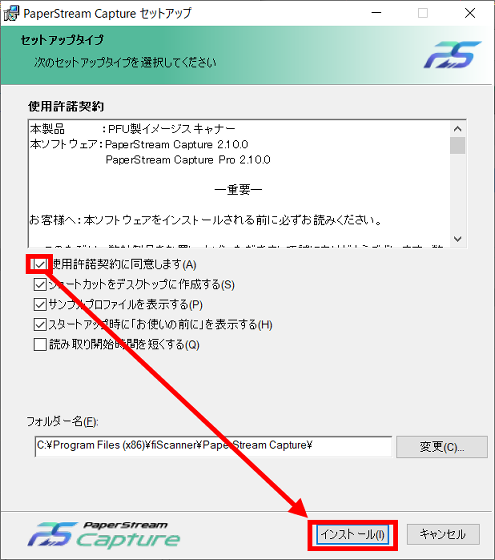
Click 'Finish'.
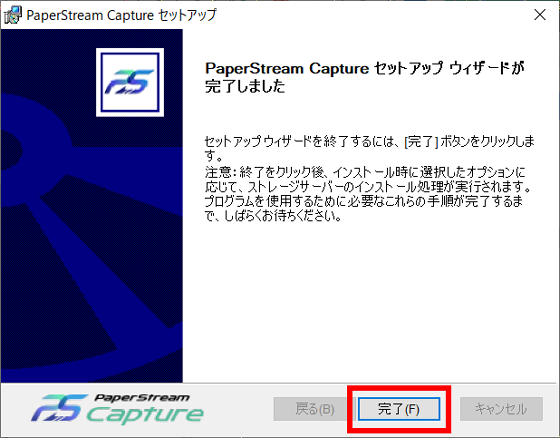
◆ Scan method
After downloading the two types of software, press the Power button on the scanner to turn it on.

When the scanner starts up, the following screen will be displayed on the LCD panel.

Set the document you want to scan vertically and the preparation on the main unit is complete. This time, I scanned a magazine that had been moved to a cardboard box and left as it was, saying 'I can't put it on the bookshelf anymore.' The maximum number of sheets that can be set in the feeder is 100 if it is A4 size or smaller, and 50 if it exceeds A4 size.

Next is the operation on the PC side. By default, a shortcut for 'Paper Stream Capture' is created on the desktop, so double-click it to execute it.

The fi-7480 can scan paper in both monochrome and color. If you want to scan in color, select 'Color' to start scanning.
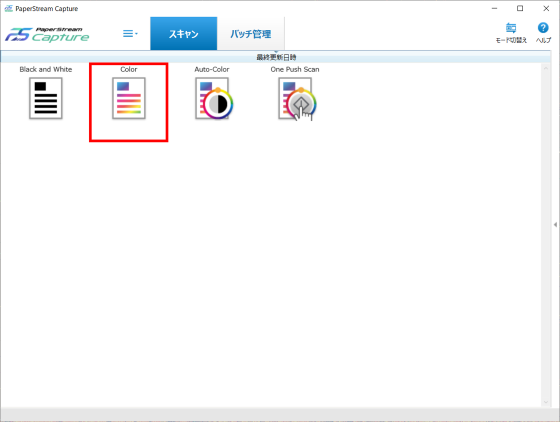
You can see how it looks like actually scanning by watching the following movie. Both sides can be scanned in about 1 second per sheet. The sound is neither too loud nor too quiet and may be a bit noisy to run at midnight.
When the scan is complete, PaperStream Capture will display the scanned data as shown below. If you click Finish, you can output the data in PDF format.
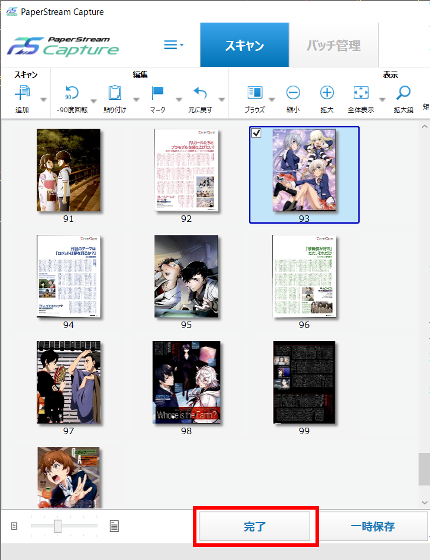
Click 'Yes'.
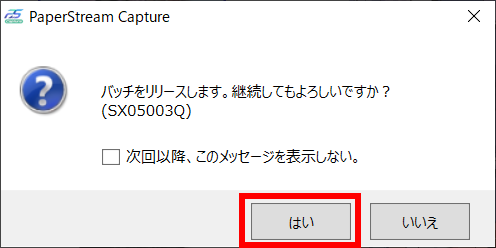
By default, the PDF file is output to the document folder on your PC.
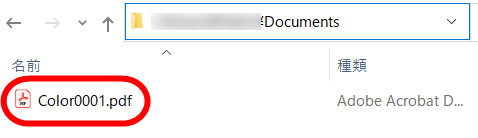
The main unit price of 'fi-7480' is 400,000 yen excluding tax, and it was possible to purchase it at Amazon.co.jp for 322,137 yen including tax at the time of article creation.
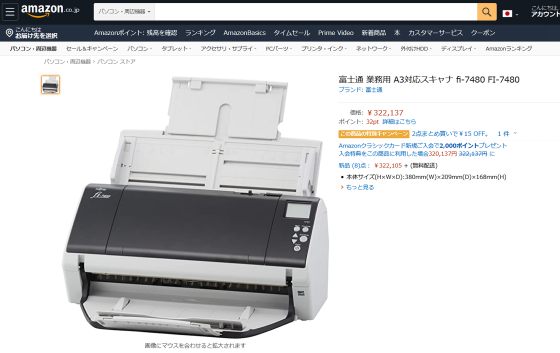
Related Posts: