Ultra lightweight · small scanner "ScanSnap iX 100" review that can be carried in a bag and connected with a smartphone

It is a compact size of 273 mm × 36 mm × 47.5 mm, weighs just 400 g, and a high performance thin battery that can read 260 sheets with full charge is carried and it is easy to connect with PC and smartphone with Wi-Fi Scan can be done "ScanSnap iX 100"is. Although it was a scanner, it was portable so that it could be carried in a bag and it could be used even on the go, so I borrowed the actual machine and tried using it for what thing.
ScanSnap iX 100: Fujitsu
http://scansnap.fujitsu.com/jp/product/ix100/
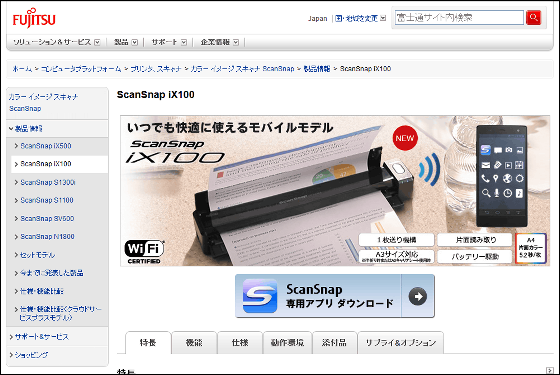
You can see how you actually scan with ScanSnap iX100 from the following movie.
I tried using the scanner "ScanSnap iX 100" that I can carry in my bag and carry it - YouTube
This arrived "ScanSnap iX100"

Pakari

Some included ScanSnap iX100 main unit, USB cable, warranty card · instruction manual · setup DVD-ROM etc.

This is the ScanSnap iX 100 main unit. It is an elongated shape.

The size is 273 mm × 36 mm × 47.5 mm, this is about compared with iPhone 5.

It weighs only 400 g. High performance thin type battery is loaded and it is compact, so it is possible to read 260 sheets with full charge.

It is lightweight to hold even with the hands of women.

Looking at it from the front.

On the back side ......

Wi-Fi and WPS buttons were on.

Scan / Stop button on the right side of the main body.

There is Micro - USB port on the side.

I opened the cover on the front and the ScanSnap iX 100 started up.

The Scan / Stop button lights up in blue. There is a Wi-Fi and charging indicator under the Scan / Stop button. Since the Wi-Fi indicator light is off as it is not connected at this point, the light of the Wi-Fi indicator turns off, and the remaining amount of charging is sufficiently blue It is lit.

Since it is 273 mm in total length, it is easy to enter into a bag, making it possible to use what you could not do until now, "Carrying a scanner and using it on the go".

Charging can be done from the PC using the included USB cable.

The indicator on the right side lights up orange while charging.

ScanSnap iX 100 can be used in two ways, from using the smartphone application and using the software on the PC. Software and applications can be downloaded from the following page, but the PC version software will be released on 20th June, this time installing from the included DVD-ROM.
ScanSnap Connect Application: Fujitsu
http://scansnap.fujitsu.com/jp/feature/ssca-pc.html
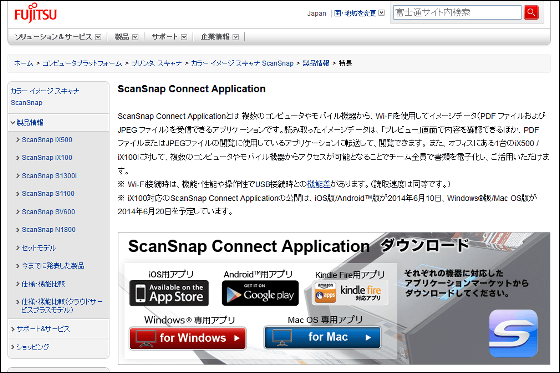
When reading the DVD-ROM, the following screen will appear, so click "Install" first.
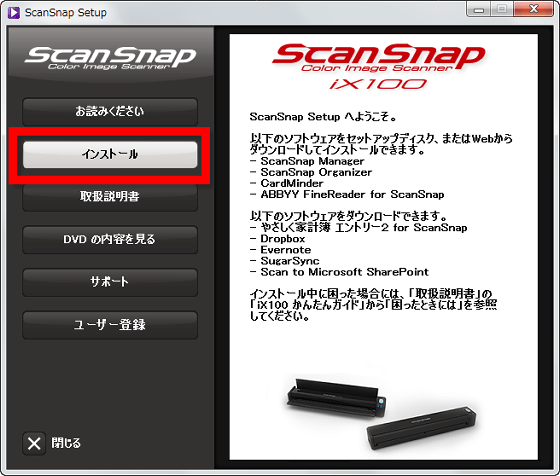
Click "ScanSnap".
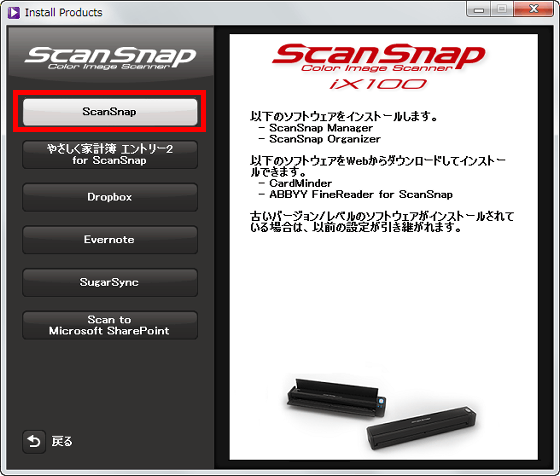
Since installing from setup disk this time, click "next" as it is.
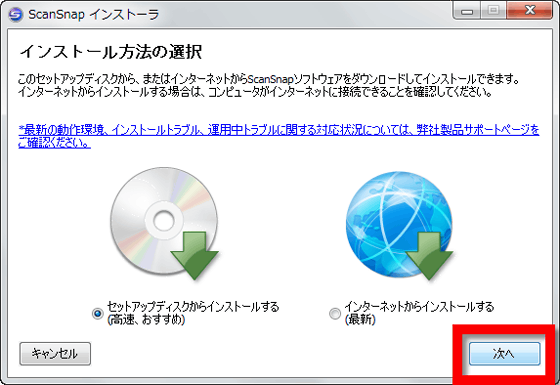
Click "Next".
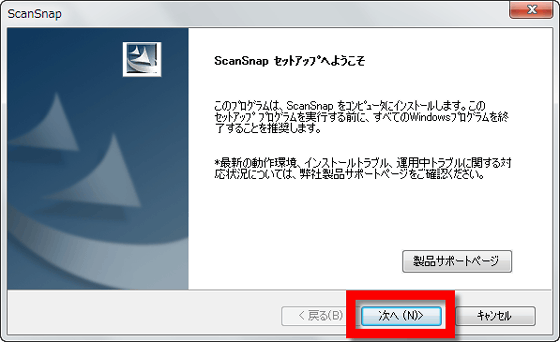
Since "Standard installation" is selected by default, click "Next" as it is.
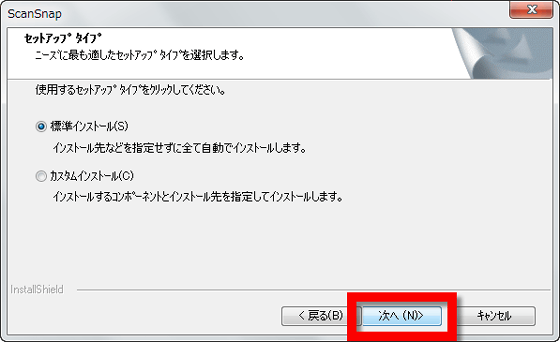
Please check "I agree with all terms of license agreement" and click "Next".
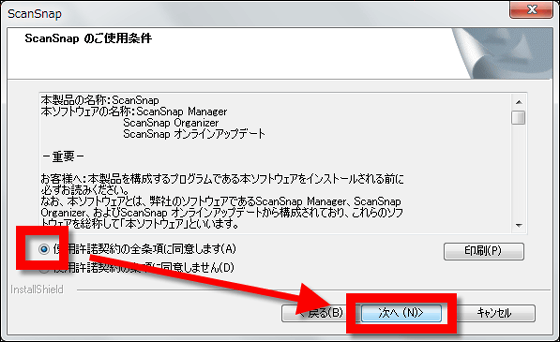
Click "Next" to start installation.
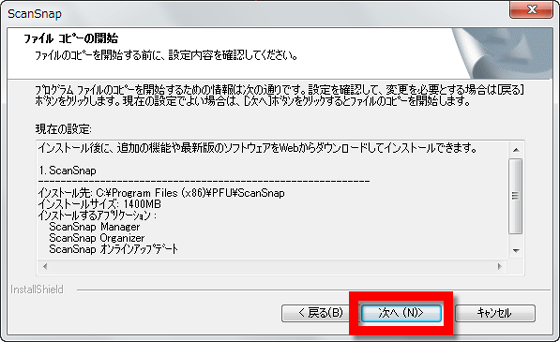
After a few minutes the installation is over. When you press "Finish" ...
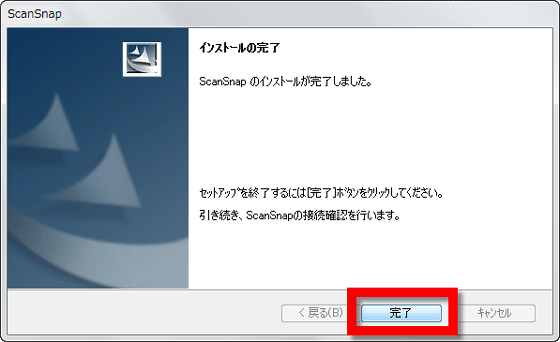
The following screen appeared. First connect the ScanSnap and the PC with the USB cable as instructed on the screen and click "Next".
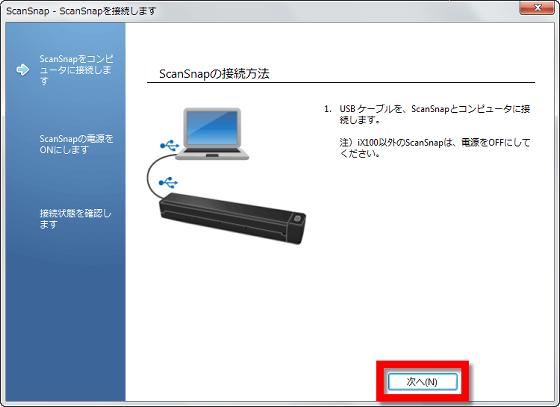
Open the paper feed cover on the machine, turn on the power, and click "Next".
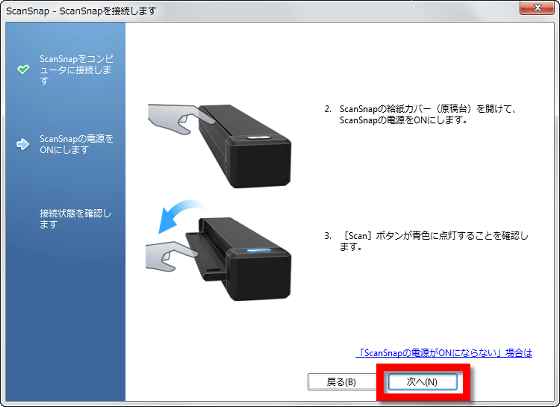
A preparing screen appears ......
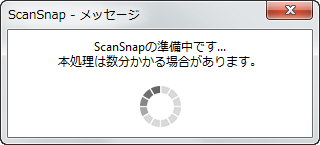
Check the task bar, if there is no red diagonal line in the "S" mark, put a check in the top mark and press "Next" to proceed.
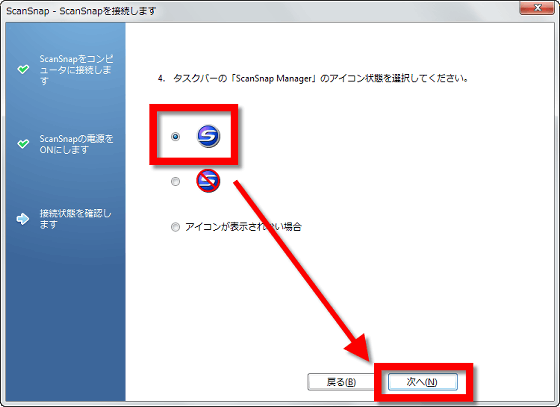
This completes the connection.
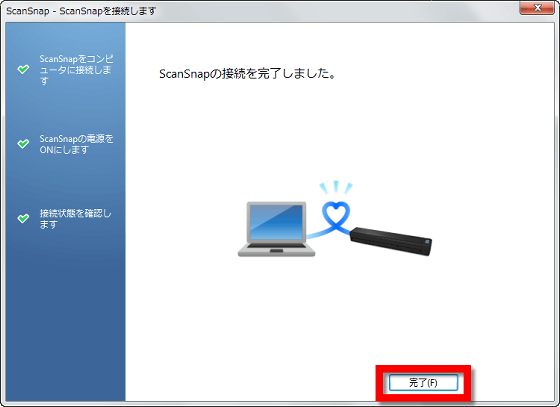
We will also set up wireless LAN connection.
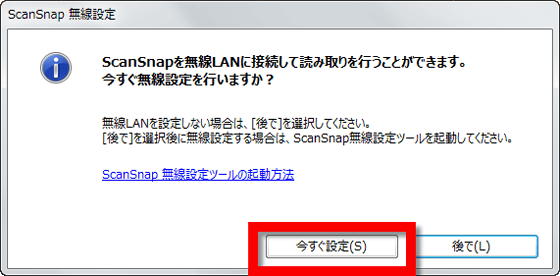
Click "Next".
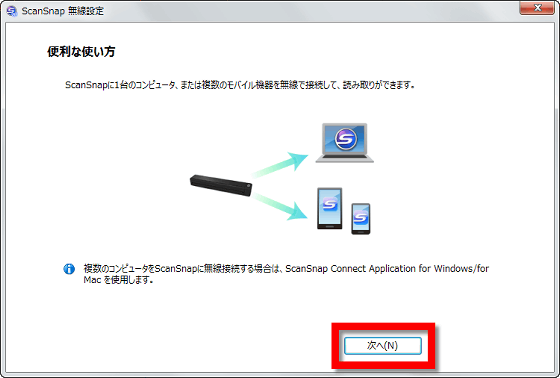
ScanSnap iX 100 can use either the existing method of using wireless network or directly connecting ScanSnap iX 100 to PC.
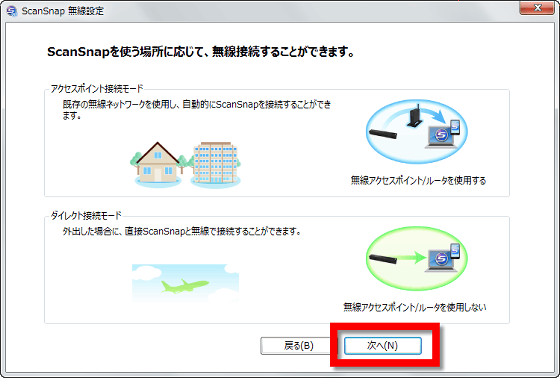
Turn on the Wi - Fi switch on the back of the main unit ......
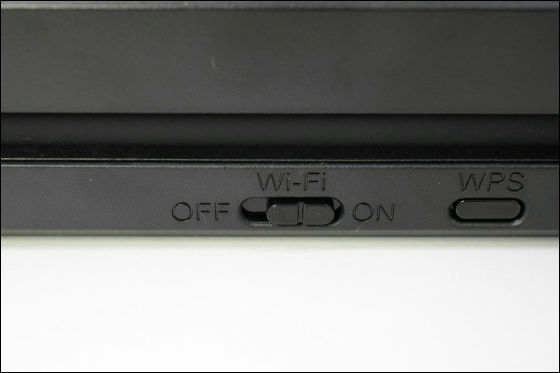
Click "Next".
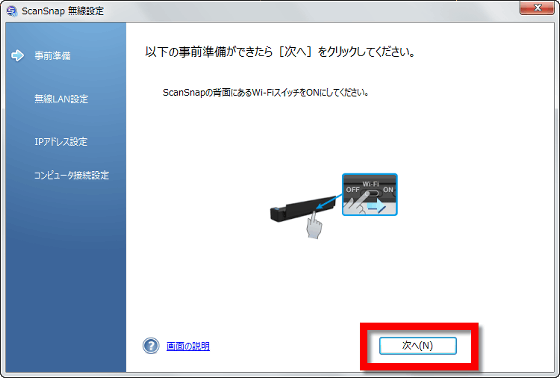
When asked "Do you use a wireless access point / router when connecting ScanSnap wirelessly?" Since I connect directly with the main body this time, click "No".
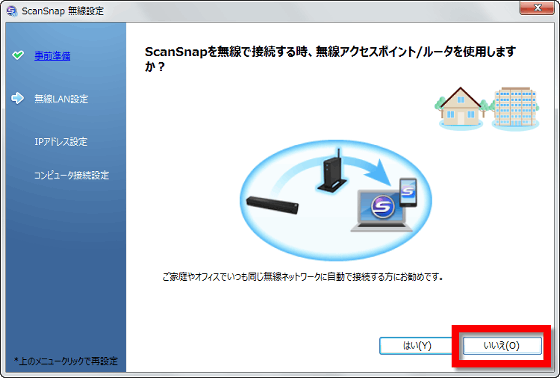
Click "Yes" because you will be asked "Do you want to configure ScanSnap to connect this computer wirelessly?"
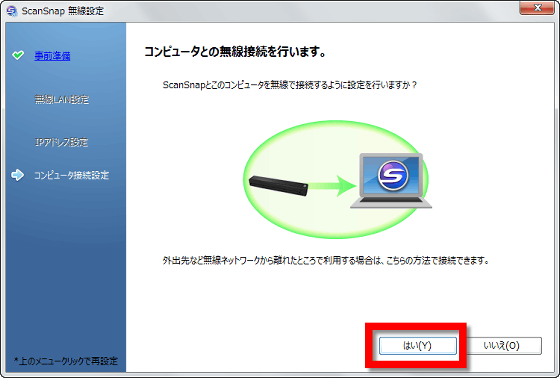
Then the network of ScanSnap iX 100 appears, press "Connect" ... ...
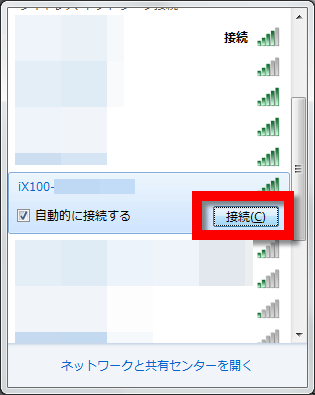
After entering the security code written on the back of the main body, press "OK" to complete the connection.
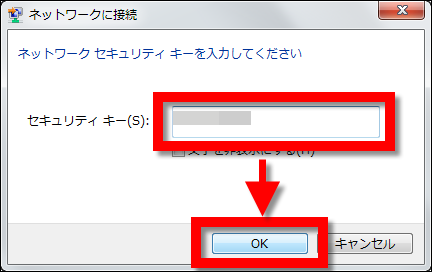
When connected properly, the Wi-Fi indicator will light green.

So from the movie below it looks like you actually scan the document with a PC.
I tried using the scanner "ScanSnap iX 100" that I can carry in my bag and carry it - YouTube
Simply set the paper and press the Scan / Stop button on the right side to start scanning.

It is not possible to automatically load a batch of documents, but once you press the Scan / Stop button, you can scan documents one after the other continuously until you press it again.

It can scan A4 color single-sided original in 5.2 seconds per one sheet, and it is displayed on the screen as follows.
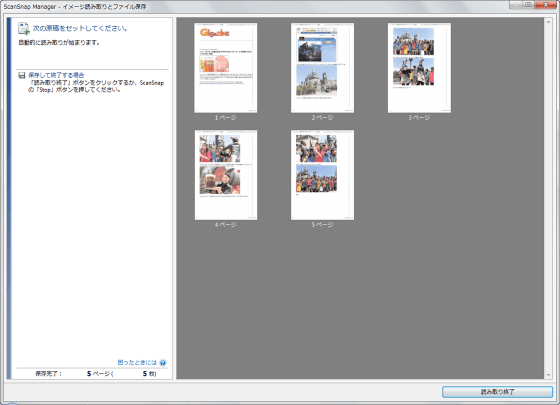
I was able to scan from Android and iOS using the application, so I actually scanned it using the Android application.
ScanSnap Connect Application - Android application on Google Play
https://play.google.com/store/apps/details?id=com.fujitsu.pfu.ScanSnapConnectApplicationJP
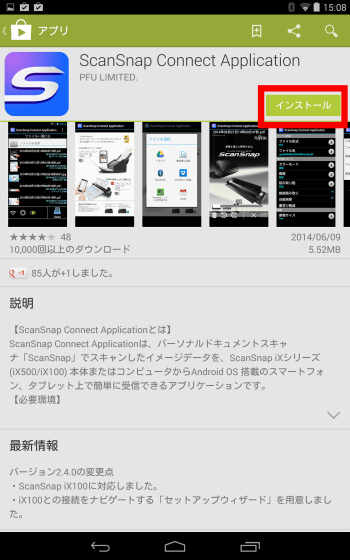
First of all, remove the paper feed cover of the scanner and turn on the power, then select the network of the ScanSnap iX 100 from the Wi-Fi setting of the Android terminal.
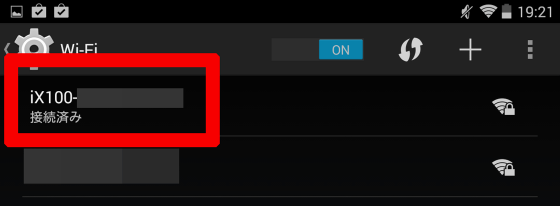
When launching the installed application, you can ask ScanSnap iX 100 or another scanner, so tap "iX 100".
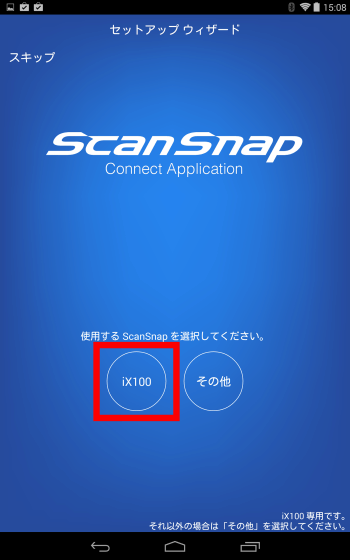
Enter the security code ......
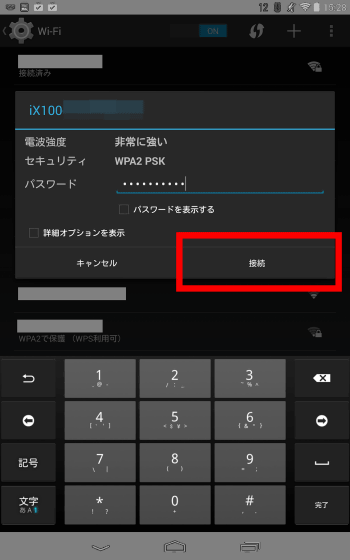
Enter the password on the back of the main unit.
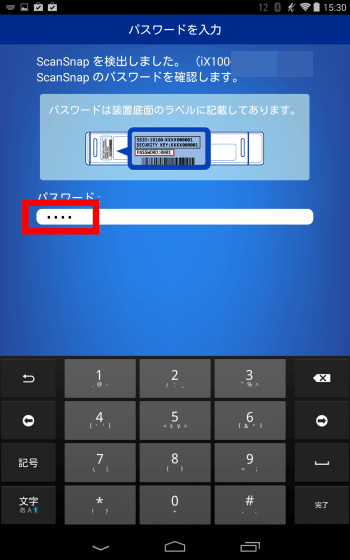
After connecting to ScanSnap iX 100 ... ....
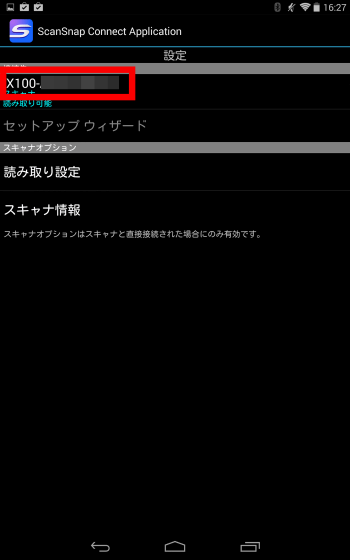
Setting complete. This is the home screen. If the Wi - Fi connection is correctly made, the charging indicator of the main unit appears and the scan mark becomes blue.
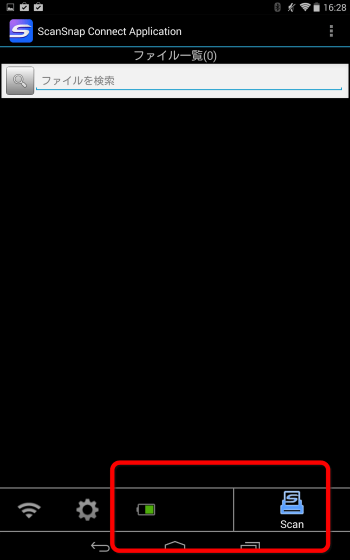
It is also possible to change the reading setting from the setting.
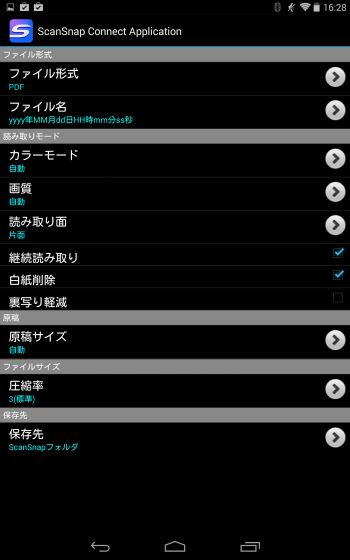
So, actually using the scanner in conjunction with the Android application is from below.
Scanning with "ScanSnap iX 100" using smartphone application - YouTube
When scanning is completed, the scanned data is arranged on the home screen side by side.
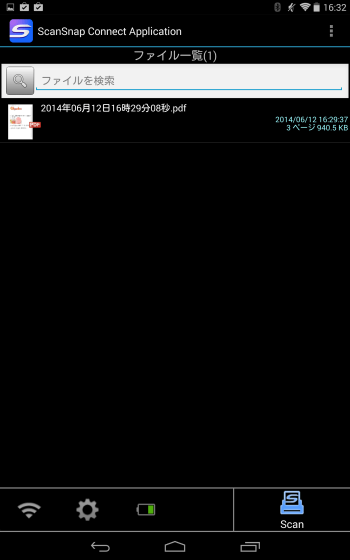
In addition, ScanSnap iX 100 can scan many small documents at the same time. It is not necessary to trim after the scan, and all are recorded as separate data.
Scan many business cards with "ScanSnap iX 100" at once - YouTube
The ScanSnap iX 100 will be released on June 20, 2014, and the selling price at PFU Direct is 22,800 yen including tax.
Related Posts:







