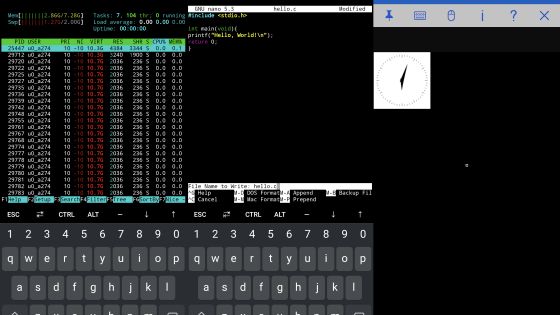I tried using 'memo prize MEP-F 10' which can print labels from PC · smart · tablet via Wi-Fi connection

A label printer that can easily create labels · Label writers include King Jim'sTepraThere are various models, but since CASIO launched "memo prii MEP - F 10" which can operate from any of PC, smart phone, tablet in correspondence with Wi - Fi connection, the label from the various terminals I made it.
Memo - Electronic stationery - CASIO
http://casio.jp/d-stationery/memopri/
◆ Main body appearance
The exterior appearing in the package looks something like this.

It is this product uri that it can print even from a smartphone or a tablet by using a special application as "to print memo easily with smartphone or tablet" as it is.
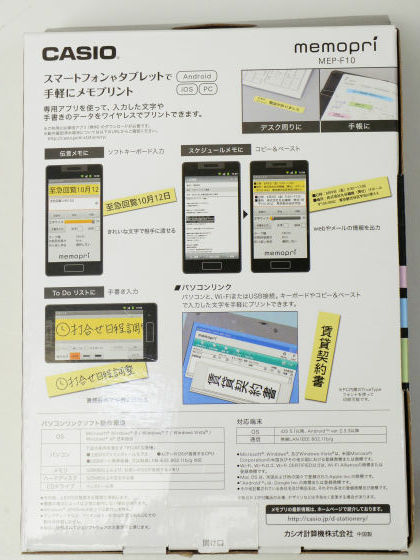
Wi-Fi is compliant with IEEE 802.11b / g, as well as USB connection. Corresponding tape width is 9 mm, 12 mm, 18 mm.

When you open the inside, an AC adapter, a USB cable, etc. are bundled in addition to the main unit.

The main body, the size is 61 mm × 118 mm × 68 mm.

It is OK if you think that it is almost the same size as iPhone 4S.

First of all, the exit side of the tape, the ledge concerning the lid is an open lever for opening the lid when replacing the tape.

There is a peep window and a power button on the side for checking the tape remaining amount.

On the back side, there is a seal called "Please install the program on your PC before connecting", a switch for switching between AP (access point) mode and CLIENT (client) mode, and a connection terminal for the AC adapter.

There is a slip on the bottom.

First set the tape. Just tilt the open lever to open the lid and place the tape.

The tape setting is completed. Next we will enter the connection setting.

◆ Connection settings
First, set the included CD-ROM in the PC and install the PC memo pre utility and printer driver.
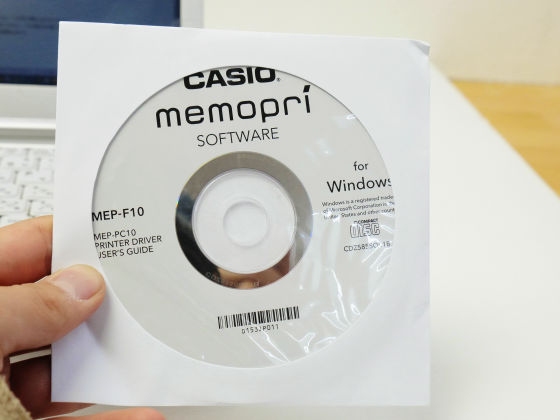
Click "Start installation"
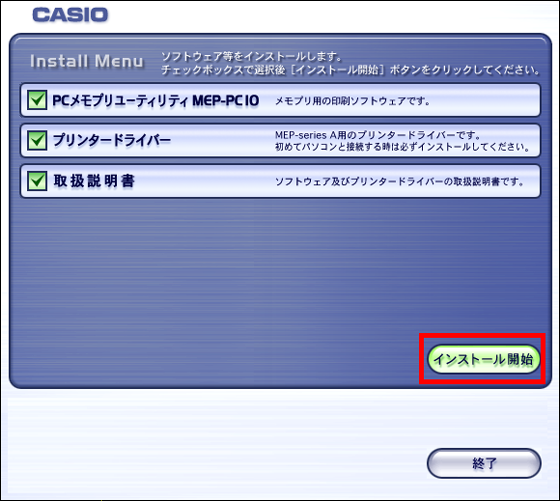
Click "Next"
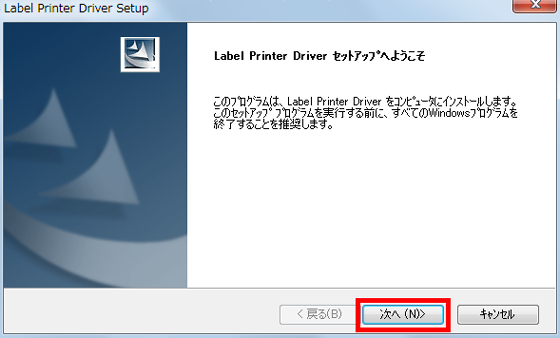
Please check "I agree" and click "Next".
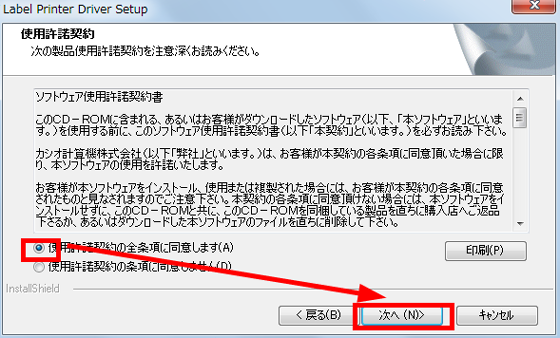
Since "MEP - series A" is selected as the printer to be used, click "Next". The installation of the printer driver is completed.
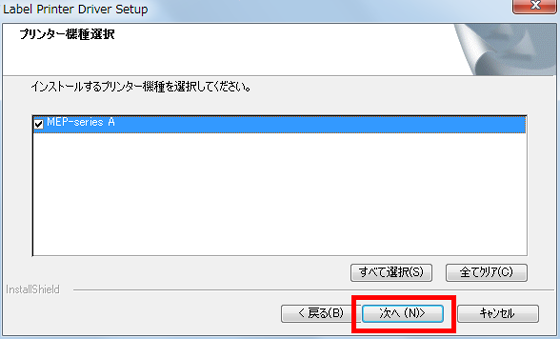
Next I will go into installing PC memo pre utility. Click "Next".
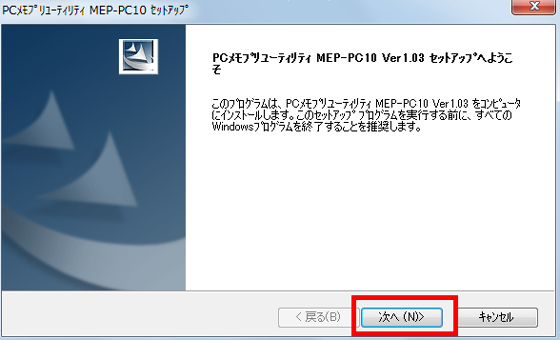
Please check the one of "I agree" and click "Next".
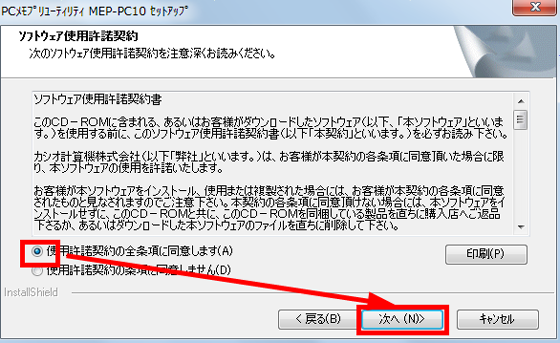
Click "Next"

Click "Next"

Click "Next" to start the installation.

Installation takes little time. Click "Finish" after completion.
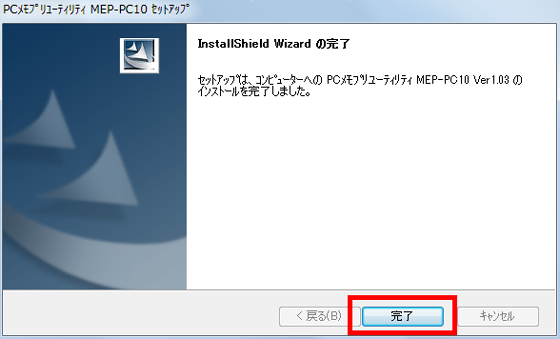
Now this icon appears on the desktop.

Since the installation of the program is done, peel off the tape on the left end ......

First of all, remove the seal on the back side of the main unit so that you can use the USB port, set the switch to "CLIENT" side.

Connect the supplied USB cable and power cable ... ...

Wiring connection is completed.

Pressing the power button ...

The lamp will light up.

Now you can print. First of all, in order to print with USB connection, start the utility and click "Properties".
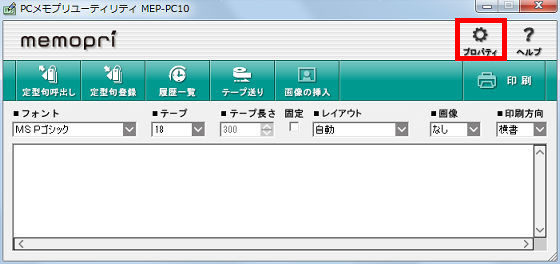
Select "MEP-series A" as the printing destination and click the apply button.
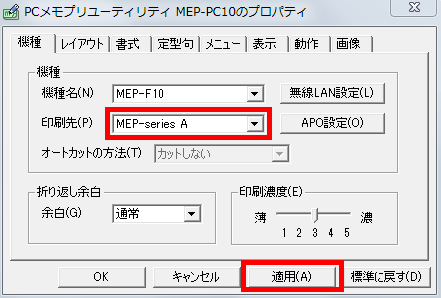
Place the character string you want to print and press the print button ... ....
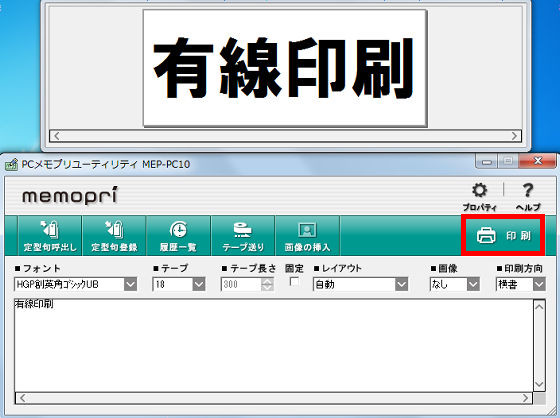
Printing is possible with the USB connected.

It is also possible to print easily from an AutoText call.
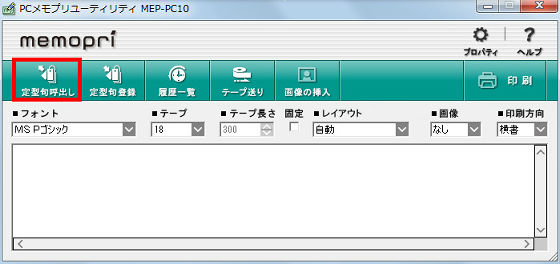
A wide range of standard phrases such as "message" "greeting" "guide" are prepared.
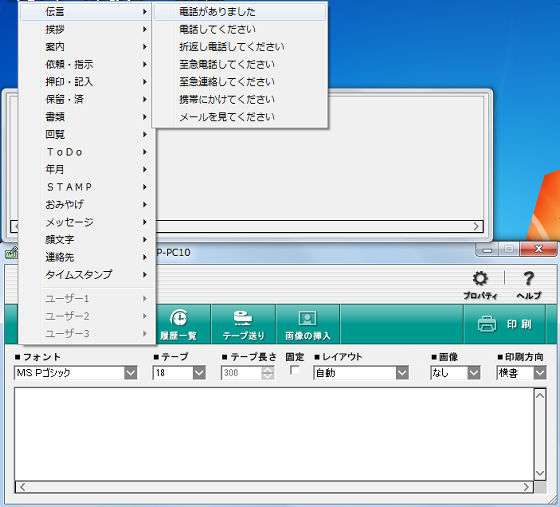
For the wireless setting, also start the memo pre utility and click "Properties".
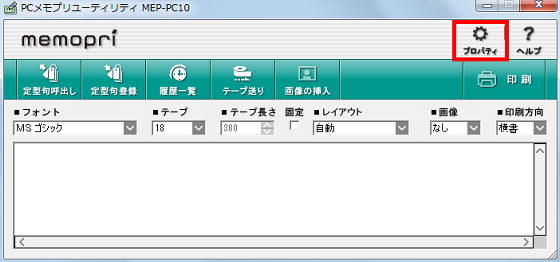
In the "Model" tab, set the printing destination to "MPE-WiFi", click "Wireless LAN setting" on the upper right.
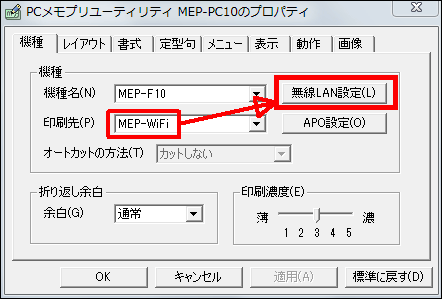
It is OK if you set the SSID · encryption method setting · password of the Wi-Fi network you want to use this memo. If you do not know the SSID and encryption method of Wi-Fi, please check the instructions of your wireless LAN router. If you want to use it not only in the client mode but also in the destinationAccess point modeBut you can use it.
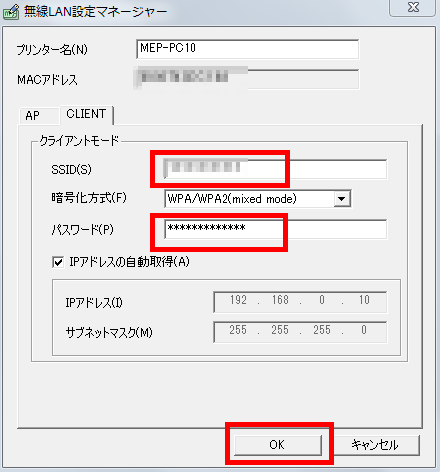
Actually print the character string "test".
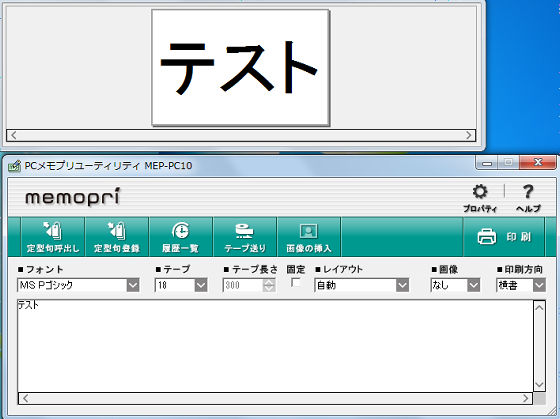
If it is about 3 letters, printing finishes in no time.

The point where the memo is excellent is that it is possible to print with the font included in the PC. For example, if you designate "HG Creative Angle pop body" ... ...
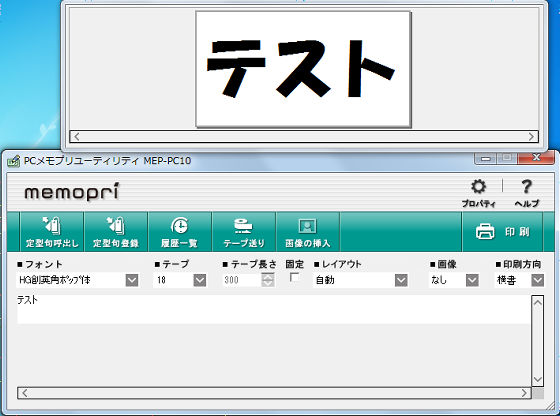
It will be like this.

I also tried printing from a smartphone or tablet which is the feature of this model.

When printing on the iPad, a dedicated free application "Memopri MEP-IP 10 for iPad"Use the.
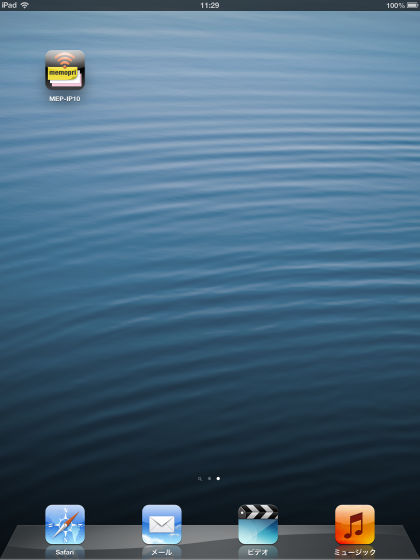
Enter characters with keyboard ......
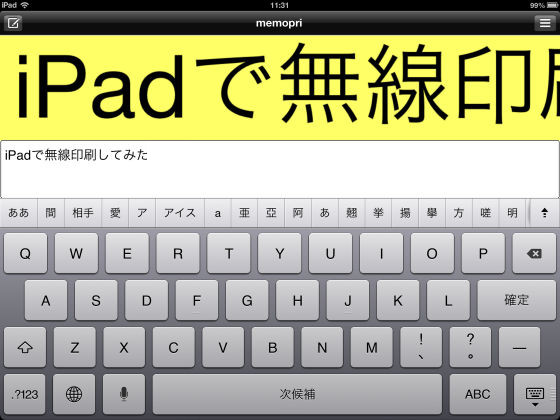
Tap the "Print" button to start printing.
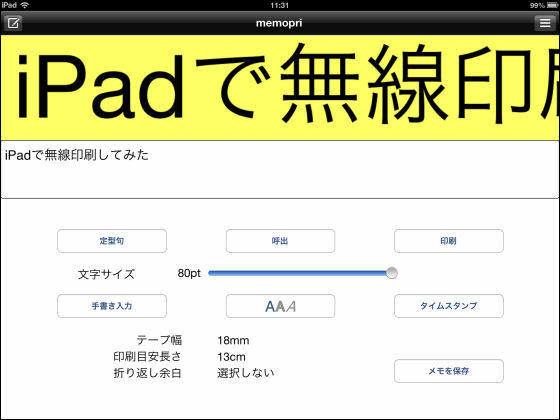
I tried wireless printing on iPad using memo
A special application for iPhone is here, "Memopri MEP-IP 10".
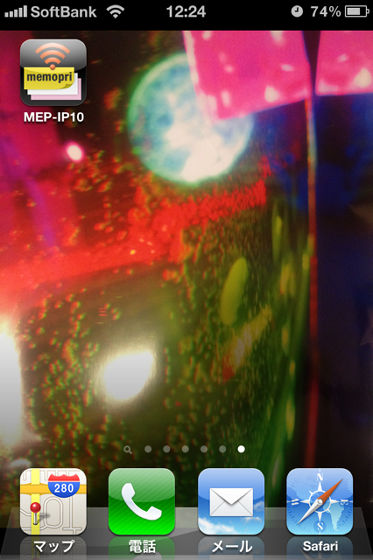
When you launch the application, it looks something like this, the smartphone / tablet version of the application has almost the same interface.
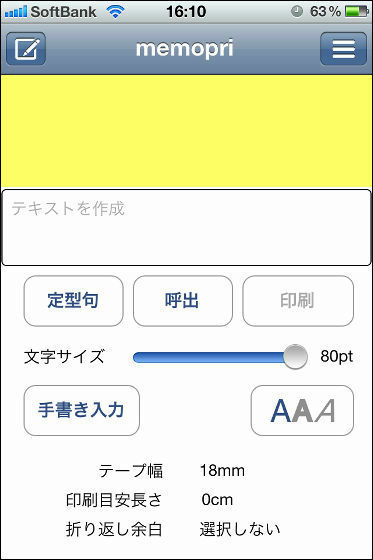
Tap on the "Print" button to print.
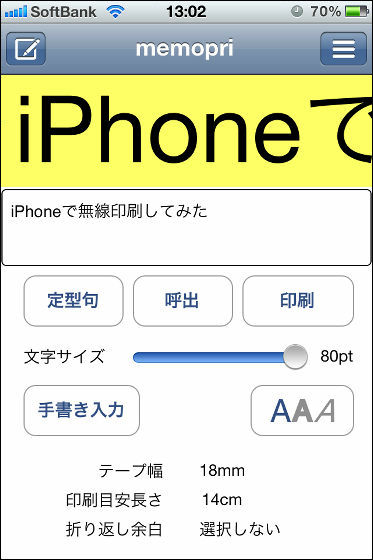
I tried wireless printing on iPhone using memo
Android version application "Memopri MEP-AD 10".
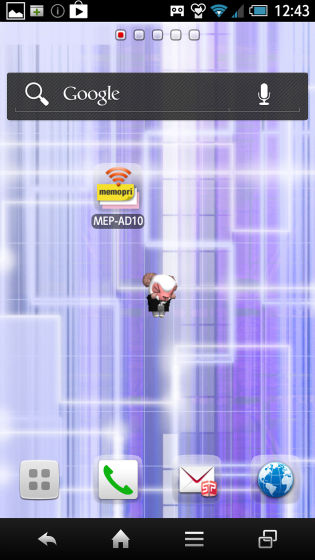
Again this is a similar interface.
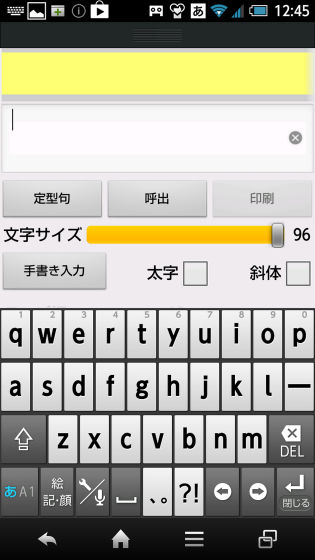
Just like the iPad version and iPhone version, enter the character string you want to print and tap "Print" OK.

I tried wireless printing with Android using memo
I tried printing with 9 mm width, 12 mm width, 18 mm width tape ......

It will be like this. From the top is 18 mm, 12 mm, 9 mm, the bottom is printed with Tepra which is representative of label writer, the tape width is 12 mm.

The feature of the memorandum is that it is easy to stick and easy to peel off where the original developed tape without backing paper is used. Feel like a sticky note that the entire back side became an adhesive sheet. In the case of Tepra which is a representative of label writers, backing paper is attached and adhesive strength is considerably strong, it is suitable for use "for not sticking once" but it is not suitable for pasting on paper. In that respect, the memo is easy to use as a sticky note that can be printed, and it is easy to peel off even after pasting it, so it is handy to paste as a temporary marker. However, although it is not weak in adhesive strength, it is strong enough to be "easy to peel off", so it is not suitable for use in places where there is a possibility of peeling, such as the cover of files that you frequently put in and out.
The price isAmazon is 6436 yenIt has become.
Related Posts: