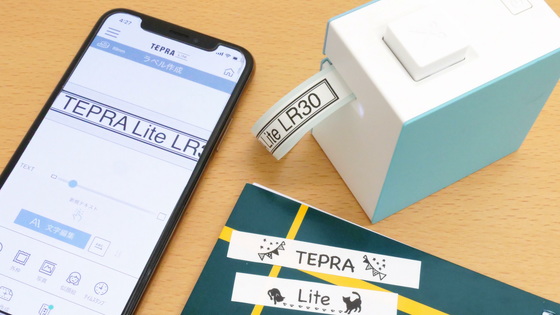I tried to easily make a full-scale label with the first completely wireless model 'MARK PRO SR-MK1' of the 'Tepra PRO' series.

King Jim's label printer ' Tepra PRO ' series' first smartphone-only model ' MARK PRO SR-MK1 ' will appear on October 1, 2020 (Thursday). By connecting to a smartphone with a free dedicated app installed via Bluetooth, you can easily print highly designed labels anytime, anywhere, so I tried to check the usability by touching it.
Connect with your smartphone for a new label experience. 'Tepura' PRO 'MARK' | King Jim
'Tepura' PRO's first smartphone-only model Label printer 'Tepura' PRO 'MARK' SR-MK1 released | News 2020 | File and Tepra's King Jim
https://www.kingjim.co.jp/news/detail/278.html
◆ Appearance
'MARK SR-MK1' was in a box like this.

The contents are only the main body of 'MARK SR-MK1' and the instruction manual.

The dimensions of the main body are 146 mm in length × 146 mm in width × 55 mm in width, and the height is like this when compared with a 15 cm ruler.

The main body is a compact size that can be held with one hand, and has a very simple design with only 'MARK' written on the side of the main body that has a rounded square shape.

Nothing is written on the other side.

The actual weight without batteries and tape was '471g'.

The tape outlet on the front of the main unit looks like this.

There is a power button on the top.
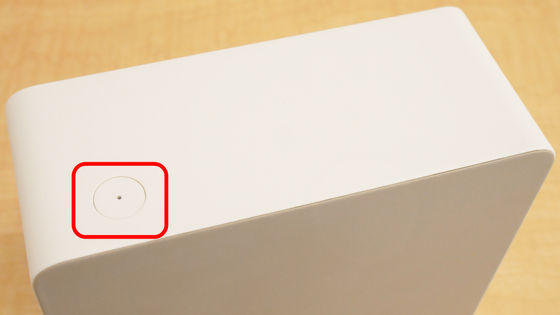
There is a socket on the back that connects to the AC adapter. The 'MARK SR-MK1' runs on dry batteries, but it is also possible to obtain power from an outlet by using an AC adapter (sold separately).
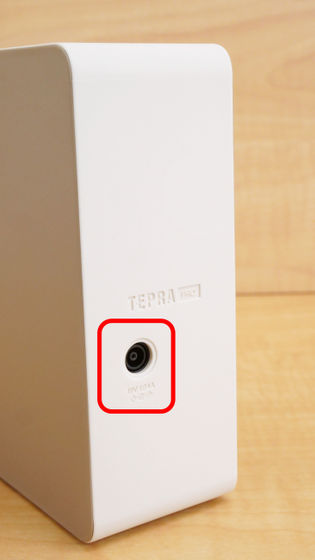
There is a groove on the bottom for removing the battery cover and tape cartridge cover.

◆ Preparation
Get ready for use. First, insert your finger into the groove on the bottom to remove the tape cartridge cover.

Next, remove the battery cover as well.

Set 6 batteries in the battery case. Only AA alkaline batteries or rechargeable NiMH batteries can be used, the batteries are sold separately.

Next, insert a pencil or the like into the hole of the tape cartridge (sold separately) to remove the slack in the ink ribbon ...

Set on the main body.

Attach the tape cartridge cover.

Press the power button to turn on the power, and the main unit is ready.
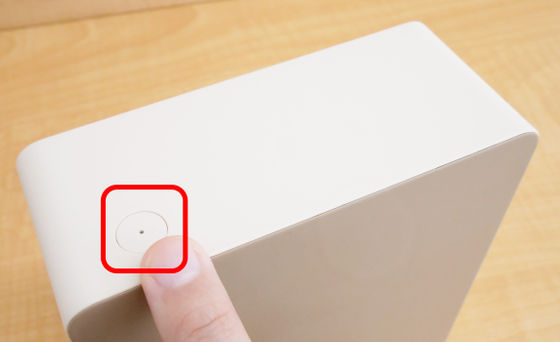
In order to use 'MARK SR-MK1', it is necessary to install the dedicated application 'Hello' on your smartphone. There are apps for iOS and Android, but this time we will install the app for iOS.
Hello-App for 'Tepura' PRO on the App Store
Hello-Google Play app
https://play.google.com/store/apps/details?id=jp.co.kingjim.hello
First, access the above URL and then tap 'Get'.

After installation, tap 'Open'.
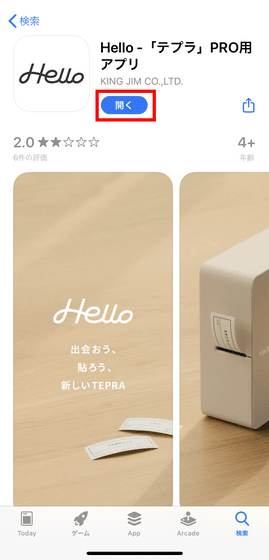
When you open the app, you will be asked to allow notifications, so tap 'Allow'.
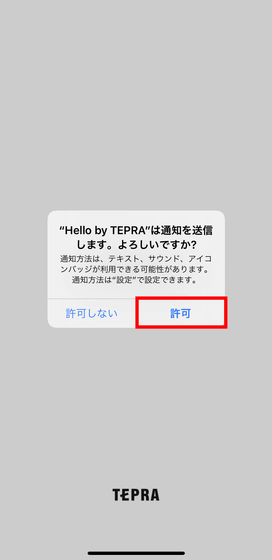
Then, the following screen will be displayed, so tap 'New registration' to register.
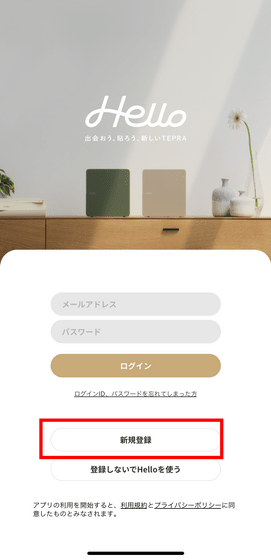
Enter your user name, email address and password twice and tap 'New Registration'.
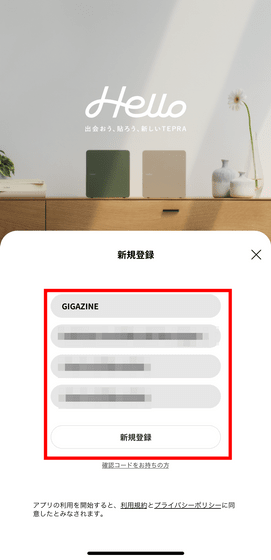
A confirmation code has arrived at the registered email address, so enter the confirmation code and tap 'Register'.
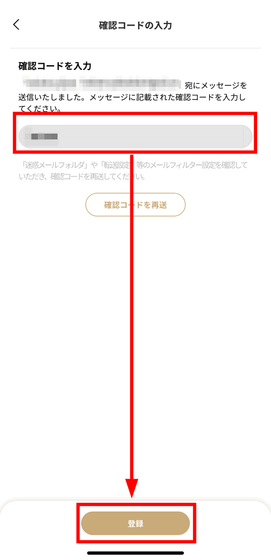
When registration is complete, tap 'TOP'.
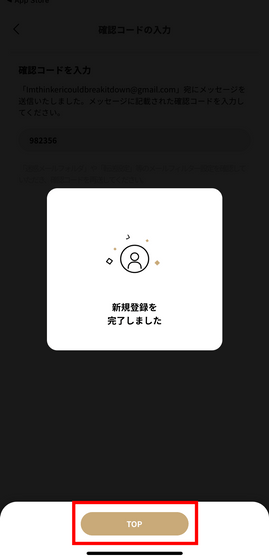
Next, pair the 'MARK SR-MK1' main unit with your smartphone. Once you close the 'Hello' app and open the iOS Settings app, tap 'Bluetooth'.
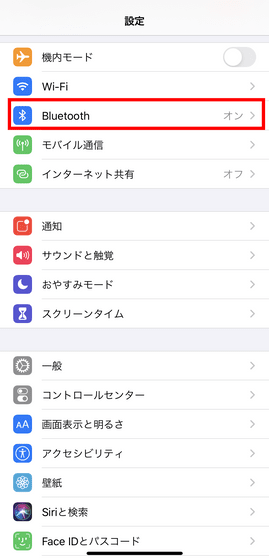
Confirm that 'SR-MK1' is in the device name, and tap it. After this, pairing will be performed when creating the label for the first time with the 'Hello' app.
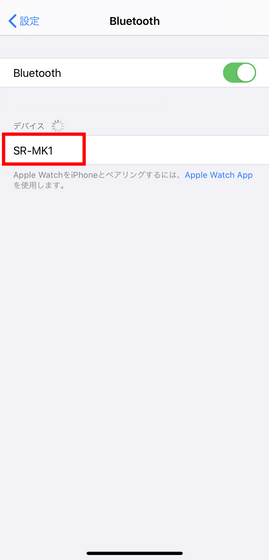
◆ I tried using it
I will actually use it. First, tap 'Create Label' at the bottom left of the top screen of the 'Hello' app.
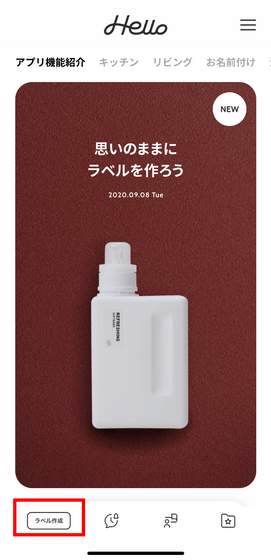
There are two ways to create labels: easy 'quick creation', 'batch creation' that allows you to create many labels at once, and 'discerning creation' that you can design your own labels, so first tap 'quick creation'.

Various templates will be displayed, so select the one that suits your purpose.
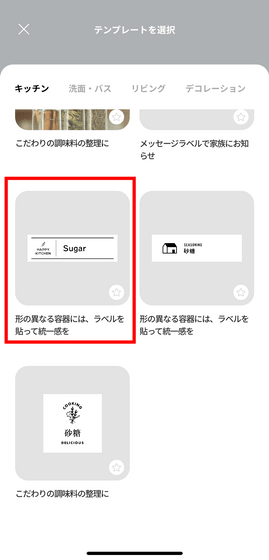
Tap 'Create'.
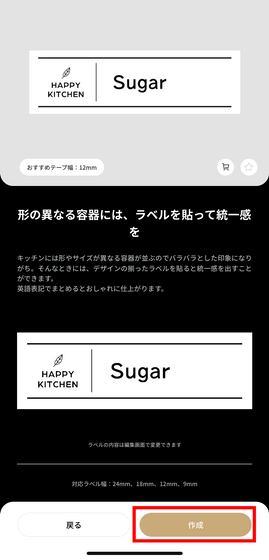
Then, you will be asked for permission to access Bluetooth, so tap 'OK'.
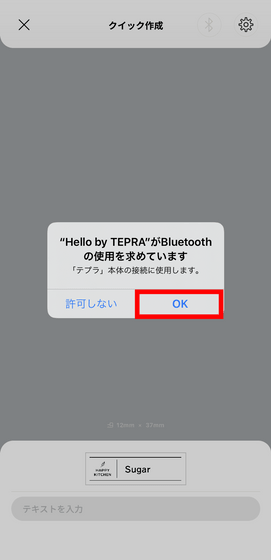
Tap the Bluetooth mark at the top right of the screen.
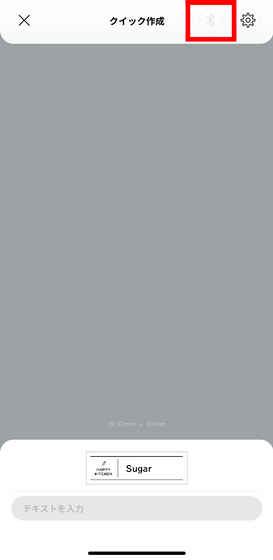
Tap 'Connect'.
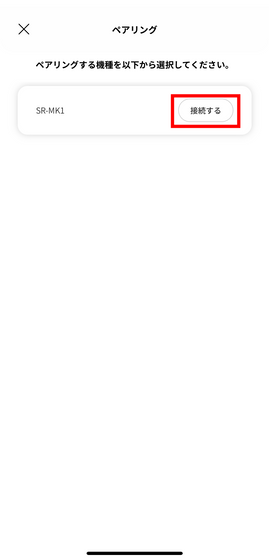
Pairing is complete when this screen is displayed.
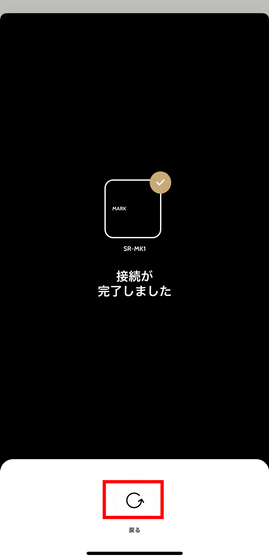
Next, enter the characters you want to print with Tepla and tap the OK button.
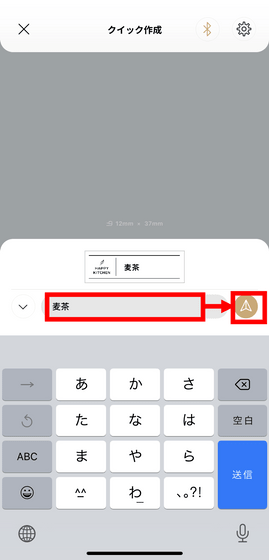
'SR-MK1' will automatically resize even if the tape width set in the template and the tape width actually set are different, if you select 'Print as is'.
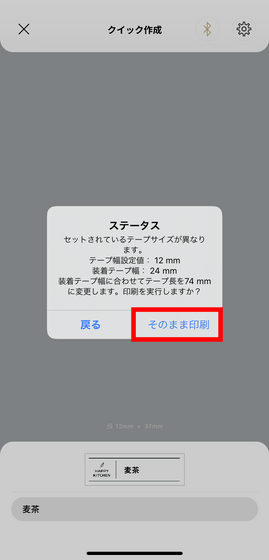
When I printed the template set to 12 mm on a 24 mm tape as it was, the printing was completed without any problems as shown below.

When I actually paste it, it looks like this.

Next, try 'Batch printing', which allows you to create labels with the same design all at once. If you tap 'Create Label' on the top screen ...
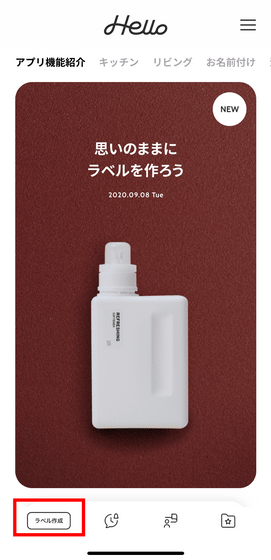
Tap 'Batch print'.

Select the template that suits your purpose.

Tap 'Create'.
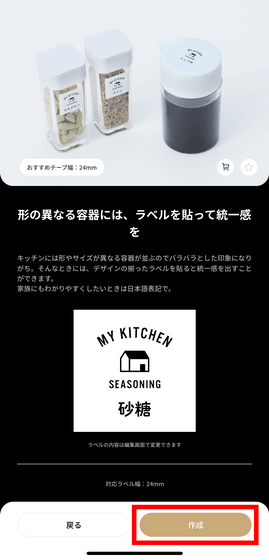
Then, labels of the same design with pre-filled labels will be displayed side by side as shown below. Select the one you want to edit and tap it.
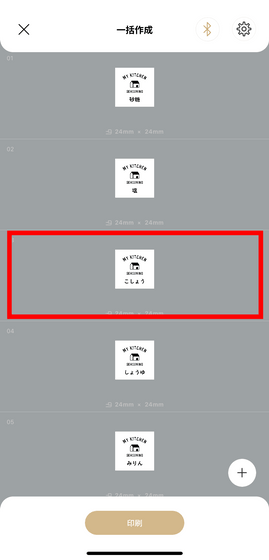
As before, enter the contents of the label and tap the OK button.
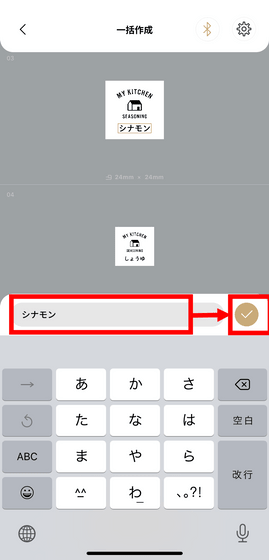
Remove unnecessary labels by tapping the trash can button that appears when you slide it to the left.
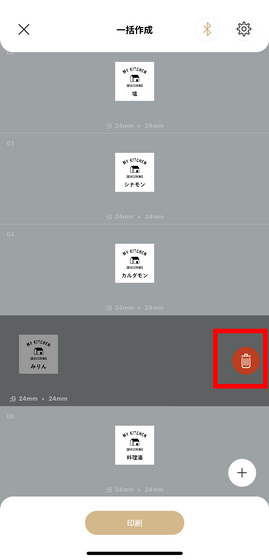
Tap 'Print'.
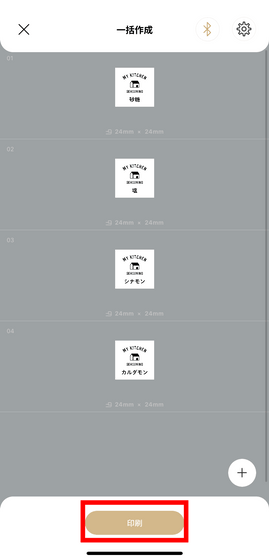
Then, I was able to print four types of labels at once.

When I actually paste it, it looks like this. Bulk printing allows you to print different labels in bulk with a unified design.

Next, let's make a label with 'Feeling creation' that allows you to make a label with your favorite design. Tap 'Create Label' from the top screen ...
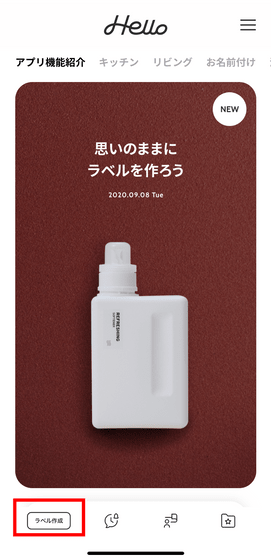
Select 'Create a commitment'.

You can edit the template, but this time we'll start from scratch.
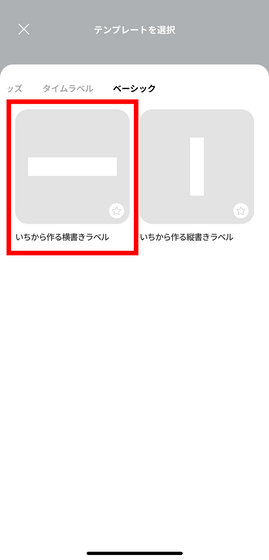
Tap 'Create'.
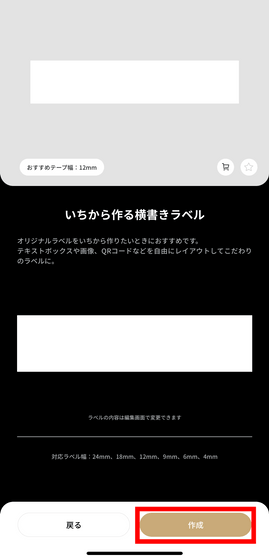
Tap 'Add' at the bottom left.
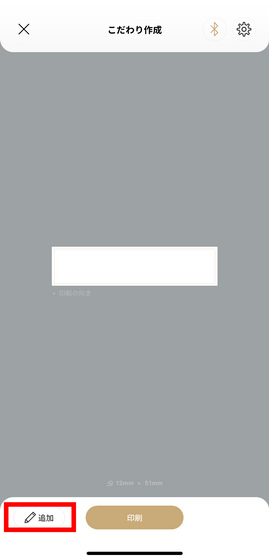
When you tap the emoji mark ...
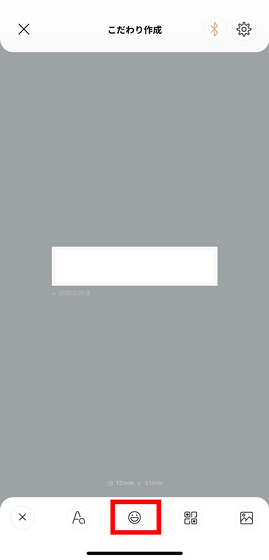
You can add your favorite emoji.
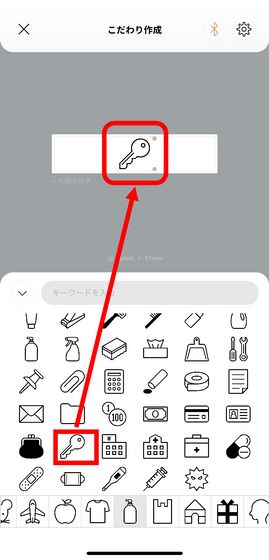
You can move the added pictogram by dragging it, or pinch out or pinch in to zoom in / out.
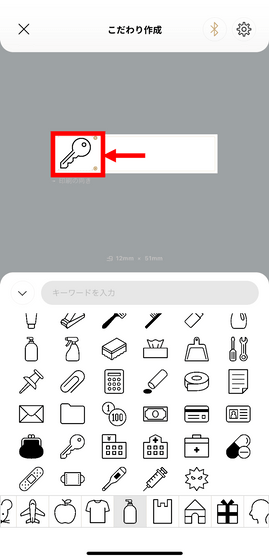
When you tap the text mark ...
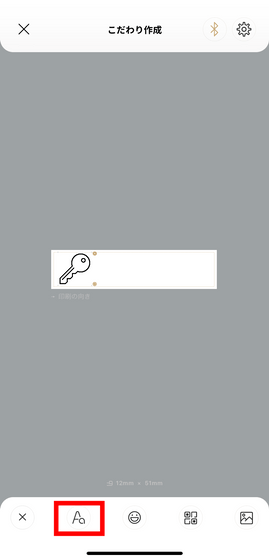
You can enter characters in the same way as before. Tap the red frame part ...
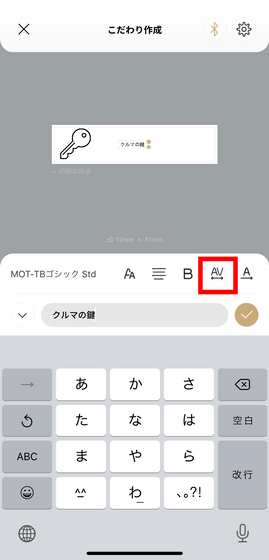
You can change the font size by dragging the scale left or right.
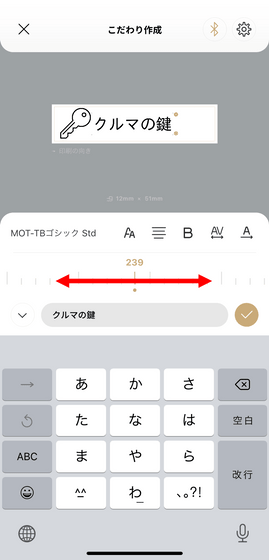
Tap 'Print' when you are done.
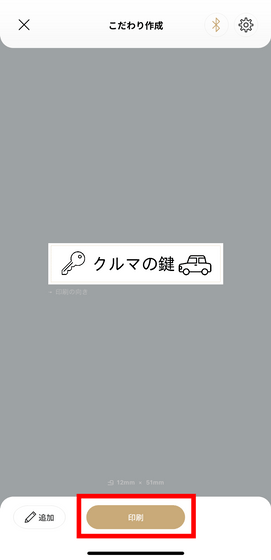
By using 'Feeling Create', I was able to freely create labels with designs that are not in the template.

◆ Summary
Even if you try to put labels on accessory cases and office supplies to keep things organized, it can be cumbersome to prepare and make a label printer, and you may end up putting it off. However, with the 'MARK PRO SR-MK1', all inputs and power supplies can be used wirelessly and easily, so I felt that I could print immediately when I thought of it. In addition, since tape cartridges of various widths from 4 to 24 mm can be used, the wide range of applications that can print tapes of various sizes is also a point.

Since the main body is placed vertically, it does not get in the way, and there are beige (left) and khaki (right) colors, so you can choose your favorite color according to the interior. However, the dedicated app that was just released in September 2020 was a little unresponsive, and I had to tap the same button many times, so I'd like to expect future updates.

The release date of 'MARK PRO SR-MK1' is October 1, 2020, and the suggested retail price is 15,000 yen excluding tax. Reservations are already possible on Amazon.co.jp, and the price at the time of writing the article was 16,500 yen including tax for both colors.
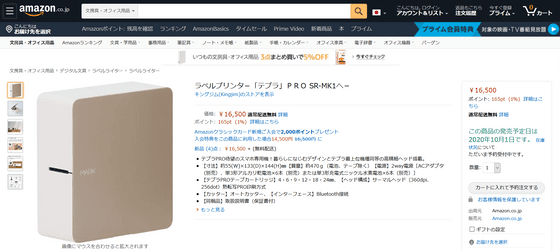
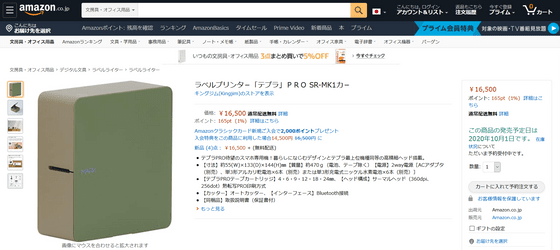
Related Posts:
in Review, Posted by log1l_ks