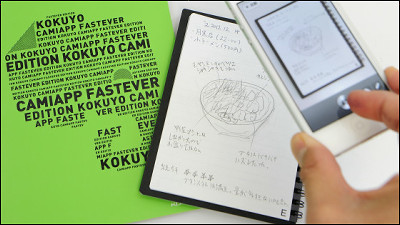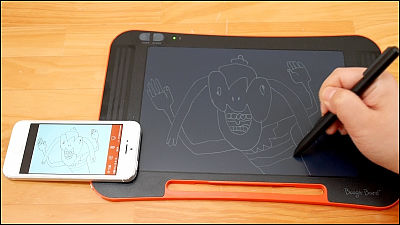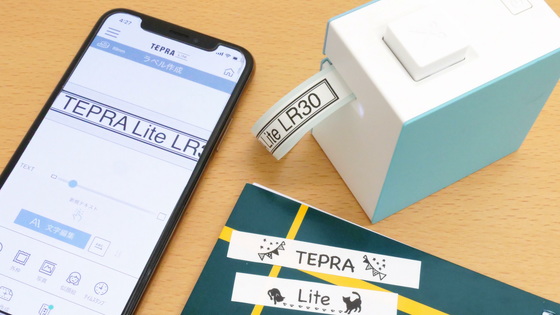I tried using a 75g thin and light electronic memo pad 'Boogie Board BB-14' and a scan application 'Boogie Board SCAN' that can capture memos into a smartphone

King Jim's electronic memo pad ' Boogie Board Series ' that can be erased and rewritten many times has various sizes according to the purpose, such as the
A6 notebook size is now available in the electronic memo pad 'Boogie Board' series! 'Boogie Board' BB-14 released | News 2021 | File and Tepra King Jim
https://www.kingjim.co.jp/news/detail/313.html
Boogie Board SCAN app
https://www.kingjim.co.jp/popup/bbscan/compatible.html
The package of 'Boogie Board BB-14' looks like this. The main body color of 'Boogie Board BB-14' is 'Yellow', 'Green', 'Navy', 'Black' and 'Shiro', and this time we use 'Black'.

There is one 'Boogie Board BB-14' inside.

The appearance of the 'Boogie Board BB-14' body looks like this. The size of the screen is about 6 inches of 93 mm × 124 mm, and a button to erase the written contents is placed at the bottom of the screen. In addition, a stylus is attached to the right side of the main unit.

There is a protrusion on the top of the stylus, which can be firmly fixed to the main body.

The back side looks like this. A magnet is attached to the top. In addition, the scale up to 14 cm is laser-engraved on the right side, so it can be used as a simple ruler.
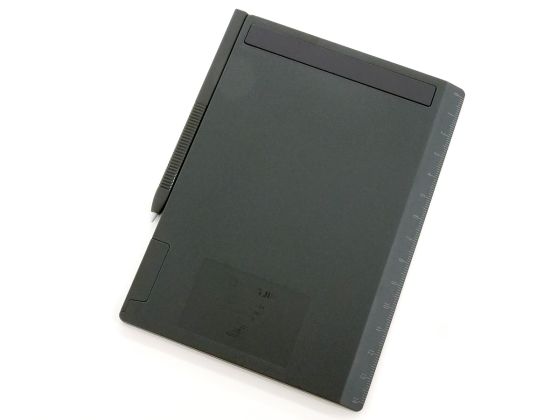
The model name, manufacturer name, country of origin, and

It is like this when iPhone 12 is arranged side by side to compare the size. The vertical length is about the same as the iPhone 12.

The thickness is like this. You can confirm that it is a little thinner than the iPhone 12.

It weighs 75g.

Taking it by hand is like this. It's a size that you can comfortably hold in one hand, and you can easily carry it with almost no weight.

When I actually write it, it looks like this. The 'Boogie Board BB-14' supports pen pressure sensitivity, allowing you to choose between thin and thick lines.

'Boogie Board BB-14' displays the written contents with almost no delay, so you can write with the same feeling as writing on paper. In addition, you can check how to actually write characters on 'Boogie Board BB-14' in the following movie.
The Boogie Board BB-14 also allows you to instantly delete what you have written and write new content. In addition, 'Boogie Board BB-14' operates with a button battery, and it can be used repeatedly about 30,000 times with one battery exchange.
How to erase the contents written with 'Boogie Board BB-14' - YouTube
The approximately 6-inch screen equipped with the 'Boogie Board BB-14' can be written to the edge of the screen.

You can also use the magnet on the back to attach it to a refrigerator, etc.

In addition, you can write with a stylus other than the included stylus, so you can use it even if you lose the stylus.

When I put the 'Boogie Board BB-14' in my bag and carried it around, the things in the bag hit the screen and the notes got dirty. When carrying it in a bag, it is safer to prepare some kind of case.

The contents written on the 'Boogie Board BB-14' can be scanned and saved using the application 'Boogie Board SCAN'. The app has an iOS version and an Android version.
'Boogie Board SCAN' on the App Store
Boogie Board SCAN - Apps on Google Play
https://play.google.com/store/apps/details?id=jp.co.kingjim.android.boogieboard
This time I will use the iOS version. First, search for ' Boogie Board SCAN ' on the App Store and tap 'Get'.
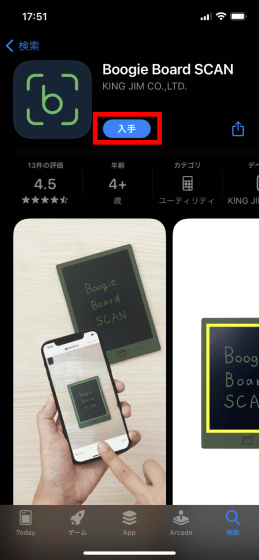
Next, tap 'Install' to install 'Boogie Board SCAN'.
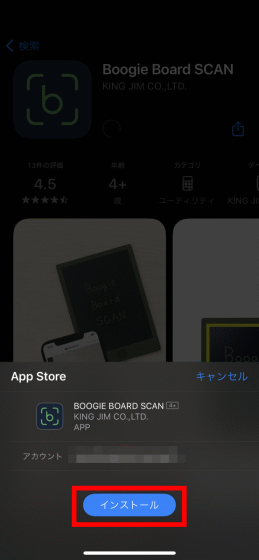
When the installation is completed, tap 'Open' to start 'Boogie Board SCAN'.
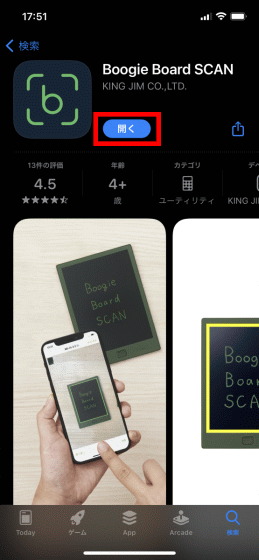
When you start 'Boogie Board SCAN', the tutorial will be displayed, so swipe left to read.

After reading the tutorial to the end, tap 'Start'.

Then, you will be prompted to select the boogie board you want to use, so tap 'OK'.
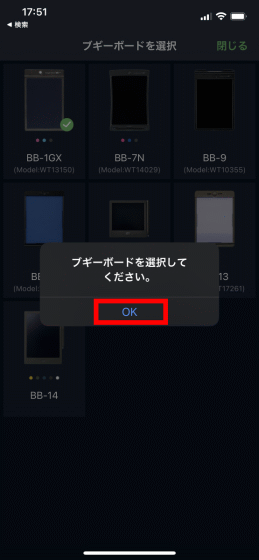
A list of boogie boards is displayed like this, so look for 'Boogie Board BB-14' and tap it.
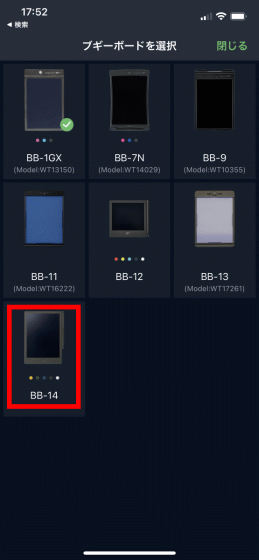
Next, the colors of 'Boogie Board BB-14' are displayed in a list, so if you select 'Black' that you are using this time, the initial setting is completed.
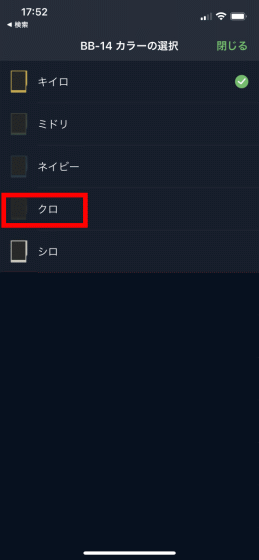
The home screen of 'Boogie Board SCAN' looks something like this. The scanned image will be displayed in the central area. Folders for organizing scanned images, scan buttons, and settings are located at the bottom of the screen. Tap the scan button to scan the contents written on 'Boogie Board BB-14'.
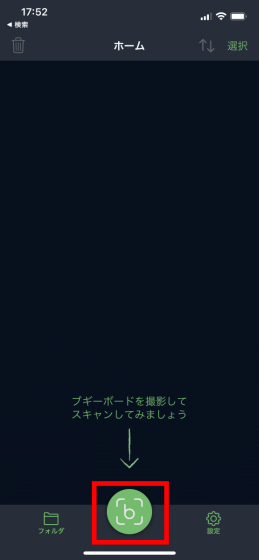
You will be asked for permission to access the camera, so tap 'OK'.
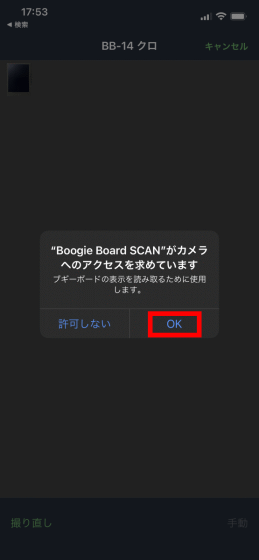
The scan screen looks something like this. The screen part of 'Boogie Board BB-14' is surrounded by a green frame, and the written contents are automatically scanned.
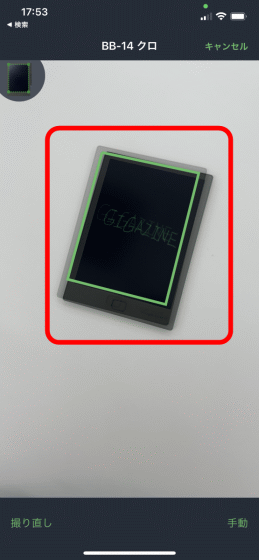
The scanned content is automatically converted to an image of black characters on a white background. You can save the converted image by tapping 'Save' at the top right of the screen.
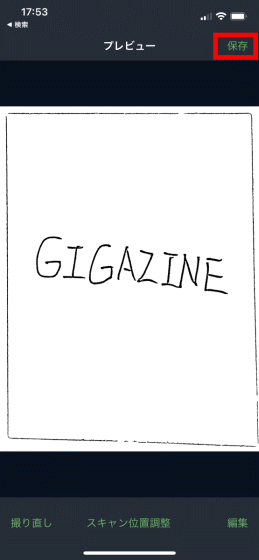
When you tap Save, a save completion notification will be displayed, so tap 'OK'.
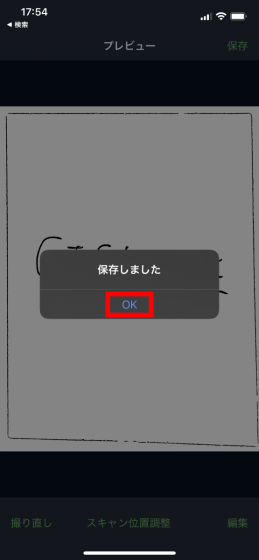
The saved image will be displayed on the home screen.
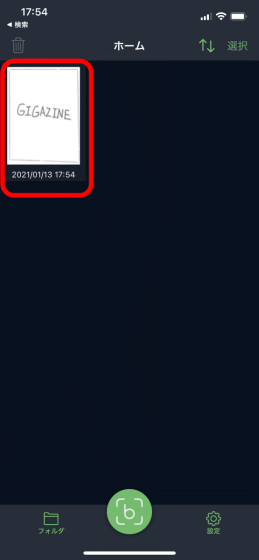
'Boogie Board SCAN' also allows you to edit the scanned image. To add edits, tap 'Edit' at the bottom right on the preview screen of the scanned content.
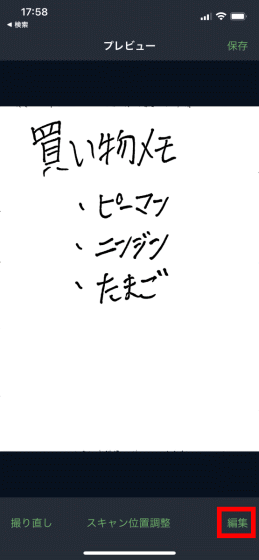
The edit screen looks something like this. At the bottom of the screen, there are handwriting tools, erase tools, text input tools, background color change tools, and rotation tools.

This time, I tapped 'Write' to add handwritten characters, and tapped 'Save' in the upper right to save the edited image.
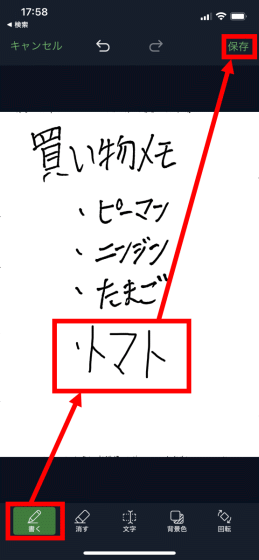
The saved image will be displayed on the home screen like a normal scan.
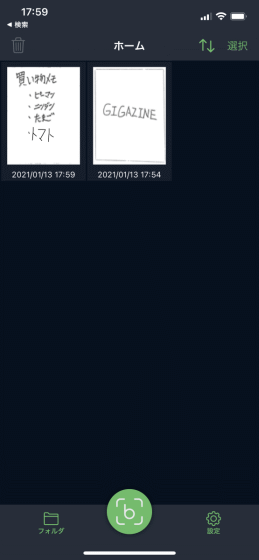
The charm of the Boogie Board series is that you can easily write memos and draw illustrations, but by combining it with the 'Boogie Board SCAN' that can scan and save the written contents, it seems that the applications will be further expanded.
The ``Boogie Board BB-14'' will be available from January 20, 2021 at 3200 yen excluding tax. At the time of article creation, Amazon.co.jp can reserve five colors of `` Kiiro '', `` Midori '', `` Navy '', `` Black '' and `` Shiro '' for 3520 yen each.

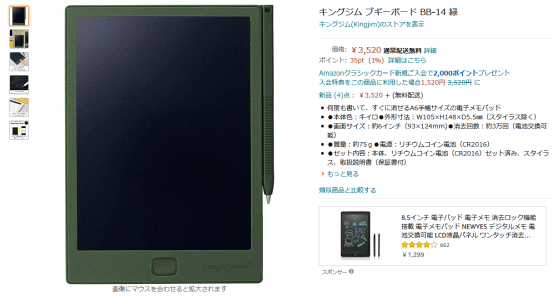
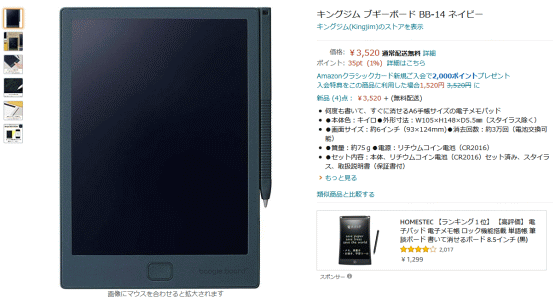

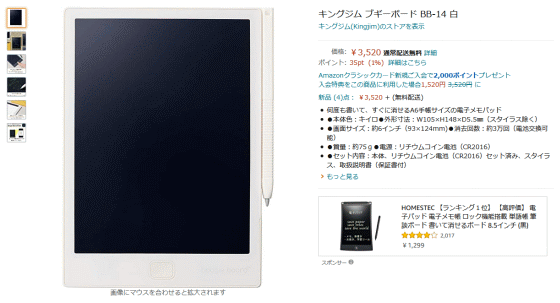
Related Posts: