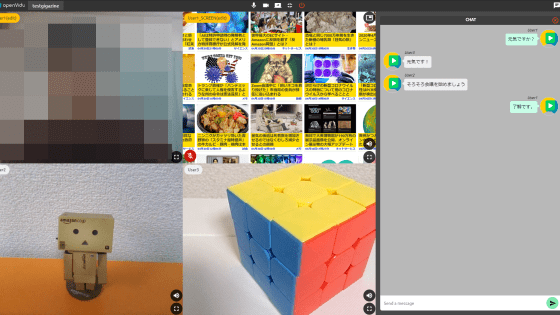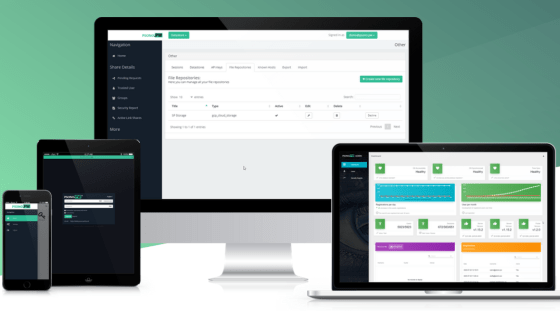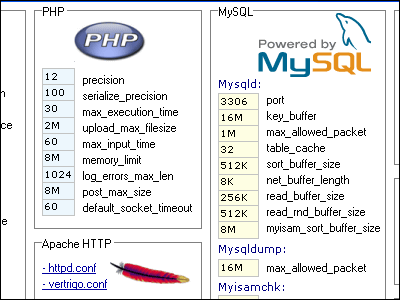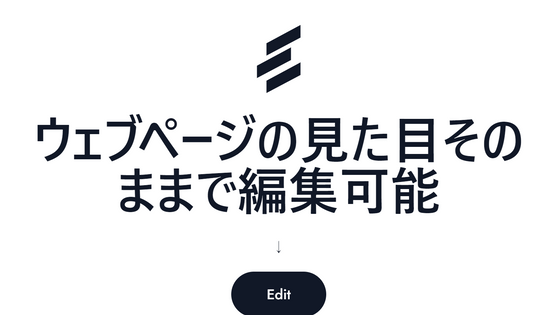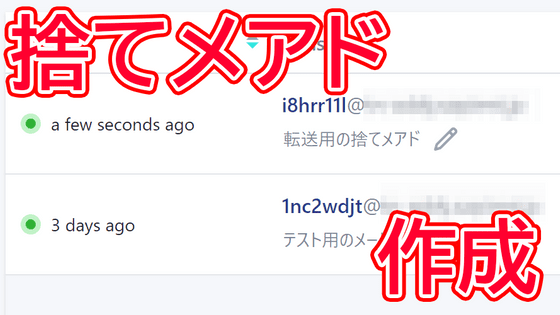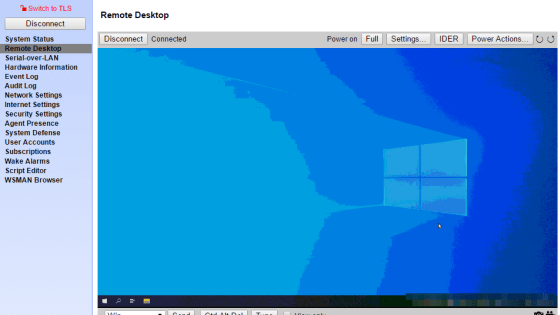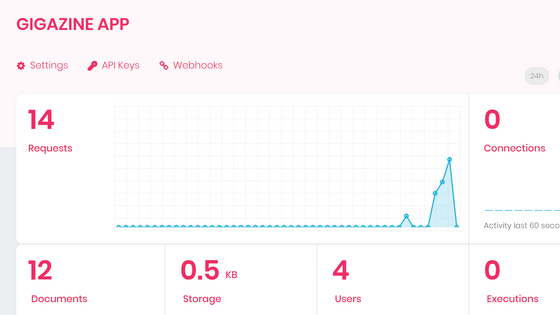High-performance terminal 'Termux' review that can install SSH, Apache, X11, etc. from the package manager on Android even though it is free
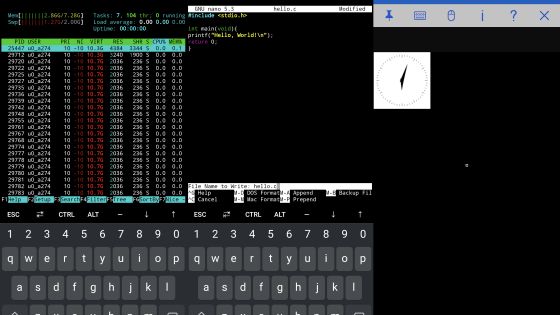
The free Android application ' Termux ' fulfills the desire to ' Ssh connect to a remote server and use a simple Linux environment even when you are away from home !'. Termux is a high-performance terminal that can be used like a lightweight Linux version, where you can install SSH clients, web servers,
Termux
https://termux.com/
Termux-Google Play app
https://play.google.com/store/apps/details?id=com.termux
First, go to the Google Play Store and install Termux.
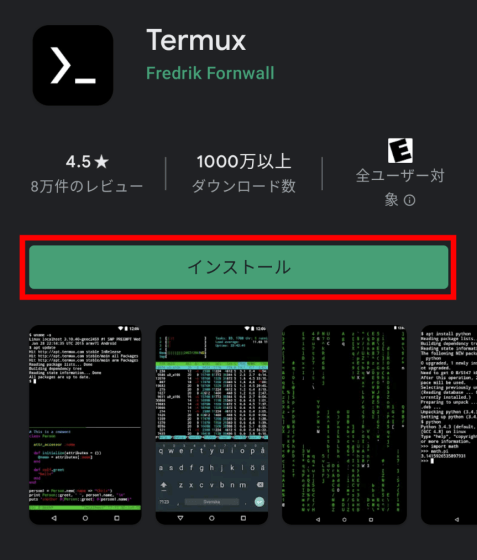
Tap 'Open' when the installation is complete.
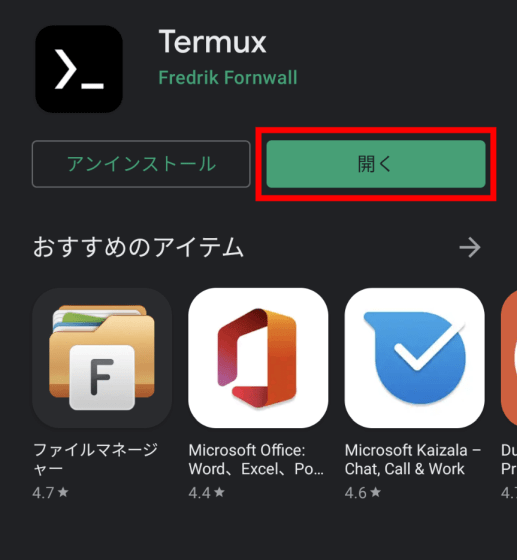
Termux has started.
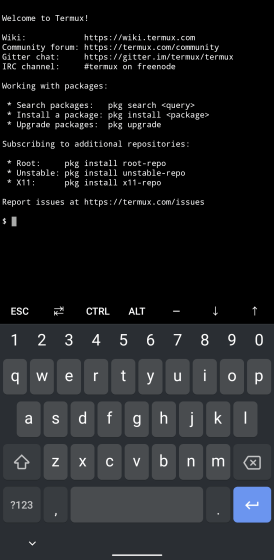
Username, home directory and kernel information are below.
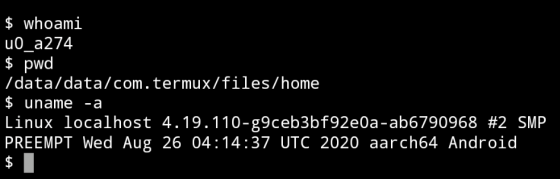
A major feature of Termux is that it can be used by the APT package manager. Execute 'apt update' to update the repository information.
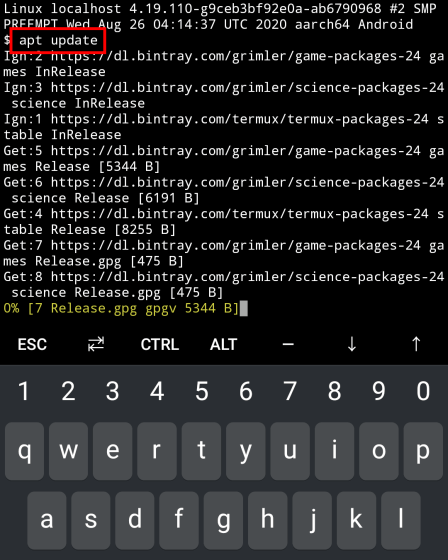
Then upgrade the package with 'apt upgrade'. You can install and upgrade packages without root privileges.
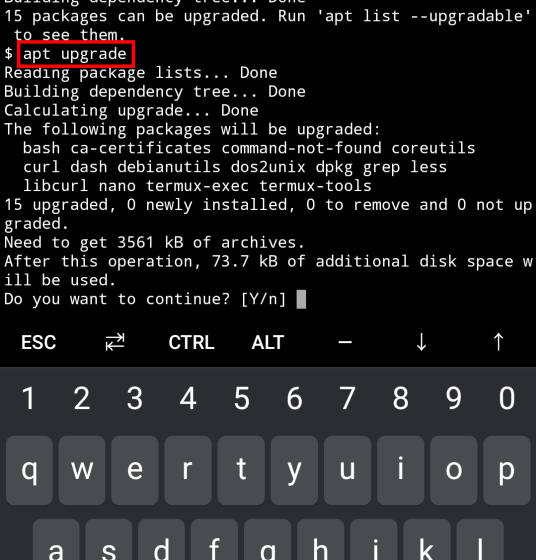
If you install packages such as
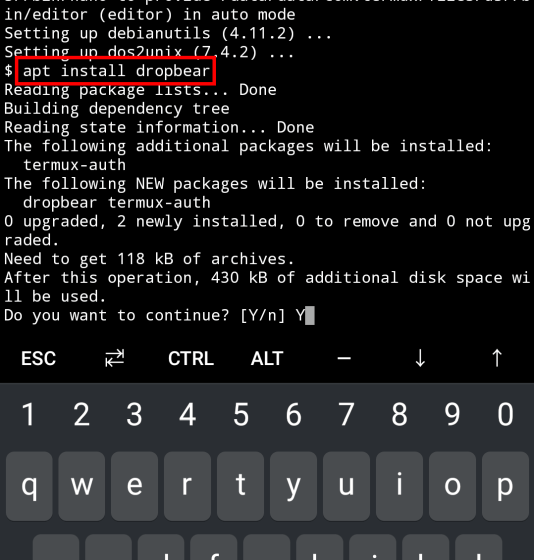
You can use Termux as an SSH client.
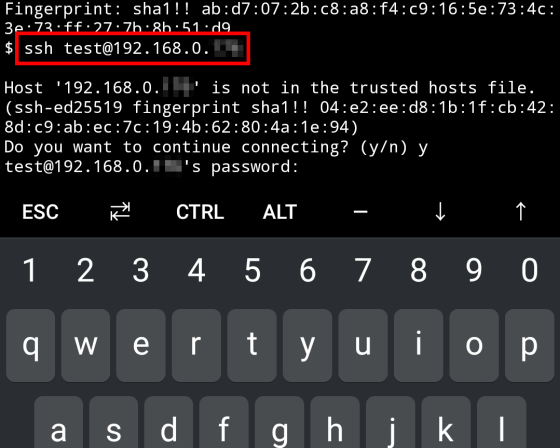
With this kind of feeling, it is possible to make an SSH connection to a remote server in the same way as a PC terminal.
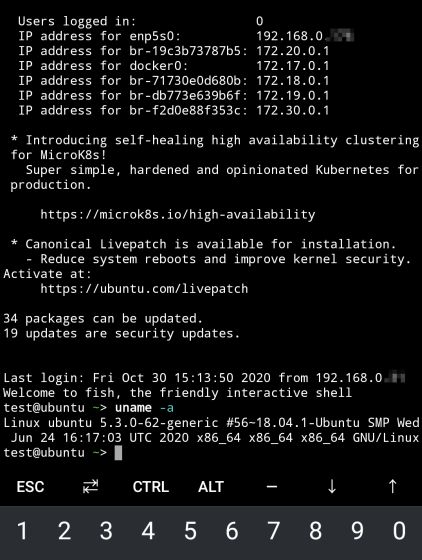
You can also install
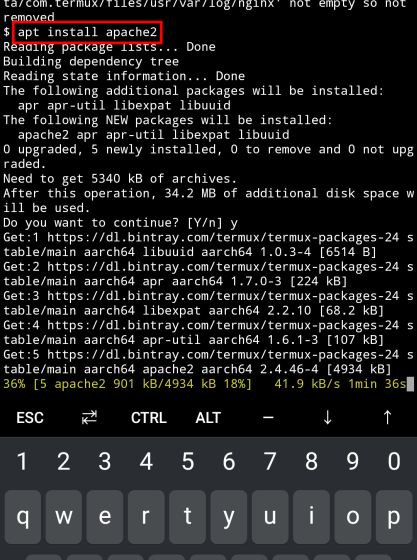
After installation, start Apache and access '127.0.0.1:8080' from your smartphone browser ...
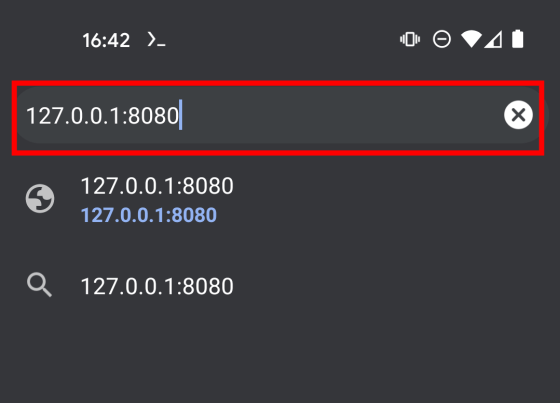
You can access a web server running on Termux. You can also load
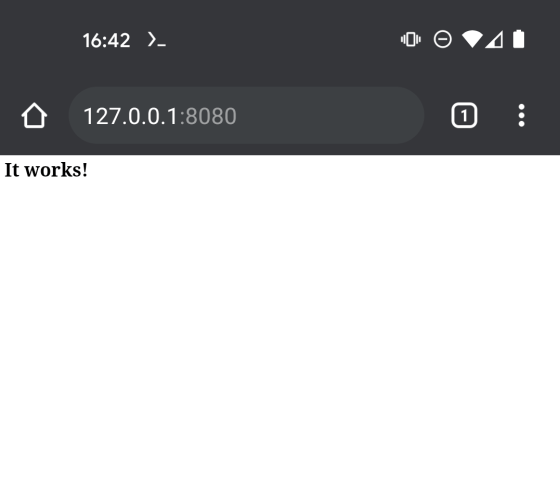
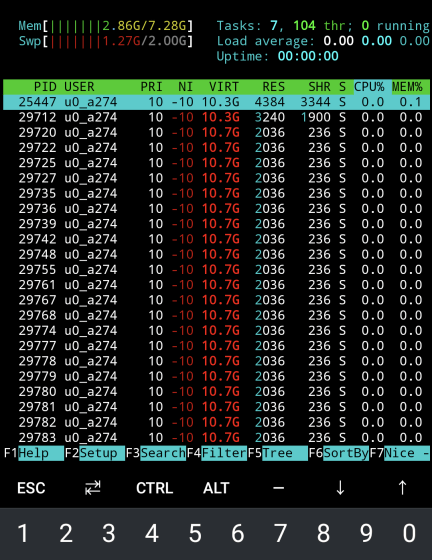
You can also write code with the
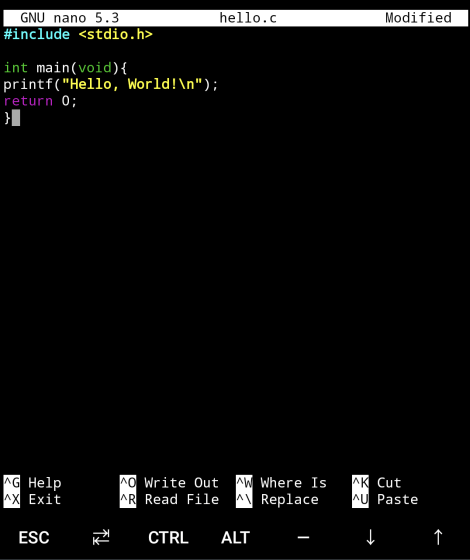
The 'ESC' and 'CTRL' keys are displayed at the top of the keyboard and can be operated in the same way as a PC keyboard. For example, to save a file with the nano editor, tap 'CTRL' and then tap the 'o' key.

Then tap the Enter key to complete saving.
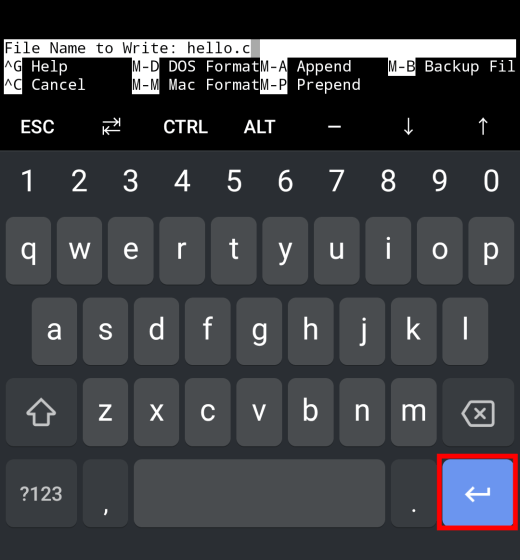
You can also use the
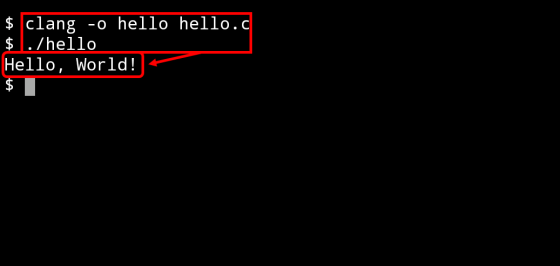
In addition, Termux can also install
[code] pkg install x11-repo tigervnc pypanel xorg-xsetroot xorg-xclock [/ code]
After installing the package, execute the 'vncserver' command to set up the VNC server password and so on.
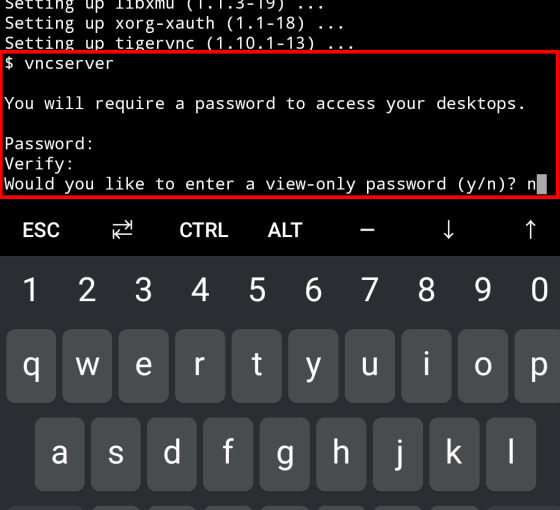
When the setup is complete, the VNC server will start automatically, but at this point you will not be able to view X11-enabled applications in the GUI.
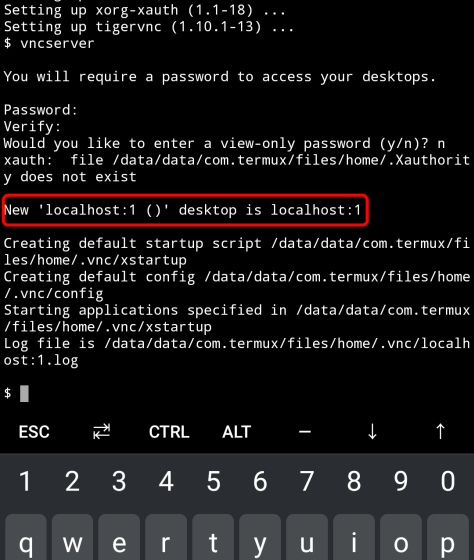
Edit the VNC configuration file to view the X11 application.
[code] nano ~ / .vnc / xstartup [/ code]
Since I want to display xclock this time, edit the configuration file as follows.
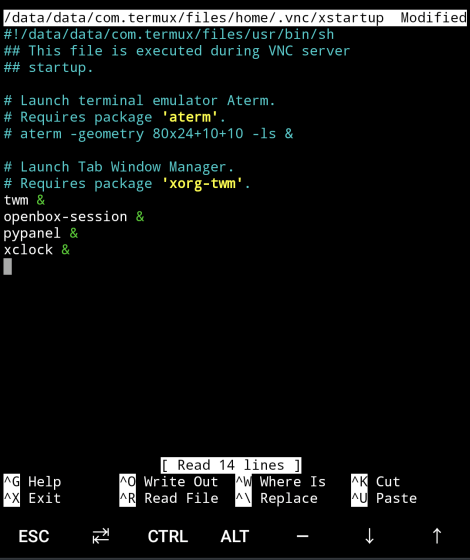
End the process of the VNC server that has already been started with the 'kill' command, and start the VNC server again. This time, at startup, the resolution is specified with the '-geometry' option, and the number of bit colors on the screen is specified with the '-depth' option.
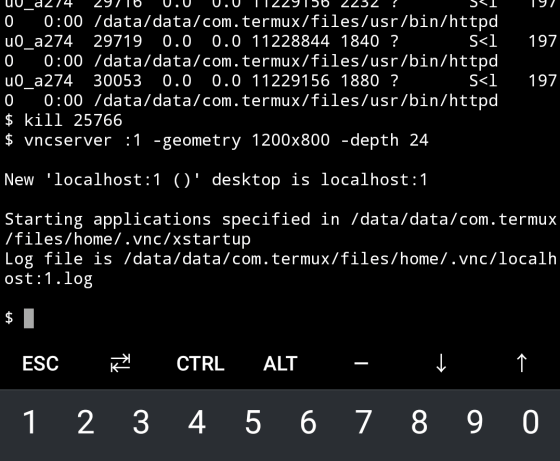
All you have to do is connect to the VNC server on Termux from the VNC client available on Android. This time I installed
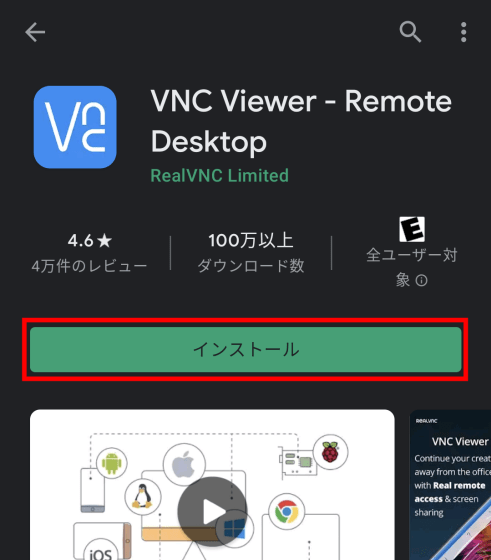
After starting VNC Viewer, tap the '+' button.
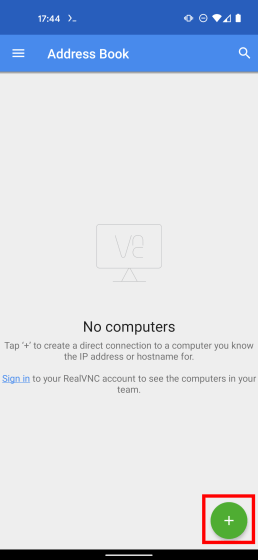
Specify '127.0.0.1:5901' as the IP address of the connection destination, enter an easy-to-identify connection name, and tap 'CREATE'.
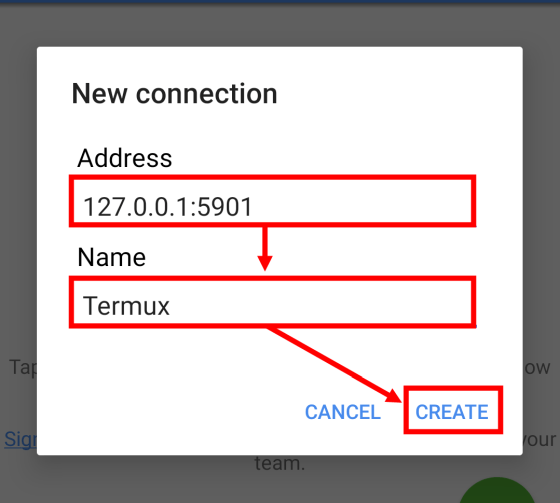
Enter the password you set for the VNC server and proceed to 'CONTINUE'.
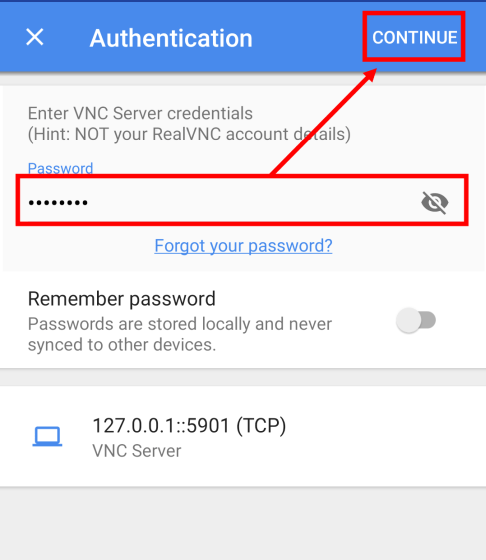
I was able to connect to a VNC server on Termux and view xclock.
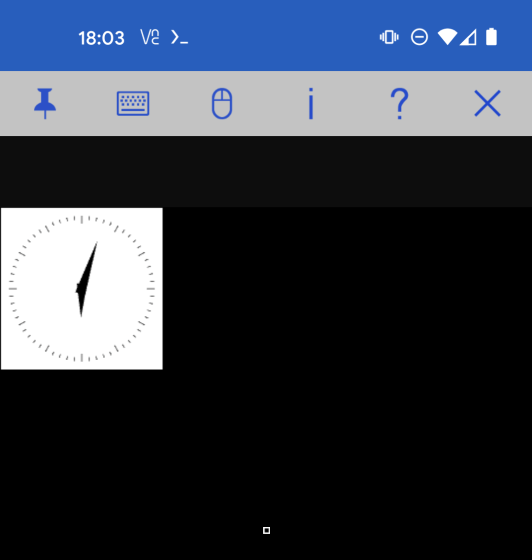
In addition, Termux is also released in ' F-Droid ' which distributes open source Android applications, and F-Droid has an application update ahead of Google Play Store.
Termux | F-Droid --Free and Open Source Android App Repository
https://f-droid.org/packages/com.termux/
Related Posts:
in Software, Smartphone, Review, Posted by darkhorse_log