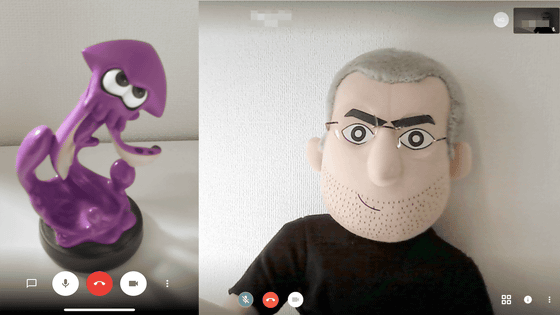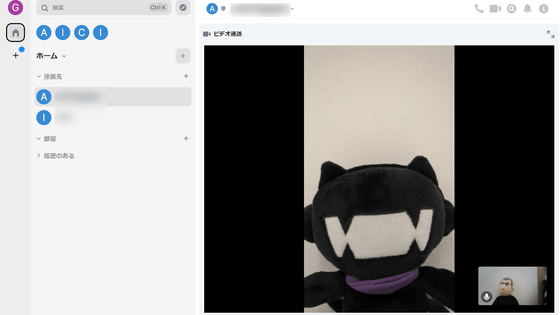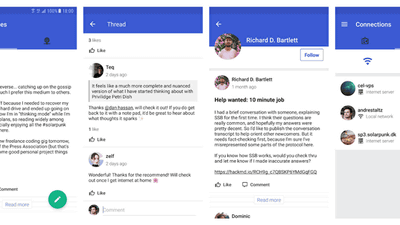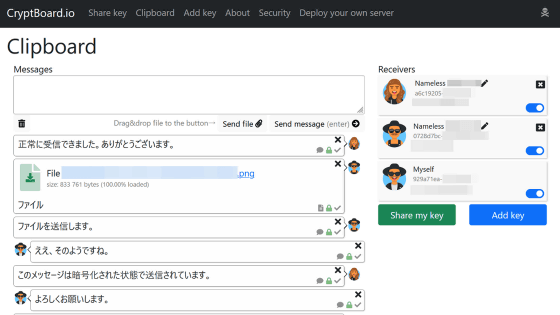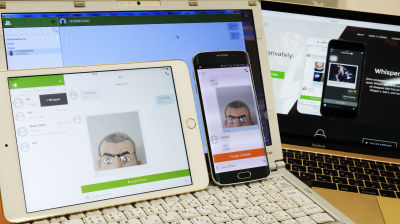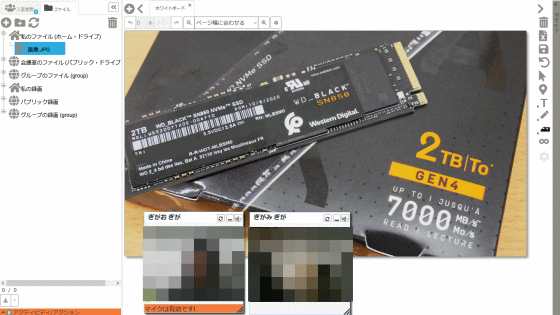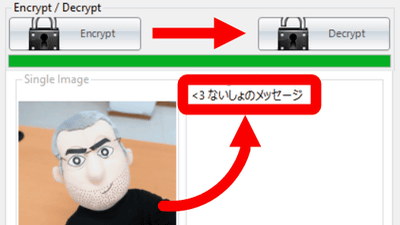I tried using a multifunctional message application 'Tox' that can send and receive video messages safely using encrypted communication completely free of charge

" Tox " is an open source completely free message application that can not only a message but also a video chat, not just a message. It supports not only PC but also iOS, Android, it can exchange with encrypted communication without using server with P2P connection. In fact, when it was used, it was a multifunctional and convenient application that was free.
A New Kind of Instant Messaging
https://tox.chat/
◆ I tried installing Windows version of Tox
· Initial setting and tried registering friends
· I actually used it
I tried using iOS version Tox
◆ I tried using Android version Tox
◆ I tried installing Windows version of Tox
Please visit the official website and click "Download".
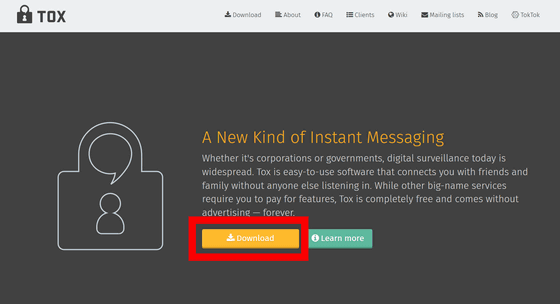
You can download it by selecting the standard version of "qTox" and the lightweight version of "uTox" with simple functions, but this time we will use qTox. Click "qTox 64-bit". Tox has multiple clients, and it corresponds to Windows · OS X · Linux · FreeBSD · iOS · Android.
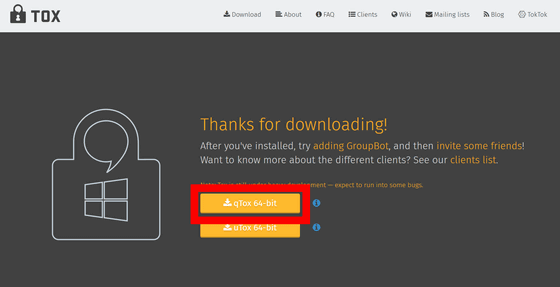
Click "Save file" to start the download.
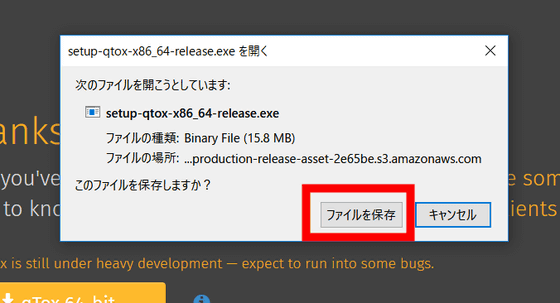
Double click on the downloaded "setup - qtox - x86 - 64 - release.exe" to start it.
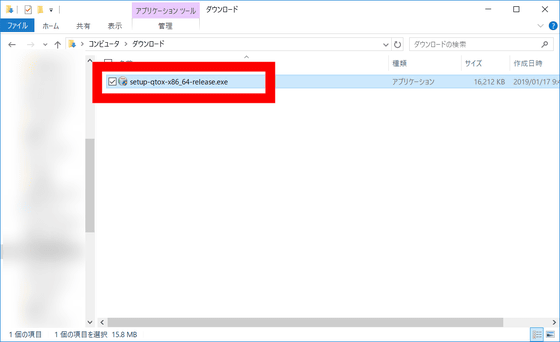
Setup will start, so click "Next".
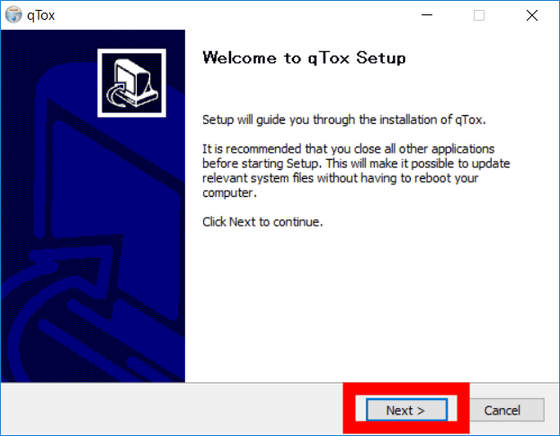
Specify the installation destination and click "Next".
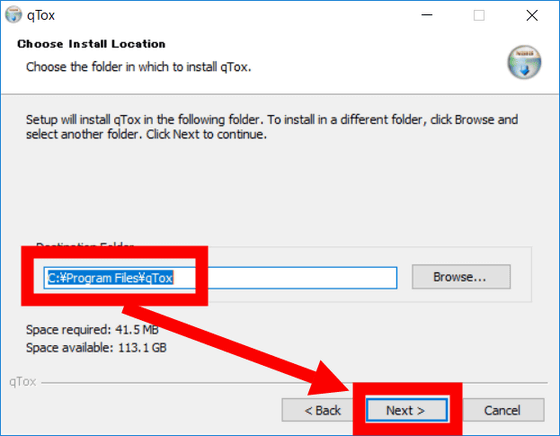
Click "Install" to start installation.
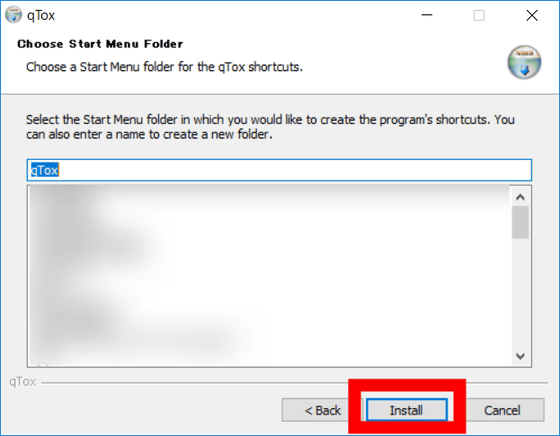
After waiting for a while, the installation is completed, click "Next".
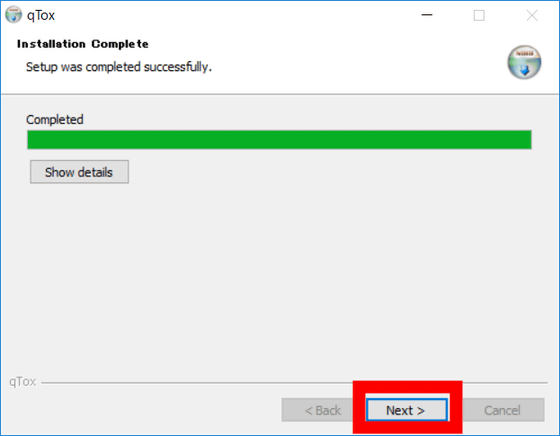
Press "Finish" to exit setup and start qTox.
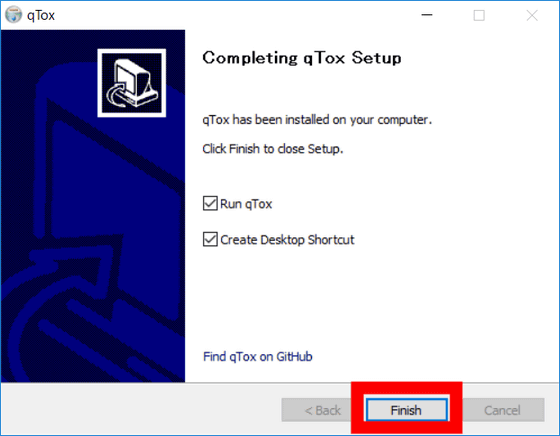
First you need to create a profile. Enter the user name you use for "Username", enter the password to use for "Password" and re-enter the confirmation password in "Confilm". Click "Create Profile".
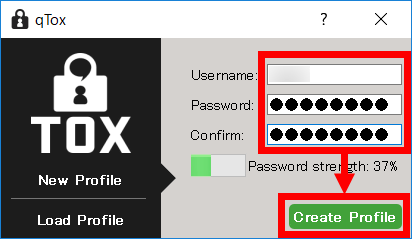
◆ I tried to initialize and register my friend
When qTox starts it looks like this. First let's make Japanese. Click the gear icon.
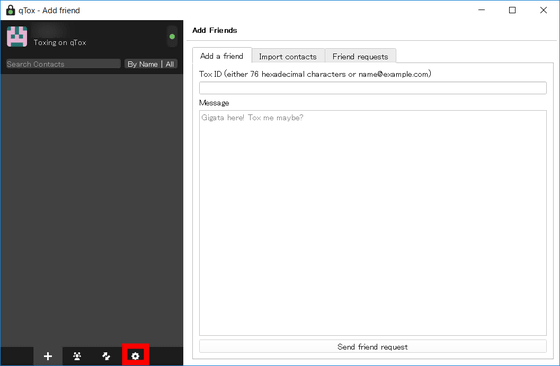
"Language" is "American English", so click.
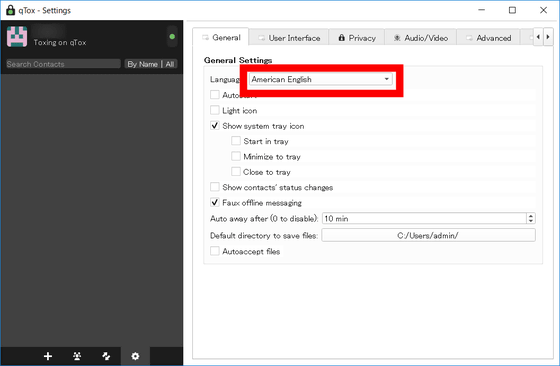
Select "Japanese".
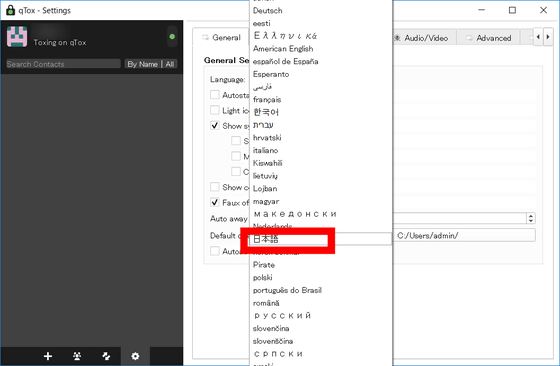
Then the language became Japanese.
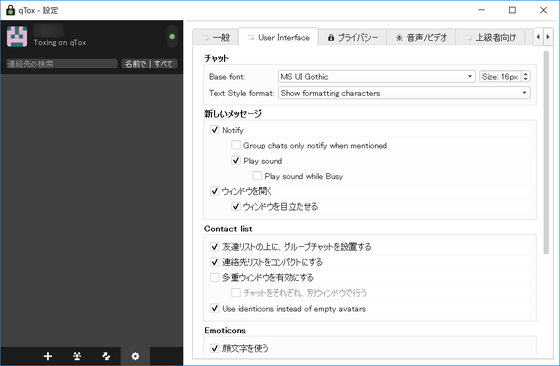
For "audio / video", you can set output device, input device, microphone sensitivity, volume, video device and so on.
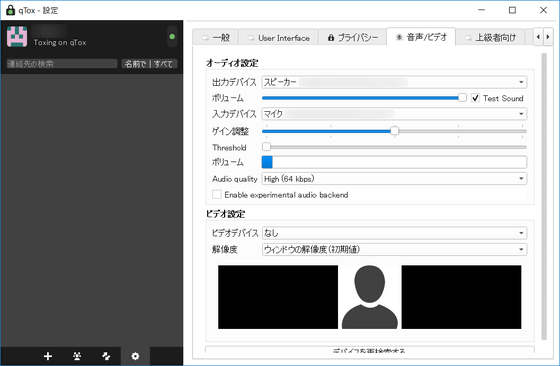
In Tox, "Tox ID" is necessary to add friends. To display the Tox ID, click on the user name and display "My profile".
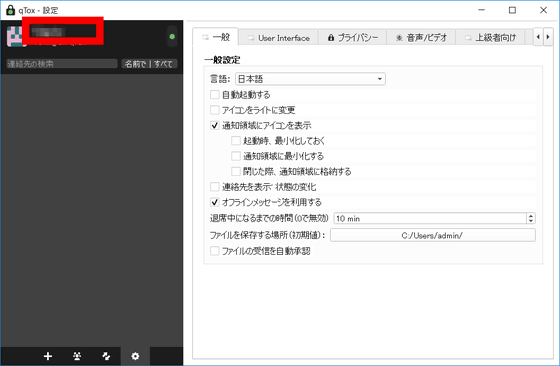
The Tox ID of 76 alphanumeric characters is displayed. You can also use QR code for friend registration.
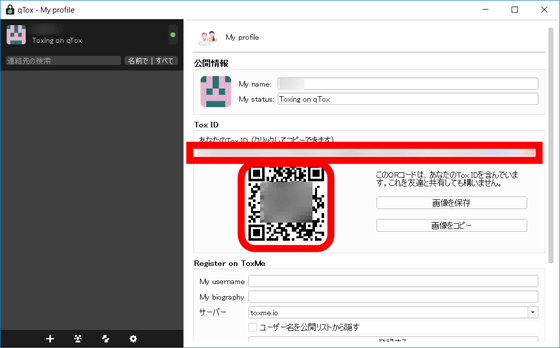
To register other users as friends, click the plus icon, enter the Tox ID of the user you want to register, and click "Request a friend registration".
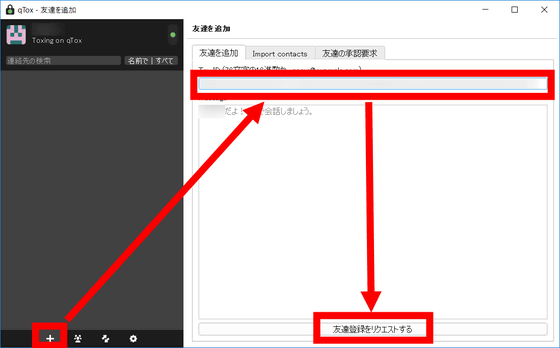
On the added side, a friend's new registration request is displayed in the left sidebar, so click on it.
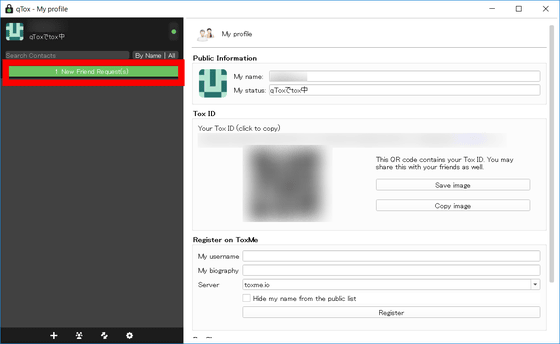
Click on Approve and your friend's registration is completed.
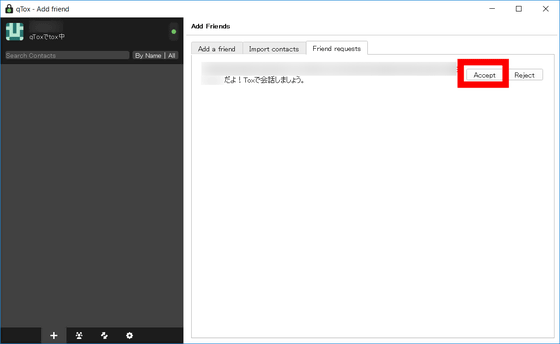
It is rather troublesome to enter a 76-character Tox ID, but it can be solved by using the web service " Tox ID Service ". In the My profile's "Register on ToxMe" item, enter the user name in "My username (user name)", check "Hide the user name from the public list" and click "Register".
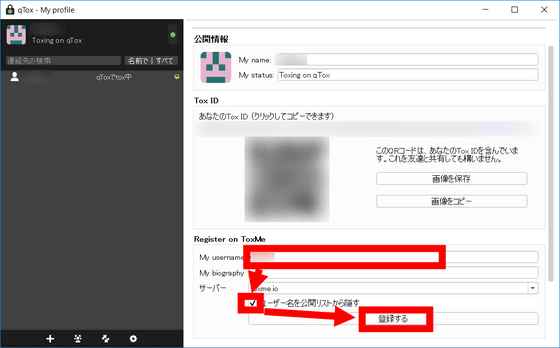
In the browser, access Tox ID Service and enter "user name registered in ToxMe @ toxme.io". Clicking the Search button displays the Tox ID of the user registered in ToxMe. By using Tox ID Service, it is possible to easily communicate your Tox ID to your friends.
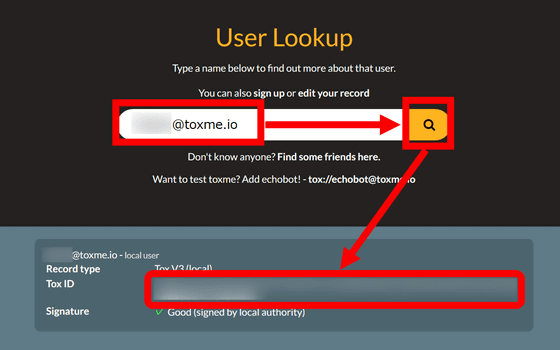
· Actually used friends <br> registered friends are displayed on the left sidebar. When clicked, the right side of qTox becomes message window.
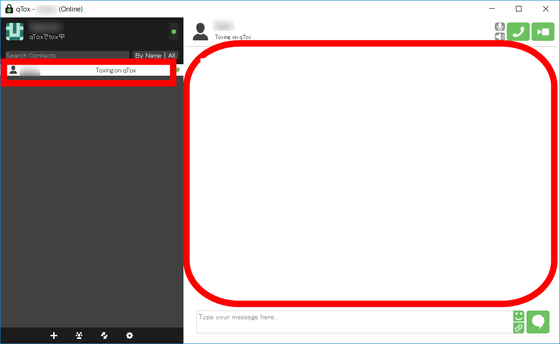
Enter a message in the input field and click the balloon icon to send a message to the other party.
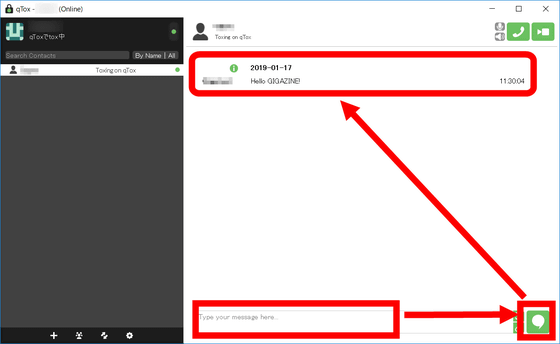
Click "Start audio call" to request the other party to start a voice call.
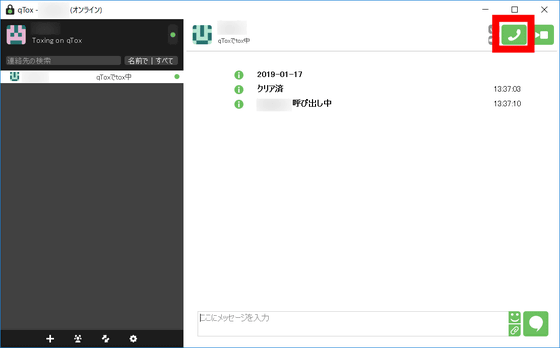
Click on the check and respond to the request ......
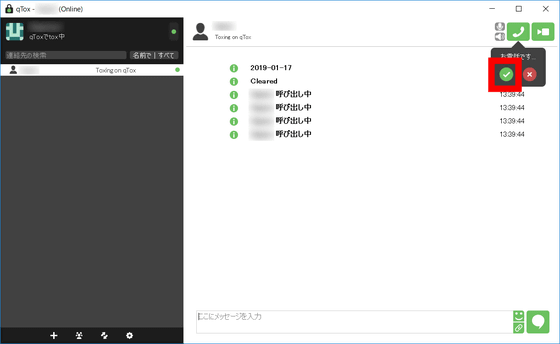
Voice communication is possible with this feeling.
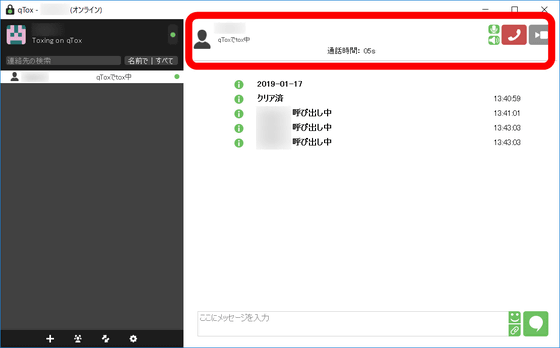
Video chat is also available. When you click "Start video call", video chat starts automatically ... ...
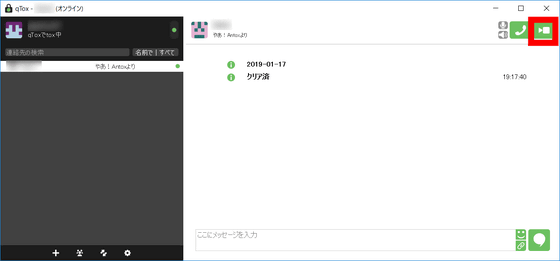
In a window like this. Video chat is possible not only between smartphones and between PCs but also between PC and smartphone.
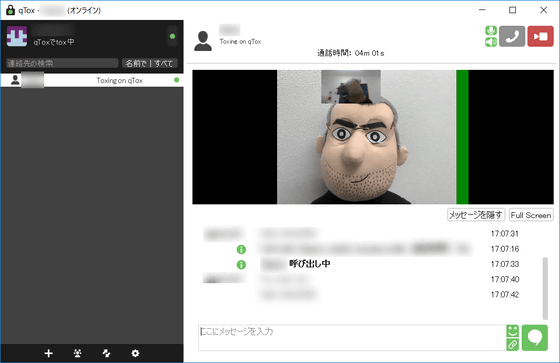
However, violently moving smartphones and others caused the video to be distorted and sometimes not being visible.
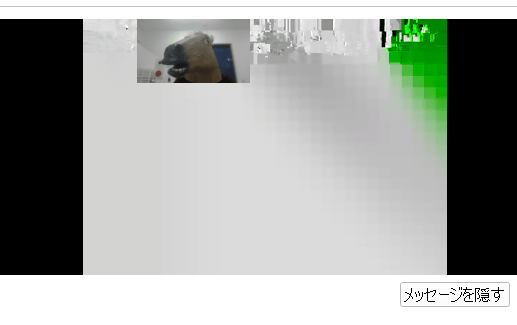
File transmission and reception is also possible. Click "Send file" ...
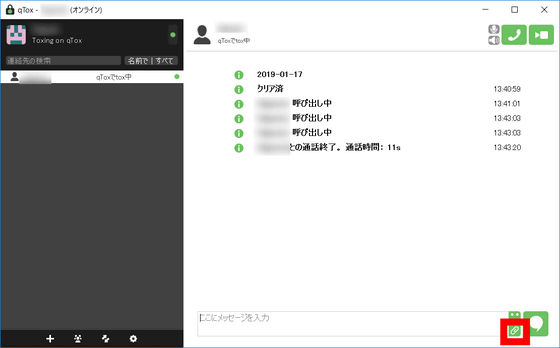
Select the file you want to send and click "Open".
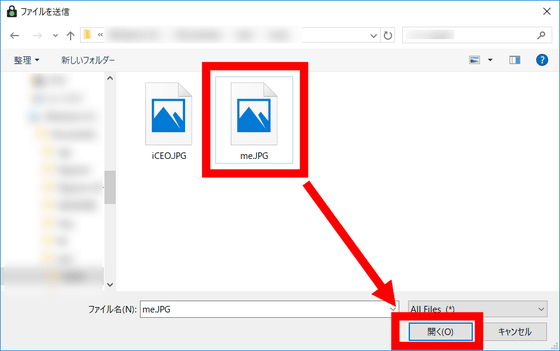
Clicking the check of the sent file starts reception.
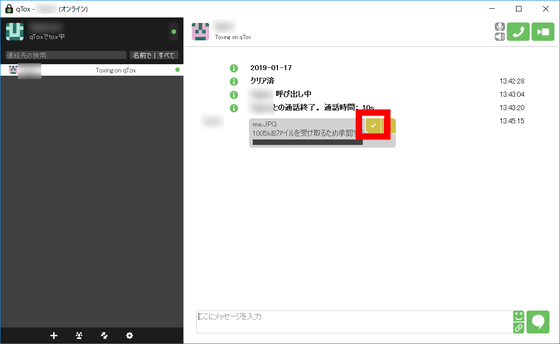
With this feeling, I received a file. Although there is no limit on the size of the file that can be transferred, the transfer speed appears to be late.
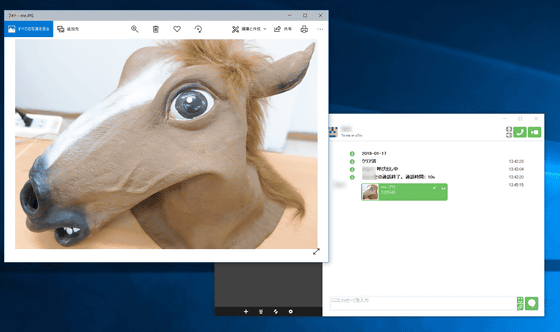
You can also send and receive screenshots. If you move the cursor to the "Send File" icon, the "Send Screenshot" icon will appear, so click.
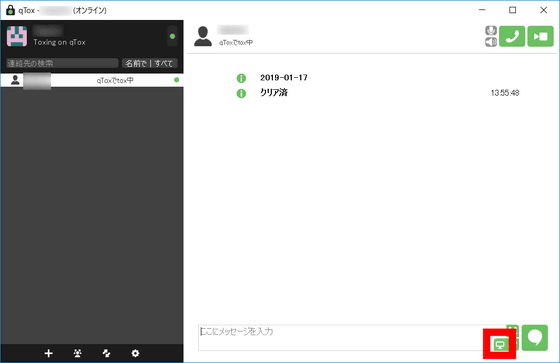
On the screen, specify the range you want to send as a screenshot by dragging and dropping, and press the enter key.
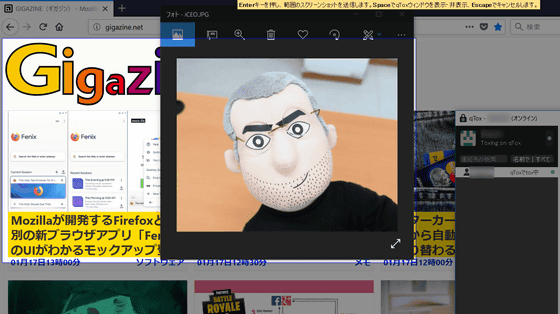
A screenshot will be sent to the other side. Screenshot sent is like this.
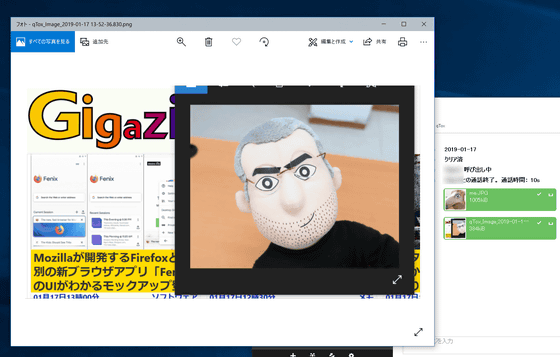
It is also possible for multiple people to communicate with each other at the same time by using the "group chat" function. Click the "Create Group Chat" icon and click "Create New Group".
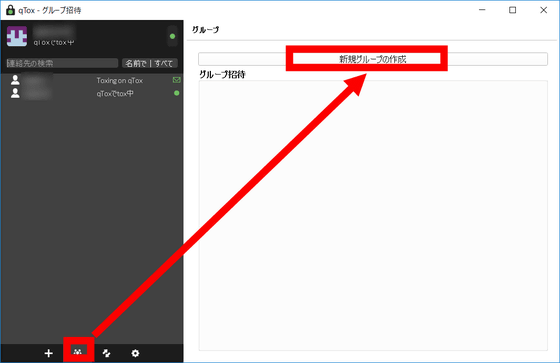
When you enter a group name, a group chat has been created.
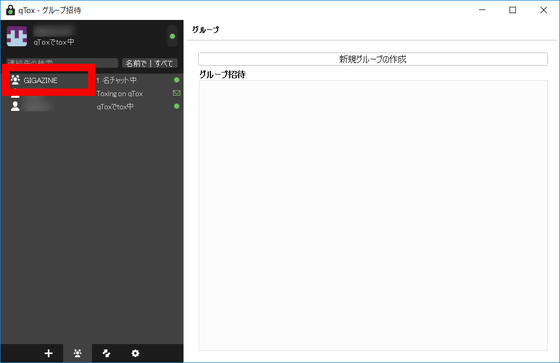
Open the group chat, drag and drop the icon of the friend you want to add to the group chat to the chat field, and invite your friends to the group chat.

On the invited side click "Join".
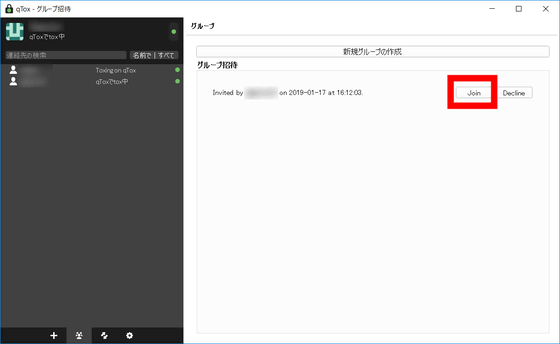
Then group chat can be started. At the time of article posting, group chat was only for PC version, not implemented on iOS version and Android version.
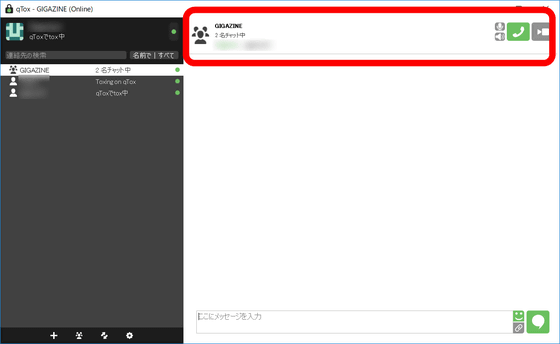
I tried using iOS version Tox
Tox has "Antidote for Tox" of iOS version application, so I actually tried it.
Antidote for Tox on the App Store
https://itunes.apple.com/app/apple-store/id933117605
Go to "Antidote for Tox" at the above URL and tap "Get".
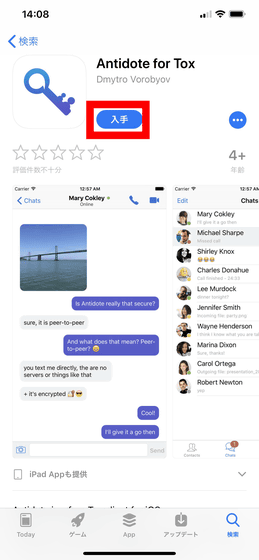
Tap "Install".
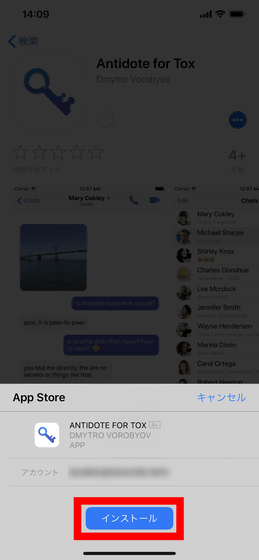
You can also create a new account by tapping "Create Account", but tap "Import Profile" to access the existing account.
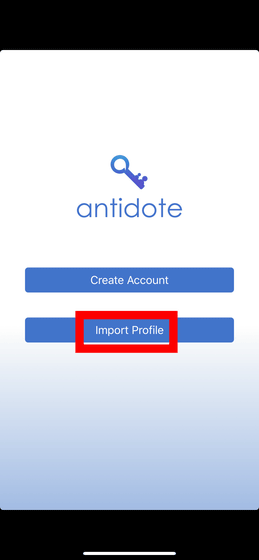
This time I will use the account created on PC on my smartphone. Click on your user name to display My profile and click "Export" in the profile field.
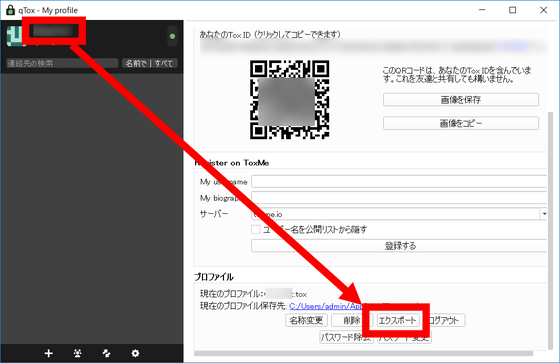
As the profile file "user name.tox" is created, specify the save destination and click "Save".
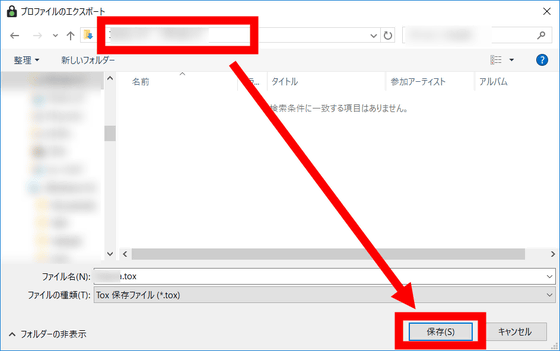
Send the profile file to the iOS smartphone via mail, dropbox, etc. This time I attached a profile file to the Gmail address used on my smartphone and sent it. Tap ".tox" file.
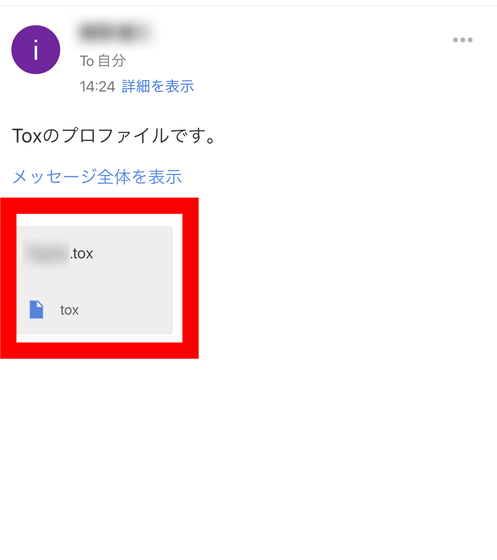
Tap the icon in the upper right.
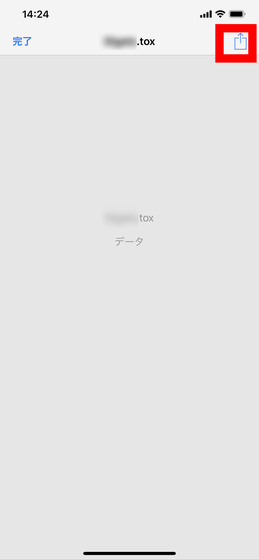
Tap Copy to Antidote.
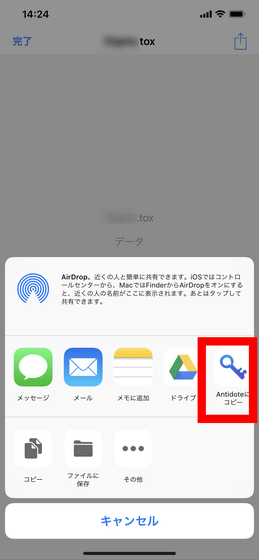
Since it will automatically move to Antidote, tap "Create profile".
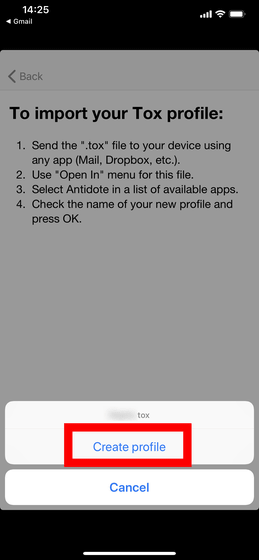
Determining and entering the profile name, tap "Next".
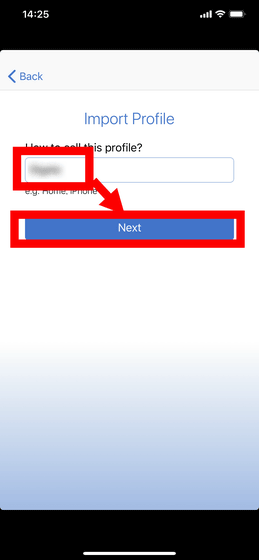
Enter the profile account name and password and tap "Log In".
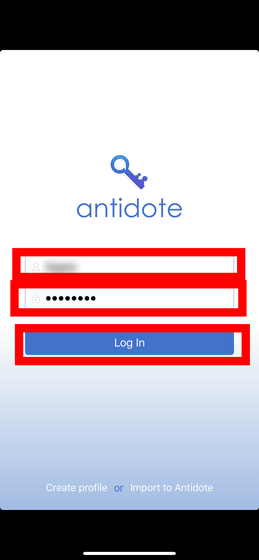
"" Antidote "will send a communication" is displayed, so select "permit" and tap.
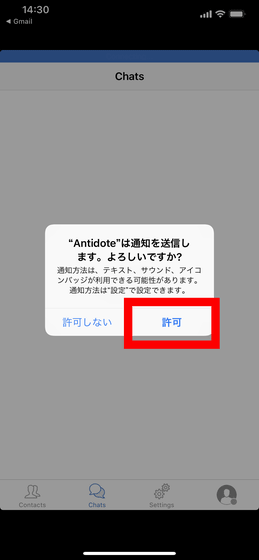
Since you are asked for access to the camera, tap "OK".
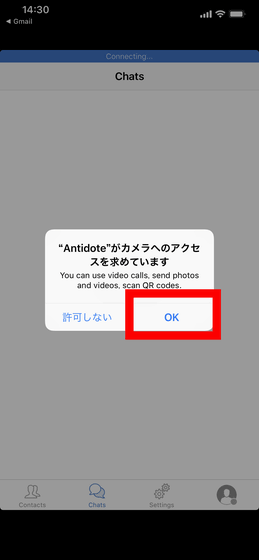
Antidote's home screen looks something like this. First, add users. Tap "Contacts" and tap the plus icon in the upper right.
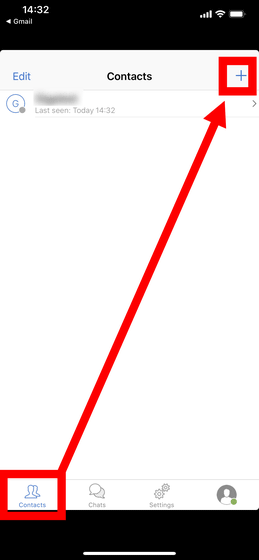
You can also add users by entering a 76-character Tox ID, but this time I will add users with QR code. Tap "Use QR code".
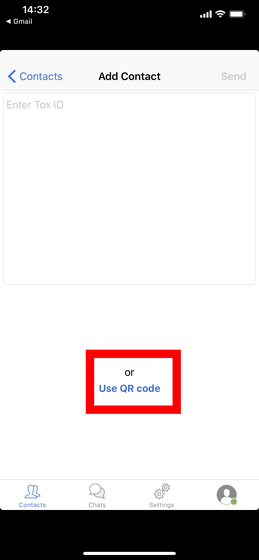
If you point the smartphone camera to the QR code, the user will be added automatically.
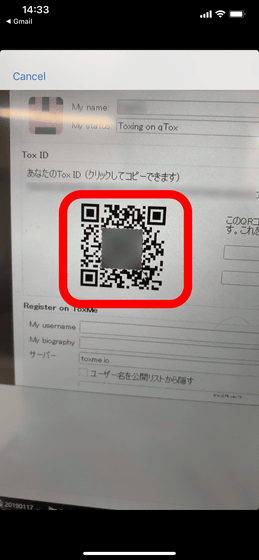
Antidote's chat screen looks something like this. To start video chat, tap the icon in the upper right ... ....
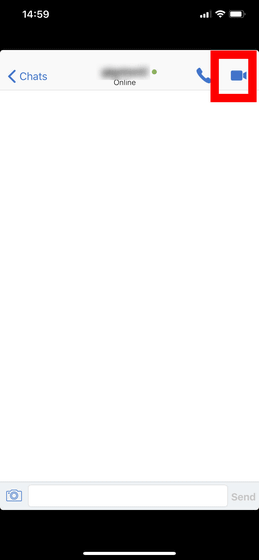
When accepting on the partner side, video chat is displayed like this. If you move around while you have a smartphone, it may be unsuitable for video chat while you are moving because the transmitting video is distorted and can not be seen.
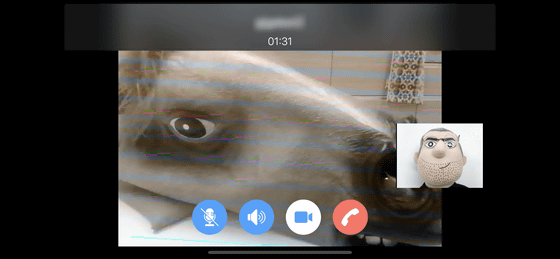
Images can also be sent. Tap the camera icon in the lower left.
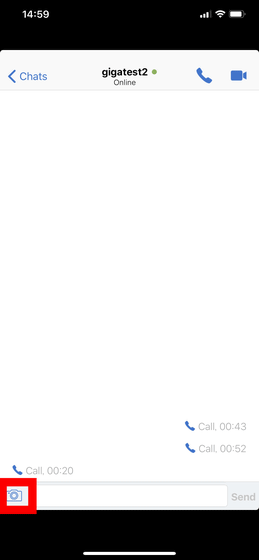
Tap "Camera" to take pictures and send. By the way, "Photo Library" can send saved images.
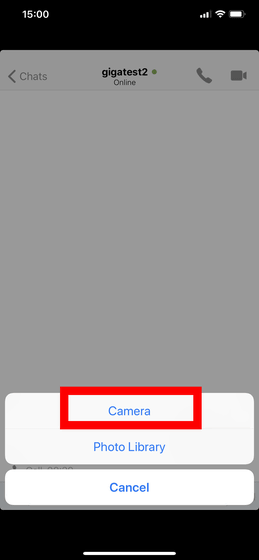
As the camera starts up, shoot the image you want to send, and tap "Use Photo" to send the image to the other party.

As far as Antidote is concerned, it seems that you can not send messages etc if the chat partner is offline.
◆ I tried using Android version Tox
Like the "Antidote for Tox" for iOS version, the Android version also has a dedicated application called "Antox", so I actually tried it.
Antox - Apps on Google Play
https://play.google.com/store/apps/details?id=chat.tox.antox&hl=en
Go to the above URL "Antox" and tap "Install".
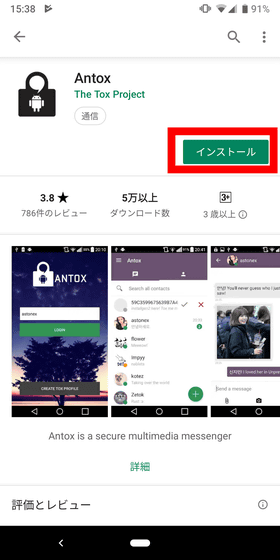
When you start Antox, Antox will ask you permission to access each function of the smartphone. Tap "Permit".
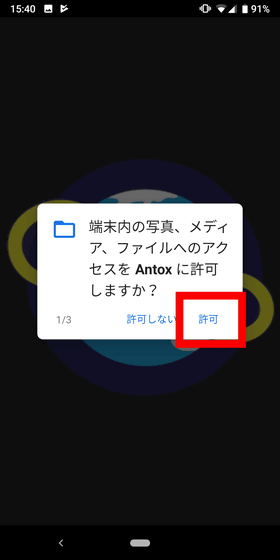
Tap "Permit" to shoot photos and videos with Antox.
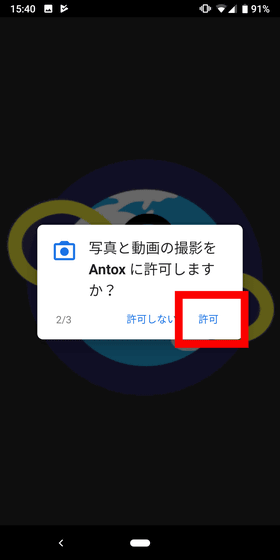
Tap "Allow" to record voice in Antox.
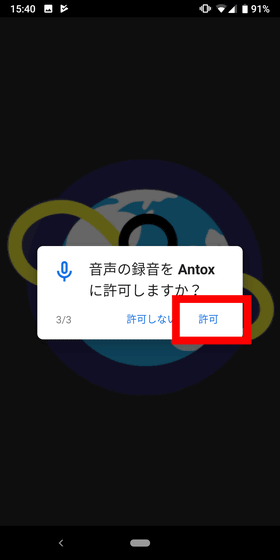
You can also register and register your profile name and password yourself. In this time, to use the existing profile, select "import profile".
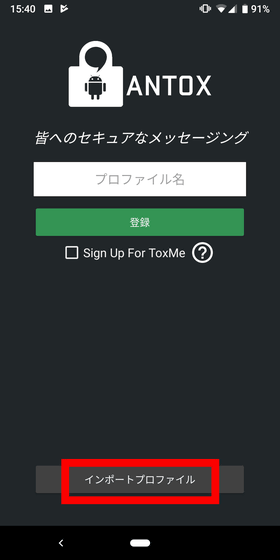
Send a file for profile with extension ".tox" to Android terminal in advance with USB connection etc. Select the profile file and tap "SELECT".
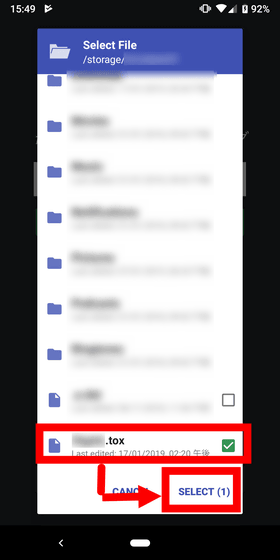
Enter the password for the selected profile and tap "OK".
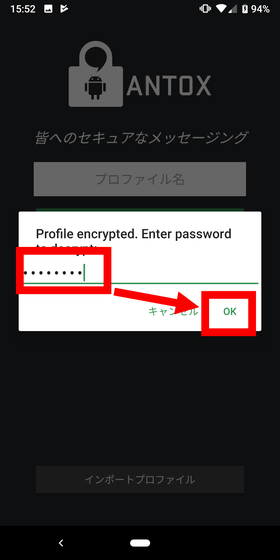
Antox 's chat screen looks something like this, and it was almost the same function as Antidote for iOS version. With Antox, we were able to send messages even when the other party was offline, and we were able to receive messages at the time the receiving side came online.
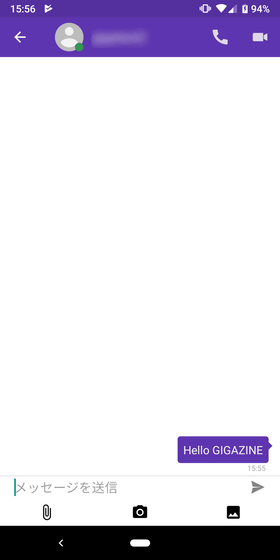
Related Posts:
in Software, Smartphone, Review, Posted by darkhorse_log