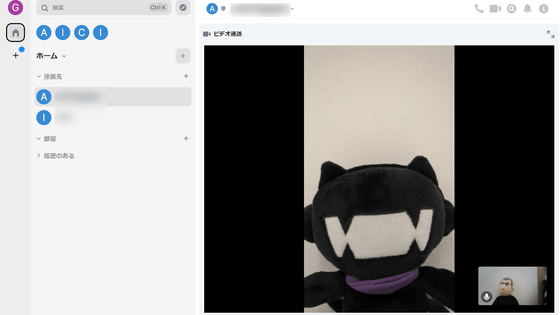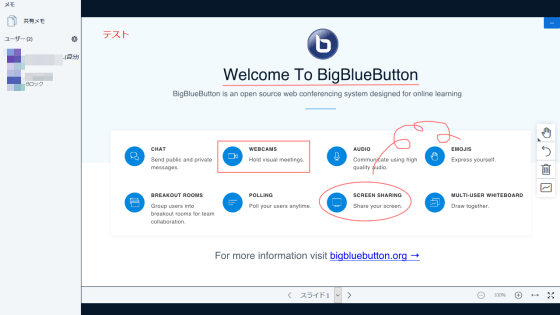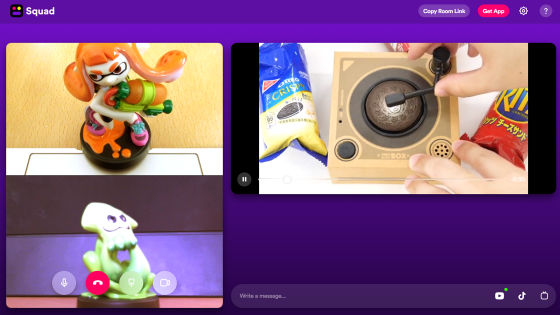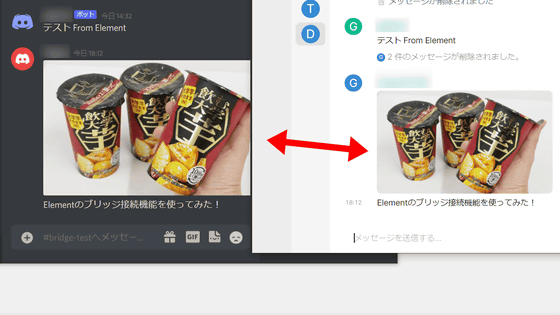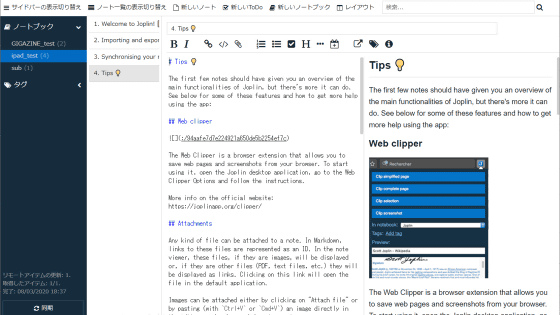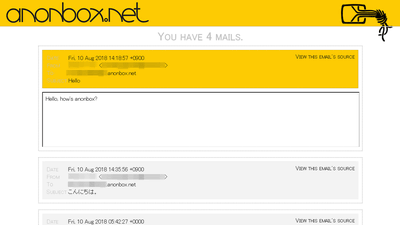Open source online conference tool `` Jitsi Meet '' review that can be completely free & installation free video chat
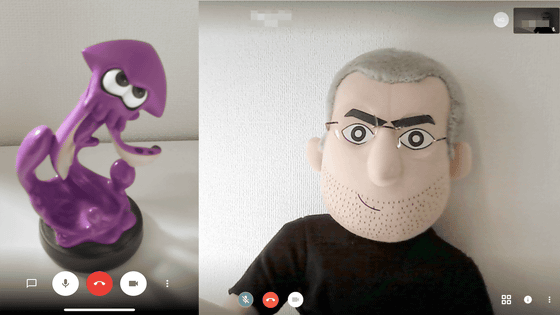
' Jitsi Meet ' developed by open source is a WebRTC JavaScript application that enables simultaneous video calls. There is no need to create an account or install client software on your computer, and secure video chat is completely free from a web browser or smartphone. In addition, you can create chat rooms according to events by linking with Google Calendar.
Jitsi Meet
jitsi / jitsi-meet: Jitsi Meet-Secure, Simple and Scalable Video Conferences that you use as a standalone app or embed in your web application.
https://github.com/jitsi
◆ I tried using it from a PC browser
When you access Jitsi Meet from Google Chrome, it looks like this. In addition, Jitsi Meet could be used from Mozilla Firefox.
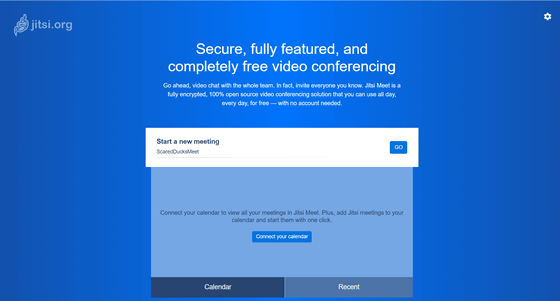
Jitsi Meet supports Japanese, so switch the display language to Japanese. Click the settings (gear icon) at the top right of the window and select the 'More' tab. Select 'Japanese' from Language and click OK.
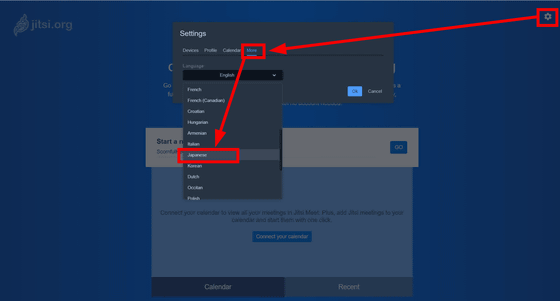
After switching to Japanese, select the 'Terminal' tab from the settings and select the camera, microphone and sound output device.
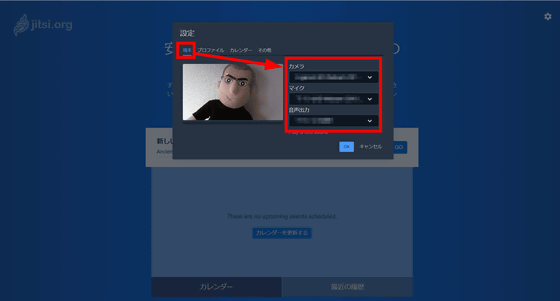
Then select the 'Profile' tab and enter your name in the 'Name' field on the left. You can enter not only alphanumeric characters, but also hiragana, katakana, and kanji. After entering, click OK. In addition, the profile and setting information of the PC web browser version are not linked to the account, but are saved locally for each browser.
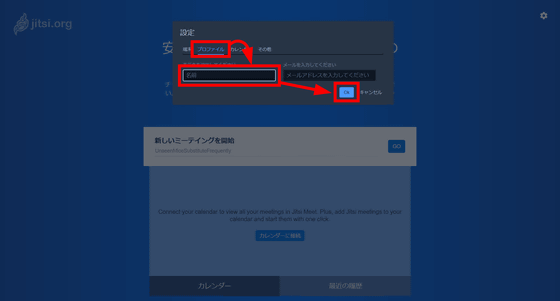
Creating a hangout is very easy. Just enter your favorite string of characters in the space below “Start a new meeting”. In the form of 'https://meet.jit.si/(entered character string)', the entered character string becomes part of the chat room URL.
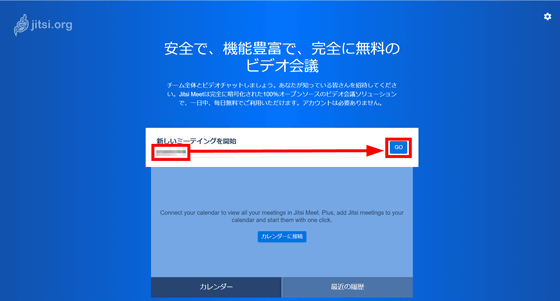
It is like this when you enter the chat room you just created. The icons displayed at the bottom center are 'Mic on / off', 'Exit from chat room', and 'Camera on / off' buttons from the left.
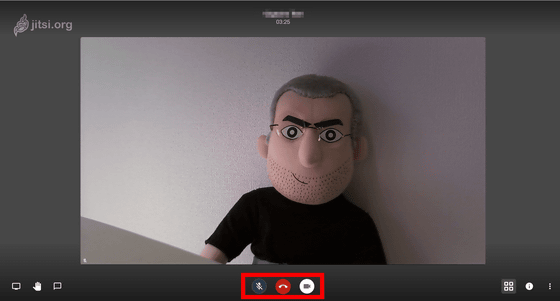
When you clicked the balloon button at the bottom left, a text chat window appeared. The screen of the camera image does not expand or shrink as the window appears, but overlaps on top. It should be noted that whether the camera video is displayed in a frame or full screen is automatically determined.
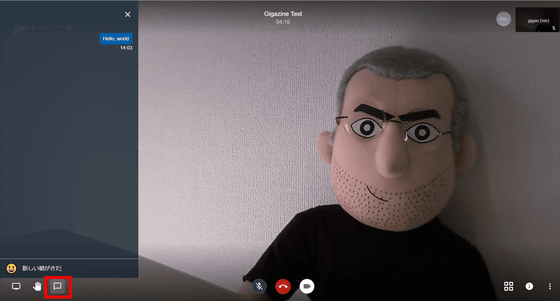
In a video chat, you can show what you have shot with a device such as a webcam, or capture it on a PC screen, application window, or Chrome tab and project it on the video chat. For example, if you want to display the full screen of your PC, click the PC monitor icon in the lower left, select the tab 'Your full screen', and click 'Share'.
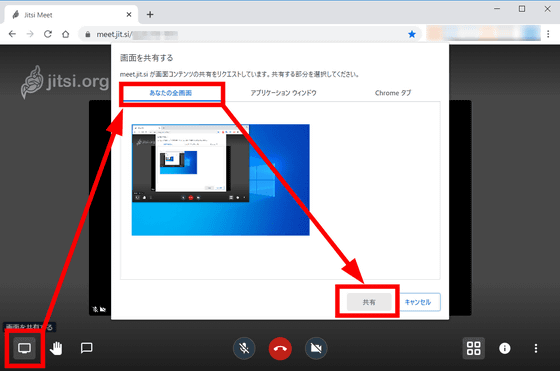
◆ I tried accessing from a smartphone
Jitsi Meet can be used not only from a PC web browser but also from Android and iOS apps.
Jitsi Meet on the App Store
Jitsi Meet-apps on google play
https://play.google.com/store/apps/details?id=org.jitsi.meet
This time I used the iOS version. First, tap 'Get' from the App Store page to download and install.
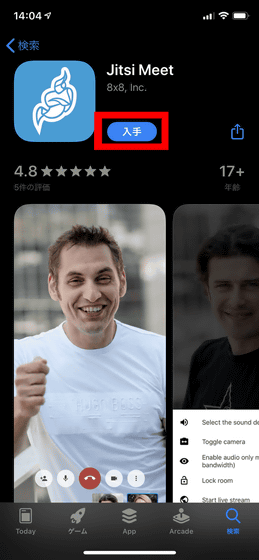
After installation and startup, it looks like this. Enter the character string at the end of the URL of the chat room created from the PC web browser earlier.
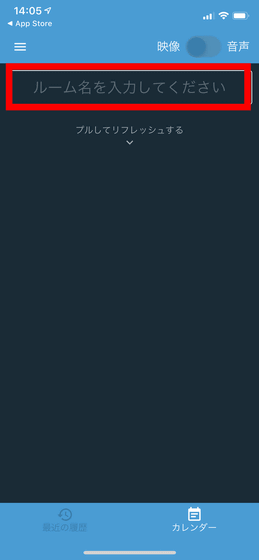
You are automatically connected to the chat room. The operation is fairly light, there is no connection, and the entry to the room was successful. Since access to the camera is required, tap 'OK'.
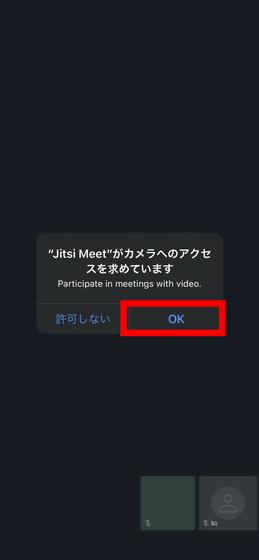
Next, access to the microphone is required, so tap 'OK'.
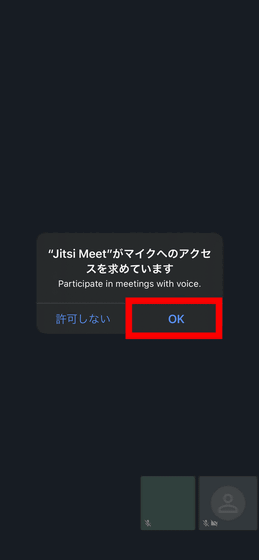
Now you are ready. Video chat is possible while using the image of the front camera.

When viewed from the PC browser screen, the image part was displayed side by side like this. However, it is unfortunate that the entry and exit logs are not displayed anywhere.
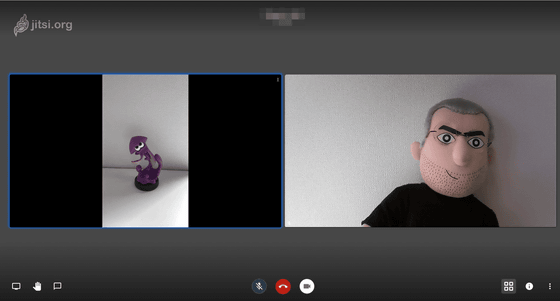
From the iOS app version, try entering a text chat. From the icon below, tap the balloon icon on the far left.

Enter your name here. You can use Hiragana, Katakana, and Kanji just like the PC web browser version.
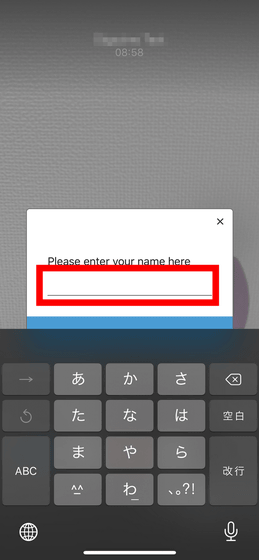
Enter 'Good morning' as a trial and tap the triangular send icon on the right.
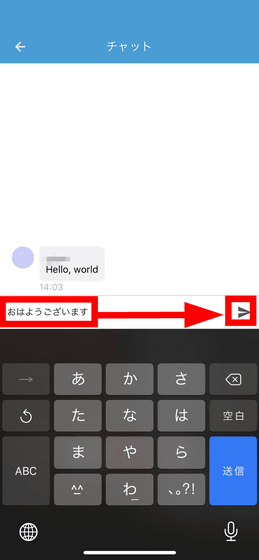
When I checked the text chat from the PC web browser version, it was reflected. The iPhone used was connected to a 4G line, and although the camera image was slightly obscured, there was almost no delay.
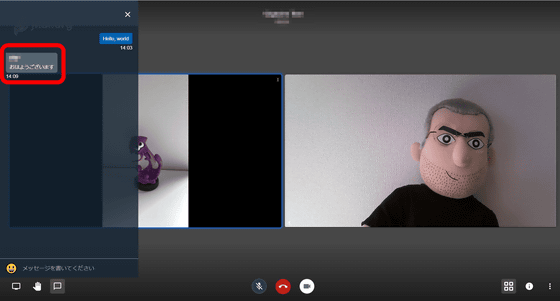
If you want to switch the camera of the smartphone from the front camera to the rear camera, tap the menu icon in the lower right.
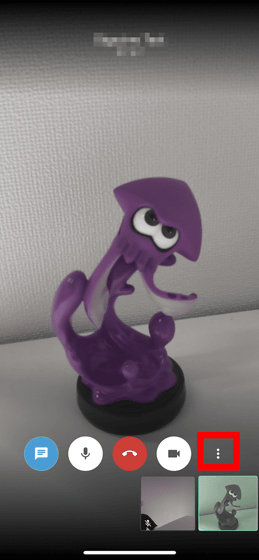
Tap 'Switch Camera' ...
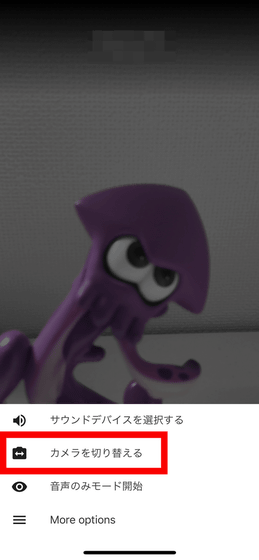
Switched to rear camera video.

◆ Link with Google Calendar
The PC web browser version can be linked to Google Calendar. Tap 'Connect to Calendar' under Create Chat Room on the
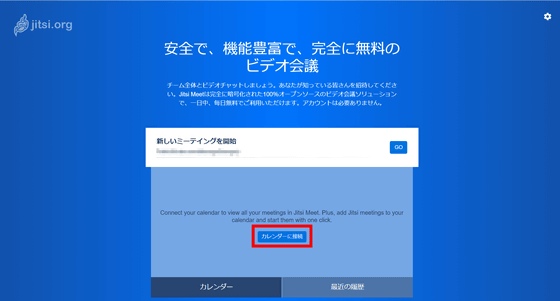
Google Calendar or Microsoft Office 365 calendar can be linked with Jitsi Meet. This time, select 'Log in with Google' to link with Google Calendar.
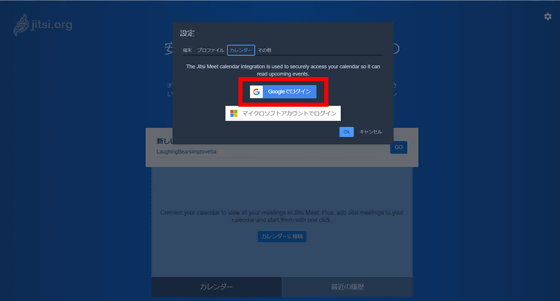
When the login screen appears, enter your email address and password to log in.
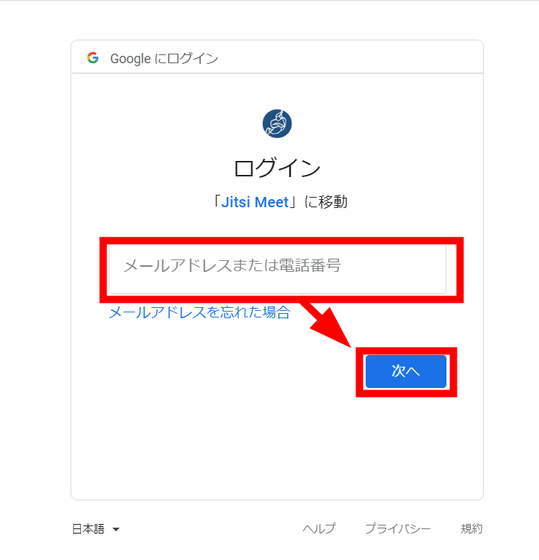
After a successful login, Jitsi Meet will request access to your Google account. At this time, what is allowed for Jitsi Meet is the display of the YouTube account and the right to display, edit, share, and delete Google Calendar. Tap 'Allow'.

Then, under the chat room creation, the schedule was automatically read from Google Calendar. Try tapping the + icon next to 'Discard Burning Garbage'.
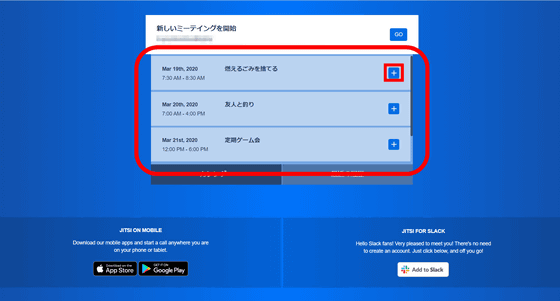
Then, the URL of the chat room is automatically generated, and the join button appears.
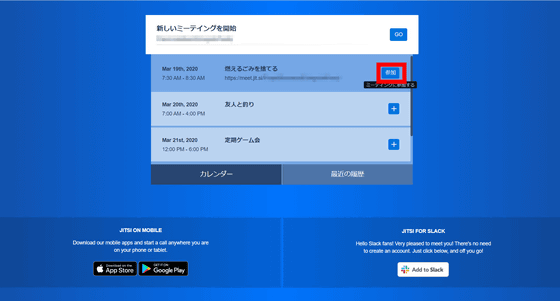
I was able to join the chat room. If you create a chat room for each event, you can directly access the chat room from Google Calendar, eliminating the need to organize multiple chat rooms for each event. You can also set a password for entering a chat room. Click the i icon at the bottom right.
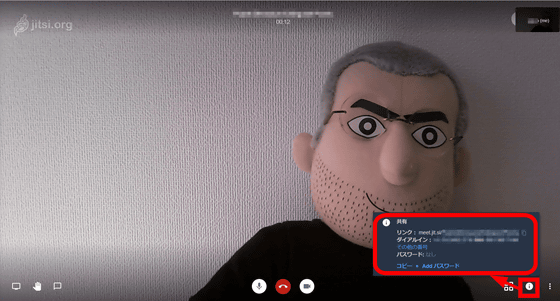
Click 'Add Password' ...
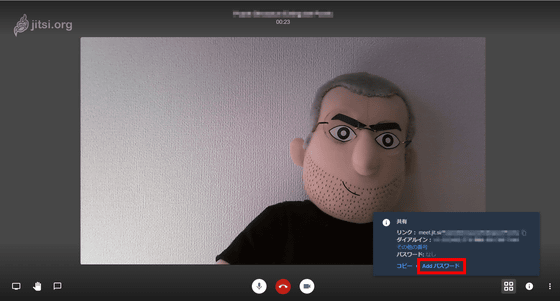
Enter the character string you want to use as the password and press the Enter key to complete the setting. Note that the link between the PC web browser version and Google Calendar is saved for each browser, just like the profile.
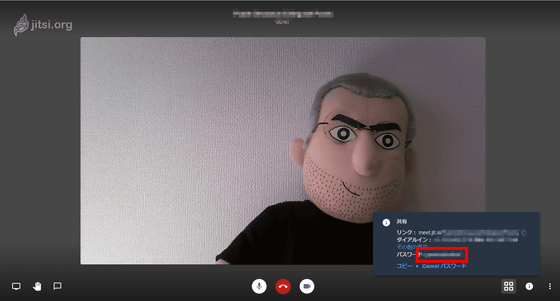
The iOS version can be linked with
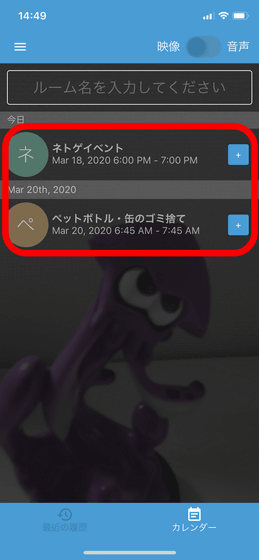
From the iOS version, it is possible to create chat rooms according to events. When you tap the + icon, you will be asked 'Do you want to paste a video conference link to this event?'. Tap 'Yes'.
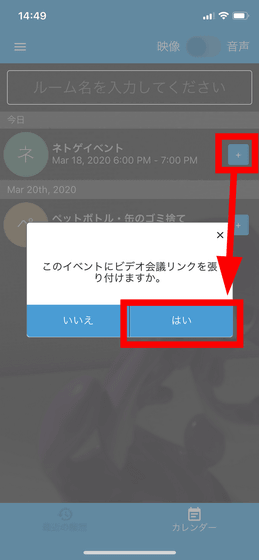
Then, the URL of the chat room was automatically generated.
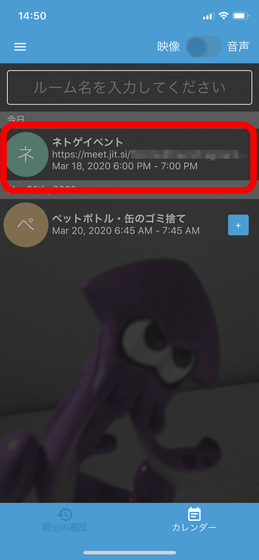
No installation or account registration required, the completely free Jitsi Meet is a very easy-to-use video chat tool, with the simplicity and no waste. I felt that it was a tool that could be used not only for business video conferencing but also for 'private video chatting with acquaintances'. In particular, because it can be linked with the calendar function, you can also use it to register trips with friends on Google Calendar, create chat rooms with Jitsi Meet, share URLs, and arrange trips.
You can also build your own Jitsi Meet server, and packages for Ubuntu and Debian are distributed . In addition, it seems that Jitsi Meet does not set the maximum number of people who can connect at the same time, and it depends on the performance of the server.
Related Posts:
in Review, Mobile, Web Service, Web Application, Posted by log1i_yk