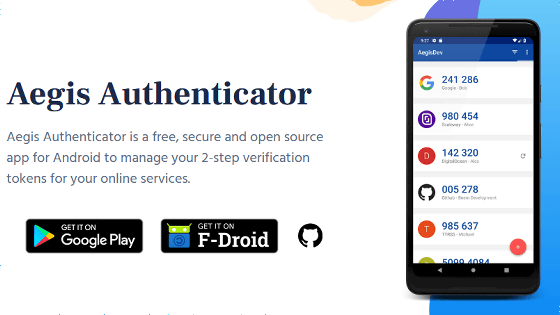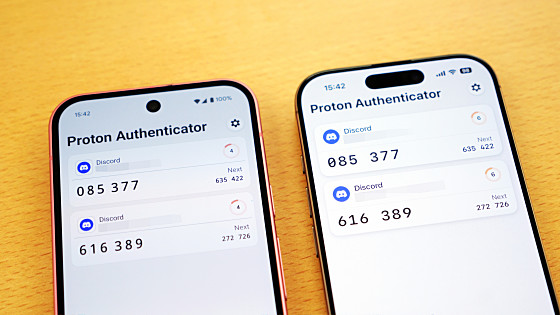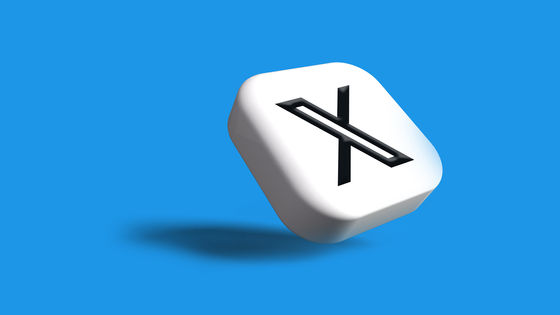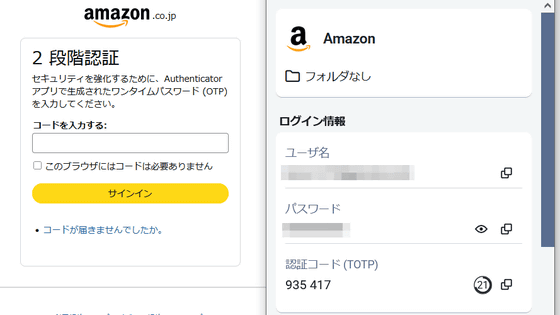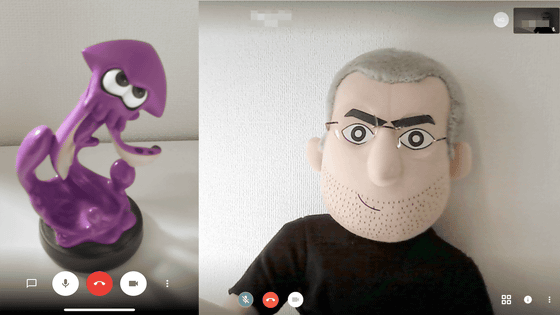Open source one-time password issuing application 'Tofu Authenticator' review that allows two-factor authentication on iOS
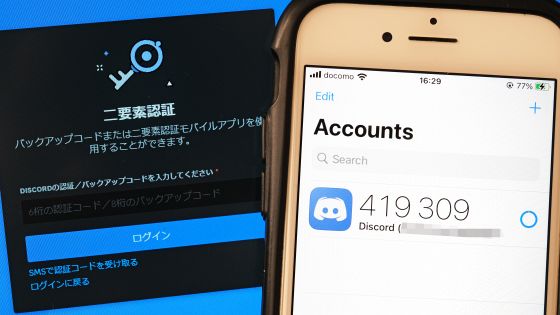
Using one-time passwords to log in to web services can greatly enhance security. However, many one-time password issuing applications are developed as closed sources, and many people feel that it is scary to leave authentication information directly linked to security to closed source applications. I found a one-time password issuing app ' Tofu Authenticator ' for iOS developed as an open source, so I checked its usability.
Tofu Authenticator for iOS
◆Installing Tofu Authenticator
To install Tofu Authenticator, first access the link below.
Tofu Authenticator on the App Store
https://apps.apple.com/app/tofu-authenticator/id1082229305
When the App Store starts and the distribution page of Tofu Authenticator opens, tap 'Get'.
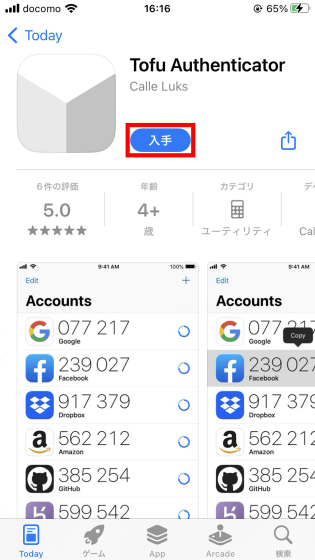
Tap 'Open' when installation is completed.
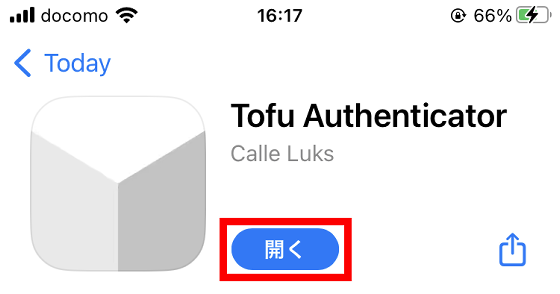
The screen of Tofu Authenticator looks like this. A one-time password will be displayed on the screen when you proceed with the settings of various web services.
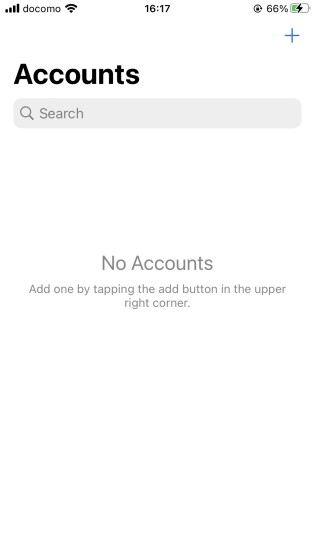
◆Procedure to issue a one-time password with Tofu Authenticator
The procedure for setting a one-time password to be required at login varies depending on the web service, but basically it is OK if you enable 'two-factor authentication' from the account related settings. This time, I will explain the setting procedure in Discord in detail.
First, click the Settings button at the bottom left of the screen.
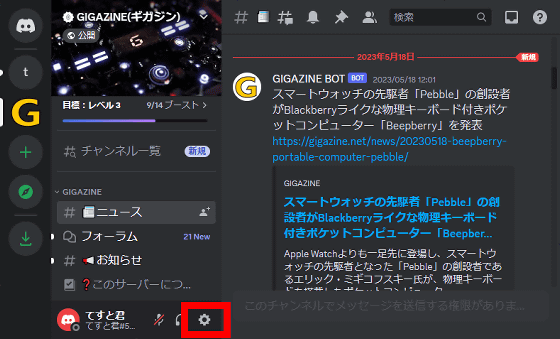
Click 'Enable two-factor authentication' in 'My Account'.
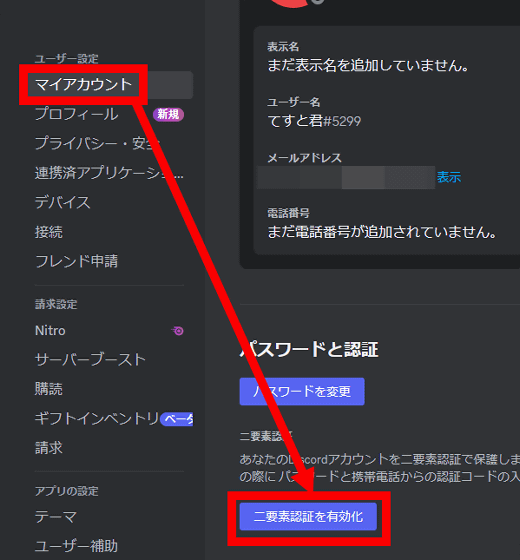
Enter the password and click 'Yes'.
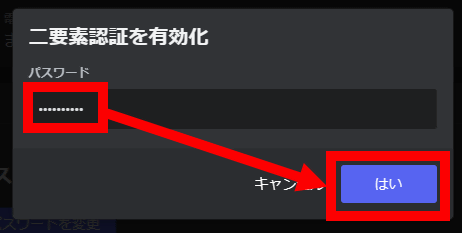
Then the QR code will be displayed, so you can move on to the operation of Tofu Authenticator.
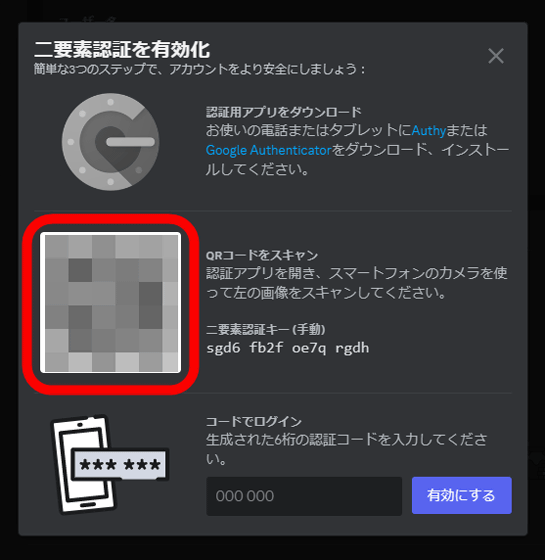
Tap '+' at the top right of the Tofu Authenticator screen.
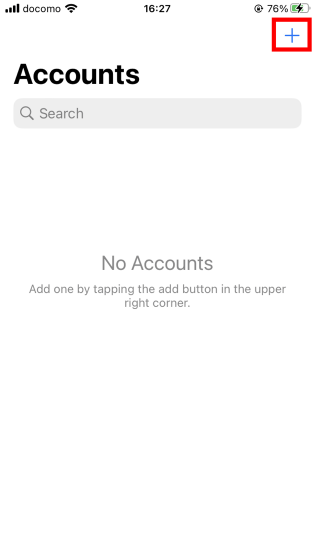
Click 'Scan QR Code'.
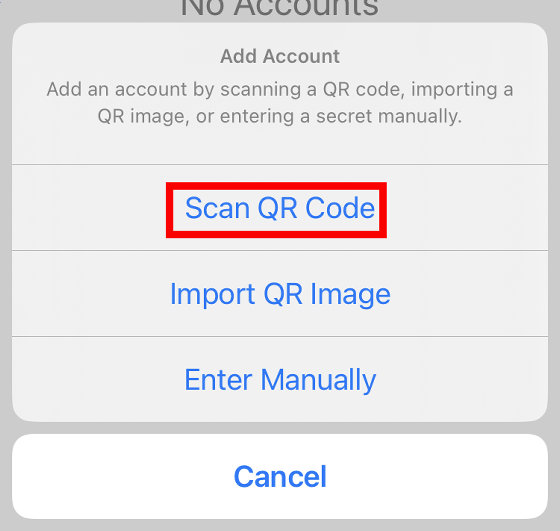
For the first time, you will be asked for permission to access the camera, so tap 'OK'.
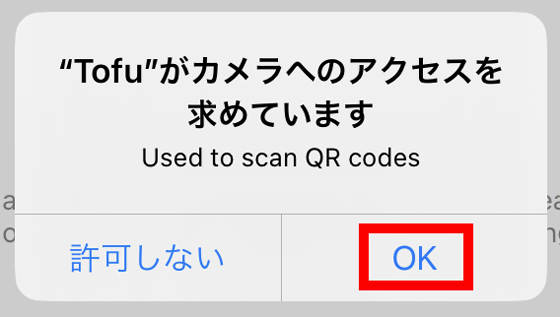
Once your camera is enabled, scan the QR code you're viewing on Discord.

Then, a 6-digit number will be displayed as follows. This number is your one-time password.
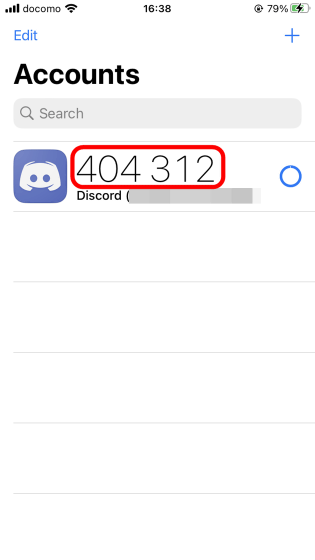
Enter the one-time password displayed in Tofu Authenticator in the input field of Discord and click 'Enable'.

In case Tofu Authenticator cannot be used due to loss of smartphone etc., click 'Download backup code' and then click '×'. This completes the setting of the one-time password.
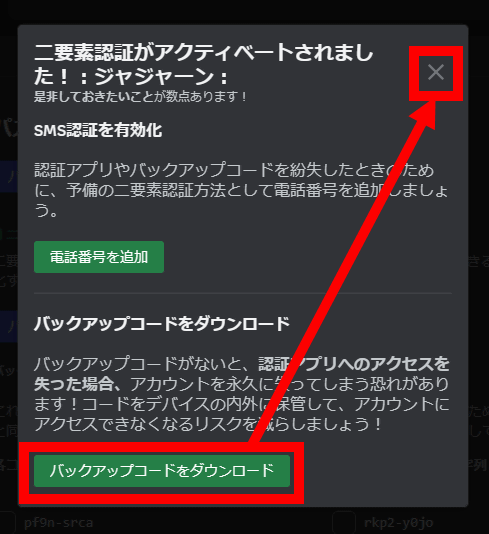
◆ Login procedure using Tofu Authenticator
The procedure to issue a one-time password with Tofu Authenticator and log in to Discord is as follows. First, enter your email address and password on the login screen and then click 'Login'.
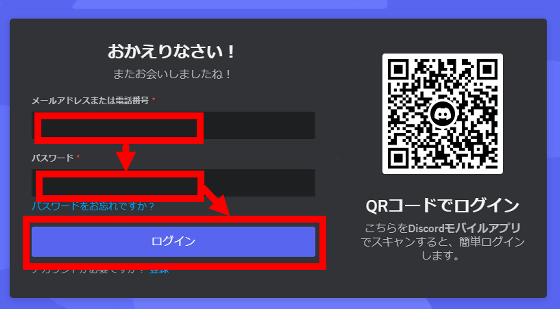
Next, you will be asked to enter a one-time password, so start Tofu Authenticator.
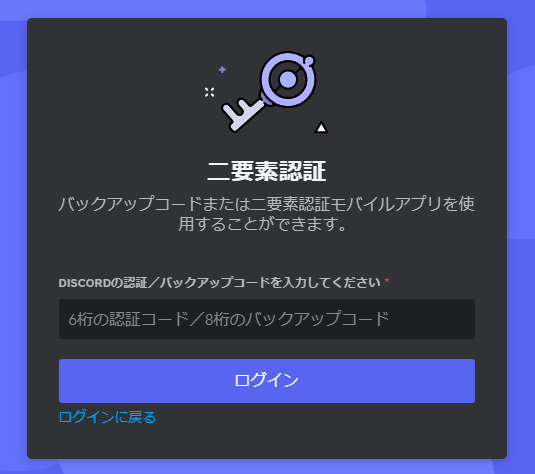
After launching Tofu Authenticator, check the displayed one-time password.
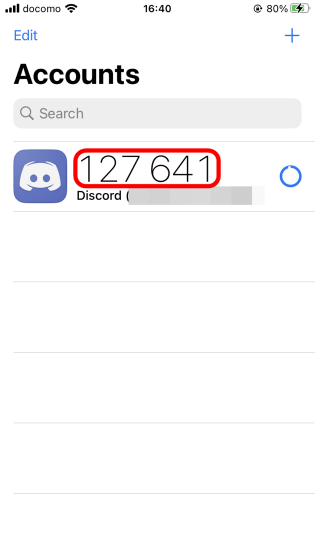
Then enter the one-time password in the Discord input field and click 'Login'.
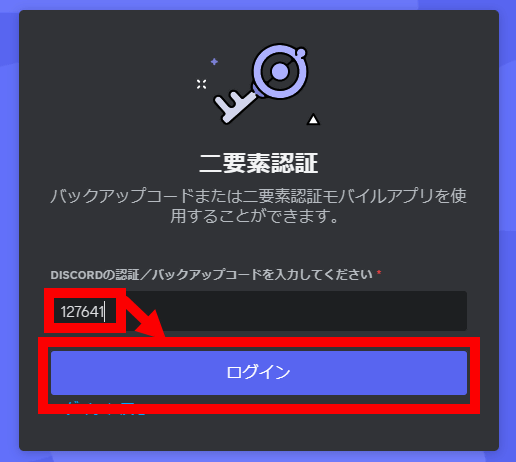
You are now logged into Discord. Since you can not log in without entering a one-time password, you can keep your account safe even if someone else knows your email address and password. You can also log in to web services other than Discord by following the procedure 'Enter your email address and password, then enter your one-time password'.
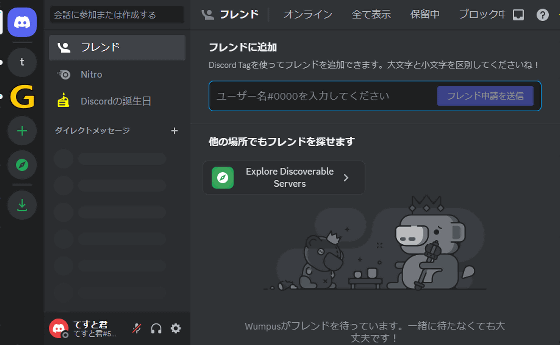
◆ How to distinguish between multiple accounts
In web services such as Discord and Twitter, one person often uses multiple accounts, but if you register multiple accounts for the same service in Tofu Authenticator, it becomes difficult to know which one-time password corresponds to which account. increase. In such a case, you can change the name of the one-time password OK. To change the name, first tap 'Edit' at the top left of the screen.
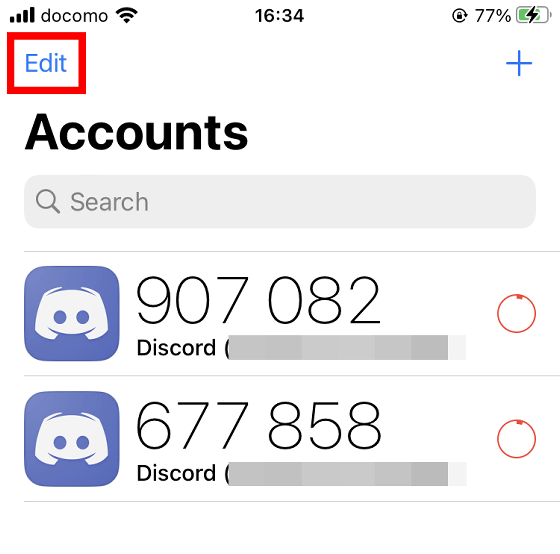
Then tap the one-time password you want to rename.
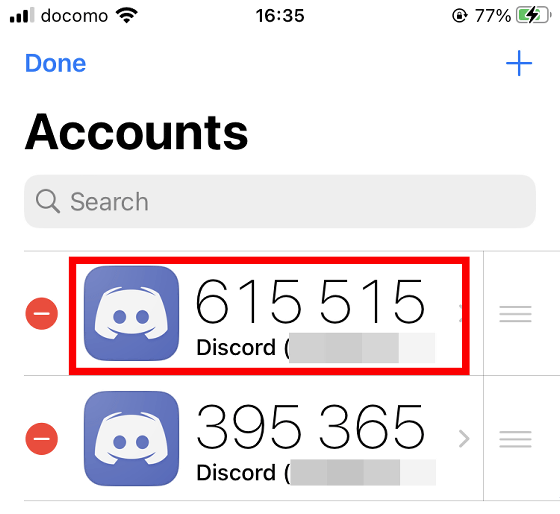
Enter any name and tap 'Accounts'.
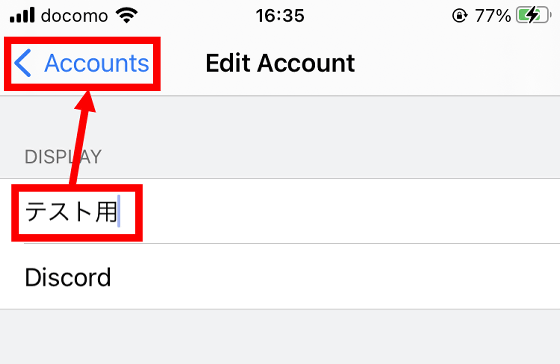
This makes it easier to distinguish between multiple accounts.
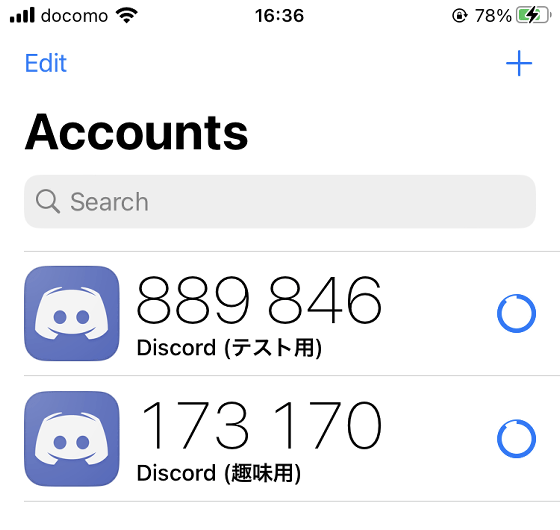
In addition, in order to transfer the account information registered in Tofu Authenticator, it is necessary to back up the entire iPhone data to a computer and execute ' Restore iPhone ' on the destination iPhone.
You can check the source code of Tofu Authenticator at the following link.
GitHub - iKenndac/Tofu: An easy-to-use two-factor authentication app for iOS
https://github.com/iKenndac/Tofu
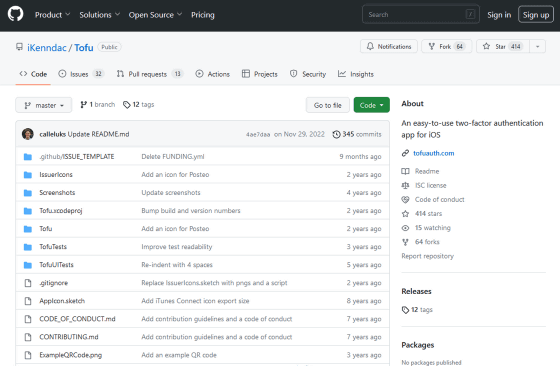
Related Posts:
in Software, Smartphone, Review, Security, Posted by log1o_hf