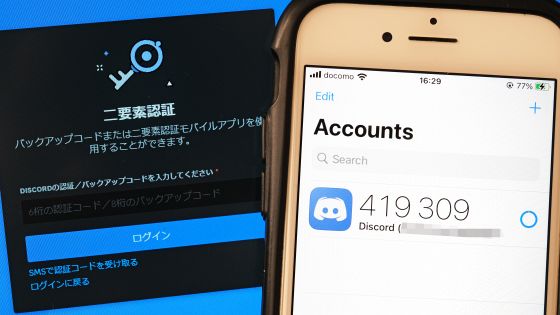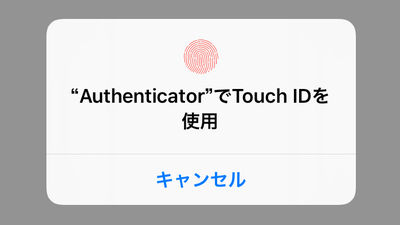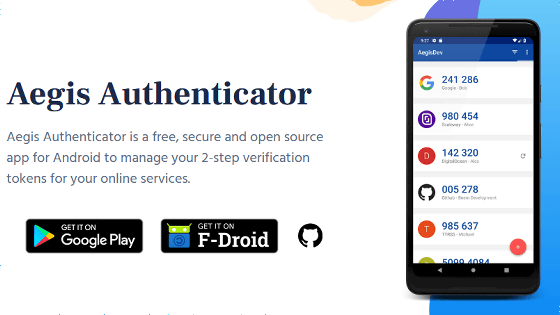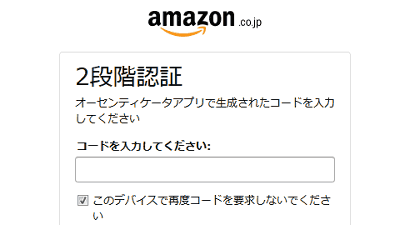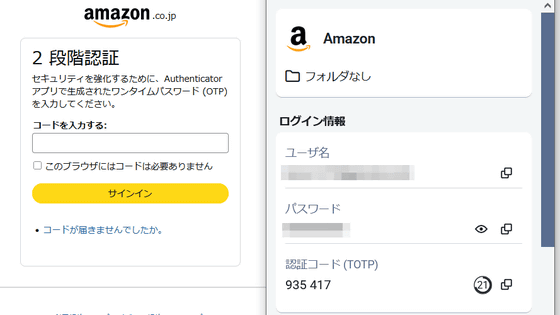Google Authenticator (Google Authentication System) supports inter-device synchronization of login information and backup has become very easy, so I tried to summarize the synchronization procedure

Many people use one-time passwords using ' Google Authenticator' to improve the security of web applications. However, Google Authenticator has not been equipped with the synchronization function of the information required for login for a long time, and there was a problem that `` if the device is stolen or lost, you will not be able to log in to your account ''. Newly, Google Authenticator supports synchronization via a Google account, and even if the device is lost, it is now possible to check the one-time password from another device, so I checked the setting method.
Google Online Security Blog: Google Authenticator now supports Google Account synchronization
Google Authenticator is an application that can issue one-time passwords, and by using it together with regular passwords, you can greatly enhance security. This time, I will try using the synchronization function via the Google account newly installed in Google Authenticator.
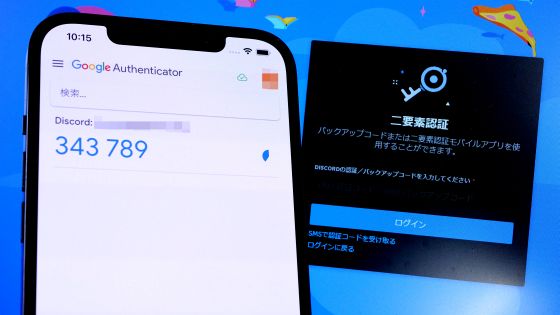
When you update Google Authenticator and start it, the guidance screen for the synchronization function will be displayed, so tap 'Start'.
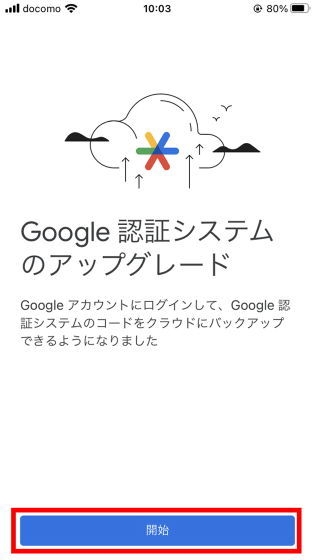
If you are using a Google account with a Google-based application such as Gmail, the button 'Continue as ○○' will be displayed, so tap it.
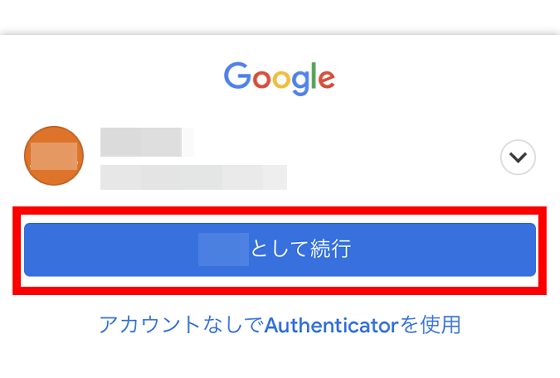
A green check mark and the name of your Google account will appear in the upper right corner of the screen. Cloud sync is now started.
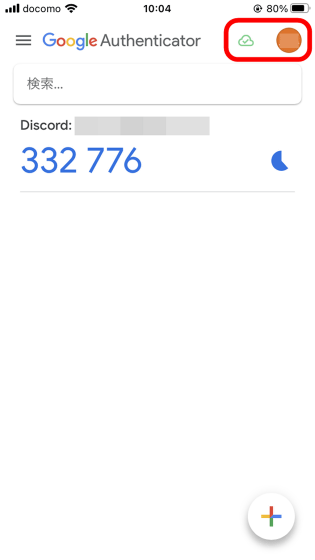
Next, prepare another iPhone and install Google Authenticator from the App Store .

After installing and starting Google Authenticator, tap 'Login' at the bottom of the screen.
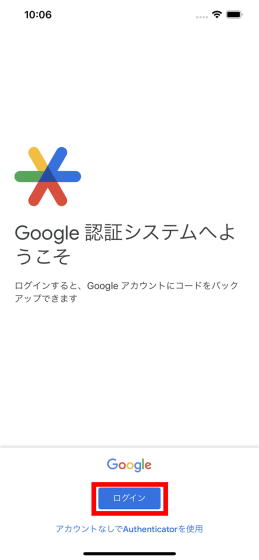
When the following screen is displayed, tap 'Continue'.
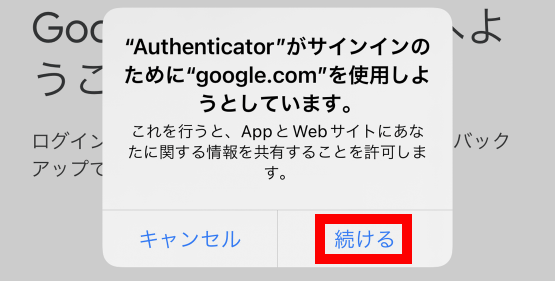
Enter your email address and tap 'Next'.
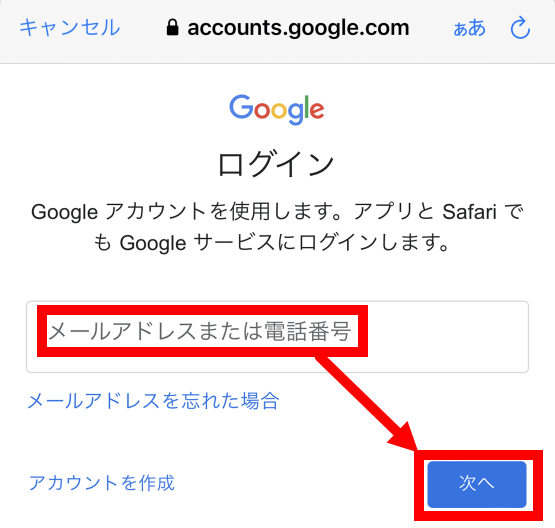
Enter the password and tap 'Next'.
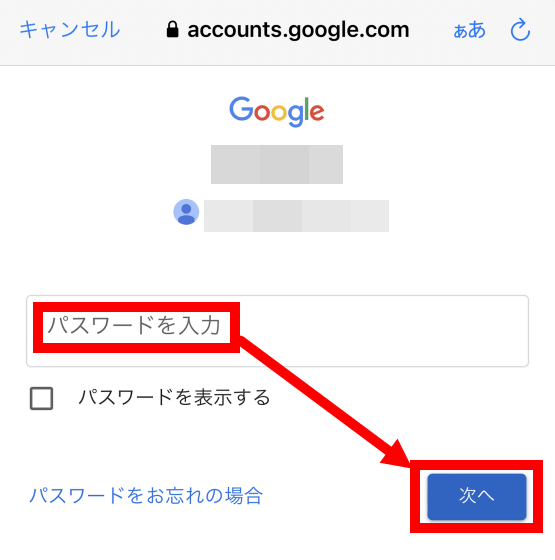
If the login is successful, the login information registered on the first smartphone will be displayed.
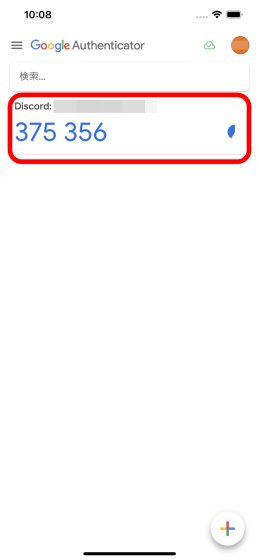
When you put two smartphones side by side and start Google Authenticator, it looks like this. You can see that the same one-time password is generated at the same timing.
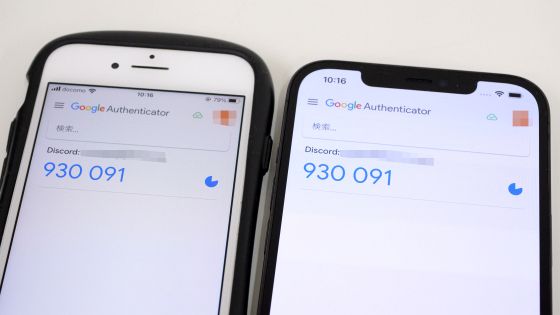
If you want to cancel synchronization, tap the icon at the top right of the screen.
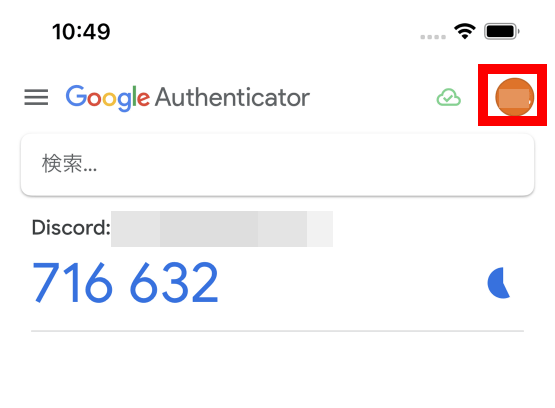
Then tap 'Use Authenticator without an account'.
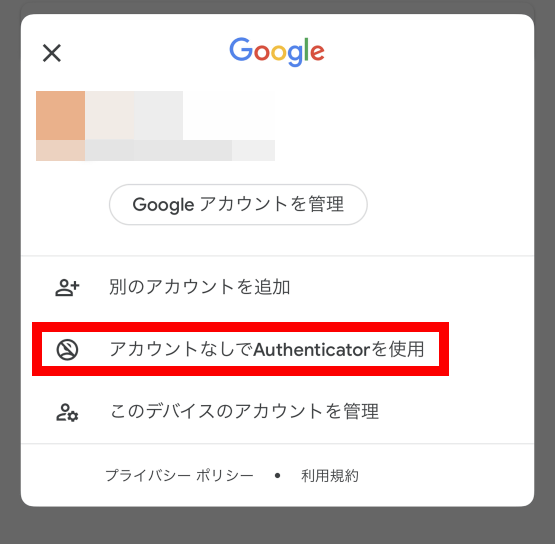
Tap 'Continue'.
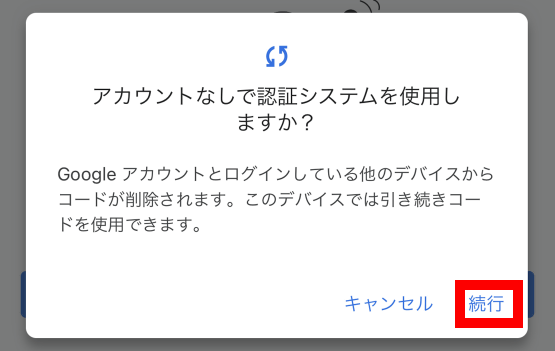
You have now unsynced.
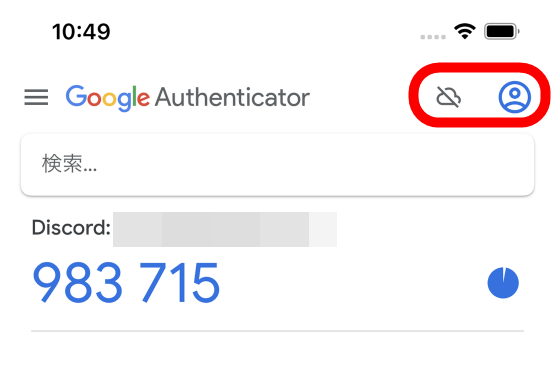
・Continued
It turns out that the backup function of Google Authenticator is not E2E encrypted and is likely to be exposed to serious security risks - GIGAZINE
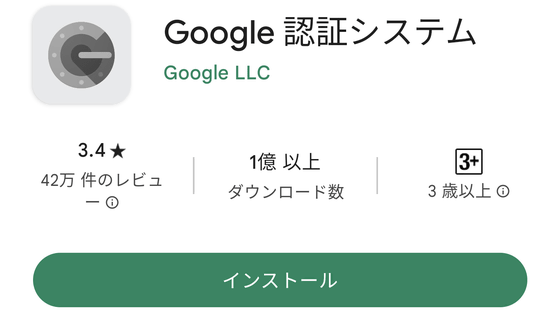
Related Posts:
in Software, Smartphone, Review, Posted by log1o_hf