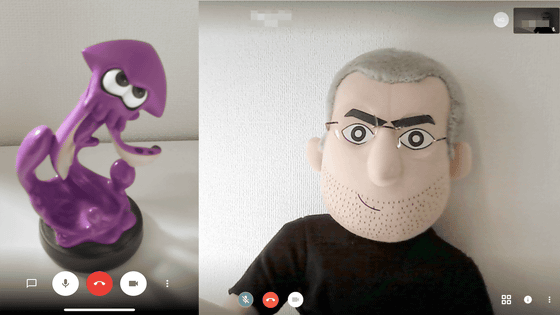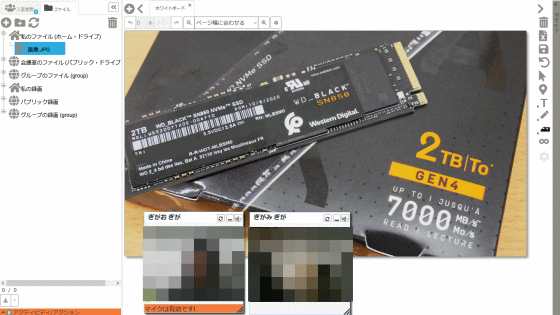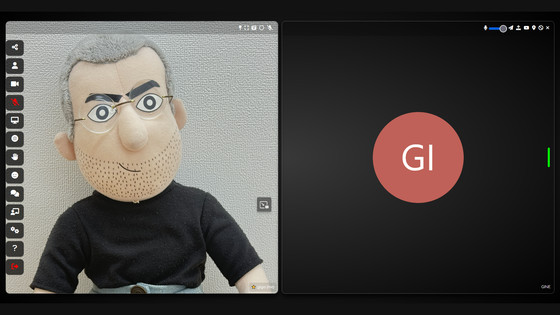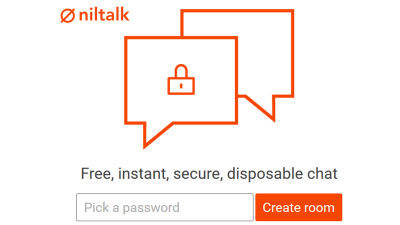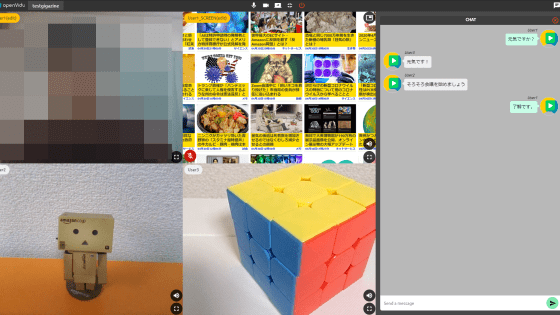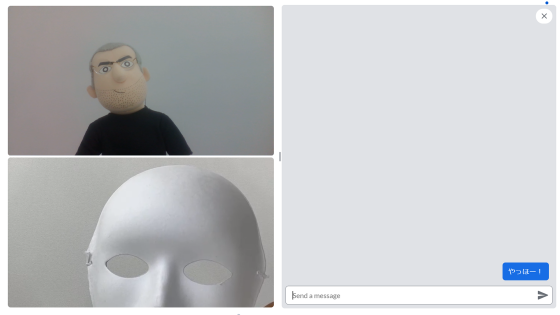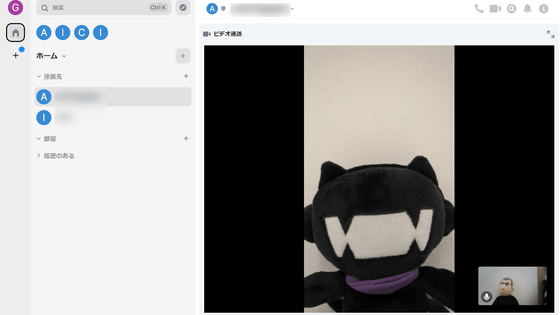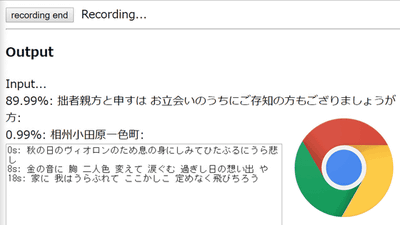There is also a free & browser-only online learning video chat 'BigBlueButton', and a memo and slide sharing function.
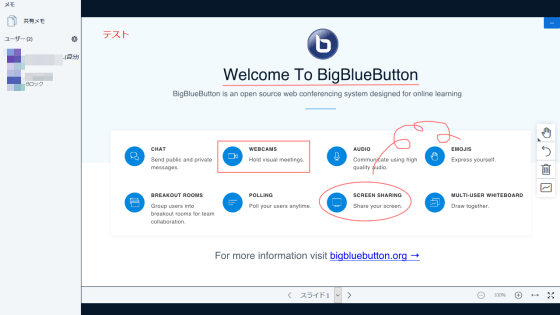
BigBlueButton, a web conferencing system that runs on a browser, has functions that are ideal for online learning, such as sharing screens and notes displayed on a PC. BigBlueButton is provided as open source software, and you can build your own server. '
BigBlueButton-Web Conferencing System Designed For Online Learning
https://bigbluebutton.org/
BigBlueButton: BigBlueButton
http://docs.bigbluebutton.org/
GitHub-bigbluebutton / bigbluebutton: Complete open source web conferencing system.
https://github.com/bigbluebutton/bigbluebutton
GitHub-bigbluebutton / greenlight: A really simple end-user interface for your BigBlueButton server.
https://github.com/bigbluebutton/greenlight
The demo is prepared for BigBlueButton, so access the demo URL. The recommended browsers are Chrome and Firefox.
BigBlueButton
https://demo.bigbluebutton.org/gl/
The top screen was displayed with the words 'Welcome to BigBlueButton.' Click 'Sign up' to register an account.
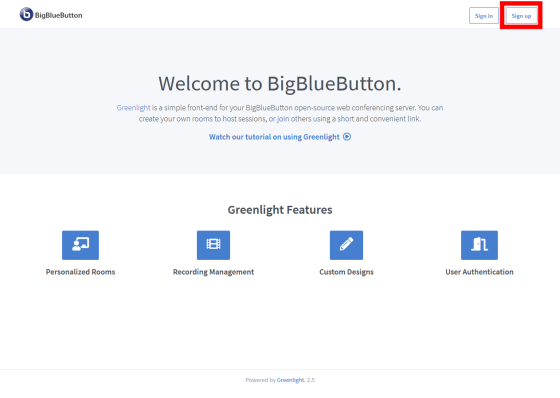
You can use 'Twitter', 'Google' and 'Office 365' accounts to register your account, and you can also register your name and email address individually. This time I will use a Google account.
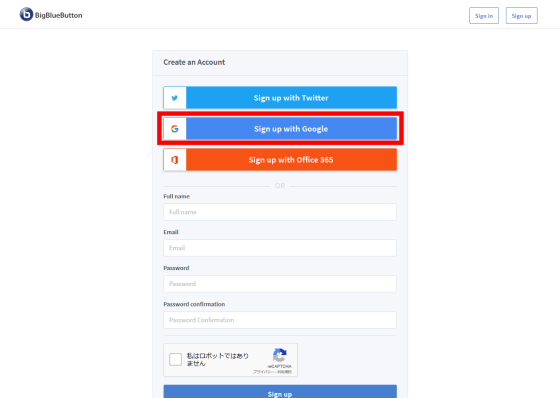
Enter your Google account and click 'Next'
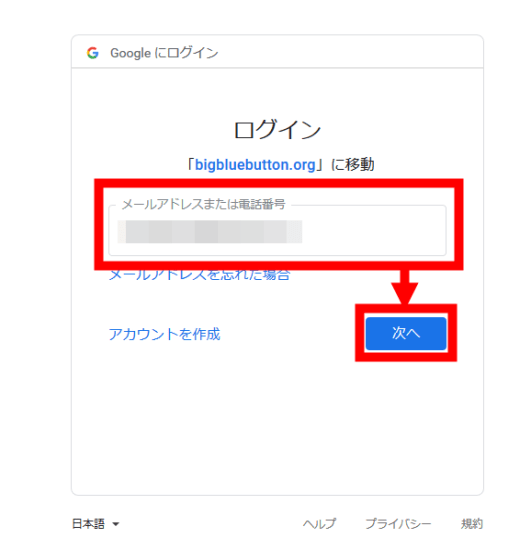
Enter the password and proceed to “Next”.
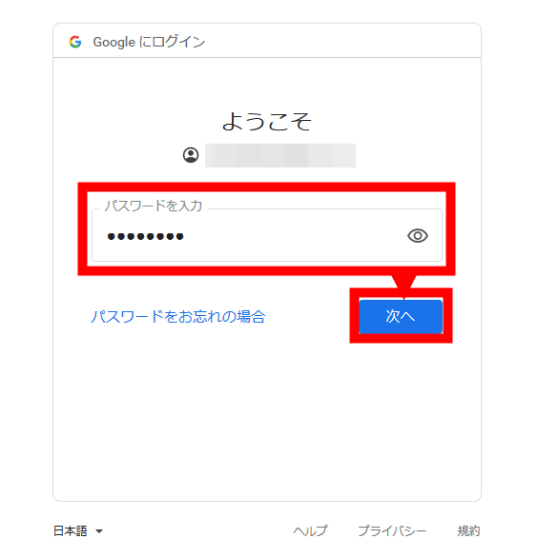
The management screen was displayed. Press 'Start' to enter the chat room.
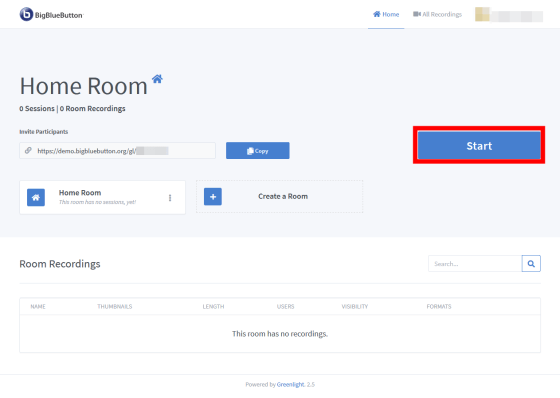
Choose whether to send your voice to users in the chat room. This time, select the 'microphone' that delivers your voice to the user.
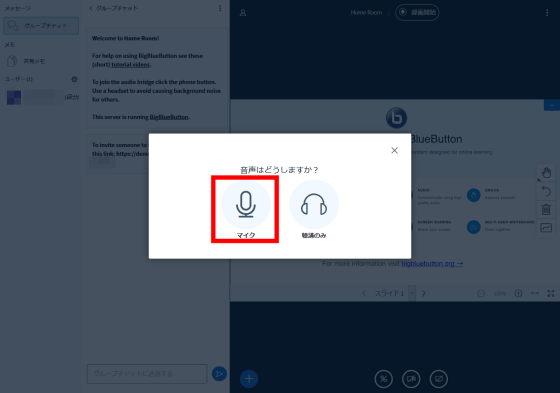
The microphone test starts, so let's talk to the PC microphone. The test was successful if you could hear your own voice from a sound output device such as a speaker. Click 'Yes'.
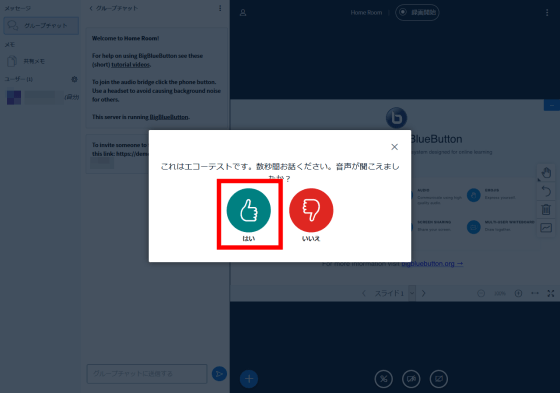
To invite a user with a BigBlueButton account to a chat room, share the URL in the red frame to the user.
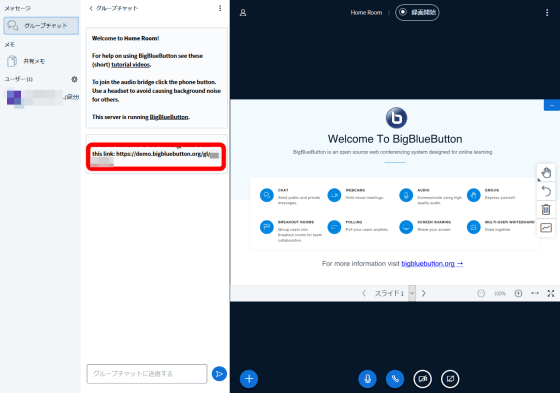
When the invited user accesses the shared URL, the chat room invitation screen is displayed. Click 'Join'.
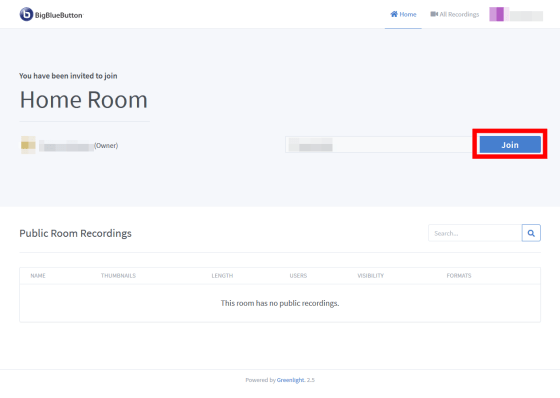
After completing the voice test as before, we were able to enter the chat room. At this point, a voice call with the users in the chat room is possible.
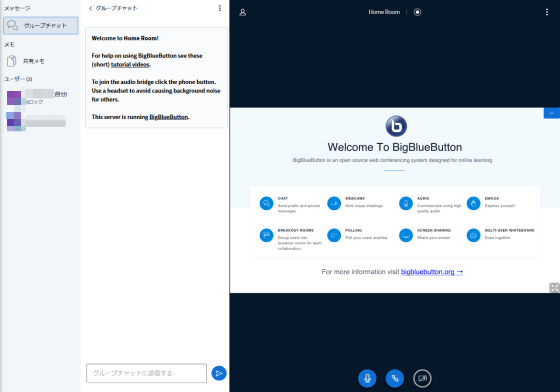
BigBlueButton allows you to send a group chat to users in a chat room. Enter text in the text box and press the send button ...
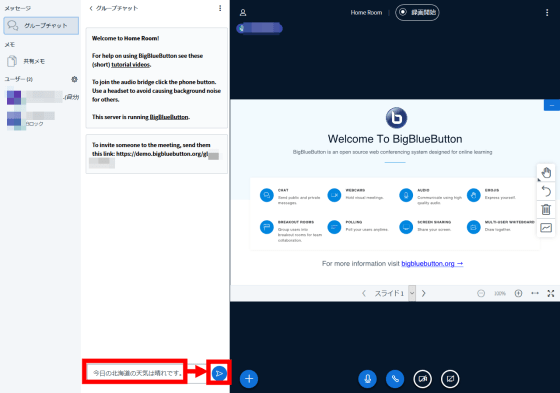
Your chat has been sent.
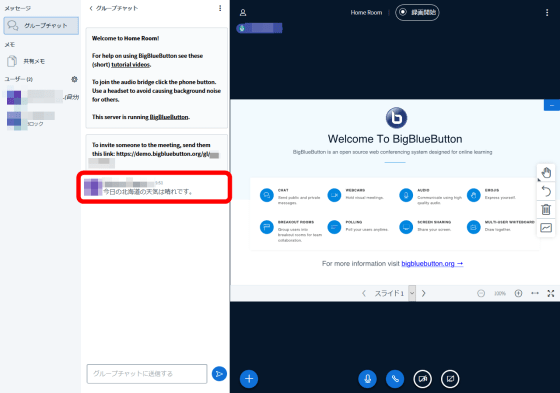
Group chat can be sent and received by all users in the chat room.
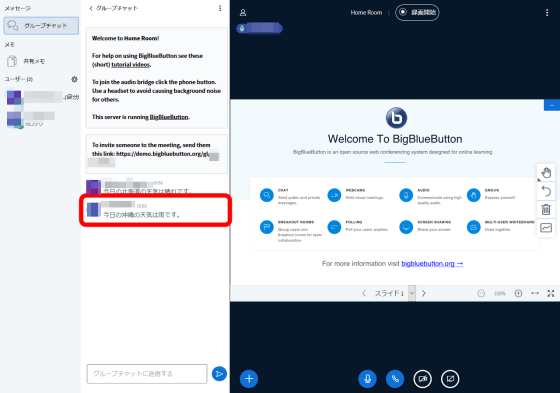
Next, try the note sharing function. Click the 'Shared memo' in the red frame to display the memo screen.
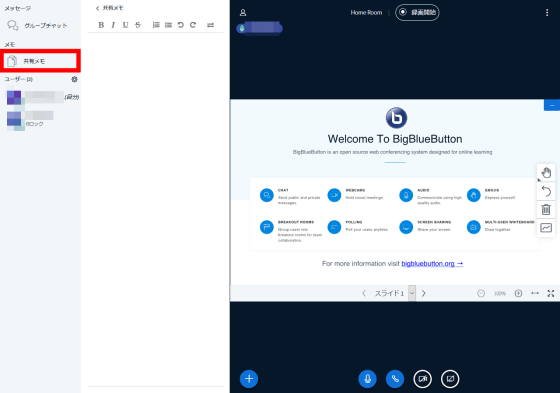
The memo function has input functions such as bold, underline, and list. When you enter characters on the screen ...
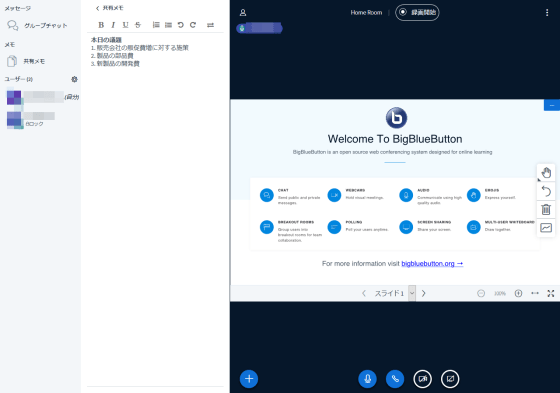
It was also displayed on the screen of the user in the chat room. Like a group chat, shared notes can be edited by anyone in the chat room.
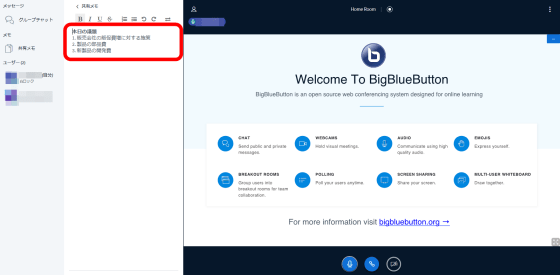
BigBlueButton allows you to chat while sharing slides and videos. You can upload slides and videos to be displayed by pressing the '+' button in the red frame.
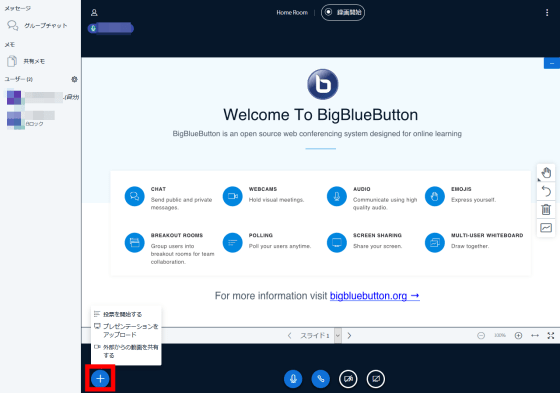
The toolbar on the right allows you to perform operations on slides. Click on the hand mark ...
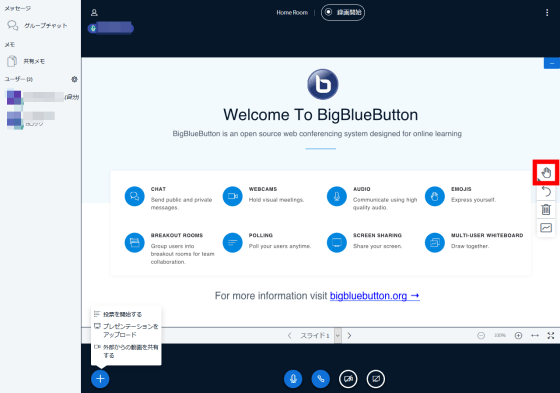
You can add text to the slide, or surround the slide with a square or circle.
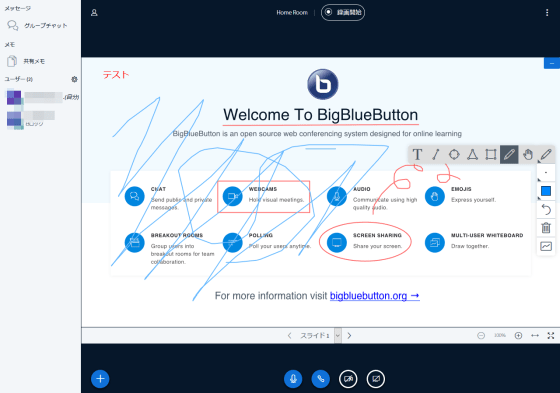
With the 'Cancel' button, you can cancel the drawing of the slide you wrote just before.
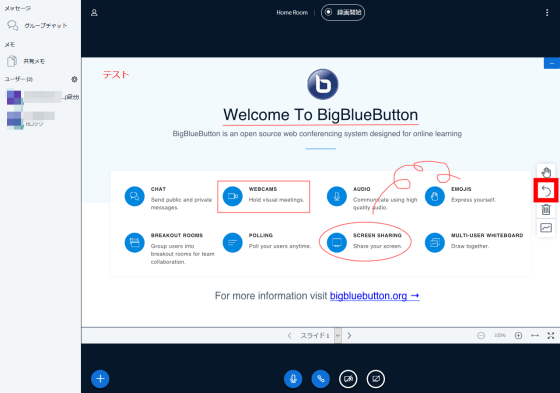
You can delete all the drawings written on the slide by pressing the 'Delete all' button.
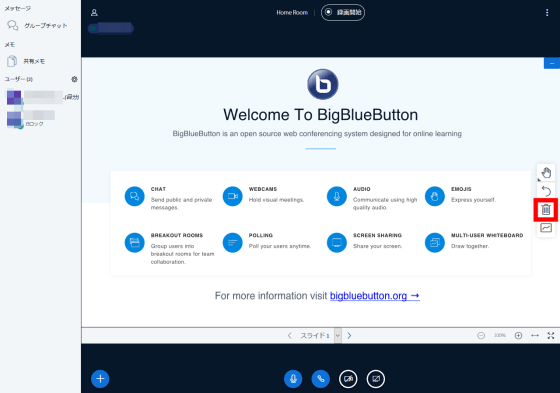
You can only write to the slide as the 'presenter' of the slide, but if you turn on 'multi-user mode', all members will be able to write.
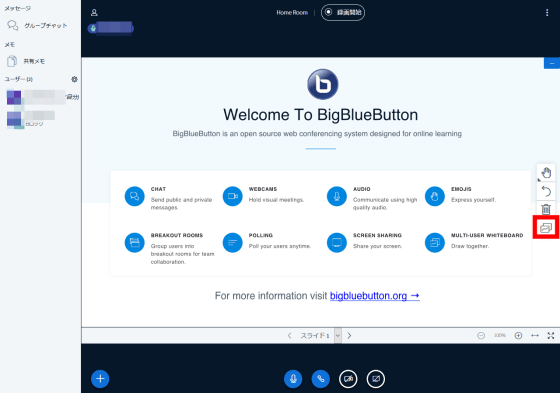
Click the button in the red frame to hide the slide.
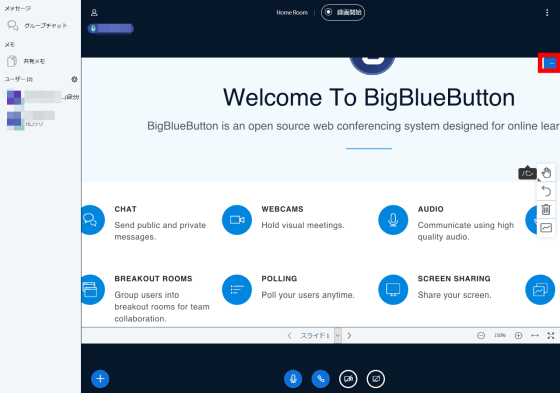
From the hidden state, you can display the slide again by clicking the red frame at the lower right.
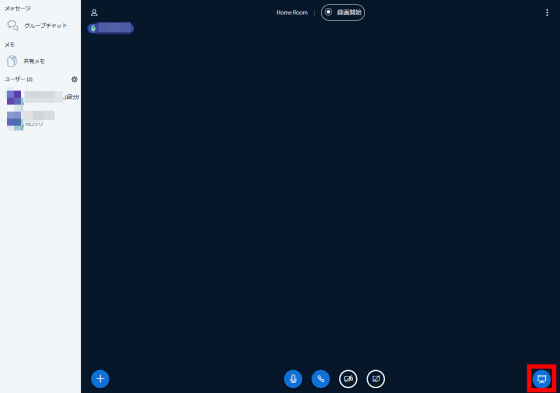
Click the red button to start a video chat.
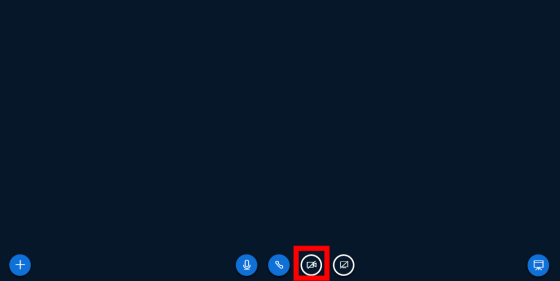
Go to the screen to select the camera and video quality to use. Video quality can be selected from 4 levels of 'Low quality', 'Medium quality', 'High quality' and 'High definition'. After selecting, proceed to “Start Sharing”.
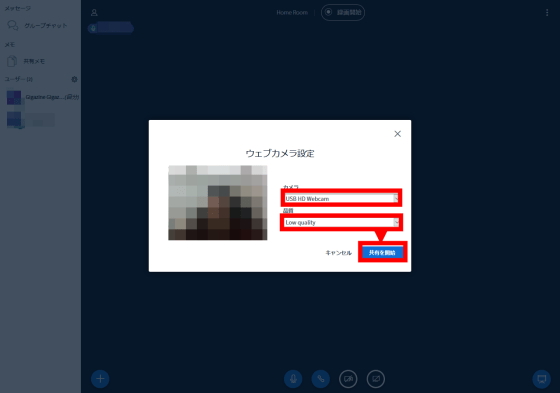
When I tried it on the demo screen, an error was displayed and video chat was not possible. The demo version may have limited functionality.
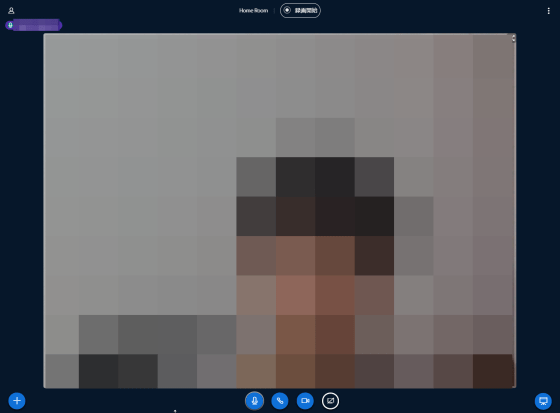
The displayed window can be shared with the user. Click the button in the red frame.
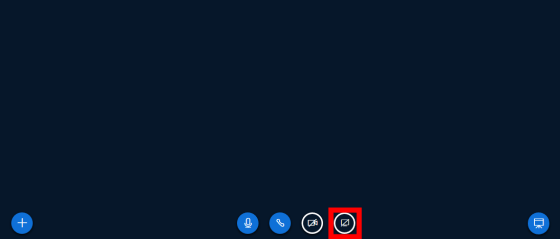
If you allow screen sharing, you can share and view windows and browser tabs. Unfortunately, window screen sharing also gave an error in Firefox.
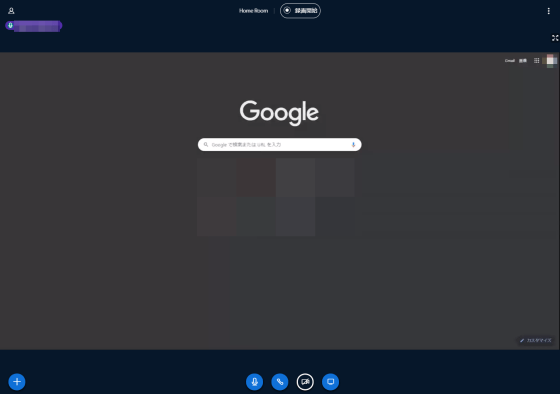
In FireFox, window screen sharing cannot be permanently allowed, so uncheck 'Continue in the future' and click 'Allow'.
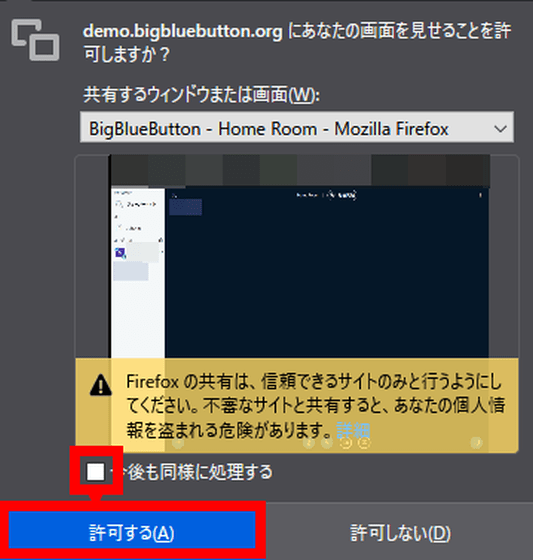
BigBlueButton can also record chats and screen content. Press the 'Start Recording' button ...
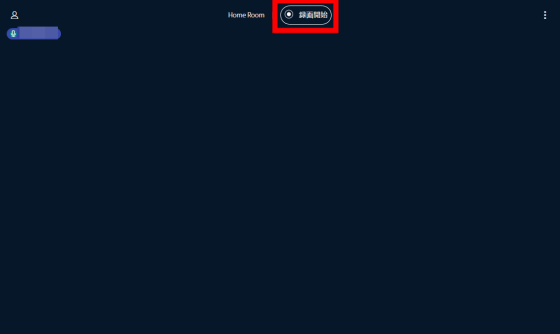
Click “Yes”.
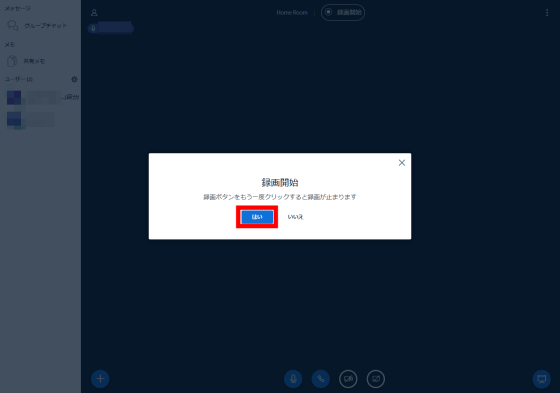
Recording has started. To stop recording, press the red record button again. At the time of article creation, data recorded in the demo version is not recorded.
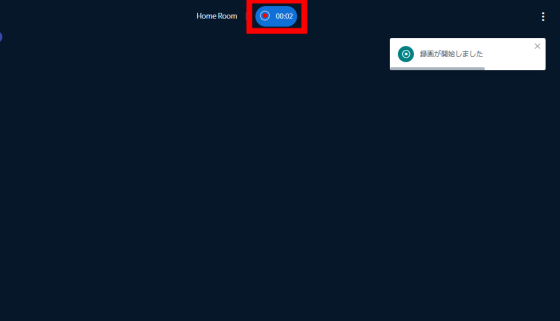
The user who created the chat room can make various settings related to the chat room, such as selecting the “Presenter” or “Moderator” user with administrator privileges, by pressing the settings icon on the left.
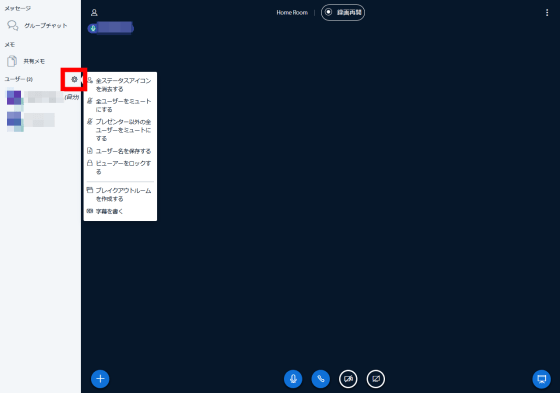
A distinctive feature is 'create a breakout room'. Since BigBlueButton is intended for online learning, it is a function that allows you to create a chat room for breaks between classes when using it in a remote class at a school.
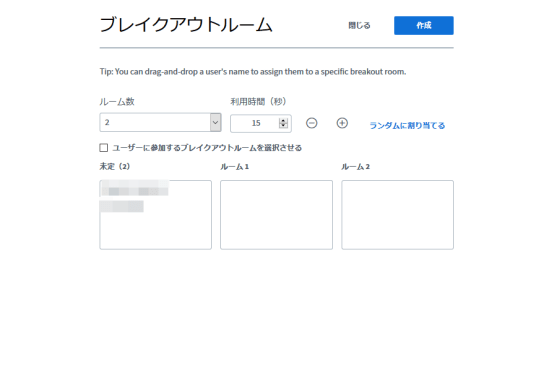
The usage time is displayed as '(second)', but it is actually in minutes. Click 'Random Assign' to assign users to each room. Set the number of rooms and use time, and click 'Create' when you can assign users.
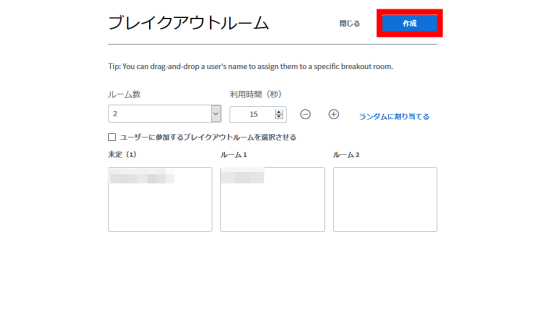
The following screen will be displayed to the user invited to the breakout room. To join, click 'Join by voice'.
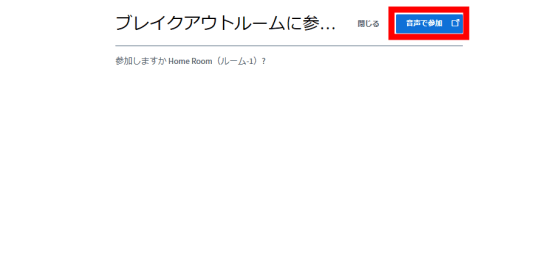
I was able to participate in the breakout room. The remaining time of the breakout room is displayed at the top, and the breakout room will be automatically disbanded after the time limit expires.
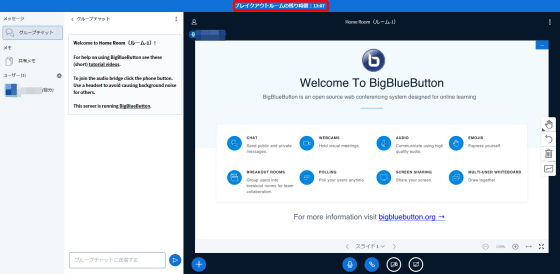
Administrators, such as chat room creators and moderators, can manage breakout rooms. Administrators can join any breakout room and can also force a breakout room
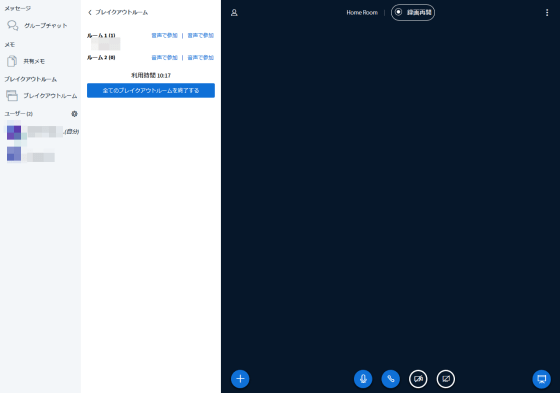
To end the meeting, click the button on the top right and click 'End meeting'.
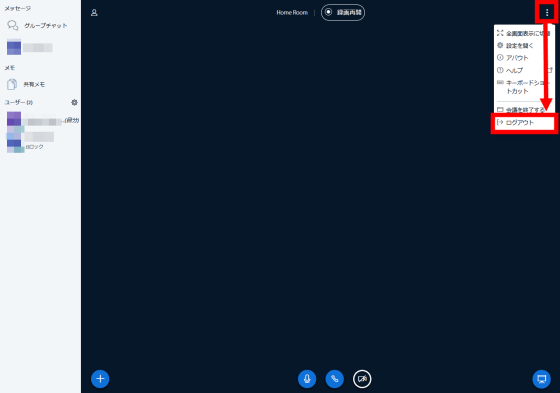
You have returned to the original management screen. On the administration screen, you can create a new chat room from 'Create a Room'.
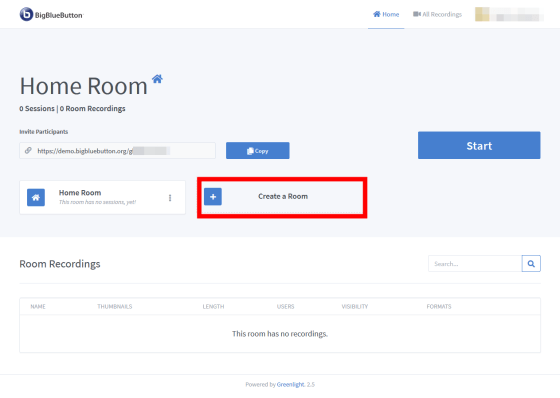
In addition to the room name, 'Mute all participants' microphones by default' 'Require moderator permission to join' 'Allow anyone to start this meeting' 'Set participants as moderators' 'Add to room with' option. Click 'Create Room' to create a new chat room.
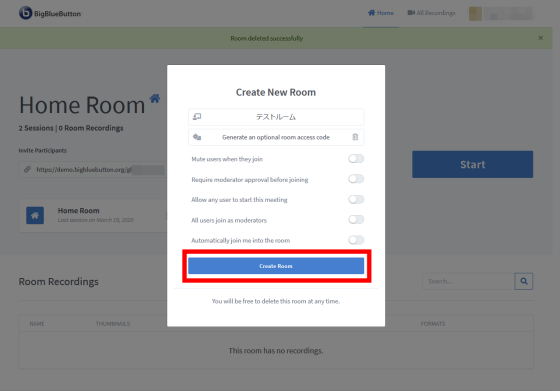
If you have recorded the chat, the recorded data will be displayed in the red frame.
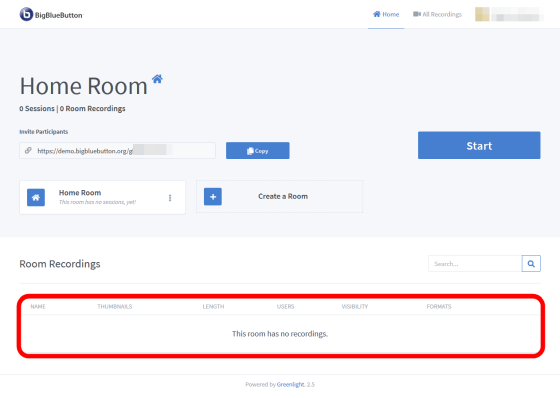
To prepare your own server instead of the demo version, you need to install the software on the server. I did not notice much when using the demo version, but the series of operations of 'account registration-chat-chat room management' is realized by two software called BigBlueButton and Greenlight, both of which need to be installed . The minimum requirements of BigBlueButton are as follows.
・ Ubuntu 16.04 64-bit (Linux kernel 4.x)
・ 4GB of memory and swap enabled (8GB preferred)
・ 4-core CPU (preferably 8 cores)
Open TCP ports 80 and 443
Open UDP ports 16384 to 32768
-Port 80 is not being used by another application
Also, you need to be careful because calling with a microphone or video requires a ' domain name ' and ' SSL authentication '.
Related Posts:
in Review, Software, Web Service, Posted by darkhorse_log