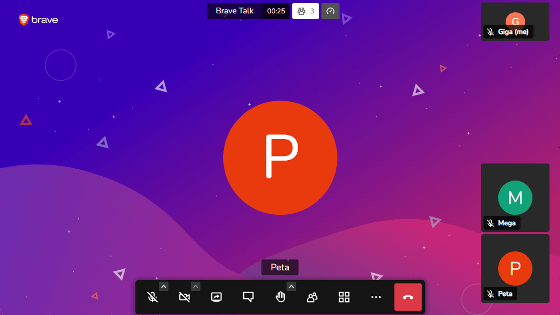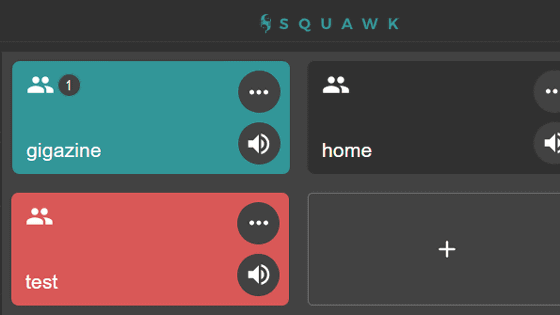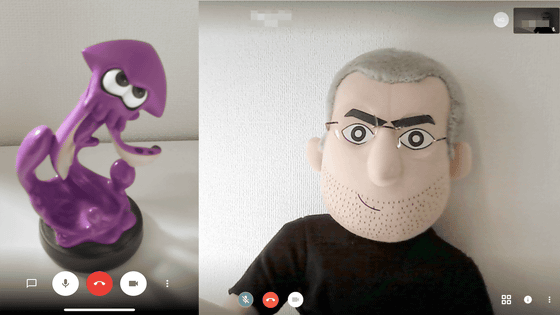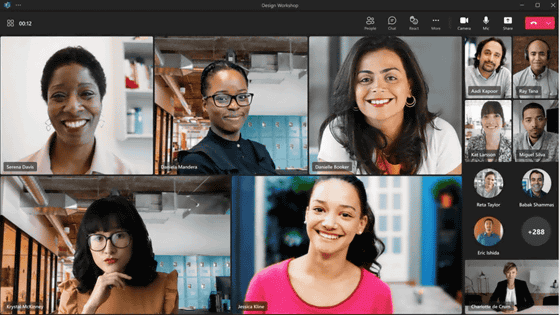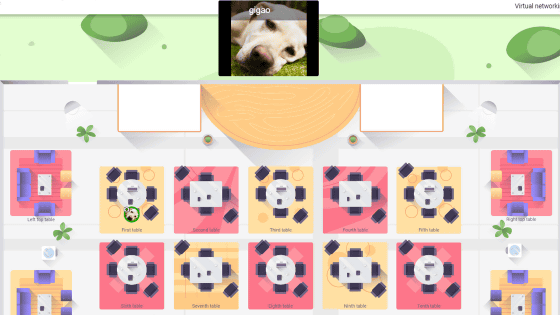`` FreeConferenceCall.com '' that can hold online conferences for 1000 people and up to 6 hours free of charge is a powerful ally of remote work that can participate in audio / video calls without a dedicated application

With the spread of the new coronavirus, many companies recommend remote work to their employees where possible. What you need for such remote work is an online conferencing tool. Above all, ' FreeConferenceCall.com ' is a service that boasts an outstandingly large number of simultaneous connections and can be used free of charge. If you only participate in online meetings, you can easily join from a web browser or call without installing a dedicated application.
Free Audio Conferencing | FreeConferenceCall.com
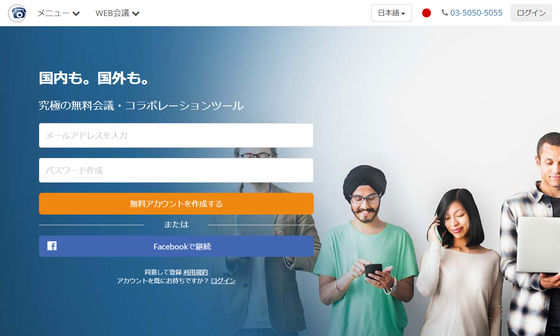
◆ Create account
FreeConferenceCall.com allows you to create a free account or log in with your Facebook account to use the free conference tools. This time, to create a free account, enter your email address and password from the top, and click 'Create a free account'.
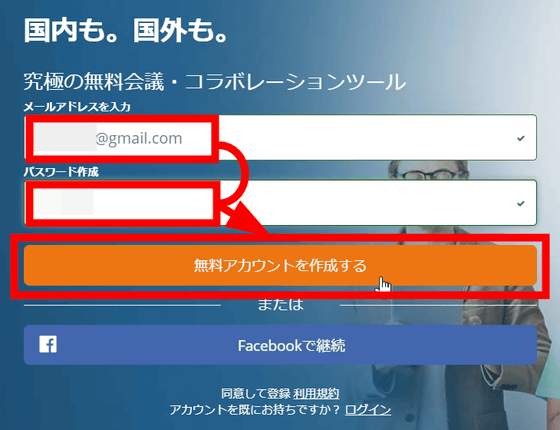
Once created, the dial-in number, access code, and host PIN assigned to your account will be displayed. To host a conference, a dedicated application is required, but if you only want to join a meeting, you do not need an application, you can also join from a web browser or a call. Information such as dial-in numbers, access codes, and host PINs are required to allow other users to participate in meetings hosted by them.
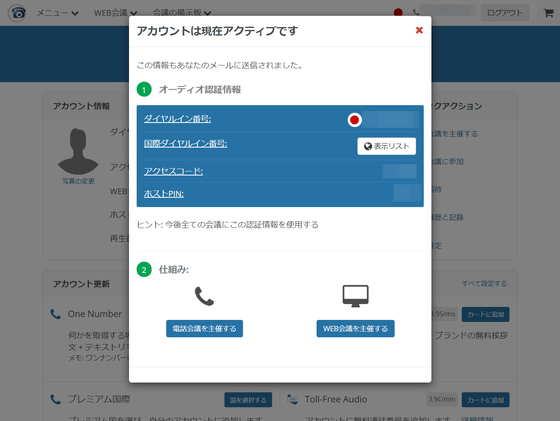
The dashboard screen of the FreeConferenceCall.com account looks like this. Account information is lined up at the top of the screen, and additional functions that can be used for a monthly fee are lined up at the bottom. As a paid function, in addition to functions such as 'One Number' and 'Toll-Free Audio' available only in the United States, 'Premium International' which can purchase additional phone numbers ($ 10 per month: about 1100 yen, 1 minute 2 cents per phone call: approx. 2 yen), 'Custom greeting', 'custom music on hold' ($ 2 per month: approx. 210 yen), and content spoken during meetings available only in English. Meeting Keywords '($ 7 / month: Approx. ¥ 750),' Additional Storage '(10GB: $ 3 / month: Approx. ¥ 320, 20GB: $ 5 / month: Approx. ¥ 530, 40GB: $ 10 / month: Approx. ¥ 1100, 80GB) : $ 20 per month: about 2100 yen).
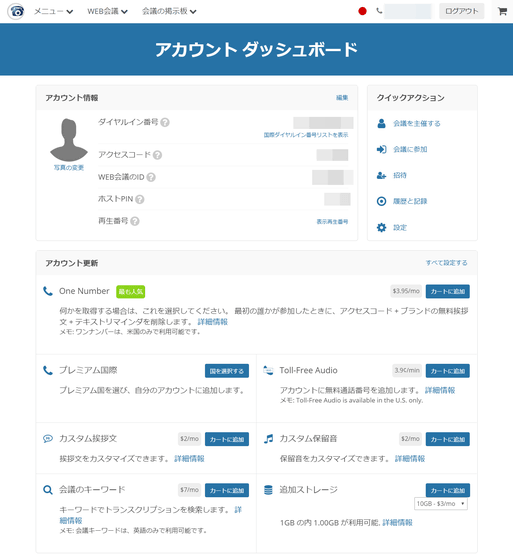
◆ Host a meeting
So, first, let's host the meeting by yourself. Click 'Host a meeting' from the quick actions at the right end of the dashboard.
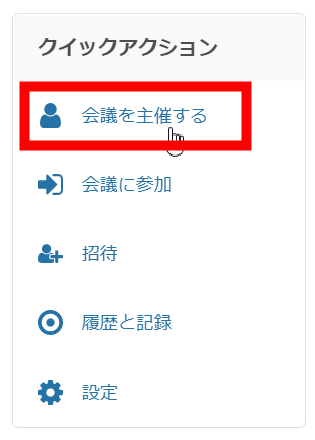
Click 'Host a web conference'.
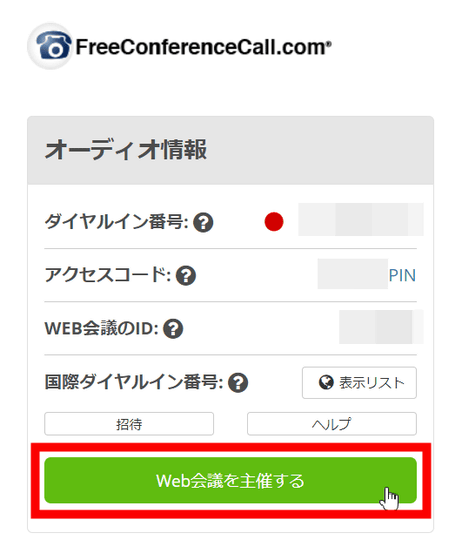
Then, the 'FCC_installer.exe' file is automatically downloaded from FreeConferenceCall.com, so double-click it to start. Dedicated app of FreeConferenceCall.com is

The special app looks like this. When the meeting is hosted, the following screen will be displayed, so click 'Computer sound'.
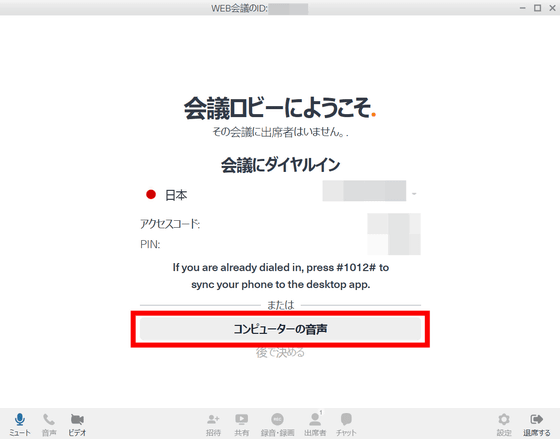
Click “Continue”.
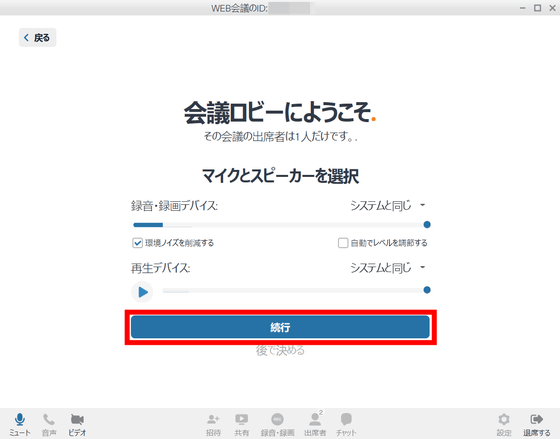
Then the audio is connected and the online meeting starts.
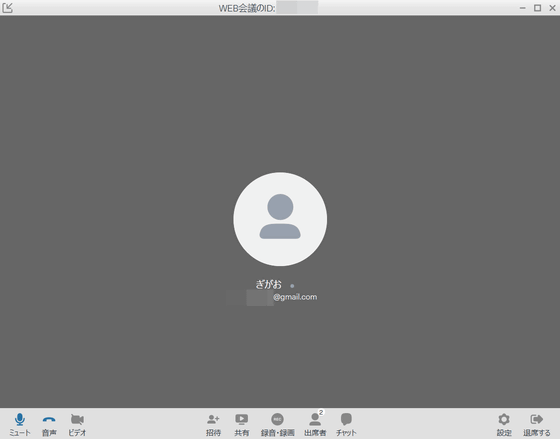
Click the 'Video' icon at the bottom left of the screen to start a video call.
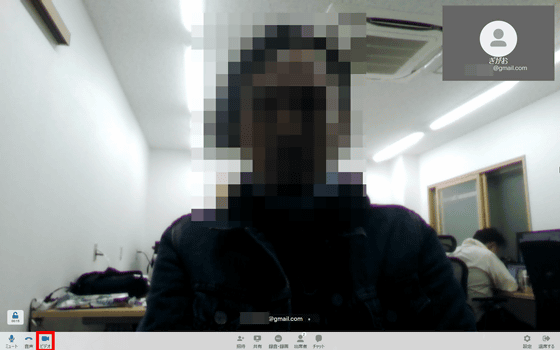
◆ Join the meeting
The easiest way to join a meeting is from a web browser. From 'Join the meeting' on the dashboard screen of FreeConferenceCall.com, enter the organizer's 'Web meeting ID' and click send. Or access 'https://www.freeconferencecall.com/wall/WEB conference ID /'.
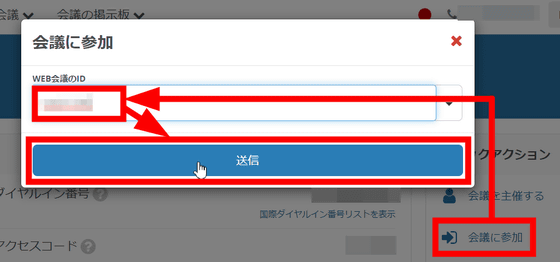
Click 'Join the web conference'.
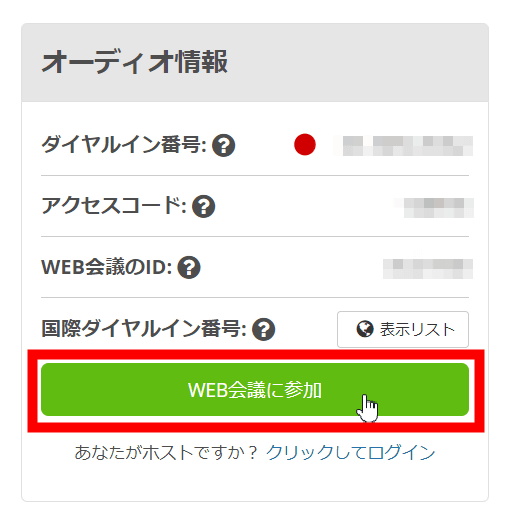
Enter the name and e-mail address to be displayed at the meeting and click 'Join'. At this time, if you check 'Yes, I want a FreeConferenceCall.com account to host the conference', you will be able to create a FreeConferenceCall.com account.
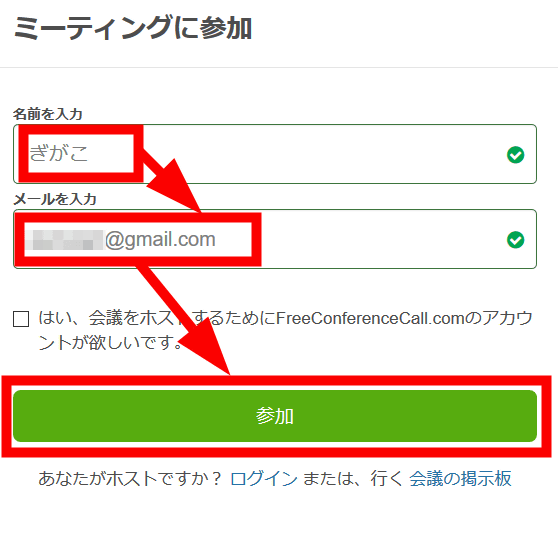
The browser version of FreeConferenceCall.com looks like this. Click the microphone icon ...
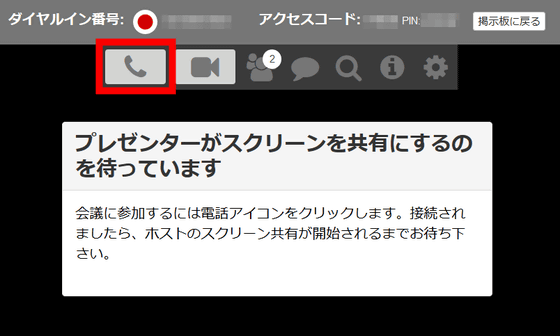
Choices of 'phone number' and 'microphone & speaker' appeared. Click 'Mic & Speaker' to start talking.
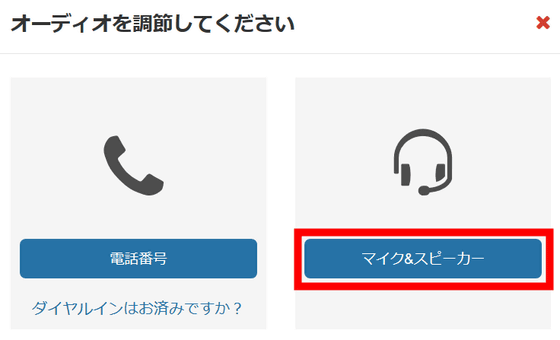
One of the features of FreeConferenceCall.com is that you can join a conference by voice call. The method at that time is as follows, but please note that if you join the meeting in this way you will be charged for the call.
1: Call the organizer's dial-in number
2: Enter access code and enter sharp (#)
3: Enter star (*), then organizer PIN, then sharp
◆ What you can do with the exclusive application of FreeConferenceCall.com
The lines at the bottom of the application screen are 'mute' 'voice call on / off' 'video call on / off' 'invite' 'share' 'recording / recording' 'participants' 'chat' 'setting' 'leave' '. In 'Invite', you can copy the URL to join other users to the conference, and invite users to the conference by email.
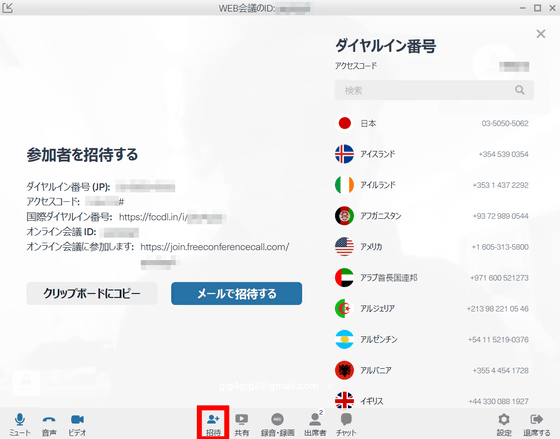
In 'Share' ...
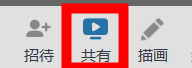
The software running on the host PC can be shared with the participants in the conference. Just select the application you want to share.
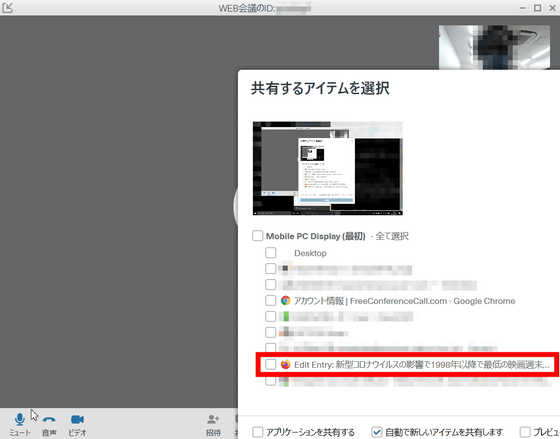
It is as follows when sharing.
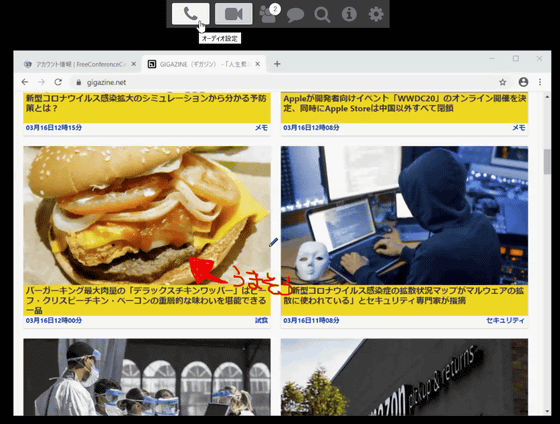
Screen sharing can be paused, stopped, and reselected by clicking 'Share'.
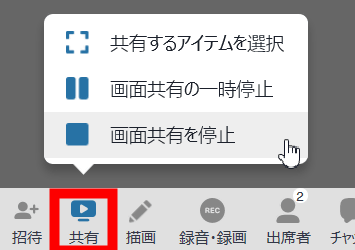
By clicking 'Draw', you can draw lines and characters with the pen on the shared screen, and add arrows.
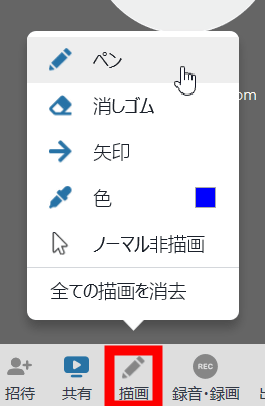
Click “Record” to record the meeting. It will be a recording if you have only a voice call, and a recording if you have a screen sharing or video call.
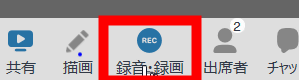
Click Attendees to see who is attending the meeting and see at a glance who is the meeting host and presenter.
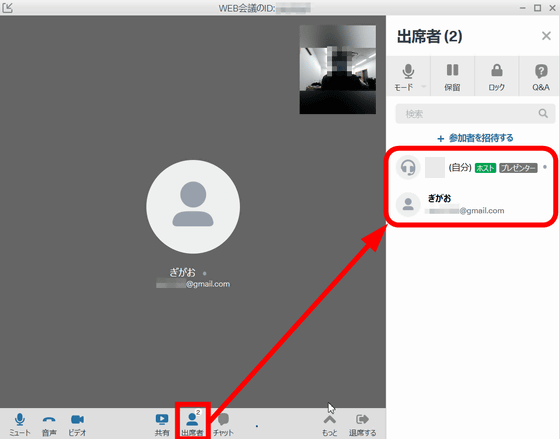
Click 'Chat' ...
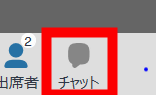
It is possible to communicate with meeting participants by chat.
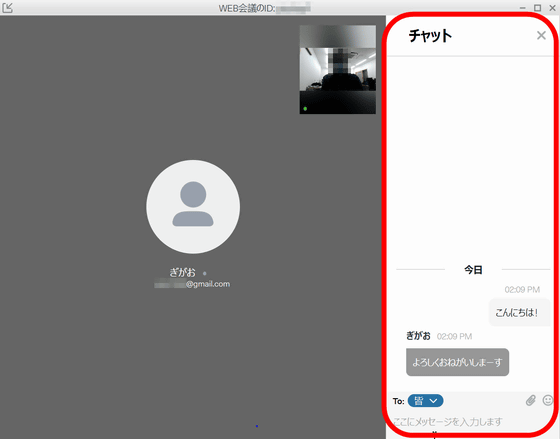
Click on 'Leave' ...
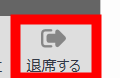
You can choose to 'Leave' or 'End' the meeting.
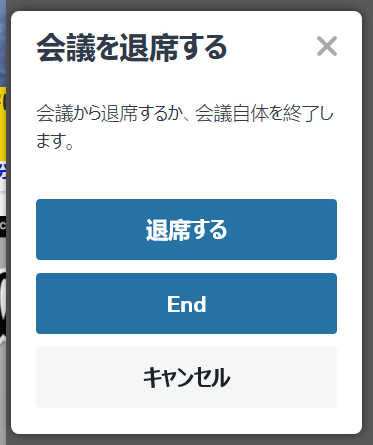
When the meeting ends, the URL of the recorded data will be displayed.
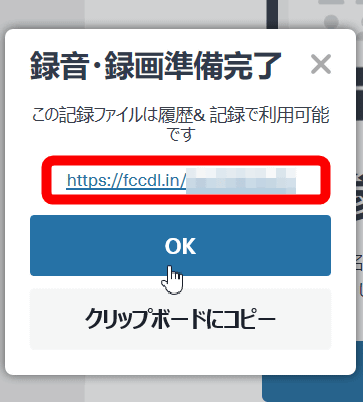
The state of this recorded meeting can be viewed from the 'History and Record' dashboard.
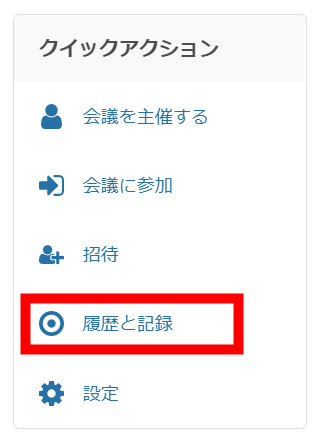
The history and record page looks like this. It is difficult to know where the recorded data is, but you can check the recorded data at any time by clicking the red framed icon.
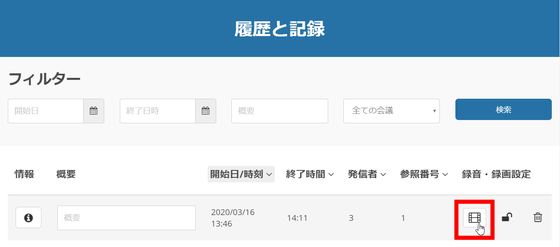
FreeConferenceCall.com can hold up to 6 hours of meeting time, but there is no limit on the number of times a day, so you can continue the meeting as long as you end the meeting once. Also, compare FreeConferenceCall with competing services
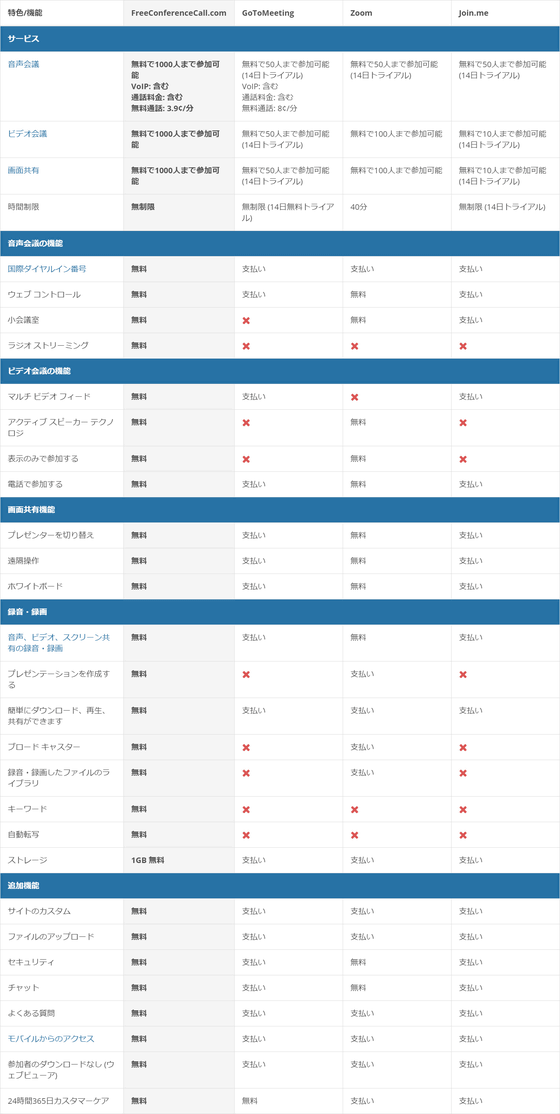
In addition, Google Hangouts and Skype also exist as video calling tools, but in the case of Google Hangouts the number of people who can simultaneously participate in text-based conversations is 150, and in the case of video calls, it is limited to 10 or 25 depending on conditions In the case of Skype, the maximum number of participants for simultaneous voice and video calls is 50.
Related Posts:
in Review, Software, Web Service, Posted by logu_ii