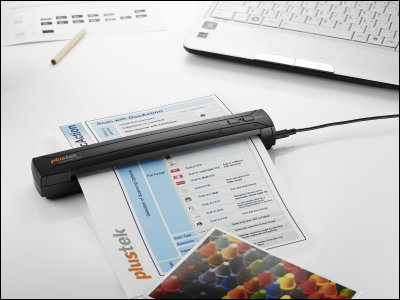I actually scanned books with a scanner "ScanSnap SV600" that can scan nondestructively without cutting books

I made it possible to perform the scanning work to convert books to digital data without cutting and cutting the book page without complicated operation "ScanSnap SV 600"is. With "VI technology" combined with high depth of field lens, line type CCD sensor, high directional LED light source, it is possible to read originals from a distance, and in fact borrow books I scanned it.
ScanSnap SV 600: Fujitsu
http://scansnap.fujitsu.com/jp/product/sv600/
You can check how you actually use ScanSnap SV600 from the following movie.
I tried using a scanner "ScanSnap SV600" which can do non-destructive self-catering easily - YouTube
So, how to reach the above movie, it is like this when ScanSnap SV 600 arrives at the editorial department from here.

Try opening the box, inside it is the main body, AC cable, AC adapter, USB cable, background mat, Setup DVD-ROM, Adobe Acrobat DVD-ROM, easy2Library Smart with Magic Desktop, warranty card and so on.

This is the main body. The size is 210 mm × 156 mm × 383 mm.

The back is like this.

side.

View from the front. Since the footprint is roughly 230 mm × 120 mm, it seems not to take up much space when not in use.

When you start using it, proceed while watching the startup guide.
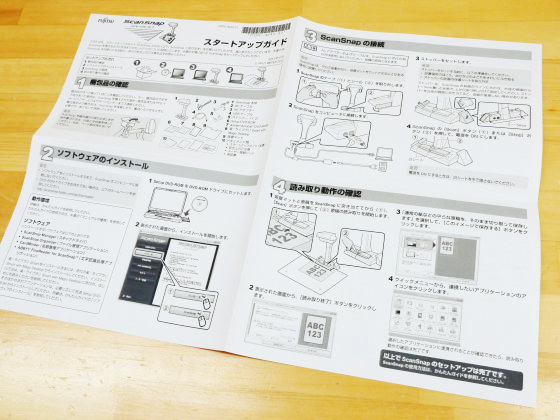
First, set up Setup DVD-ROM in the drive. Please note that Setup DVD-ROM is exclusive for Windows.

Select "Install" from the displayed screen.
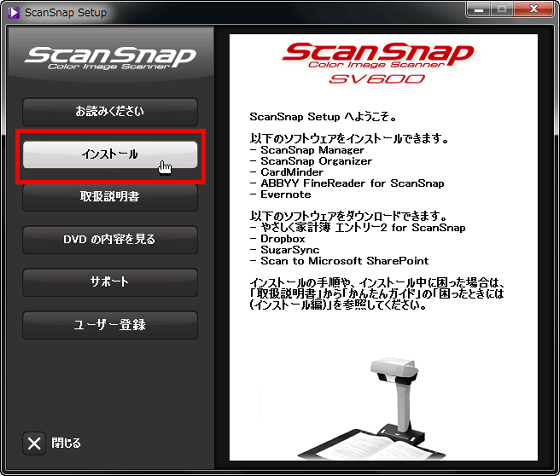
Select "ScanSnap".
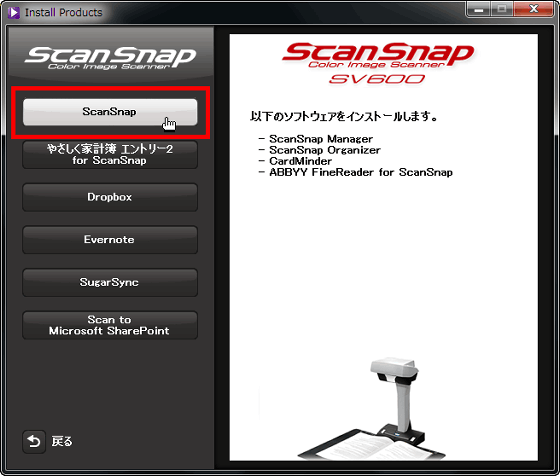
Click "Next" to proceed.
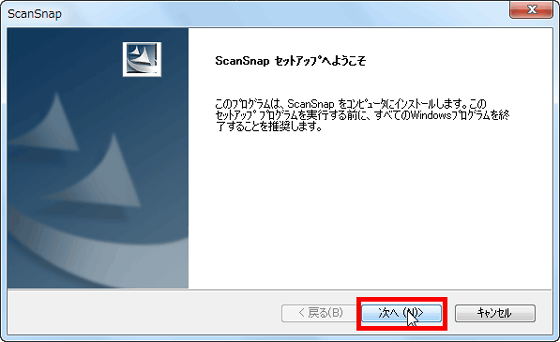
Click "Next".
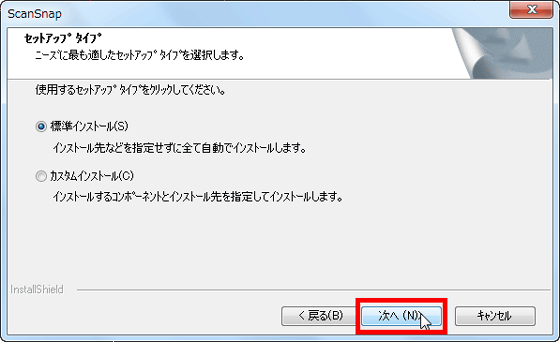
Please check "I agree with all terms of license agreement" and click "Next".
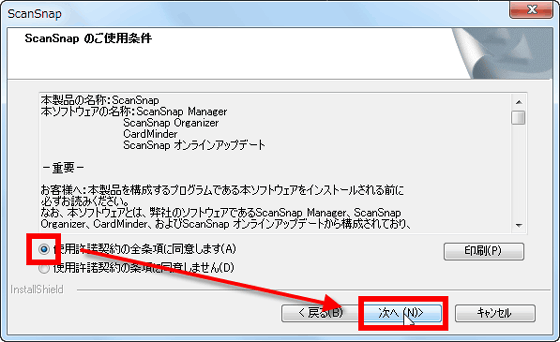
Finally click "Next" again.

Then the installation began.
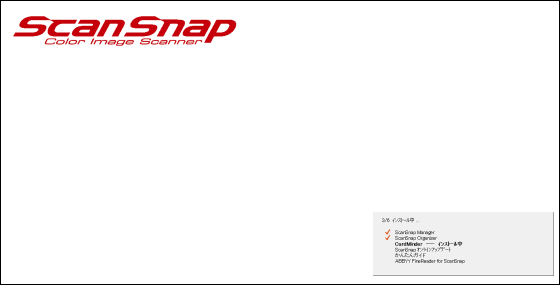
Click "Finish" when installation is completed.
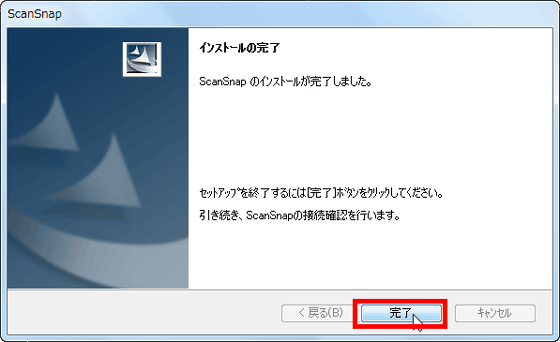
The connection method of ScanSnap will be displayed automatically, so we will set the main unit while following the instructions.
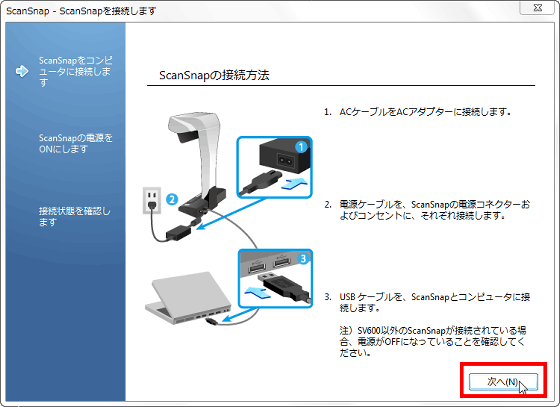
First, connect the ScanSnap to an outlet and a PC.

Press the scan button and turn on the unit.

Spread the background mat on the table and place the original on it. At this time, please strike the mat and the manuscript against the ScanSnap.
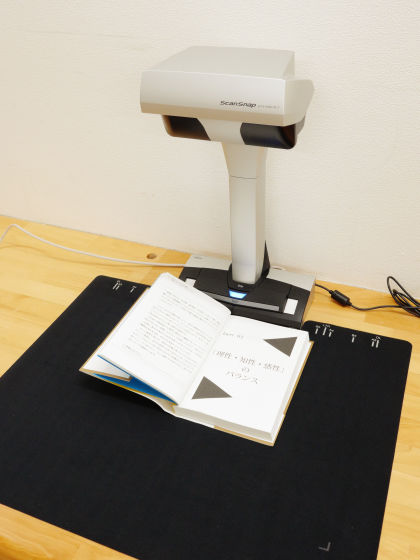
In addition, although it is not attached to ScanSnap lent out, usually ScanSnap comes with a stopper and the main body does not shake.

Just press scan button when set. You can scan documents up to A3 size.

When scanning is completed, the following window will be displayed on the PC. Click "Finish reading".
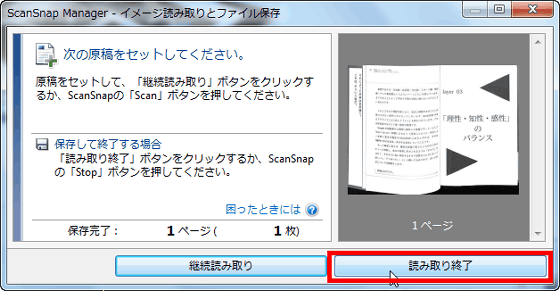
Since you can choose between two types of scanned images, one is to cut the original as it is and another to save the original with the corrected distortion of the spread document, so click on "Check / Modify Image" .
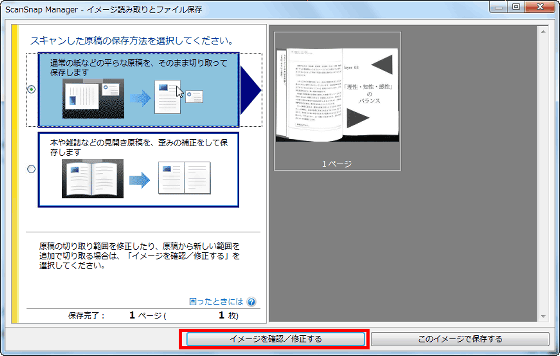
With such a feeling, there is a function to specify a range to be corrected, a function to correct when a finger goes in, etc. You can also do the work of rotating the manuscript here.
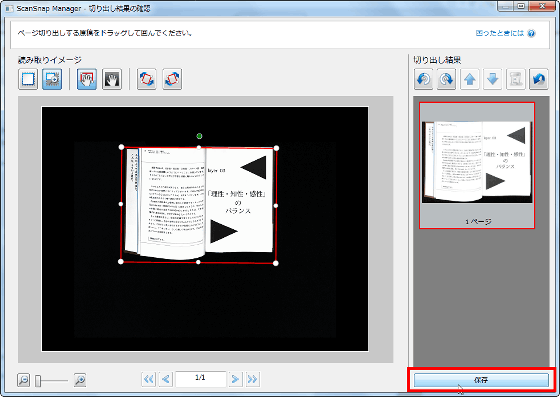
When correction is completed save it in the specified folder.
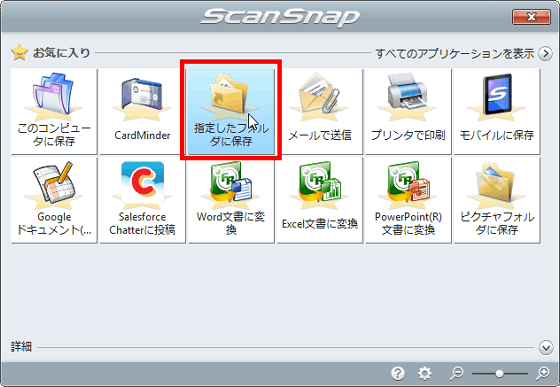
Select the file name and save destination and click "Save" to complete.
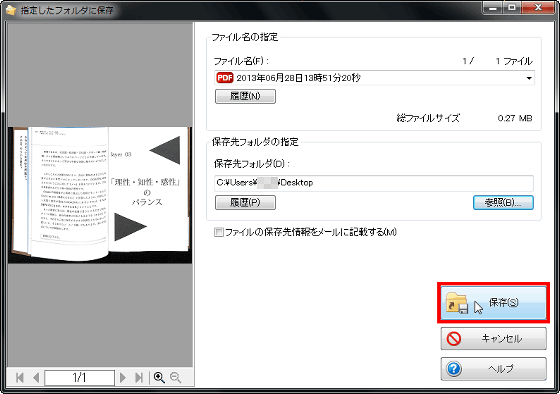
That's why this PDF file was not corrected.
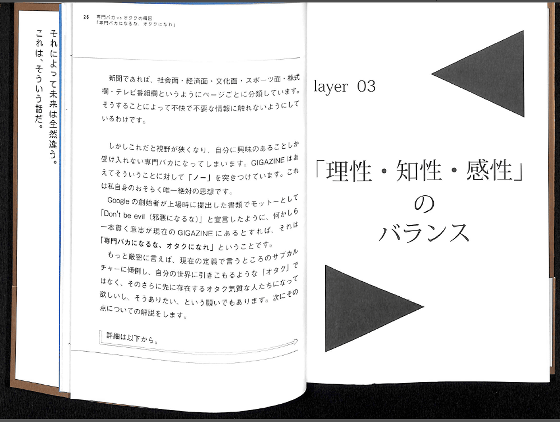
When correction is added, it became quite easy to read.
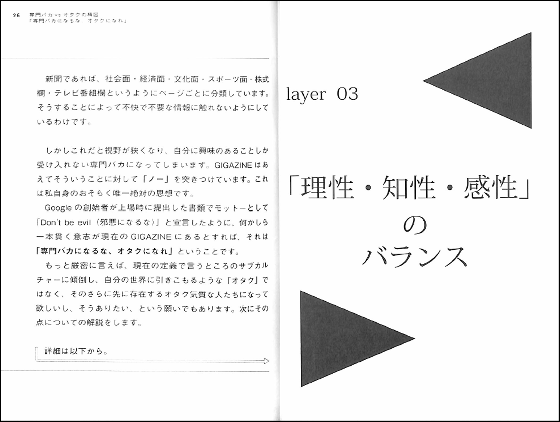
There are parts where small letters are slightly hidden when up, but there is no problem in reading letters.

If you select Continuous Scan, you can scan more quickly, which is useful when you want to scan books at once.
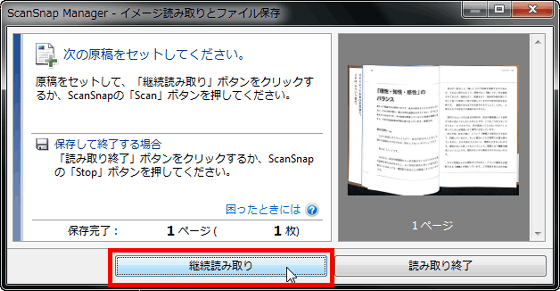
Scan image quality is 600 dpi for color / gray highest, 1200 dpi for black and white maximum.
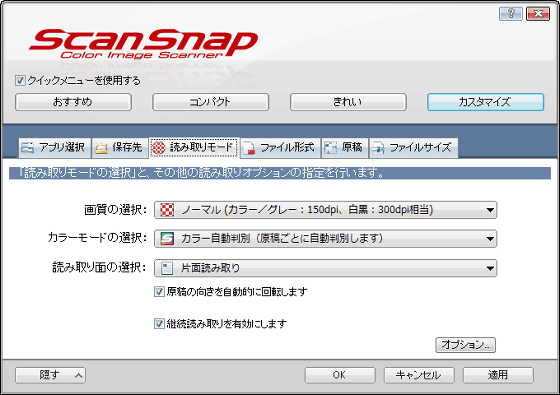
It is also possible to save it as a JPEG file besides the PDF file.
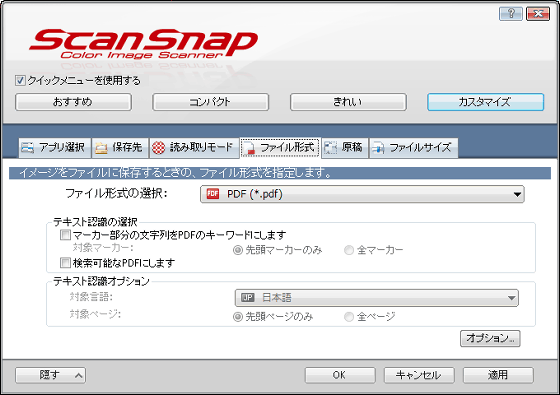
So, I actually selected Excellent Mode and scanned the manuscript.
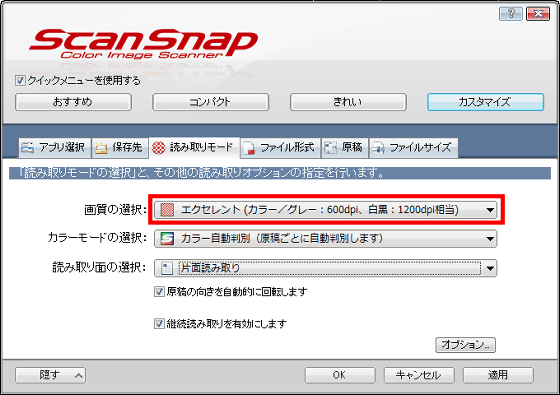
The scanned PDF file looks something like this.
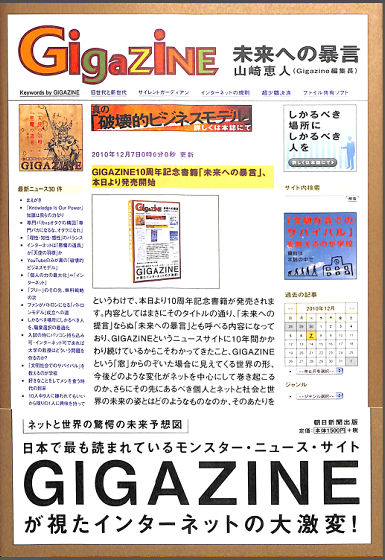
Also, it is possible to scan separately arranged manuscripts at once.

When it was imported into PC, it was displayed as different original.
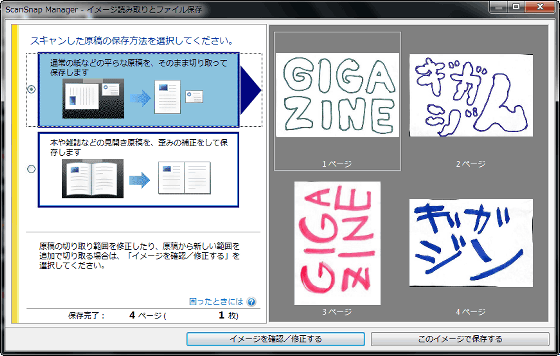
If you change the orientation from "Confirm / modify image" for the document whose orientation is displayed incorrectly, it is OK.
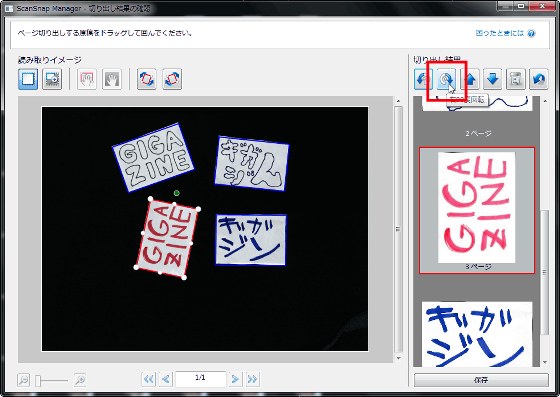
Since it is possible to scan more than one at a time when saving a file such as a business card, it is very convenient.
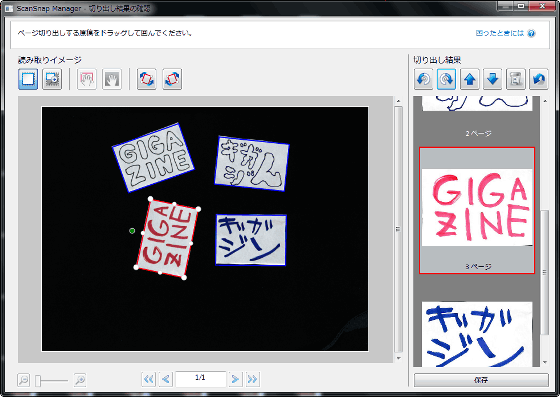
After scanning, winding around the core when the background mat is spinning ... ....

I can not keep taking up the storage place because I can stand up.

Since the scan is completed with only one button and the correction of the image can be done easily, it is possible to use it for anyone who is not good at the machine. Scanning photos with high image quality seems a little difficult, but it is not only possible to scan easily overwhelmingly without scattering books, even if things that could not be converted to digital data with home scanners such as crayons and oil paintings It is supposed to be able to scan and it seems quite useful.

The release date is July 12, 2013, an open price, but as of the writing of the articleThe lowest price on the price .com is 51,480 yenIt was.
Related Posts: