I scanned pictures and newspaper clippings using 'Photo Carrier Sheet FI - X15CP' exclusively for ScanSnap iX 1500

The latest model " ScanSnap iX 1500 " of the personal document scanner "ScanSnap" series appeared on Friday, October 12, 2018. At the same time, the exclusive "Photo Carrier Sheet FI - X15CP" was also released with the phrase that "ambiguous manuscripts such as manuscripts that you do not want to attach important pictures or scratches, clipping of materials can be read" So I tried to see how the photos and manuscripts are actually scanned.
Photo Carrier Sheet (iX 1500 Only) | PFU Direct
https://www.pfu.fujitsu.com/direct/scanner/scanner-option/detail_photocarriersheet.html
This is a photocarrier sheet FI - X15CP.

It is designed to protect photos and documents between them.

In fact, I decided to scan the 2L (left) and L (right) pictures by preparing 2L size (W178 × H127 (mm)) smaller original.

First off from setup. Open the paper feed cover of ScanSnap and turn on the power.

The paper feed cover extension ......

Extend the stacker at the bottom of the main unit.

Start ScanSnap Home on the PC and click the "Scan" button on the main screen.
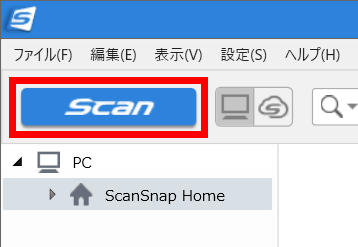
When the scan screen is displayed, click the "Add Profile" button at the top right to display the "Edit Profile" screen.
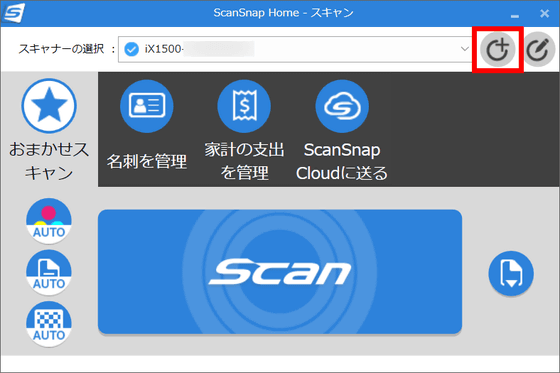
Select one profile from the list on the left and enter the profile name arbitrarily. Here, we use "Random Scan" and "Carrier Sheet Usage" as examples. Click the "Options" button in "Feed" to display the "Feed Options" screen.
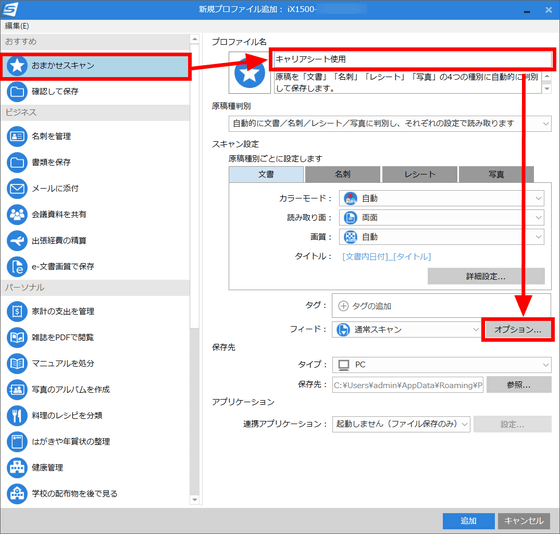
Click "Carrier sheet setting".
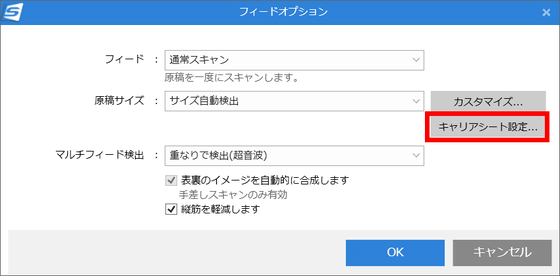
Change the image storage method to "Save the front and back images respectively" and click OK.
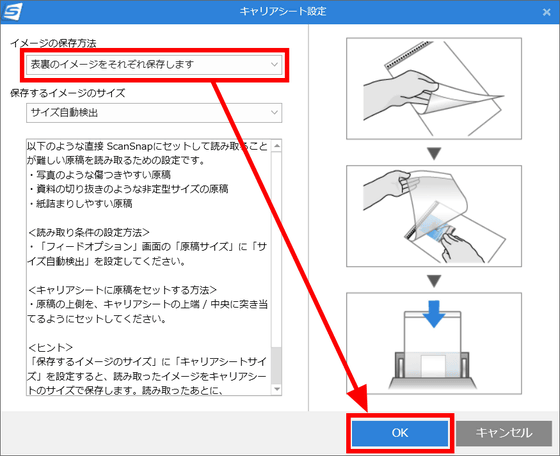
Return to the feed option and click OK ... ....
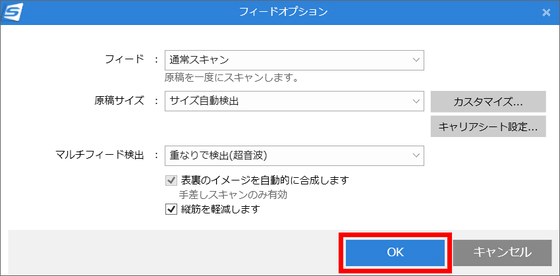
Click on Add New Profile screen and setup is completed.
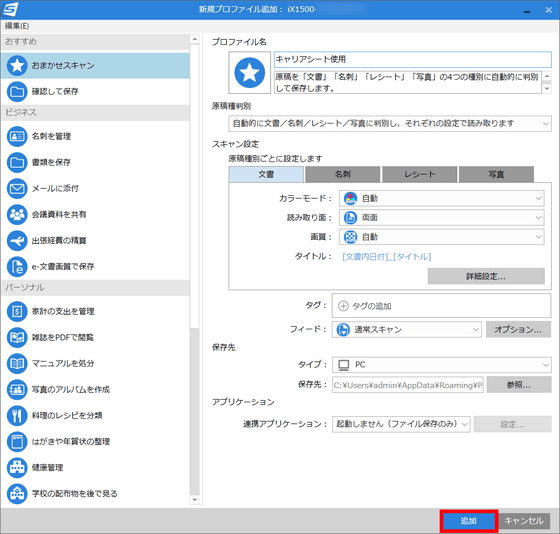
The profile registered earlier will be displayed on the scan screen.
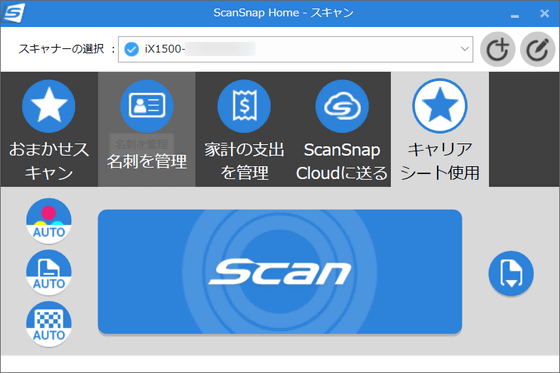
Prepare the photos to be scanned. Open the photo carrier sheet ......

Set pictures. At this time, insert the document by striking it against the center in the width direction and the top end to the back.

The prepared picture looks something like this. It is said that photos are put in portrait orientation, 2L format enters only horizontally.

Set the photograph carrier sheet on the ScanSnap with the printed portion of the black and white pattern facing down and the surface facing down.

After aligning the side guides firmly to both ends of the photo carrier sheet ... ....

Select the profile you created earlier and click the Scan button.

Scanning was completed in a few seconds.

Check it on the screen of ScanSnap Home and look like this. It seems that it is recognized in portrait orientation with orientation in relation to 2 L size photos.
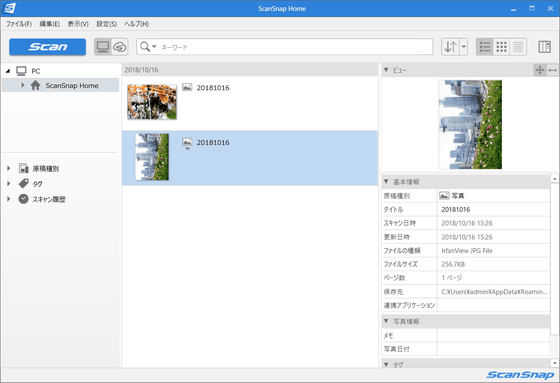
Since the special viewer opens by double clicking the file ......
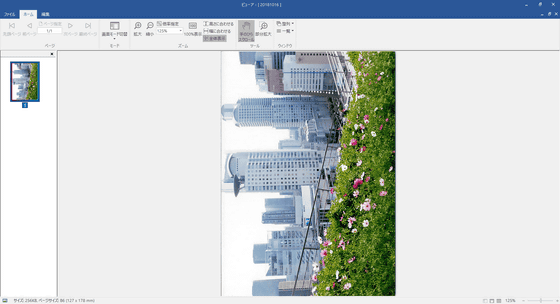
Right click and select "rotate right 90 degrees of display page"
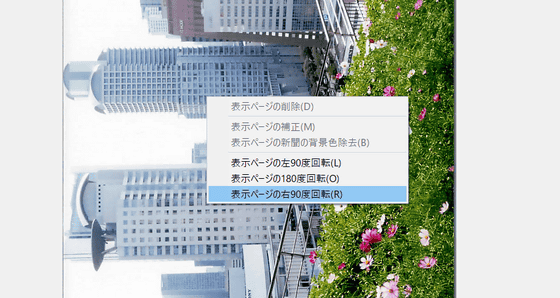
I can fix it to the right direction like this.
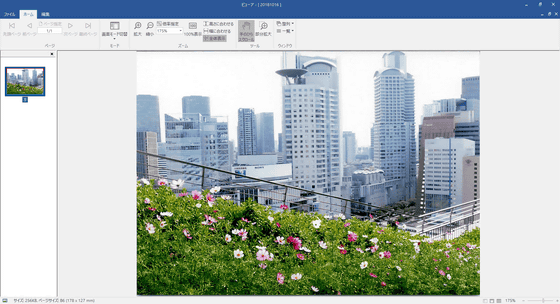
Also, because it is possible to scan clipped newspapers, I cut out the top page of the printed GIGAZINE as a newspaper.

Since there is a possibility that it will be OK without a carrier sheet, first set it as it is ... ...

I actually scan it.

In the middle of the scan, the message "There is no document on the document feeder cover (document table)" appears and the scan failed. It seems that an error appears in the missing part of the manuscript in the form of a letter.
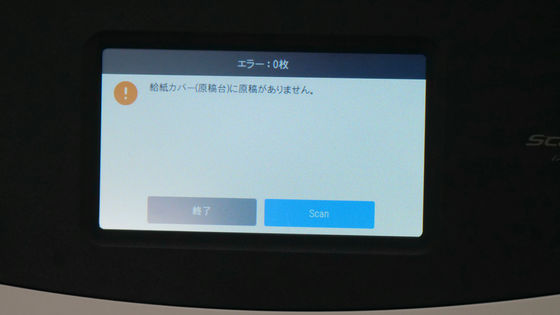
In such a case, I set the manuscript on the photograph carrier sheet.

I set it and scan it ......

Now the scan is complete.

This is how it looks like.
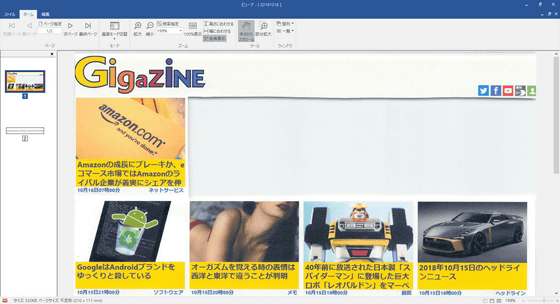
Photo Carrier Sheet for PFU ScanSnap iX 1500 FI - X 15CP can be purchased through official online shops · PFU Direct and Amazon.co.jp etc. The selling price at PFU Direct is 1620 yen including tax.
Photo Carrier Sheet FI-X15CP for PFU ScanSnap iX 1500
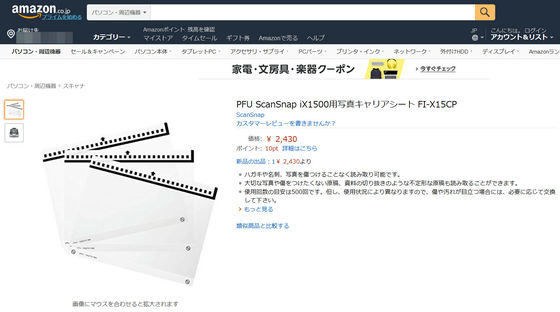
Related Posts:







