I actually used the Personal Document Scanner 'ScanSnap iX 1500' which took full model change for the first time in 6 years

In the production of image scanners, the Personal Document Scanner " ScanSnap iX 1500 " which digitizes documents quickly with one touch from PFU, which boasts the world's top share, appeared on October 12, 2018. Although it was released six years ago and still being still a high evaluation " ScanSnap iX500 " as a successor, attention was gathered before the launch, " Can you capture information in front of you with stress free" Actually tried it.
Scanner ScanSnap: iX 1500 product top: Fujitsu
http://scansnap.fujitsu.com/jp/product/ix1500/
PRESS RELEASE | New generation ScanSnap iX 1500 appeared ~ Full model change for the first time in 6 years ~ | PFU Corporation
https://www.pfu.fujitsu.com/news/2018/new181002.html
ScanSnap iX 1500 is in such a box.

When opening the inside, a set, a set of instruction manuals, a business card / receipt guide, a USB cable, and an AC adapter were included.

The main body dimension is 29.2 cm in width × 16.1 cm in depth × 15.2 cm in height. While iX500 of the former model was a color scheme based on black, iX 1500 felt as though it was lightweight due to being based on white, but in fact it shifted from 3 kg to 3.4 kg of iX 500 It is getting heavy.

When opening the lid quickly, like this, the periphery of the panel and the paper feeding cover are black.

Compared to the Let's Note CF-SZ 5 with a width of 283.5 mm, it looks like this. The measured value when opening the lid is roughly 24 cm in depth × 26 cm in height. It seems to be necessary 1.5 times more space than before opening the lid.

USB Type B port and power port on the back of the unit.

A seal stated with model number and serial number is affixed to the bottom.

A lever is attached to the front part of the main body, and when a paper jam or the like occurs, it can be pulled open and coped with.

The inside of the main body looks like this. Roller parts and so on are the same pattern as ScanSnap iX 500 .

Plug the plug of the AC adapter into the port on the back of the main unit ... ...

If you insert the other into an outlet, it is ready.

Open the cover of the main unit and start the initial setting according to the instructions on the screen of the main unit. First, select "Japanese" in the display language.
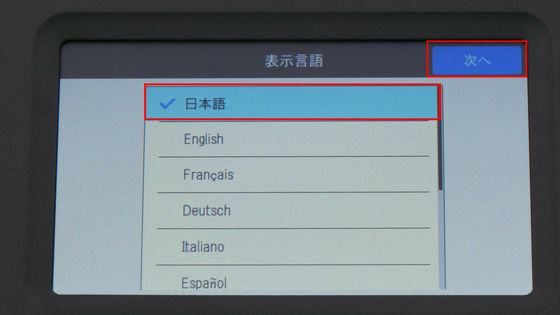
Next, select the start mode from "Quick" and "Normal". Even if you close the cover, the power does not go down and it goes into the standby state. If it is normal, there is a difference in power shutdown when closing the cover. Here, select "Normal". I am experimenting as to how much difference there is.
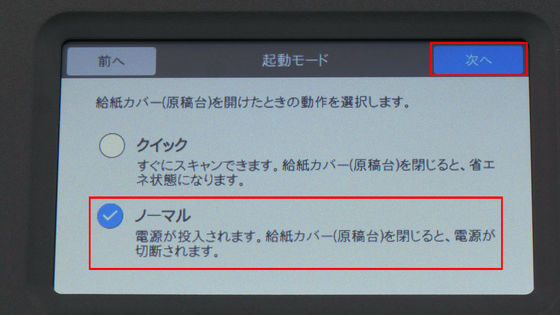
Select the terminal you want to connect from "computer" "smartphone" "use both." In this case, because we use both computer and smartphone, we choose "to use both." Since you can change the initial setting at any time, you do not have to worry.
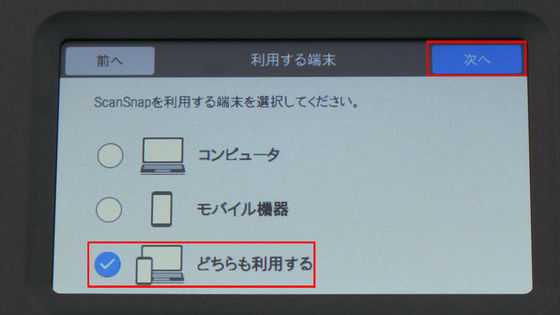
You can choose from three ways: "Wi-Fi (access point connection)" "Wi-Fi (direct connection)" "USB".
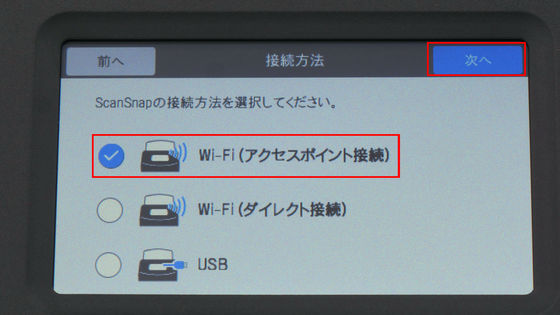
"Access point connection" is better when the Wi-Fi environment is already in place at home or workplace and you do not want to connect wired.

In the connection information setting, the WPS (automatic setting) function of the router can also be used. For this time, select existing access points from the list and proceed with the setting.
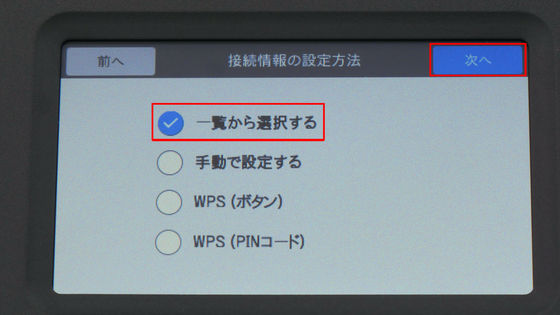
Select the name of the access point you want to connect ...
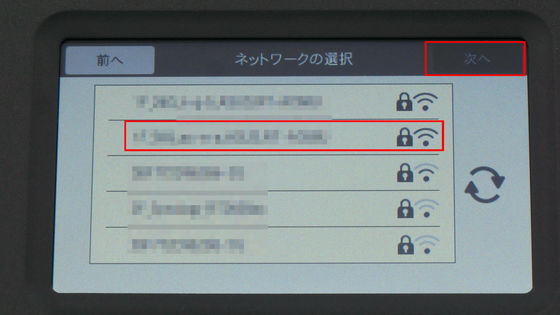
Make sure that the network name (SSID) is set to Wi-Fi planned to use, then go to the security key entry screen.
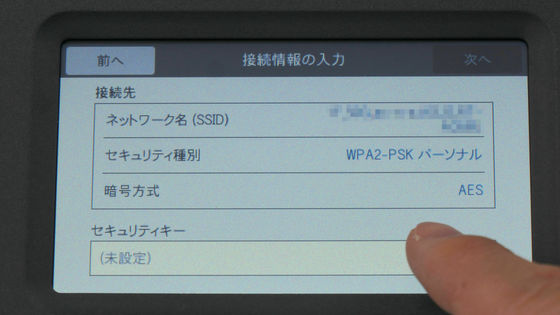
Since the software keyboard appears, enter the security key and OK.
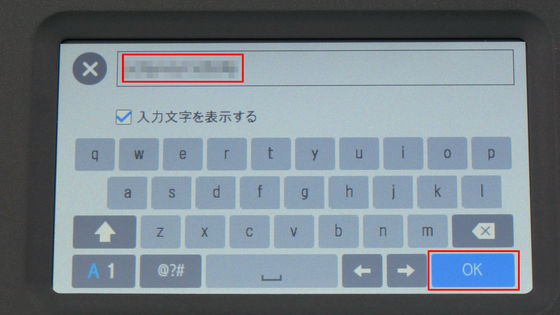
This completes the setting. Please be sure to download the software from the following URL and install it.
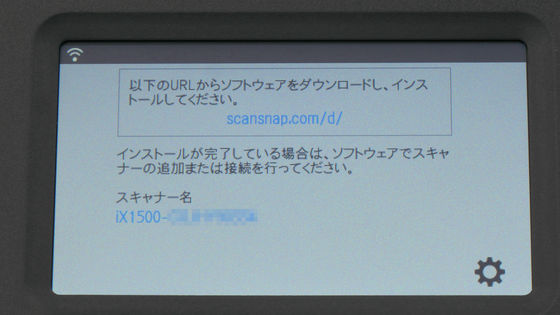
Open the displayed URL in the web browser and download the ScanSnap software. In addition, examples of articles are Windows PCs, and you can also download software according to the OS / terminal you accessed.
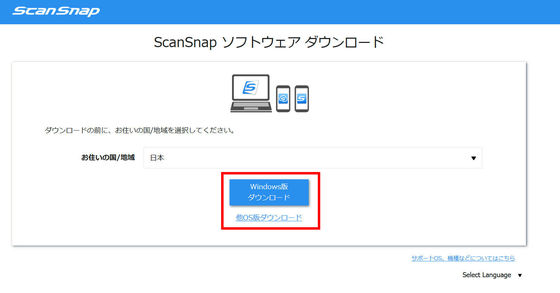
Read the terms of service and click the "Accept" button.
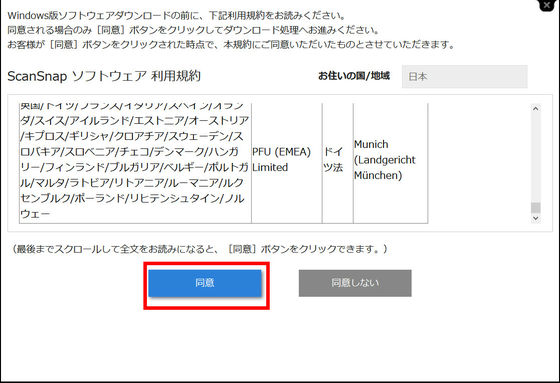
The download will start automatically. In addition, the screen changes and the button "Go to ScanSnap Account Registration Processing" is displayed, but since it is not indispensable, close the page for the moment and OK.
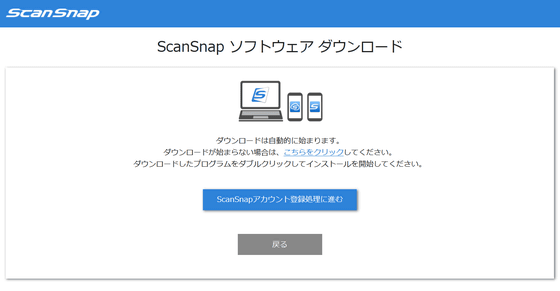
Launch the downloaded installer and click "Next".
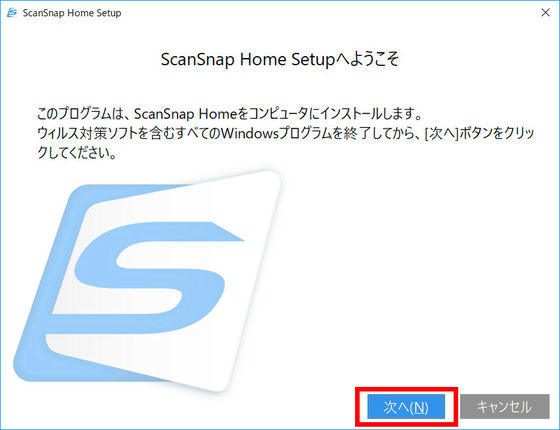
Select "Standard installation" and click "Next". With "Custom installation" you can specify the installation location and the folder to store the scanned data.
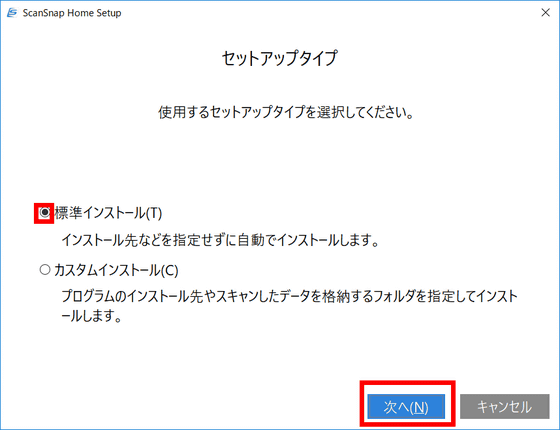
Click "Install".
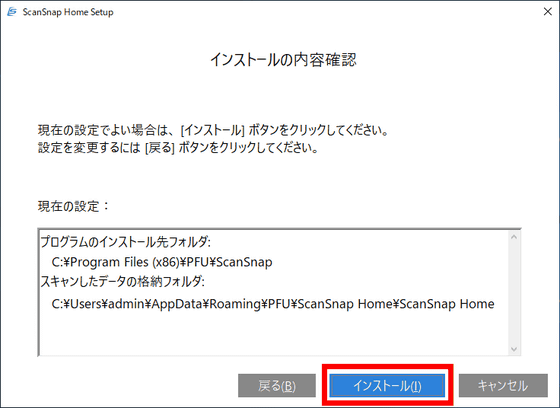
Since this time "ScanSnap iX 1500" is connected, select "iX 1500" and start setup.
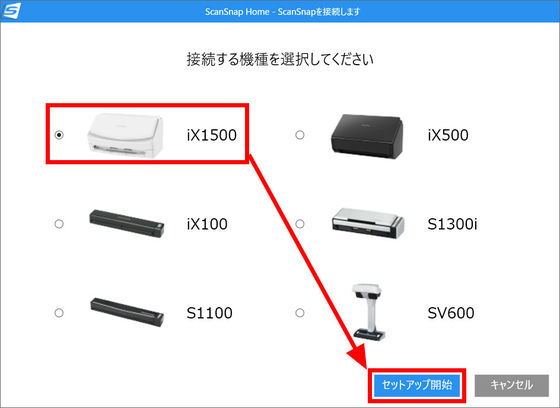
If the Wi-Fi setting is completed, iX 1500 is present in the list, so select it and continue.
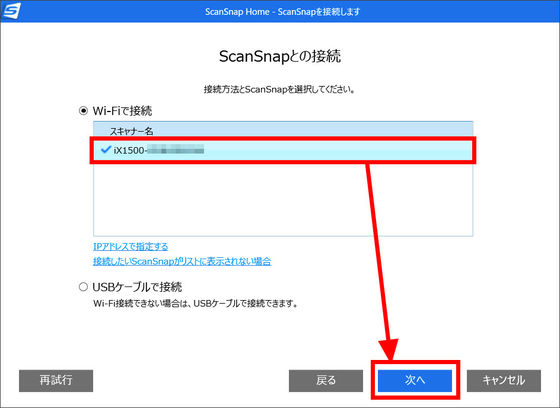
Installation is completed. Now it is actually usable.
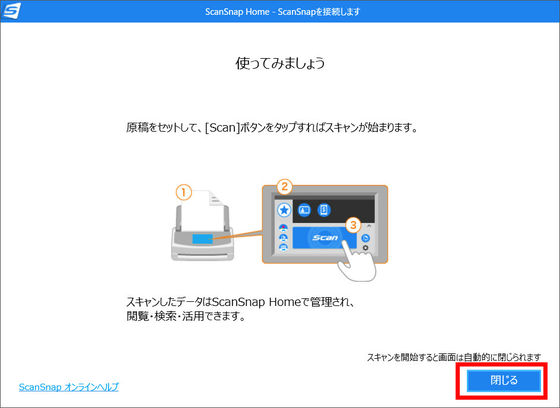
What's the difference between the "quick start mode" and the "normal start mode"? So I actually tried it.
"Quick start mode" of ScanSnap iX 1500 looks something like this - YouTube
"ScanSnap iX 1500" Normal start mode "looks something like this - YouTube
Since the quick start mode is waiting so that it can be used at any time, as soon as the cover is opened, it is ready for scanning, but since the normal start mode starts from the power off state, after the cover is opened and the main body is activated, Wi- Fi impression that it takes a little time to connect. Still, it took about 30 seconds to scan the materials prepared from launch.
The ScanSnap iX 1500 has a large screen touch panel that has never been before. Since the response is sometimes delicate when it is a touch panel operation, in fact, I tried a reaction with Tunsun with a finger or a pen.
I actually tried using the touch panel of ScanSnap iX 1500 - YouTube
The panel seemed to be pressure-sensitive rather than capacitive, and it responded properly to things other than fingers. Depending on the operation content, communication lag may have occurred, but basically it responded quickly and accurately.
Actually start scanning. Since the movie leaflet arrived at the editorial department this time, I will experiment with them.

Put a movie leaflet and punch the "Scan" button on the "Scan Auto Scan" tab from the main screen of the main unit.

Please check the following movie to see how actually using ScanSnap iX 1500 is scanning.
I scanned B5 duplex color with ScanSnap iX 1500 - YouTube
About 10 movie leaflets were scanned in about 20 seconds.
Let's check what the scanned file is with "ScanSnap Home" installed on the PC. Soft start screen is like this. Double click on the scanned file ... ...
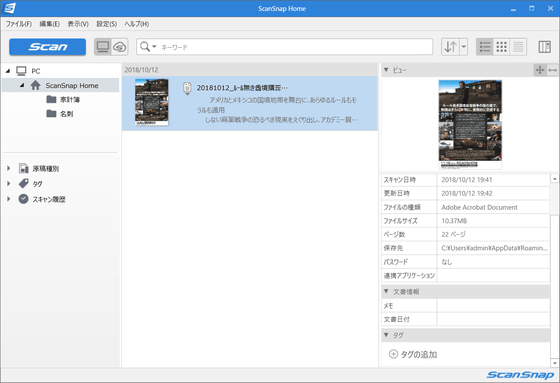
The viewer opens and the contents can be confirmed. If scanned data is set as default as a PDF file, it is saved under "C: \ Users \ (user name) \ AppData \ Roaming \ PFU \ ScanSnap Home \ ScanSnap Home".
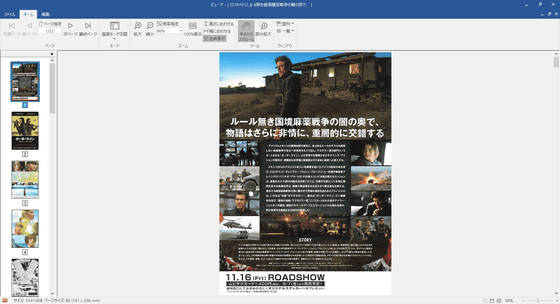
Also, when you press the "Scan" button on the upper left of ScanSnapHome ... ...
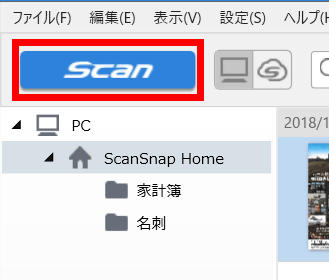
The same window as the touch screen of the scanner body pops up. The main unit can be operated even from the PC side.
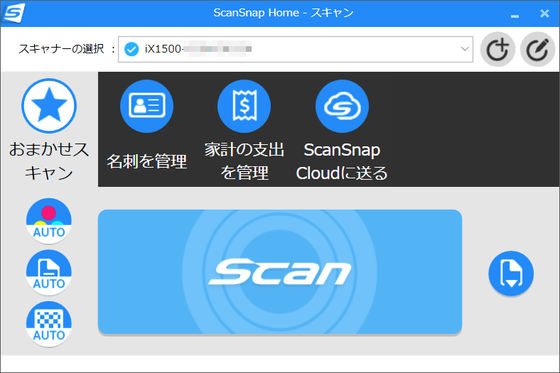
ScanSnap iX 1500 also said that there is a function that automatically sets the file name from the scanned document. In addition to the movie leaflet, let's read miscellaneous files such as "Receipt of Amazon order", "First page and second page of Princess and Gamer first episode " " First part of" I am a cat "" as falling apart " I tried.

The result is like this. As for the thing that the content of the scanned document could be read, the beginning of the scanned document was appended to the file name, and those that were not readable or not documented were given the date as the file name.
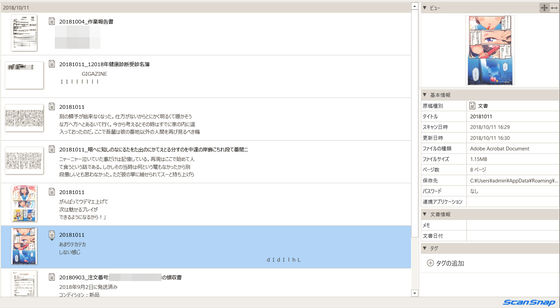
Next I will scan the business card. "Business Card / Receipt Guide" is to install at the time of scanning a lot of business cards and receipts, so we decided to actually do it.

Because the slit is empty on the side of the main body lid ......

Fit the business card / receipt guide into the slit.

Further pushing the protrusion beneath it by hand ...

Completion

The type of the original to be inserted is "business card / receipt", "receipt", "office paper" from the front side.

That's why I made a business card of Client's company , Mr. Charrato, who stood as an enemy in the beginning of the animation " HUG! Pretty Cure " and actually scanned it.

Select "Manage business card" from the upper tab. The three buttons on the left are in order from the top ......

"Scanning surface setting" to select whether the surface to be scanned is double sided or single sided.
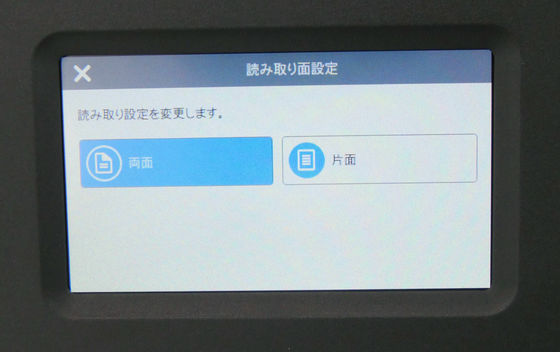
Choose black and white or color "Color mode setting".

Selecting the image quality is "image quality setting". For this time I tried selecting default "double sided" "color" "super fine" respectively.
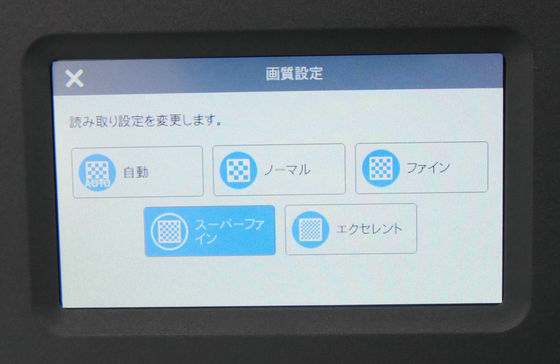
Set the business card of Mr. Charalert at the slot for business cards / receipts, and start scanning.

Scanning was completed in about 1 second. fast.

When checking the scanned Charcorat's business card, "Name", "Company name", "Title" written on the business card, etc. were automatically loaded. E-mail address was like "clientele" as "[email protected]", but it seemed that it was strange in ".asu" It was "charaleet @ cri. Edu ". In a sense, it judges wisely.
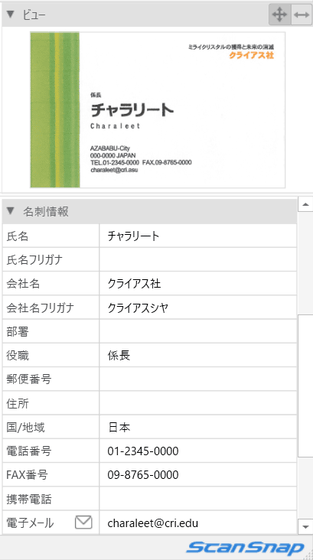
In this case it might be quite easy to enter the data of the business card, and if I scanned all the business cards that I had at hand, the victory or defeat was half way. Apparently it seems difficult to read correctly if you are using design fonts. As an example, reading such a name card as "name" failed.
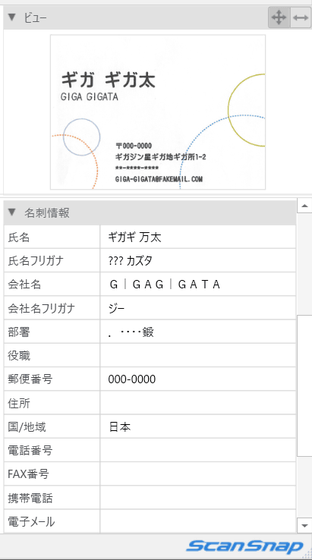
Finally, while scanning the receipt / receipt, I will examine " learning function ". The ScanSnapiX 1500 has a learning function, and if you correct it manually if the file name that you read automatically is wrong, you can learn from that correction and give "file name correction assist" that gives the best file name next time It is said to be equipped. I started the experiment using the receipt accumulated at Machi ★ Asobi vol.21 the other day.

Receipts of famous convenience stores such as FamilyMart, Lawson, and Seven Eleven seem to automatically read "purchase date", "store name", "payment amount" etc.
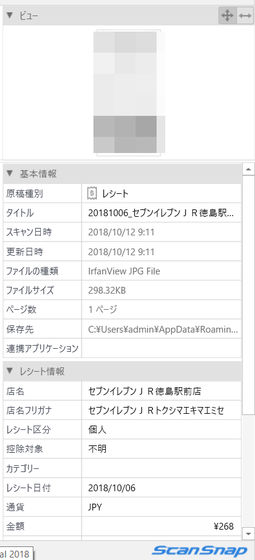
Although it is a pleasant place to have a high cognitive ability, if you want to know the ability of learning function ... ... a receipt that can not be read normally appears. The name of the shop is "hearth market champion", but somehow it has become the filename "20181006_ sans".
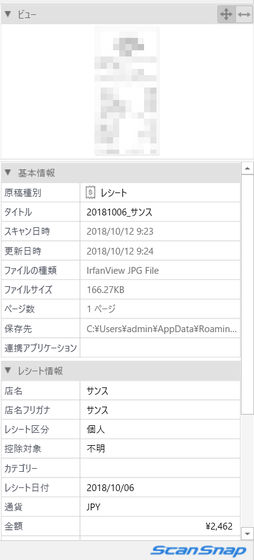
Please correct the file name manually and uncheck the tag. Try again.
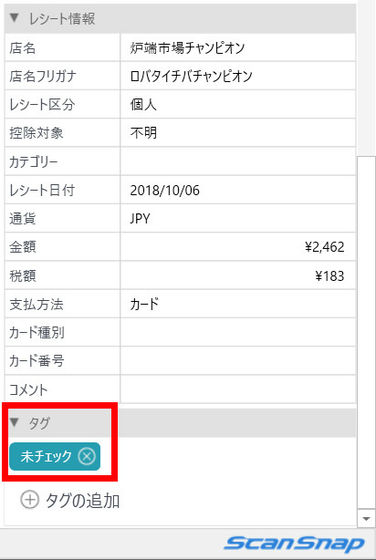
Now it is "Furusaboshi Sushi Champion". It is regrettable.
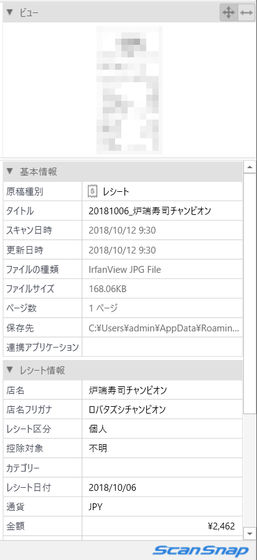
If I try again without shaking, this time I set the file name correctly as "hearth market champion". Although it seems impossible to attach a correct file name every time, it seems to be useful as an assist function.
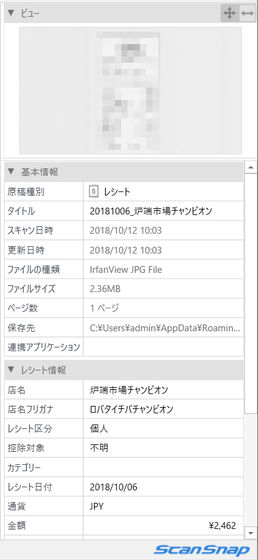
"ScanSnap iX 1500" can be purchased through official online shops · PFU direct , Amazon.co.jp etc. The selling price at PFU Direct is 50,000 yen including tax.
Fujitsu PFU Document Scanner ScanSnap iX 1500 (duplex reading / ADF / 4.3 inch touch panel / Wi-Fi compatible)
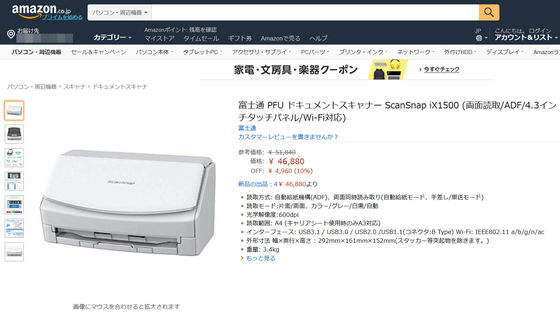
Related Posts:







