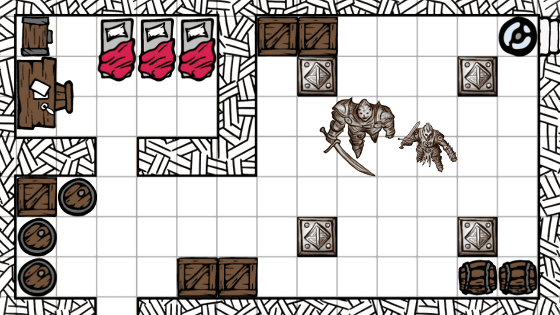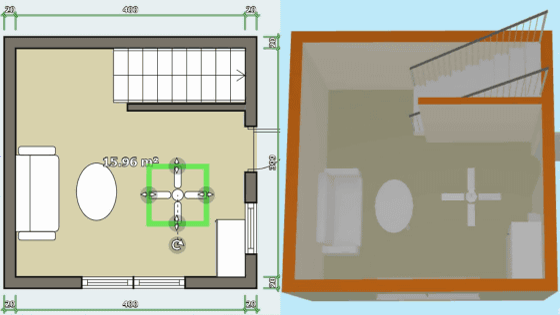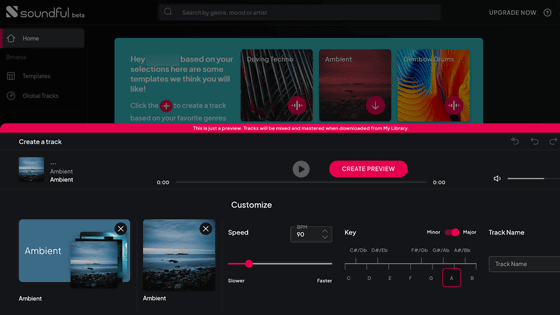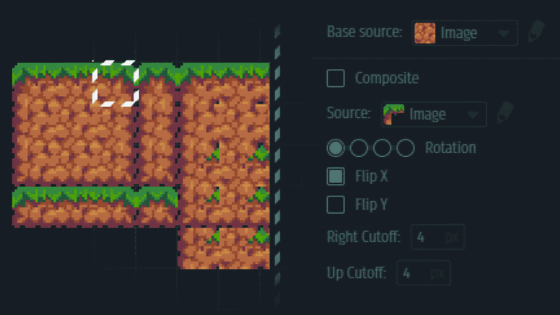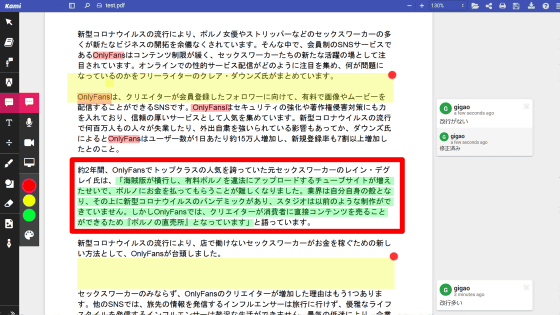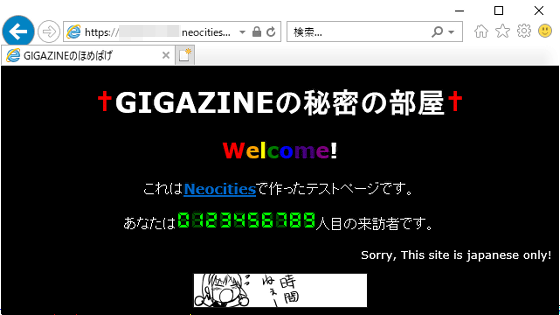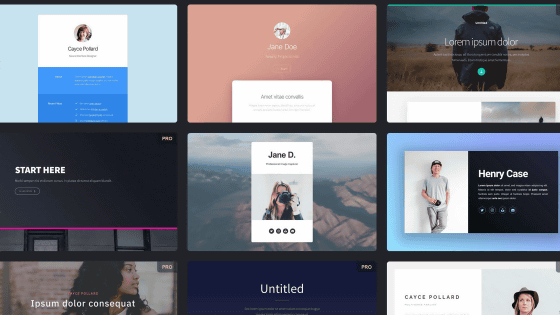I tried using'Inkarnate' which allows you to easily create a fantasy world view map for free
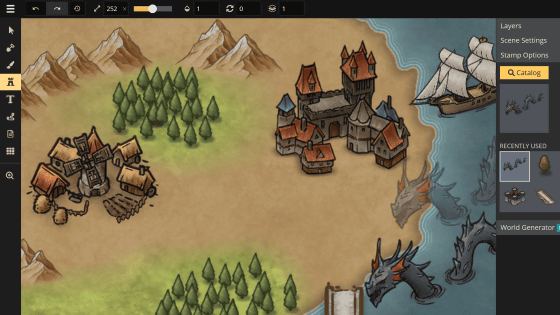
' Inkarnate ' is a basic free internet service that allows you to easily create a map that appears in a fantasy RPG with just a mouse operation. Since several pictures of mountains, trees, towns, etc. are prepared in advance, it is possible to easily create a map without skill to draw, so I actually tried using what I can make ..
Inkarnate-Create Fantasy Maps Online
To use the free version of 'Inkarnate', first access the above URL and click 'EXPLORE THE FREE VERSION'.
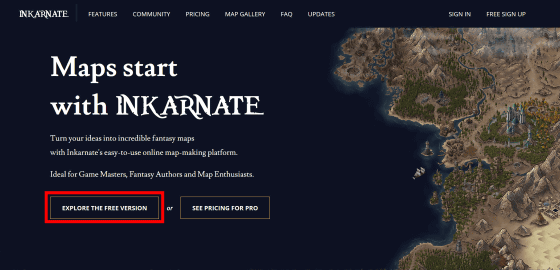
First you need to create an Inkarnate account. Enter your email address and password of your choice, check 'I am 13 years of age ort older' and click 'SIGN UP'.
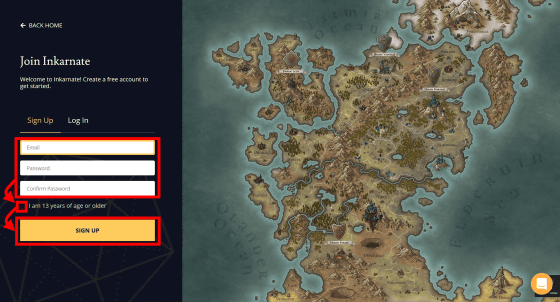
When the following screen is displayed, a registration confirmation email will be sent to the email address you entered.
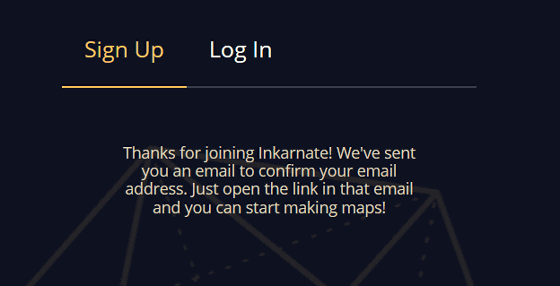
The following is the content of the registration confirmation email. Click the URL.
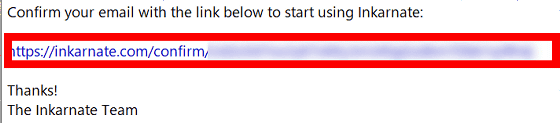
Since the login screen is displayed, enter your email address and password and click 'LOG IN'.
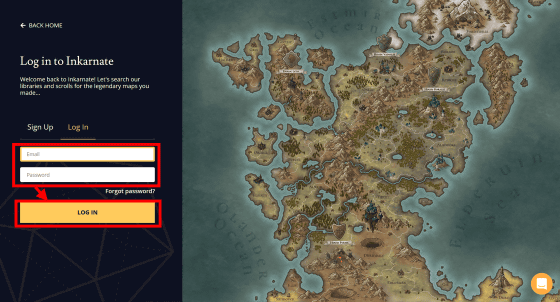
The home screen of Inkarnate looks like this. Click Create new Map to create the map.
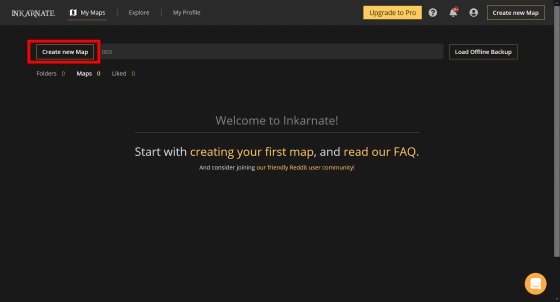
The map format selection screen is displayed. 'Pro' is a format that can be used only in the paid version. I tried to make a map with 'Fantasy World Free' which can be used in the free version. Select 'Fantasy World Free' and click 'Choose Style'.
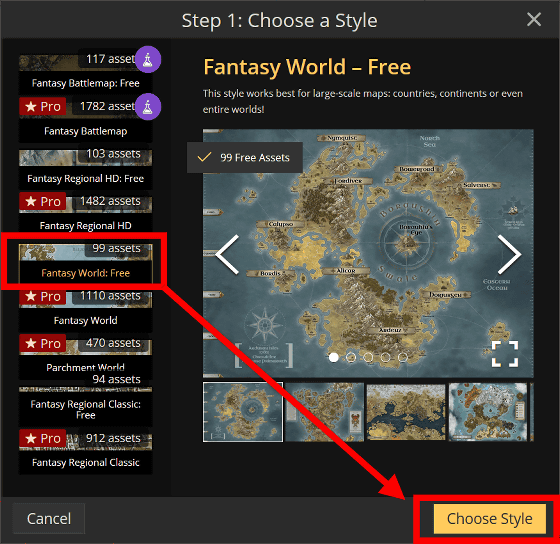
Next is the map size selection. Click 'Digital Landscape' of 8192 x 6144 pixels that can be selected in the free version and click 'Create Map'.
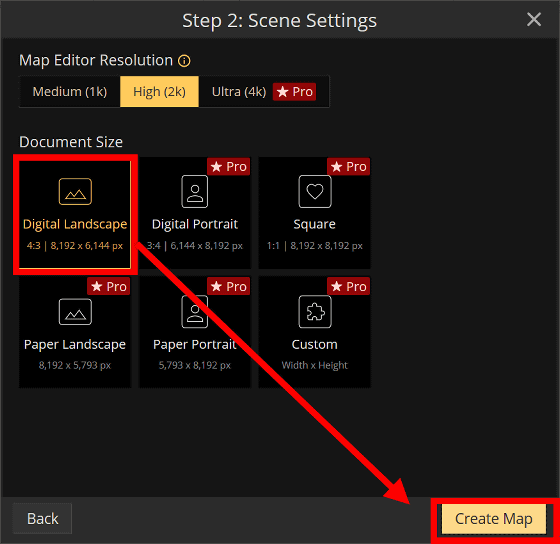
The map creation screen looks like the following. Only the water surface with nothing is displayed.
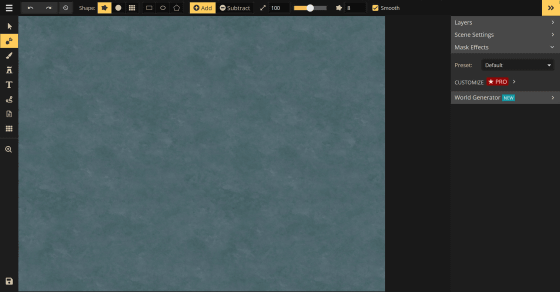
First, let's draw the land. Select the scoop icon from the menu on the left and fill the map with a circle...
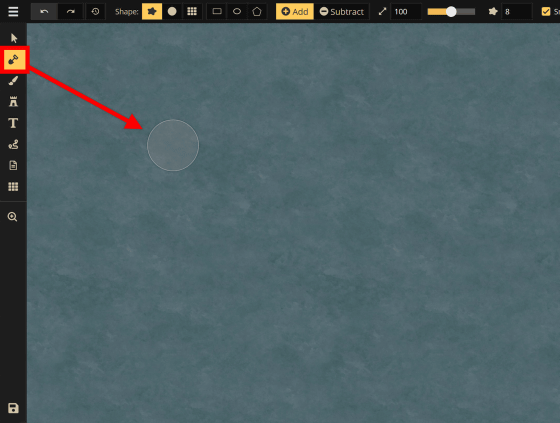
The land below is completed
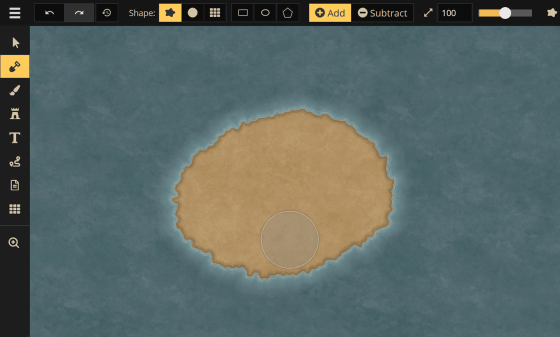
Since it is lonely only on land, I will add some objects. From the menu on the left, click the icon that looks like a castle, and then click the mountain picture that appears.
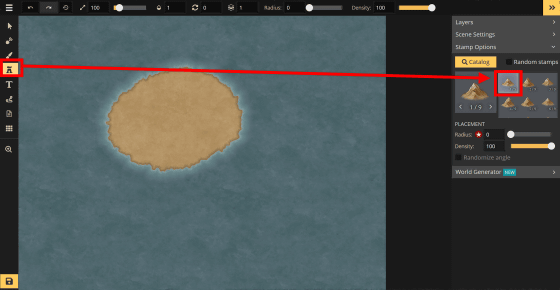
By clicking on the tick and the land, you can arrange the mountain to press the stamp.
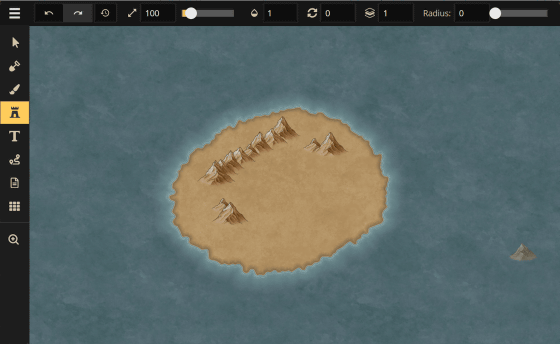
You can also select stamps other than mountains by clicking 'Catalog'.
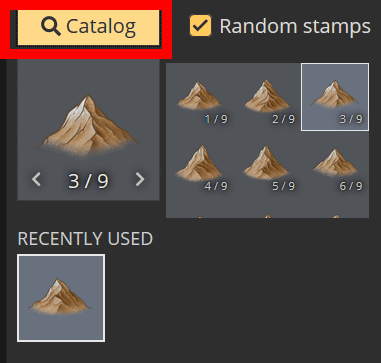
Stamps of trees, bridges, towns, etc. were prepared. The stamp with a star mark is a stamp that can be used only in the paid version.
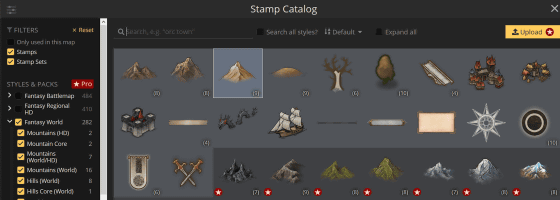
I was able to create the following map using free stamps.
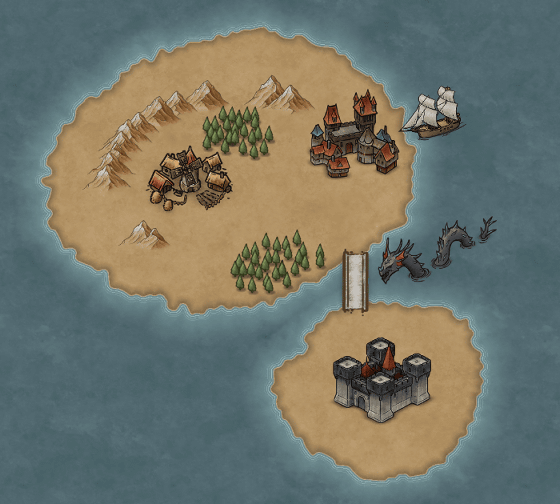
You can choose the colors you can paint on the map by selecting the pen icon from the menu on the left and selecting 'Catalog'.
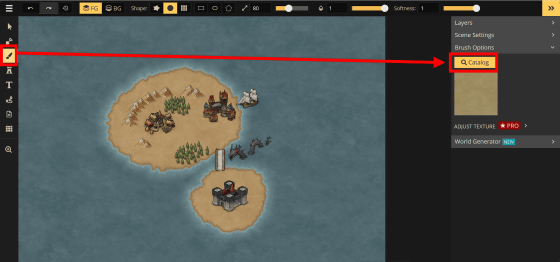
There are quite a variety of colors such as grassland, soil, desert and concrete-like colors.
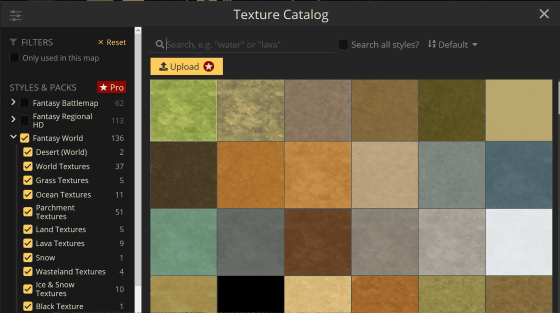
It looks like this when I add colors.
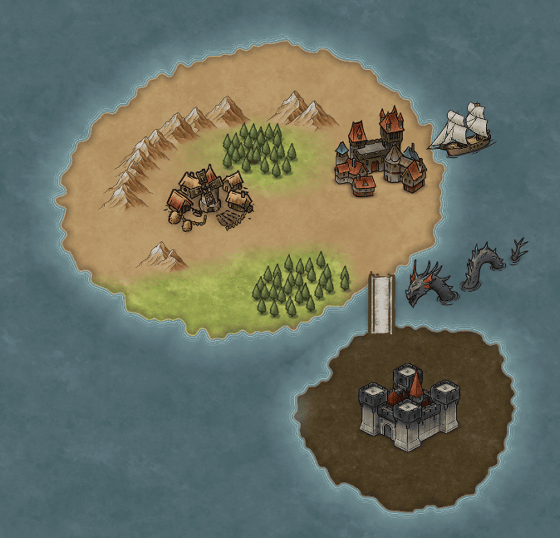
You can also insert a text box by selecting the 'T' icon.
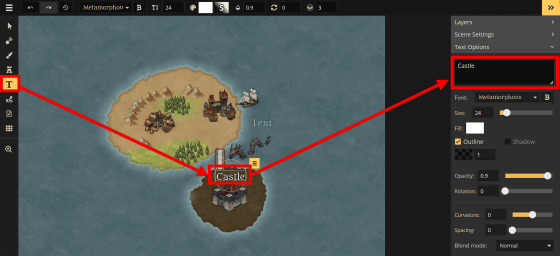
You can also save the created map by clicking the icon on the bottom left.
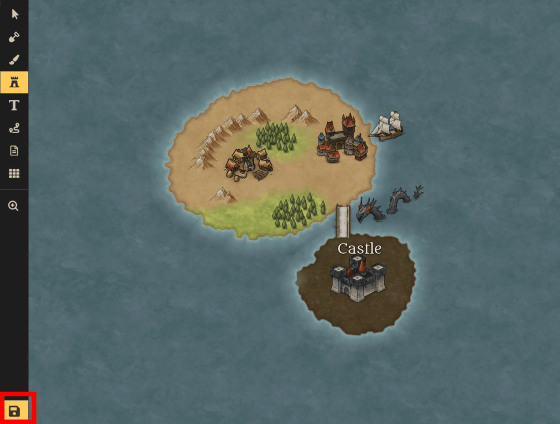
Save it by giving a name and clicking 'OK'.
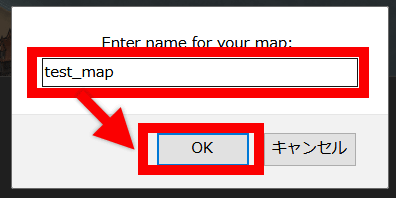
You can also output the created map as a PNG file. Select 'Export as image' from the icon on the upper left.
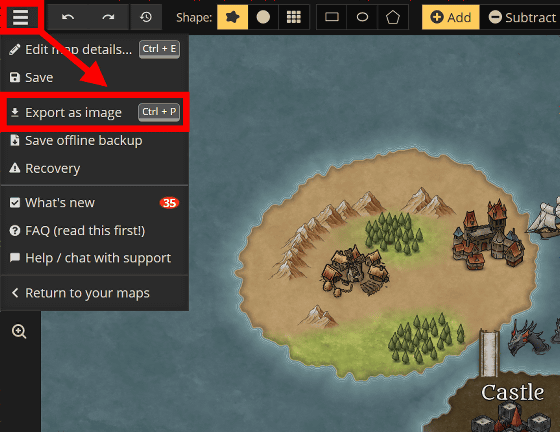
Click Save Image to complete the PNG file output.
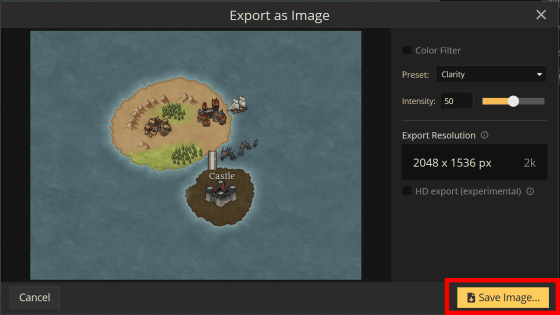
Inkarnate has a free version as well as a paid version with many features, and you can subscribe to an annual plan of $ 25 (about 2650 yen) or a monthly plan of $ 5 (about 530 yen). In the paid version, you can output the created map data in 8K (7680 x 4320), you can use stamps of various terrains, towns, monsters, etc., and you can draw the road on the map.
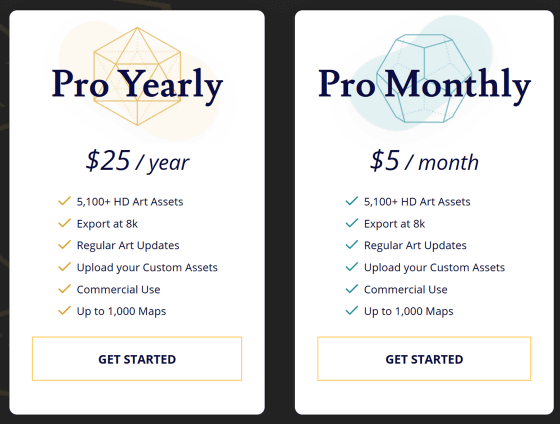
Related Posts:
in Posted by darkhorse_log