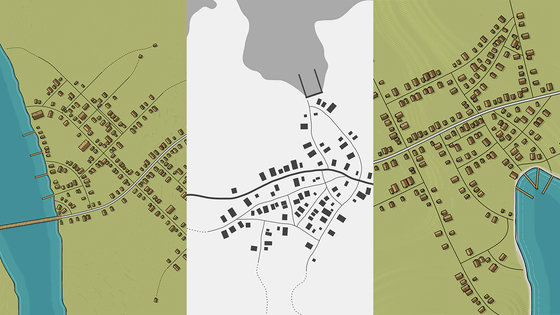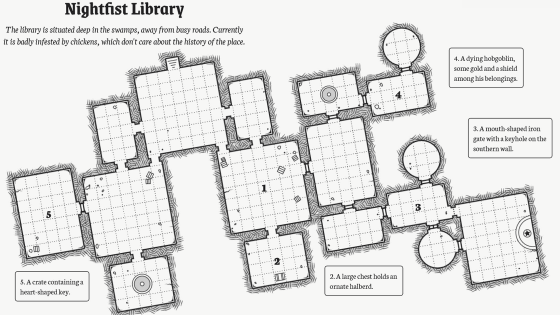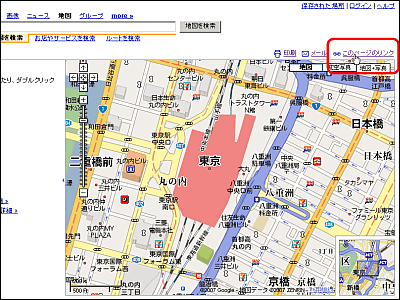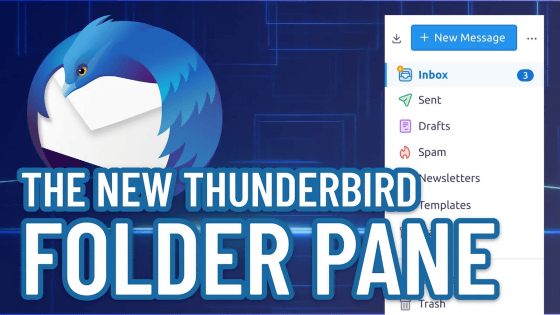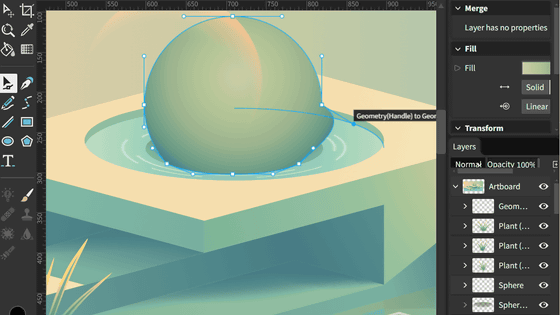The medieval cityscape generator 'Medieval Fantasy City Generator' that could be used for creation was powered up, so I played with it.

Released in 2017 by indie game developer Oleg Dolya, ' Medieval Fantasy City Generator ' is a free browser game that allows you to automatically generate a medieval European-style cityscape or create your own city. Even as of 2022, various functions have been added by frequent updates, and it is said that various editing tools and support for 3D conversion that were not available at the time of the
Medieval Fantasy City Generator by watabou
https://watabou.itch.io/medieval-fantasy-city-generator
'Medieval Fantasy City Generator' can be played from the above URL, and can also be played on https://watabou.github.io/city-generator where you can get a permalink, and it is functionally the same. This time, I accessed https://watabou.github.io/city-generator who can display the cityscape on the full screen. Then, 'Hus is Hamlet' surrounded by the walls was displayed.

You can name it freely by clicking the name of the city or the name of the lot displayed in the city.
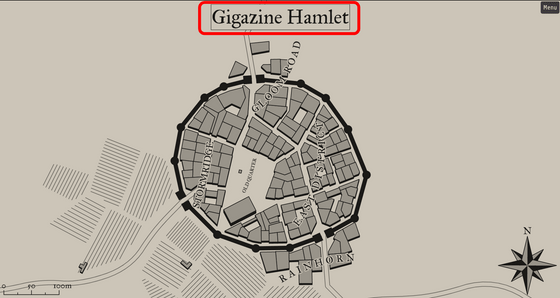
Click 'Menu' in the upper right or right-click to display the edit menu. For example, you can click 'Add Landmark' to add any mark you like.

When I actually put it on, it looks like this.
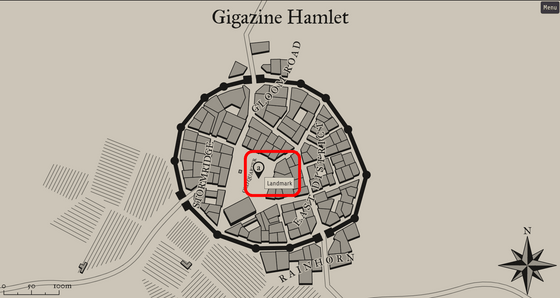
From 'Reroll geometry', you can change the appearance of the building in the right-clicked block.
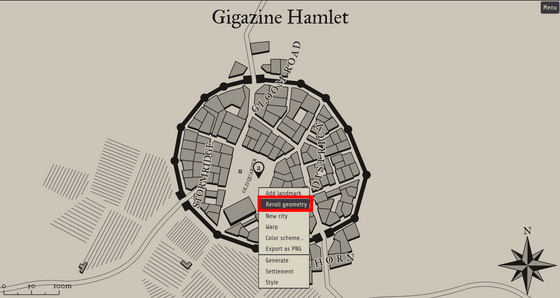
The following is what I actually tried. It is convenient because you can change the impression without changing the shape of the section.
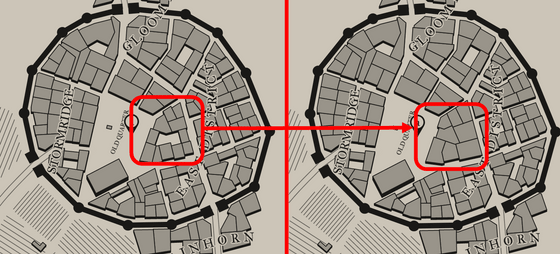
You can regenerate the city by clicking 'New city'.
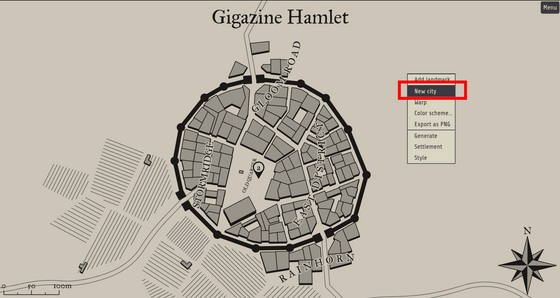
When it was regenerated, a city with a different impression was displayed.
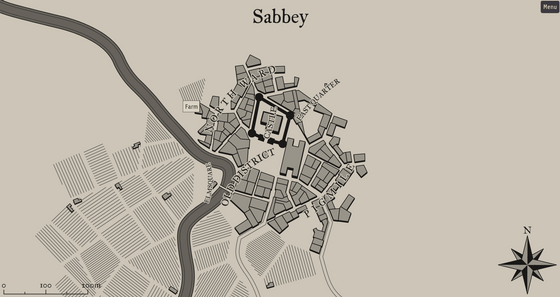
From 'Warp', you can transform the city by dragging.
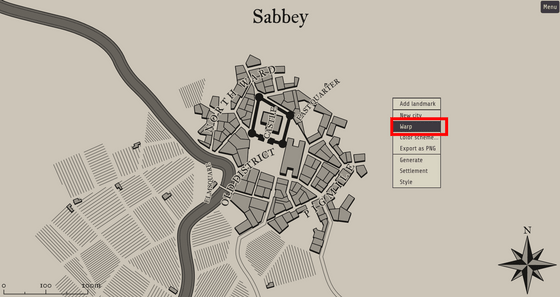
When I actually clicked 'Warp', a green circle indicating the editing range and a red line and dot indicating the part affected by the editing were displayed.
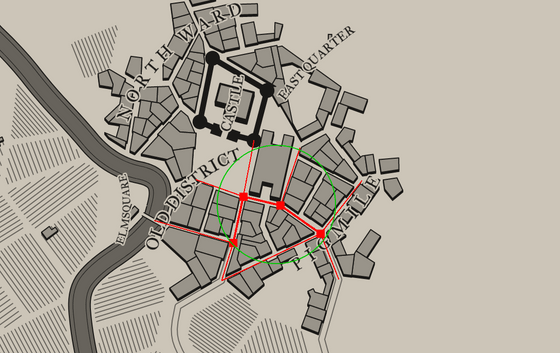
You can increase or decrease the range of the circle by moving the mouse wheel up and down.
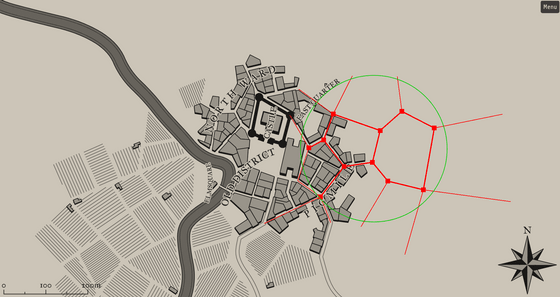
If you right-click further in this state, you can select the editing tool. Let's start with 'Bloat'.
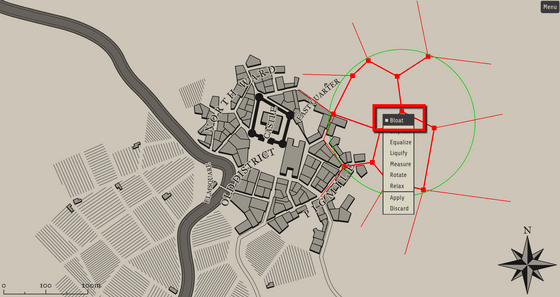
If you drag a parcel in the 'Bloat' state, the parcel becomes larger.
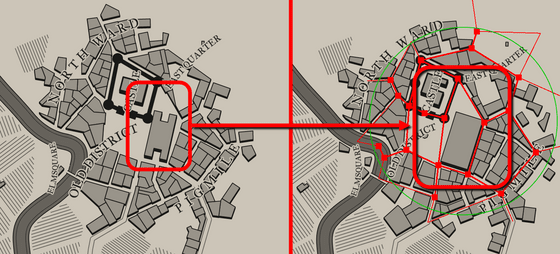
Next, try 'Displace'.
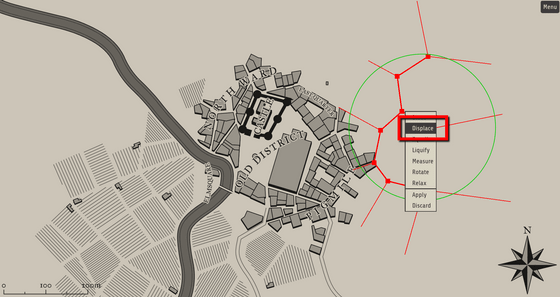
If you drag the section to the right in this state ...
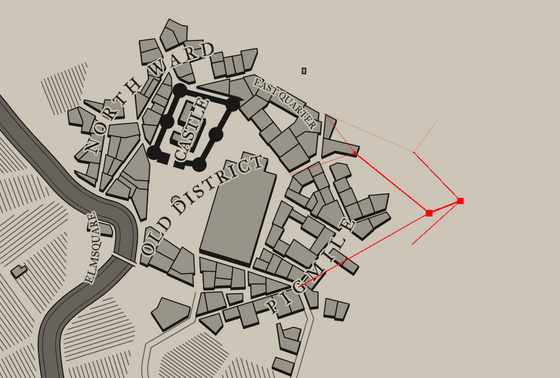
The parcel has been expanded.
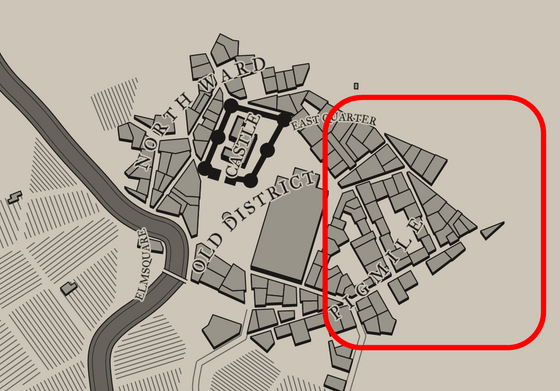
'Equalize' is a function to readjust the arrangement of buildings that have become distorted due to deformation.
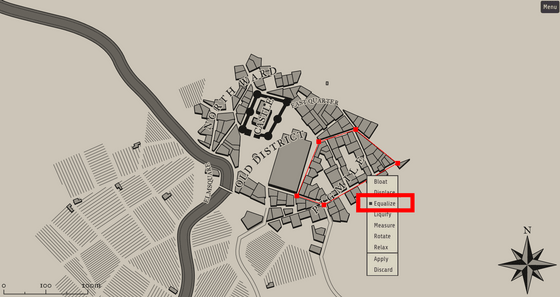
The following is what I actually tried.
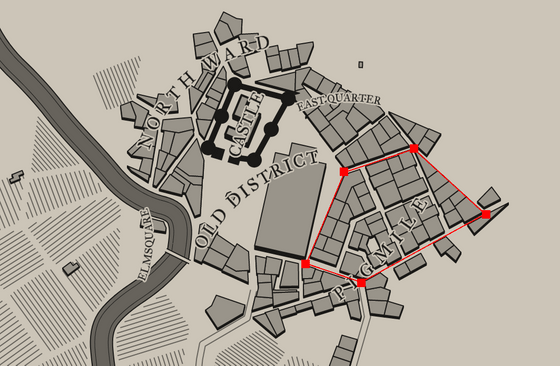
'Liqufy' is also a tool for expanding partitions.
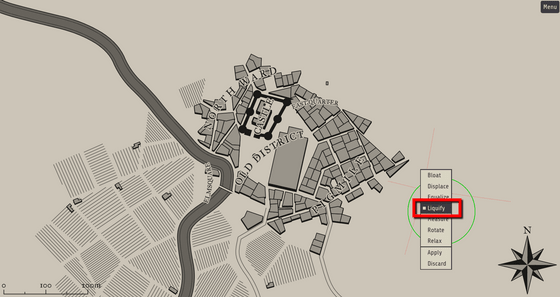
The change is slower than 'Displace', so if you don't want to make a big change, 'Liqufy' seems to be more convenient.
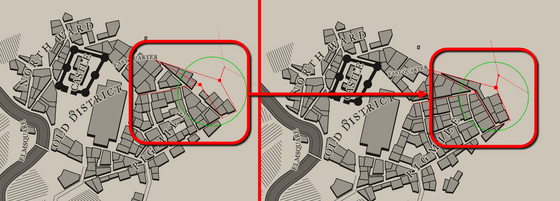
'Measure' is a function to measure the size of the city.
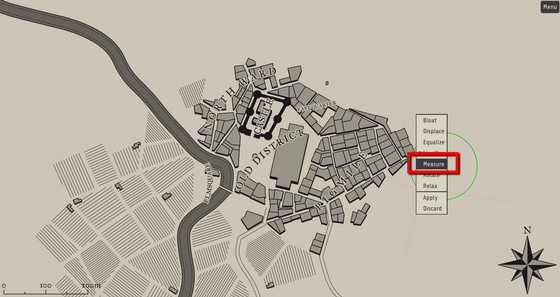
When I tried dragging from the west to the east of the city, I found that this city was 500m east-west.
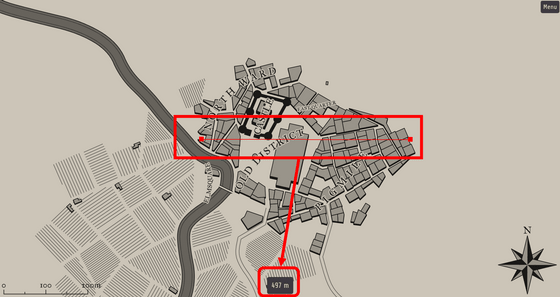
You can use 'Rotate' to rotate the map.
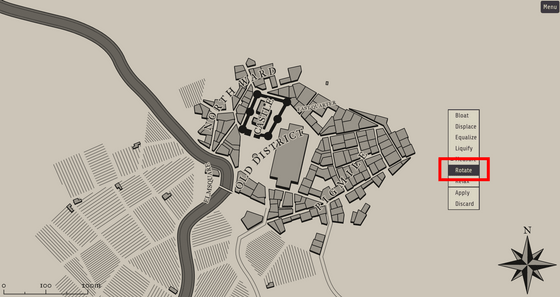
The main sections of the city are displayed with red lines, so ...
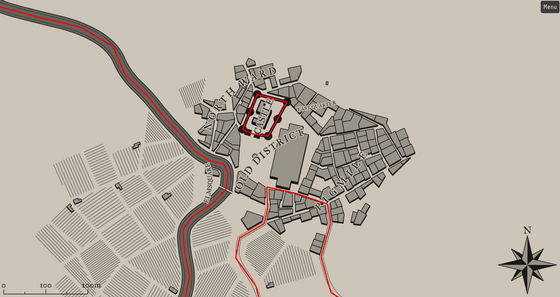
In this state, drag the mouse to rotate it at any angle.

Then, I was able to make a half turn around the city.
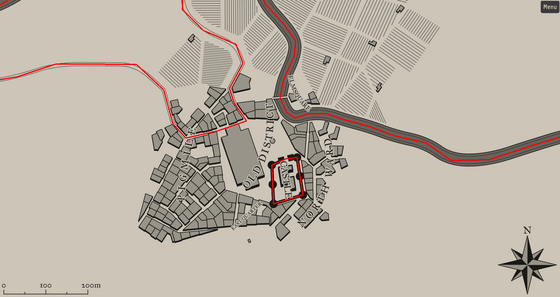
'Relax' is a function that literally loosens the space of the section.
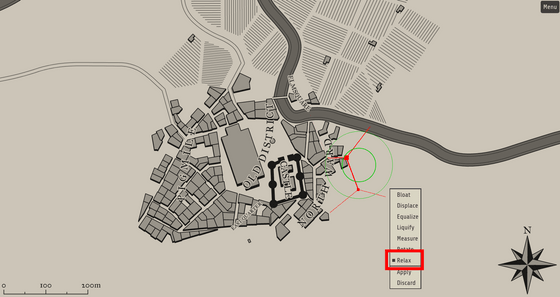
If you use 'Bloat' etc., other sections may shrink due to the effect of expanding the section, but it is convenient because you can correct it naturally with 'Relax'.
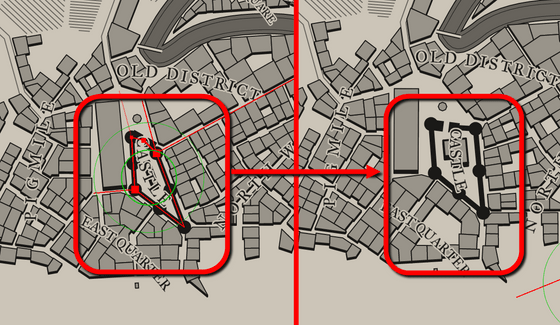
You can enable the changes made by the 'Warp' function in 'Apply'. The 'Discard' below it is used to discard the changes.
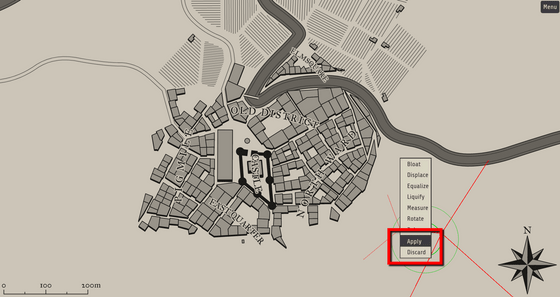
You can change the color scheme in the 'Color scheme'.
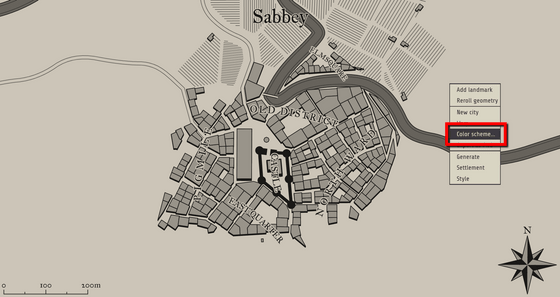
The item to change the color scheme is 'Basic' that specifies the basic color with the color code.
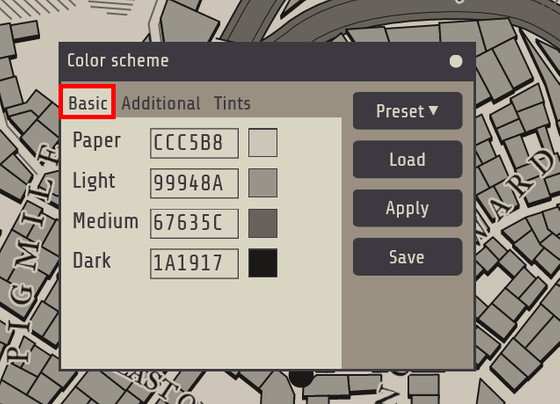
'Additional' that can change the color of the roof and road individually
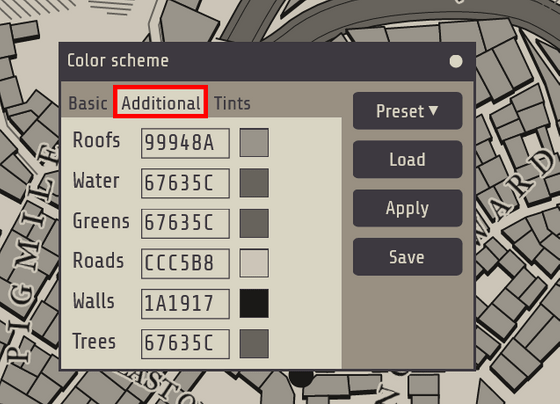
There is 'Tints' that can change the shade of color.
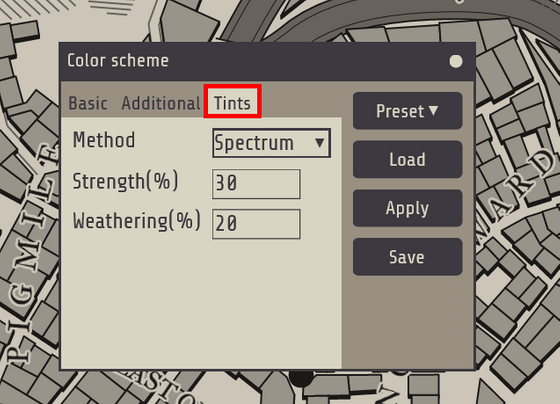
Try selecting 'Vivid' from 'Preset'.
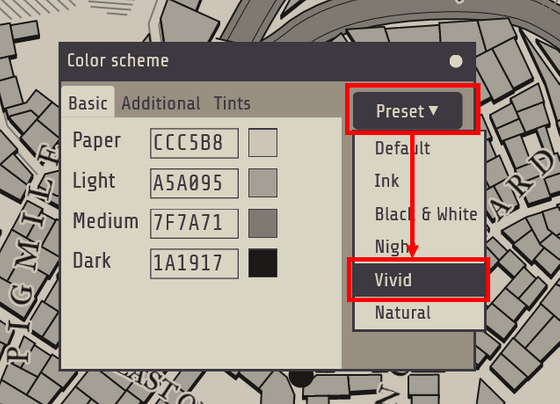
Then, the map became a bright color.
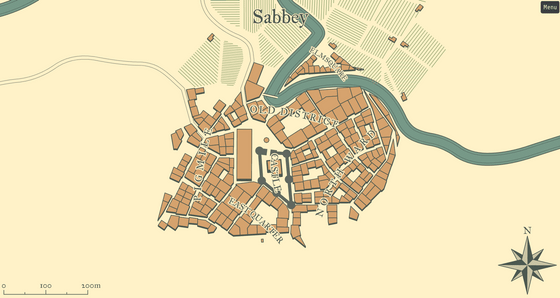
In 'Generate', you can set the newly generated city.

You can select the size of the map to be regenerated from 'Small', 'Medium', and 'Large', and there is 'Rebuild' to recreate the map without changing the size.
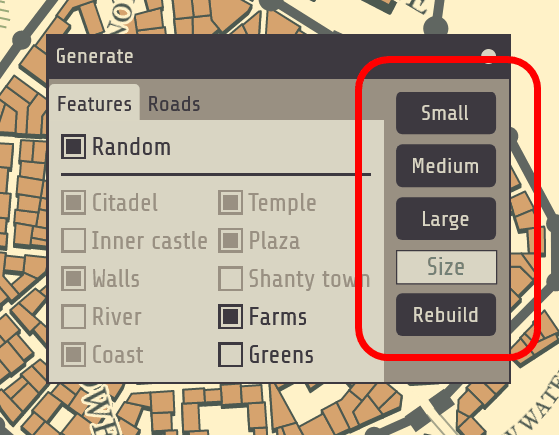
Also, if you uncheck 'Random' in 'Features', you can specify the type of partition to be generated in detail.
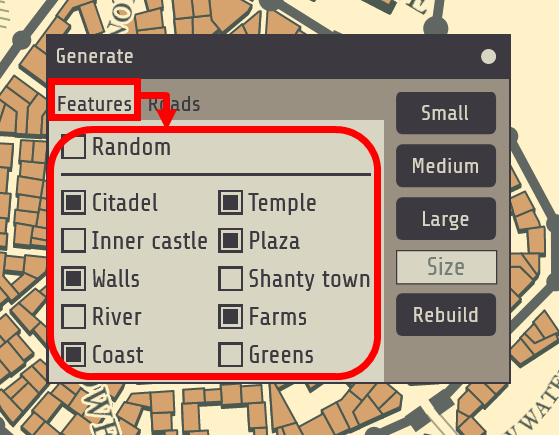
You can change the number of roads in 'Roads' as well.
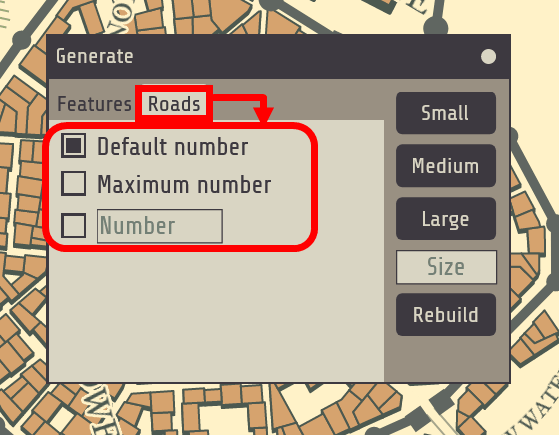
In 'Settlement', you can check the number of builds and population of this city, and you can also link with other games. For example, if you click 'Overworld' ...
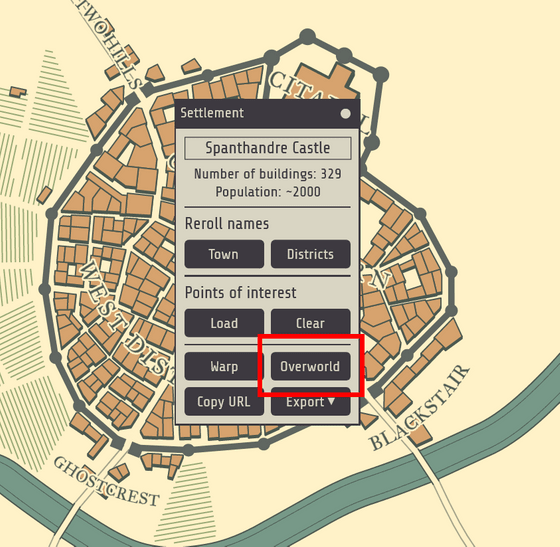
A city I created has appeared in '
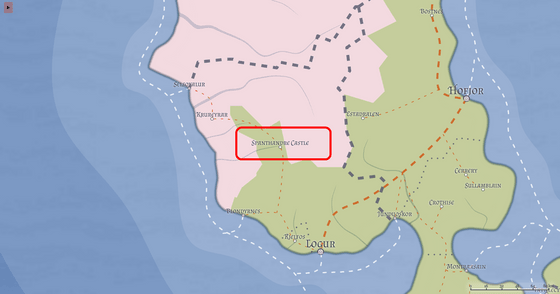
'Export' can save the city in PNG format or SVG format, and can also output in JSON format that can be used with Oleg Dolya's '
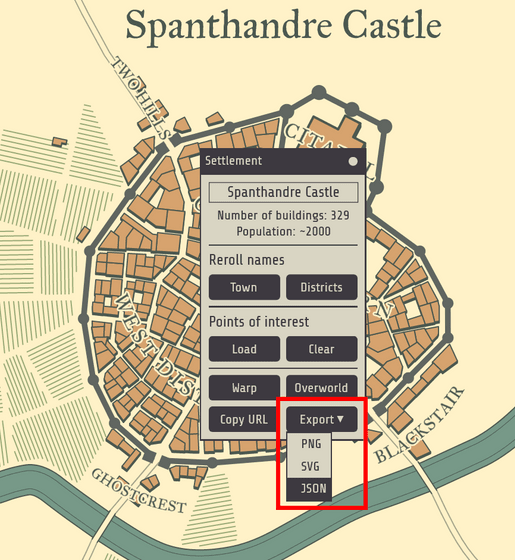
You can download the JSON file and save it in any location.
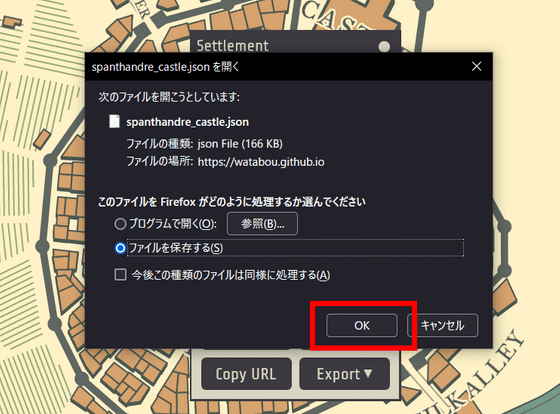
To convert a city saved in JSON format to 3D, first access the
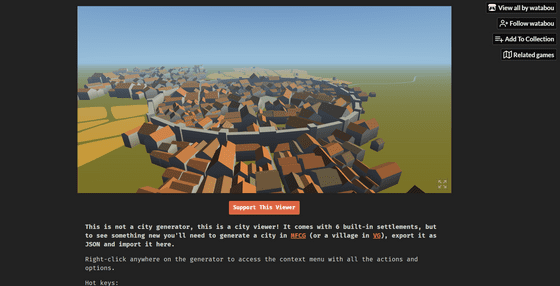
Then right-click on the screen and select Load JSON.
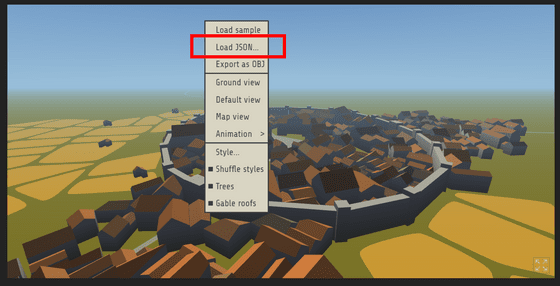
Then, the city I created was converted to 3D.
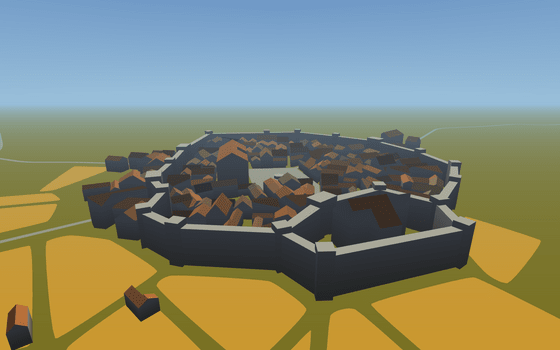
Medieval Fantasy City Generator has even created a dedicated Subreddit ' r / FantasyCities ' on the social news site Reddit, and even at the time of article creation, there are active exchanges between fans and regular updates, so further functions will be added in the future. It seems that we can expect additions.
Related Posts: