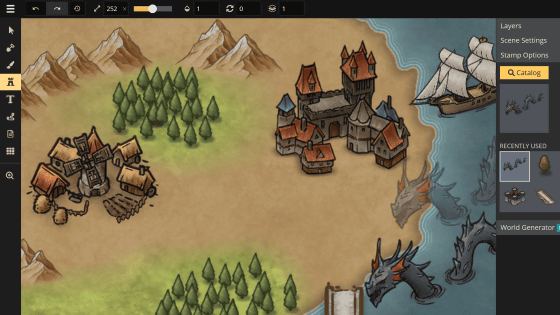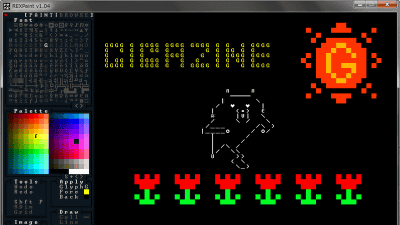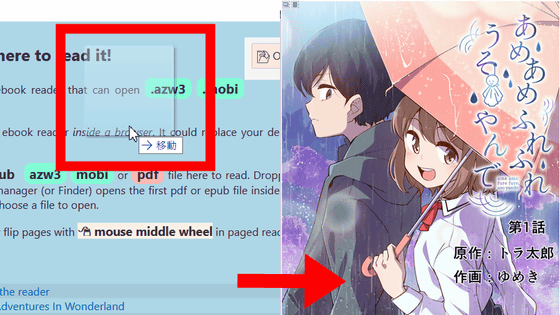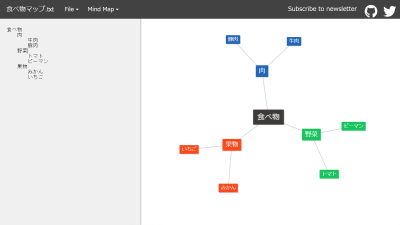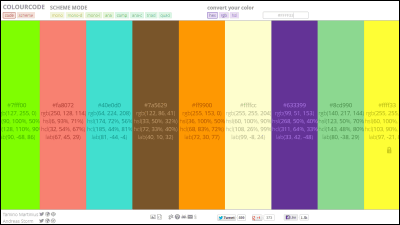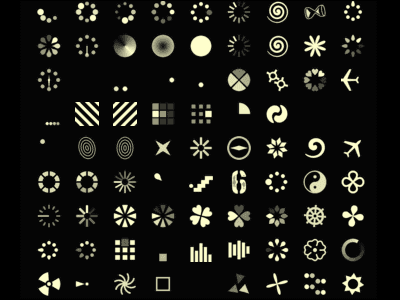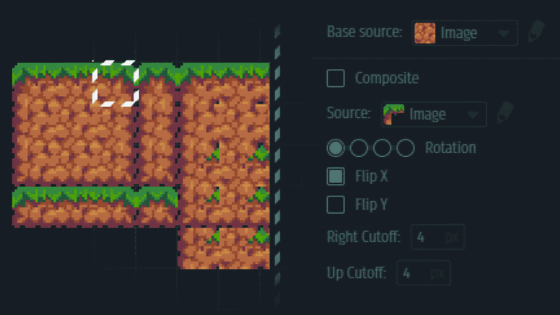I tried using'Dungeon Map Doodler' which can make dungeon maps like drawing pictures for free
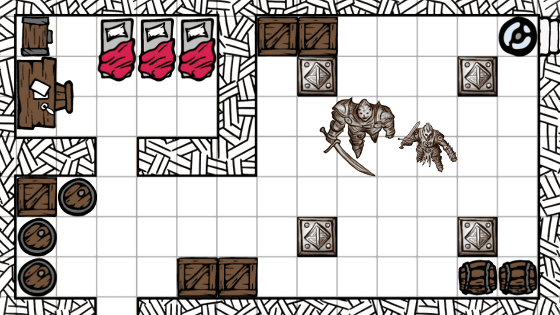
Dungeon Map Doodler, an online service that does not require download and can be used for free, allows you to create a dungeon map that appears in the game with the feeling of drawing using a pen or stamp. Since it can be used from a web browser, I actually checked the comfort.
Dungeon Map Doodler
To use Dungeon Map Doodler, access the above URL and click 'DOODLE NOW!' to create a map.
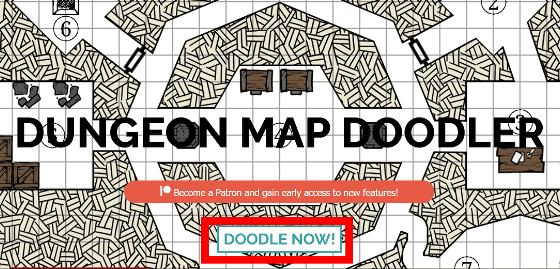
The map creation page looks something like this.
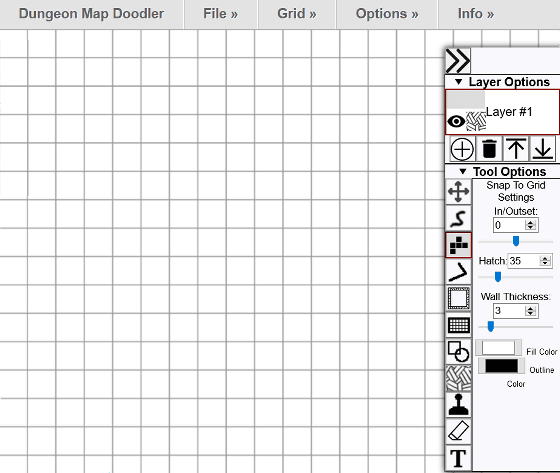
The map can be created freehand or along the grid of graph paper. Click the icon like 'S' in the menu to draw the map freehand. There is no need to paint the wall by yourself, as the outline is the drawn part and the surrounding area is automatically painted to create a wall-like design.
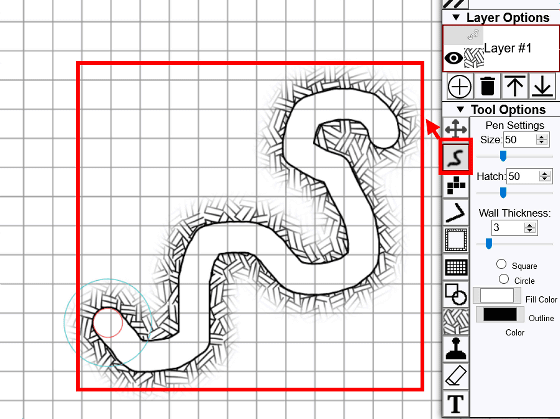
If you select the icon like the block of Tetris, you can draw the map with squares along the graph paper.
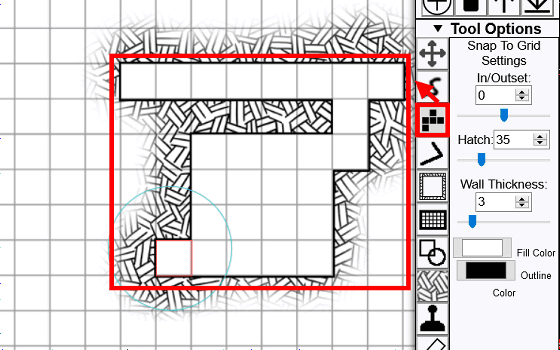
If you click the icon like ']', you can draw a straight bar-shaped map ignoring the squares.

The square icon is a function that allows you to create a bar-shaped wall. It seems that complex maps can be created by combining thin walls.

Graph paper icon can draw a rectangular map. Convenient when making a large room.
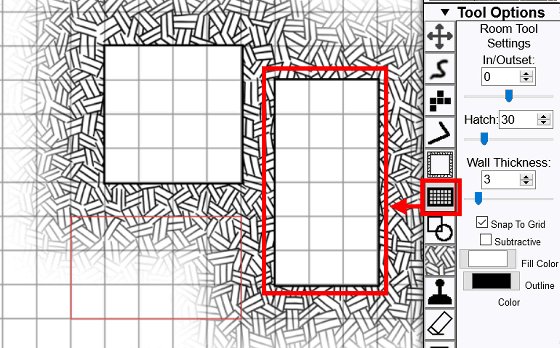
It also supports polygons other than rectangles. You can specify the number of corners in the 'Number of Slides' by clicking the square and circle icons. For some reason the color of the wall became lighter when I drew a polygon.
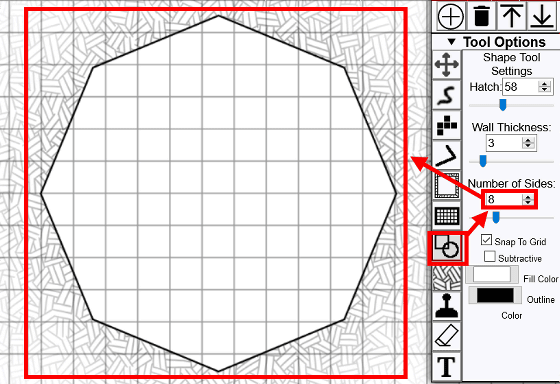
If you select the Kakeami icon, you can fill the wall, so you can adjust it when the wall is light.
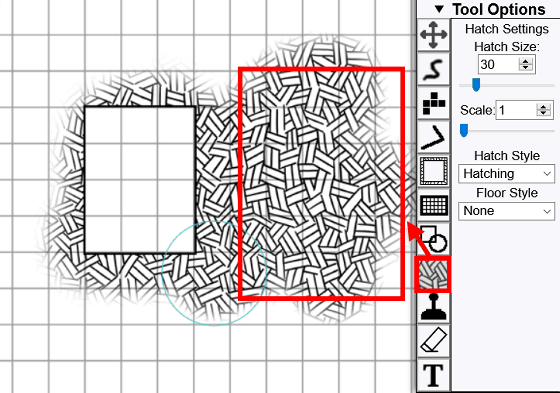
Select the stamp icon to display a list of objects to be placed in the dungeon on the right side of the menu. Select the object you want to place and click the graph paper to place it so that it will be stamped. In addition to dungeon-like objects such as talls, wooden boxes, stairs, and treasure chests, there were items with a feeling of life such as beds, chairs, and desks.
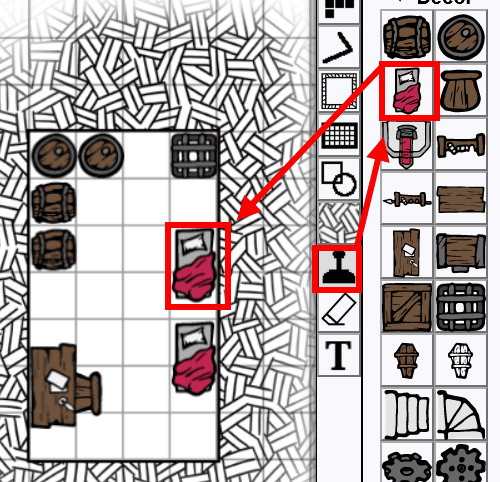
You can insert text by selecting the 'T' icon, enter characters in 'Text' and click 'Okay' OK. You can also enter in Japanese.
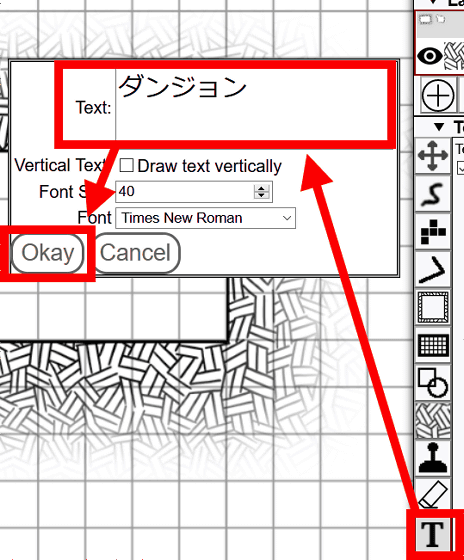
The created map can be output as image data. Click “File” → “Export Image” from the top menu.
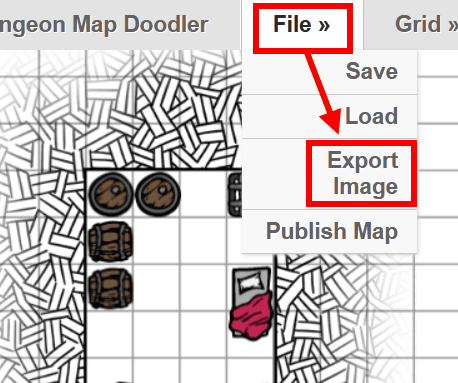
The output file format can be selected from PNG, JPG and BMP. For example, when saving in PNG format, enter a file name in 'File Name', check PNG and click 'Save' to complete saving.
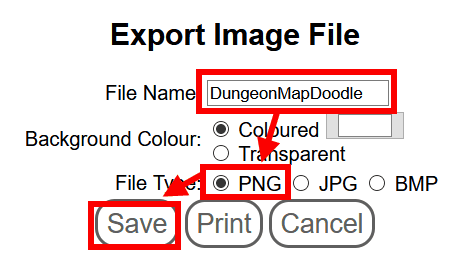
Related Posts:
in Review, Web Service, Game, Design, Posted by darkhorse_log