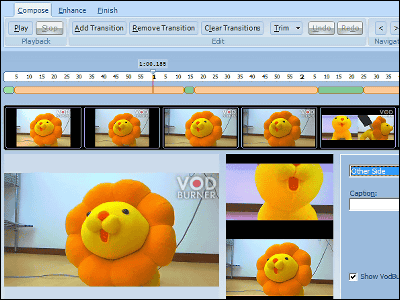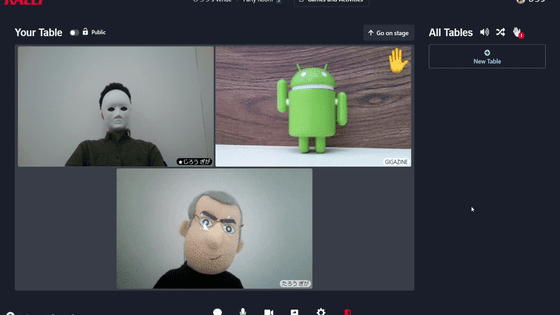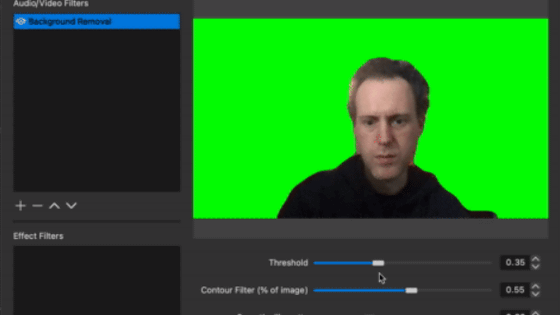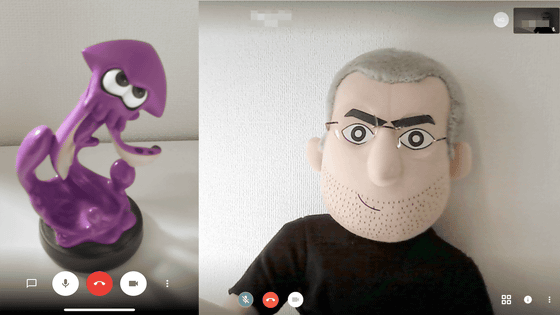'XSplit VCam' review that you can delete your own background from the movie in real time and review it
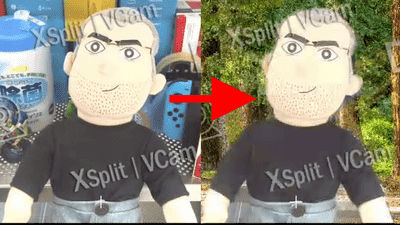
If you use a service such as Skype, you can talk while watching the other's face in real time over the Internet, but do not want to see rooms full of a sense of life or unnecessary things enter the camera thing. Especially if the partner of the call is not a friend or family but a colleague at the workplace or a business partner. " XSplit VCam " is a convenient software that can erase your background in real time or replace it with another scenery, without requiring equipment such as greenbacks or editing, so I actually installed and used it.
XSplit VCam - Webcam background deletion function | XSplit
https://www.xsplit.com/en/vcam
Looking at the following movie, you can see how you are making a video call with Skype while actually blurring the background with "XSplit VCam" or replacing it with another landscape.
"XSplit VCam" which can replace the background without a green back - YouTube
◆ Installation and preparation
Please visit the official website and click "Download VCam".

Double click on the downloaded "XVC_Installer_1.0.1812.2002.exe" and run it, the setup wizard starts up. Click "Next".
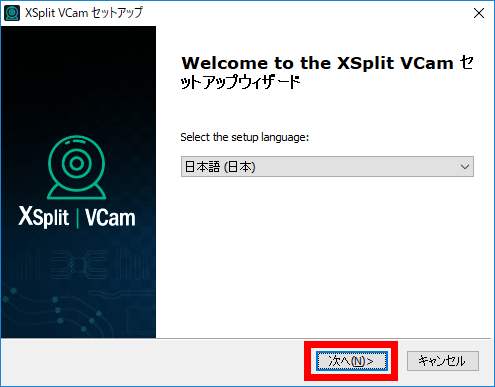
As you are urged to continue as it is, click "Next".
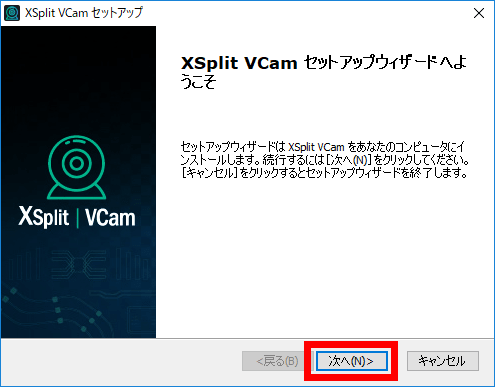
Since you are prompted to specify the installation folder, click "Next".
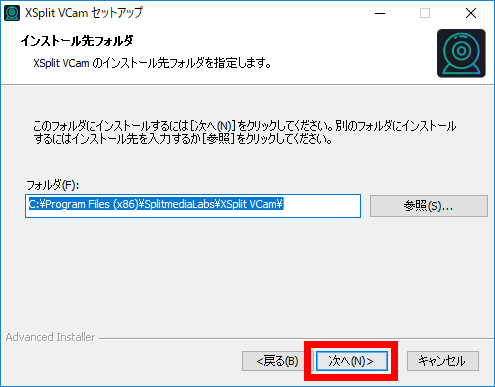
Select Create Out Shortcut and click "Next".
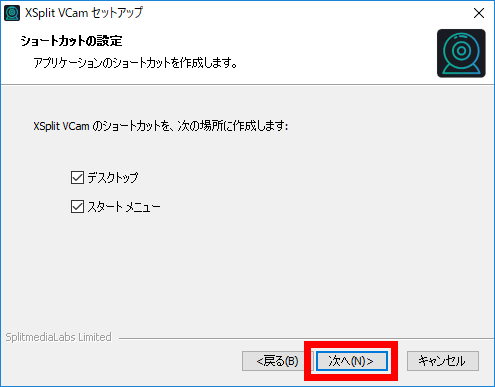
Please click "Install" because you will be prompted to install.
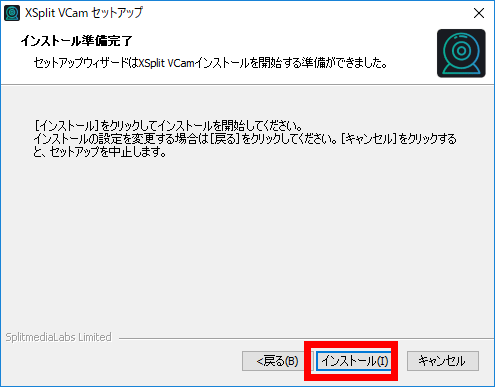
Click "Finish" when installation is completed.
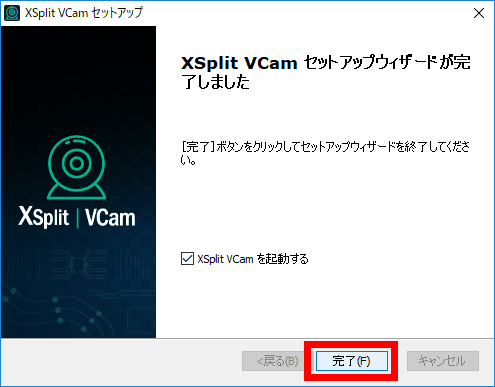
When you start it for the first time, you can select the language setting of the software. You can select "Japanese" from the slide displayed by clicking "English", but when you actually try it, it does not correspond to Japanese, it was all displayed in English.

Since there are 8 types of social login methods, select the appropriate service and log in. This time we use Google account, so click on the Google icon.
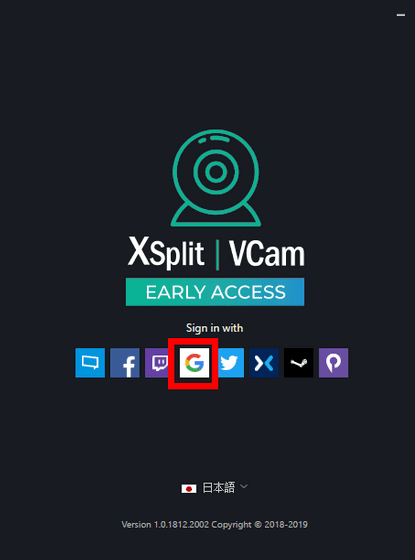
Enter your e-mail address and click "Next".
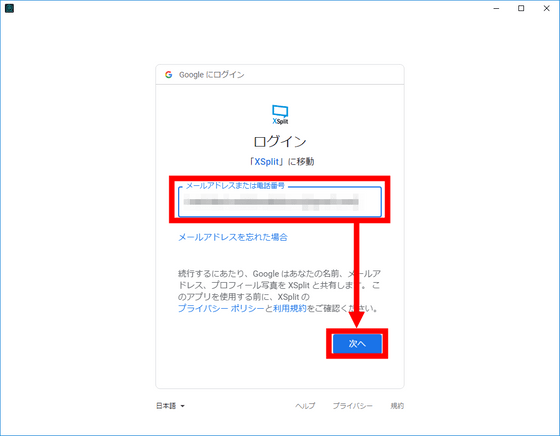
Enter the password and click "Next".
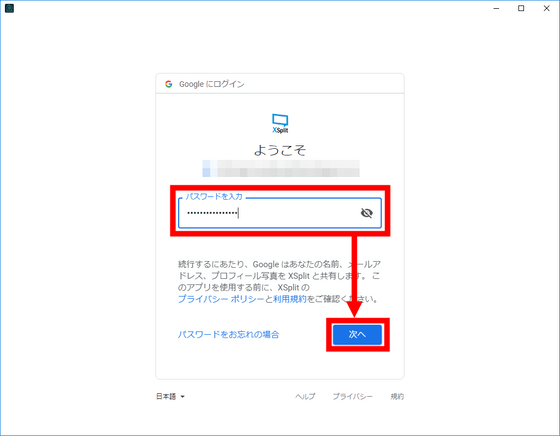
As you are requested to access your Google Account, click "Allow".
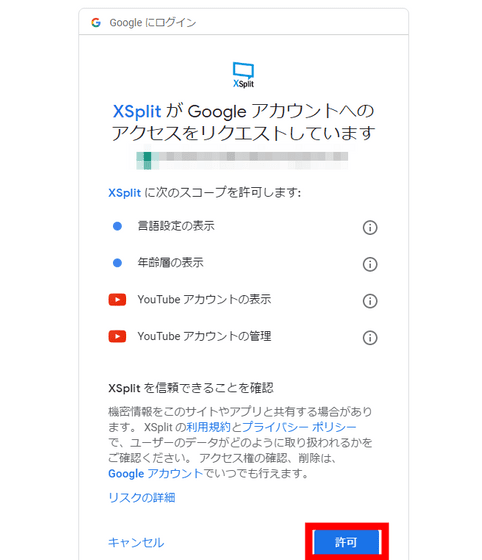
After successful login, the user profile selection screen will be displayed. This time, click "New User".
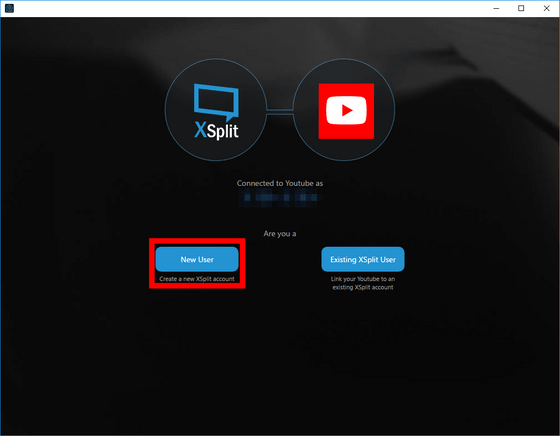
Please check "I have read and accepted the XSplit License Agreement and Privacy Policy." And click "Continue" because you are asked to agree to XSplit's license terms.
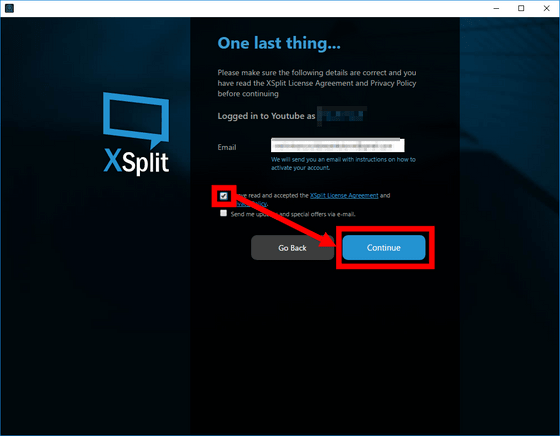
Connect a web camera to PC at this stage. If you do not check the part of "Send me updates and special offers via e-mail (We will notify you via email or special notice)", we will keep you in mind that you do not have to receive mail, Click Continue again to proceed with the calibration.
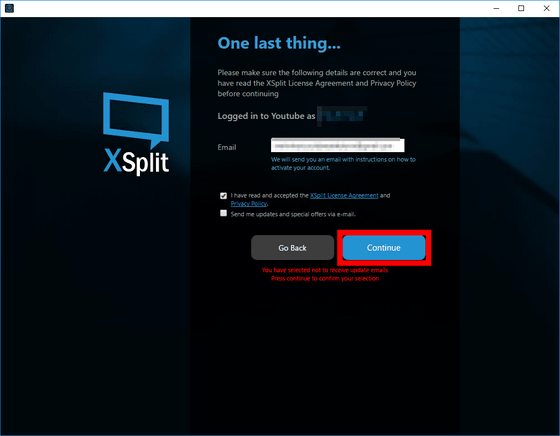
Calibration of "XSplit VCam" will begin. If you set it for 1 to 2 minutes, "Continue" in the lower right becomes brighter, so click on it.
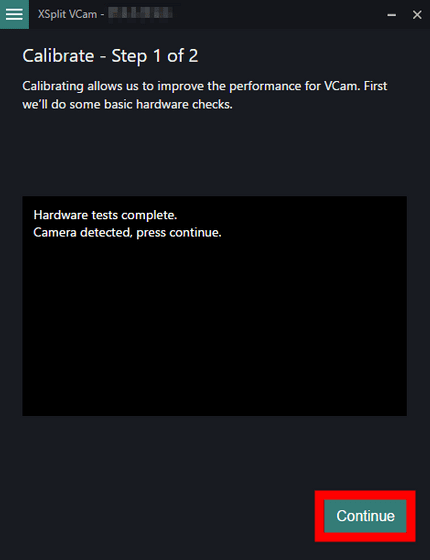
If the web camera is connected, the name of the web camera device and the image of the camera are displayed. When you are satisfied, click "Continue".
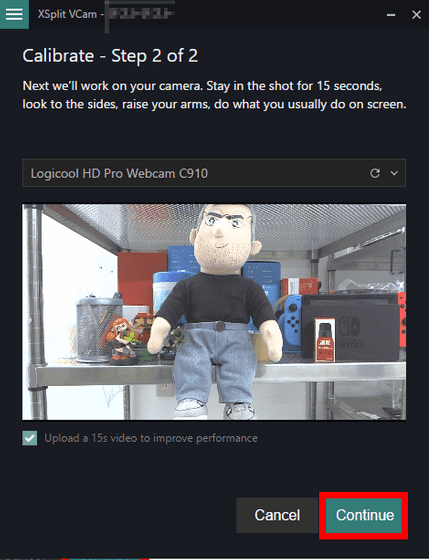
Calibration of "XSplit VCam" ends in about 1 minute, so click "Continue".
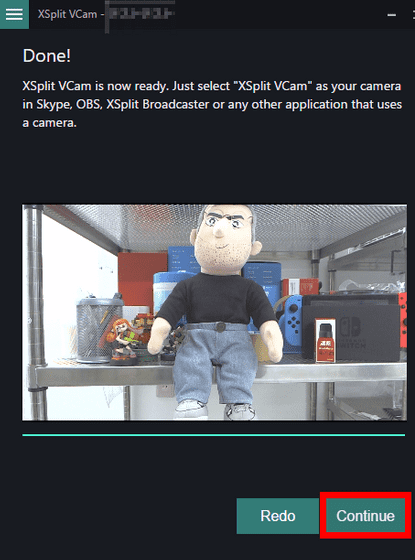
Click "Close" to complete the preparation.
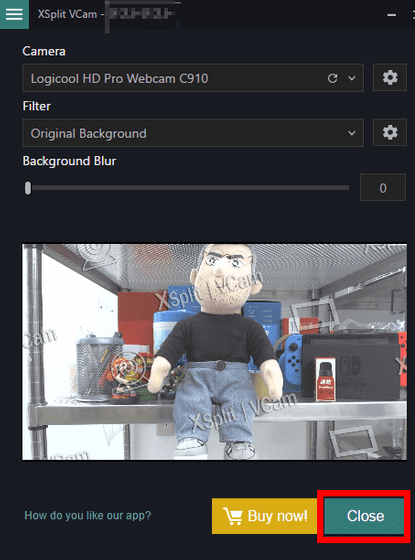
◆ Try to use "XSplit VCam" can be used by launching an application that uses a video call service such as Skype or Google Hangouts or a web camera and setting "XSplit VCam" for video input.
First of all, try using it on Skype. Open the setting screen ... ....
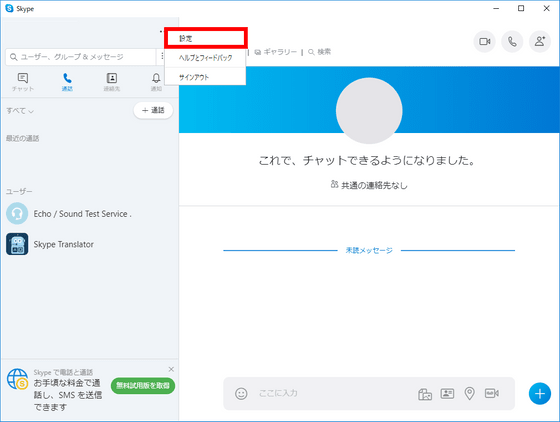
Set the camera on "Audio / Video" tab to "XSplit VCam".
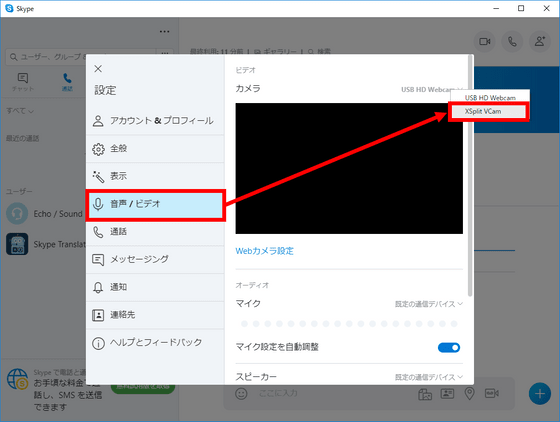
The setup window of "XSplit VCam" will be launched.
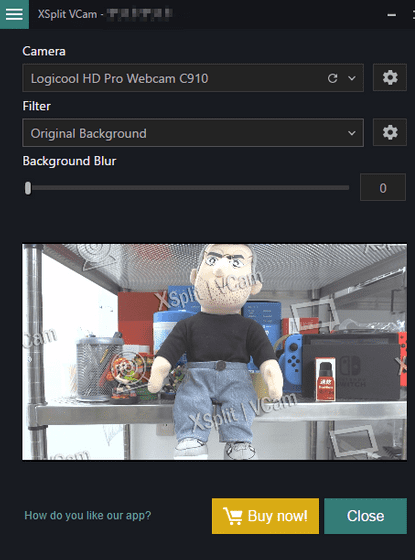
If "Filter" is set to "Replace Background", the background will be transparent. I tried to shoot iCEO in front of a pretty messy shelf, but I can see that iCEO has been cut off pretty neatly, although there are a few left armpits and inseam.
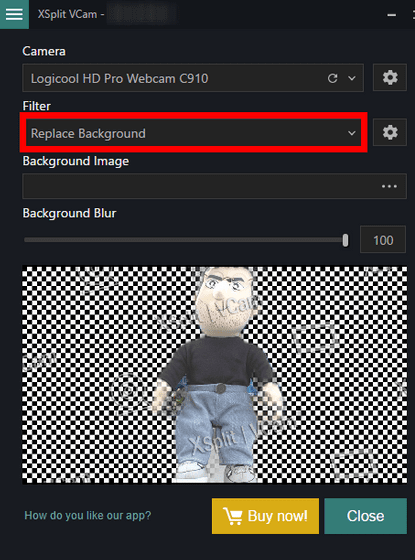
Also, if you specify a favorite image or web page from "Background Image" ...
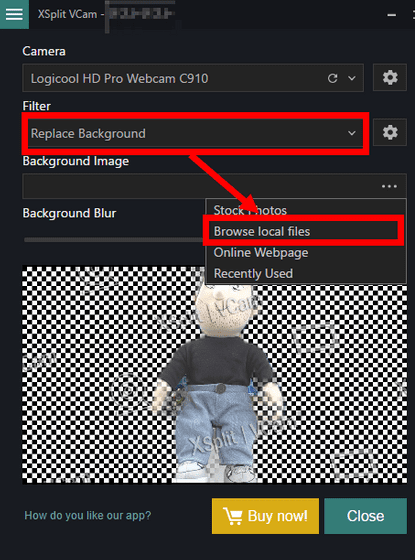
It is also possible to synthesize that image as the background.
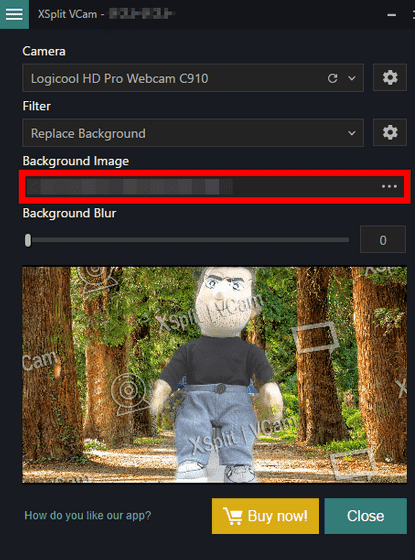
You can also blur the background by moving the "Background Blur" slider to the right.
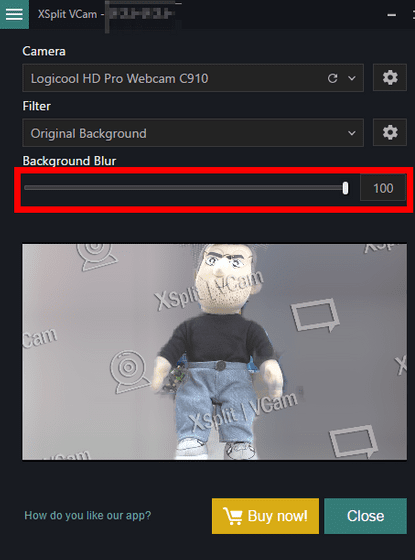
The place where you are making a video call with Skype that set the above is the beginning movie.
"XSplit VCam" which can replace the background without a green back - YouTube
"XSplit VCam" can be easily replaced with another landscape even without special equipment, so it's convenient to say "I want to video chat with Skype but I do not want my room to appear" To do. In addition, since editing work is unnecessary and can be synthesized in real time, it is also useful when delivering live content on Twitch or YouTube Live.
In the free version, "XSplit VCam" logo will be included in the movie, but there is also a premium license for a fee that does not include a logo. The price of the premium license is 24.95 dollars (about 2800 yen) in three months, 59.95 dollars (about 6600 yen) in 12 months, 149.95 dollars (about 17,000 yen) in 36 months, the permanent use is 450 dollars (about 4 At the time of article creation it is 199 dollars (about 22,000 yen) in mega sale of 55% off.
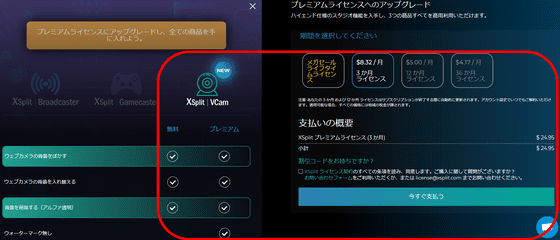
Related Posts: