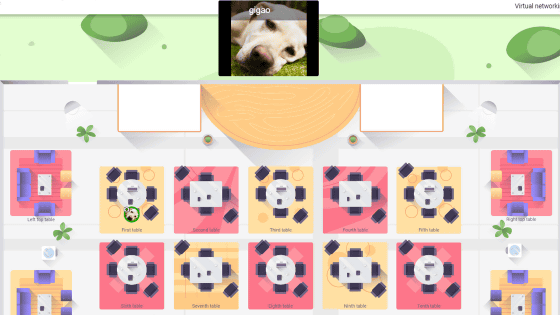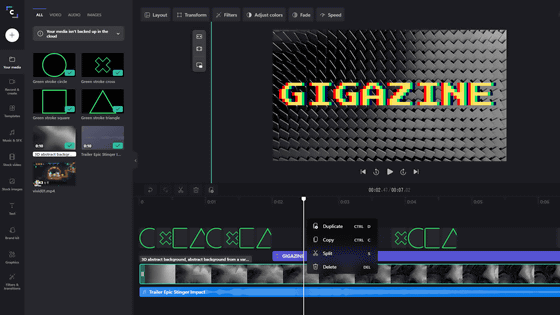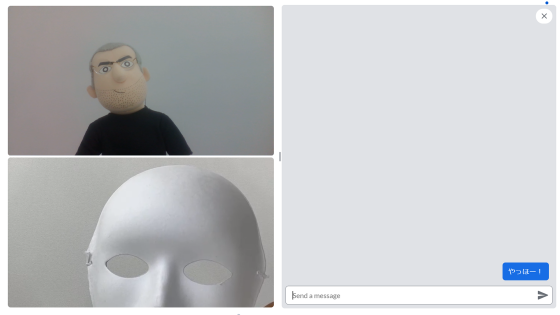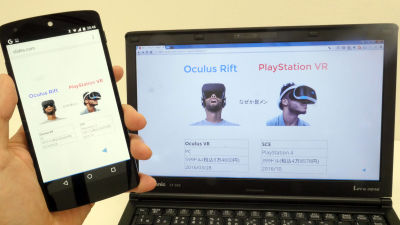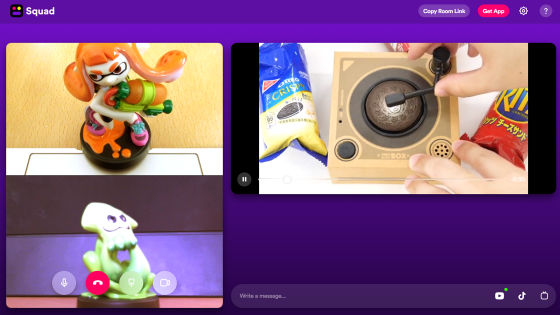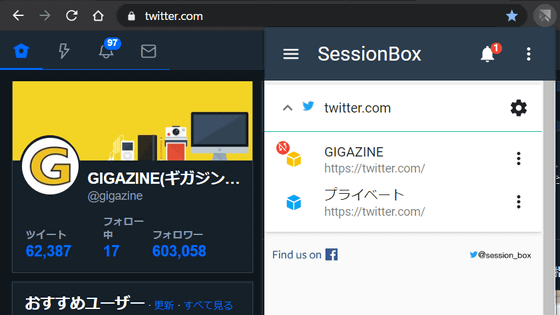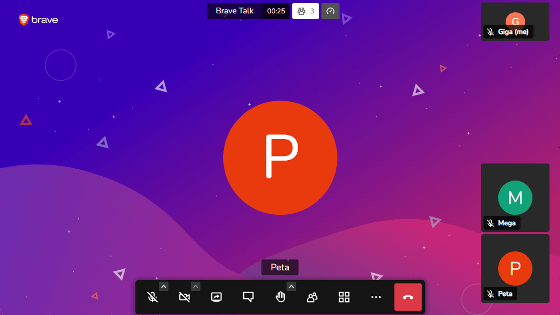'Rally Video' review that allows you to start a video call from your browser for free without user registration
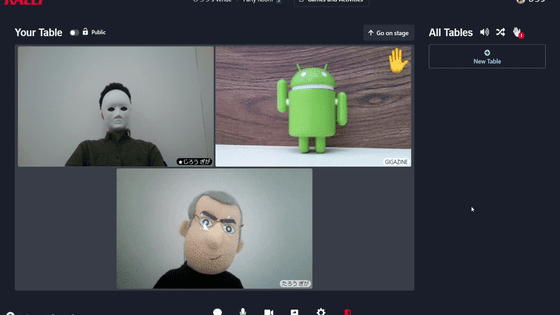
Some people who have tried to make video calls may have been frustrated in the face of cumbersome user registration and complex settings. With the free video call service ' Rally Video ', you can easily start a video call from your browser and switch conversations with multiple users with just one click.
Rally Video --Host incredible events online
You can see how you are making a video call with Rally Video in one shot by watching the following movie.
I tried using the free video call service 'Rally Video' --YouTube
When you access the above URL with a browser, the following will be displayed. Click 'Start for Free'. Please note that Rally Video is recommended for use with Google Chrome, and Mozilla Firefox will display a note page stating that the environment is not supported before use.
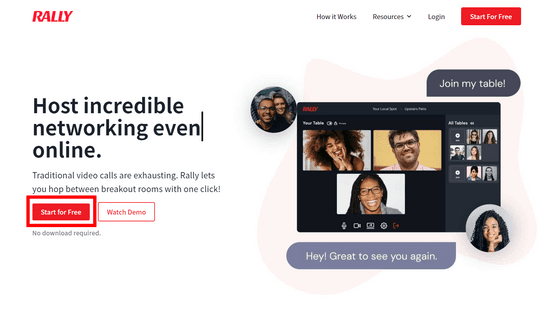
You need to log in, but you can use your existing Facebook, LinkedIn, and Google accounts. This time I will try logging in with a Google account.
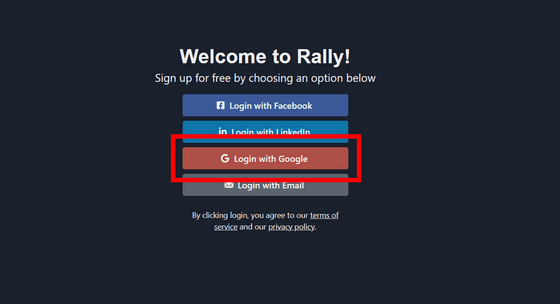
Enter your Google account email address and click Next.
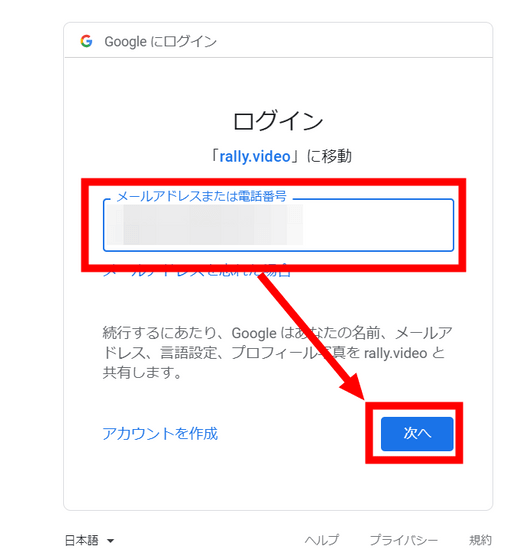
Enter the password in the same way and click 'Next'.
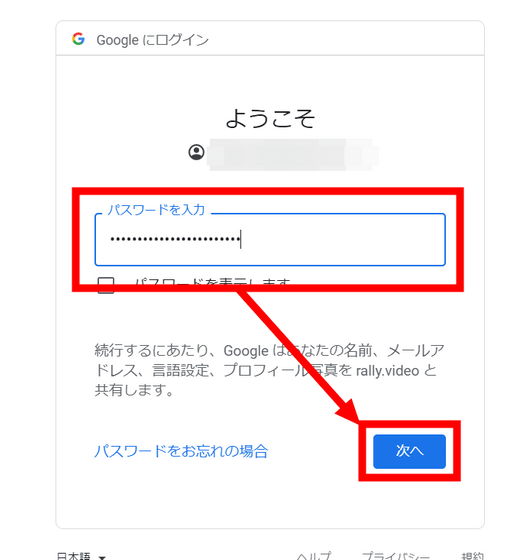
This will automatically create a Rally Video account. The names and icons are quoted from Google accounts. Click 'Edit Display Name' ...

You can change your name and organization. However, you cannot change the icon, and even if you change the photo in your Google account, it will not be reflected in Rally Video.
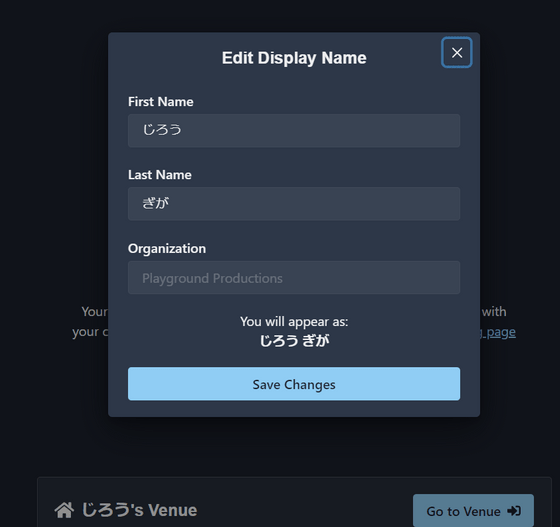
I will click 'Go to Venue' at once.
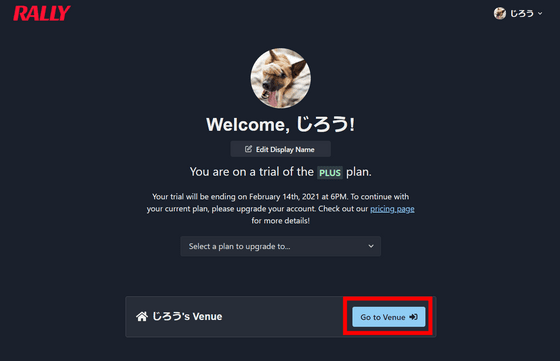
There is one room under 'Rooms' with the name 'Party Room', so click the toggle switch on the upper left ...
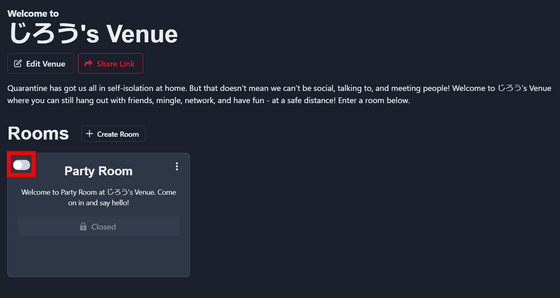
Set the time and minute to open this room with the slider, and then click 'Open Room'. The chat room time can be changed later.
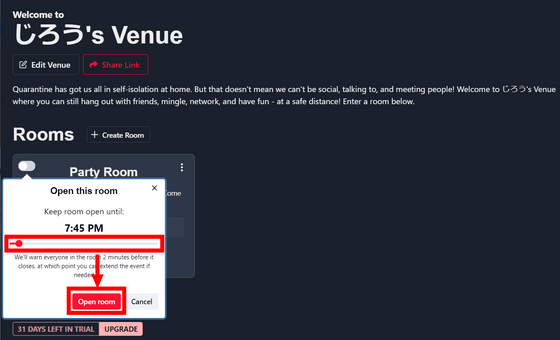
Click 'Join Room'.
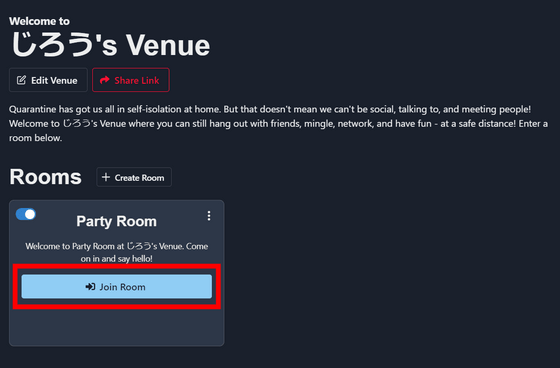
Click 'Start'.
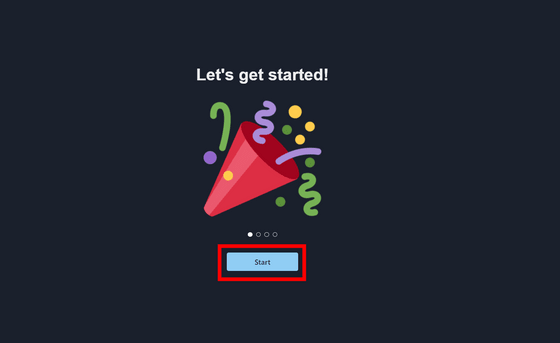
You will be asked for permission to use the camera and microphone, so click 'Allow'.
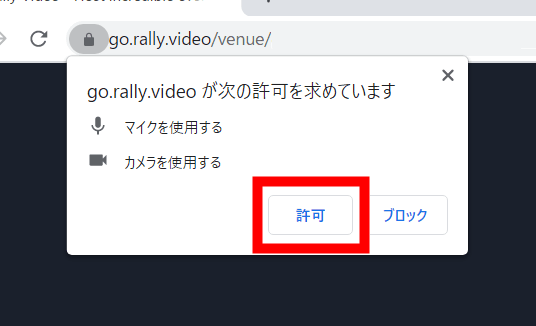
Then, the webcam image will be displayed as shown below, so click 'Yes'.
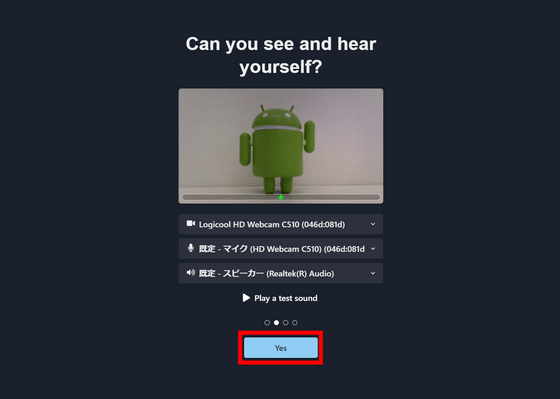
Click 'Got it!'.
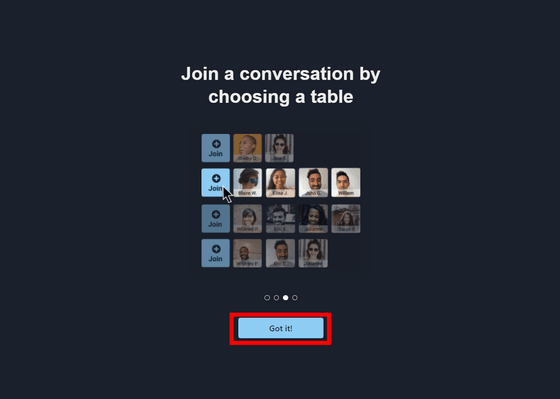
Click 'Lets go!' To start the video call.
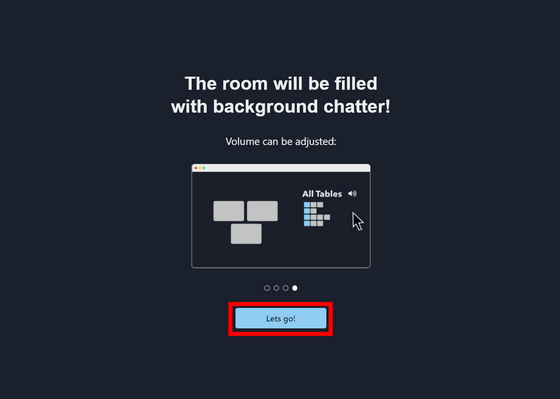
Click Copy Link to Share to copy the URL of this chat room to your clipboard. All you have to do is share the URL with the person you want to make a video call with, such as by email, and wait for the members to gather.
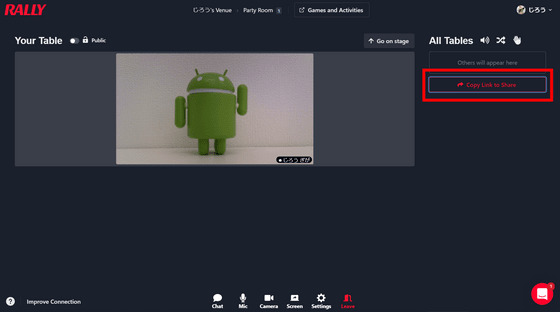
So, the movie at the beginning is the one that actually made the video call.
Click the 'Join' button on the right ...
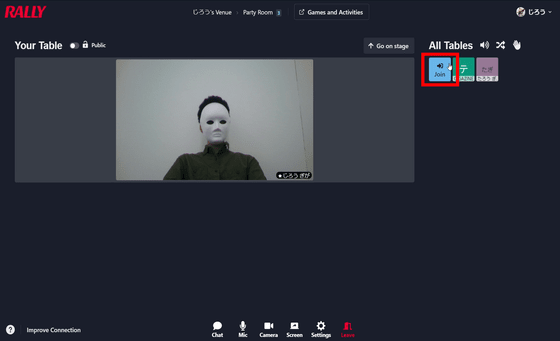
I was able to join a video call.

For the host, click the 'Go on stage' button ...
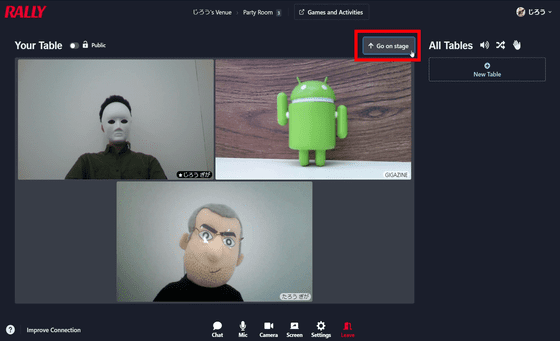
It is possible to make yourself stand out.
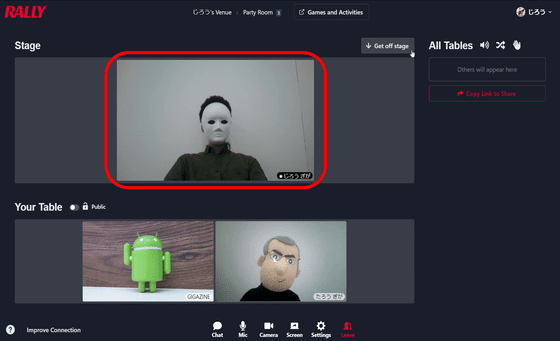
Also, if you hover the mouse over the part where the video of each participant is displayed, the menu will be displayed in the lower right. By selecting 'Take Stage' here ...
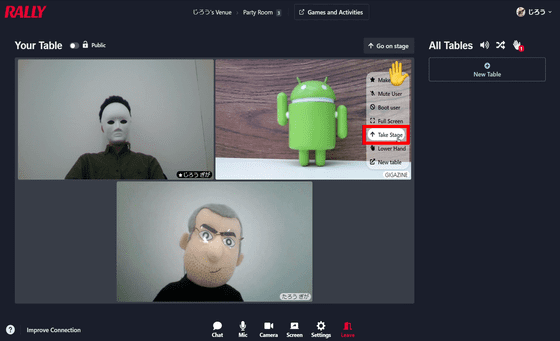
You can also make another member stand out.
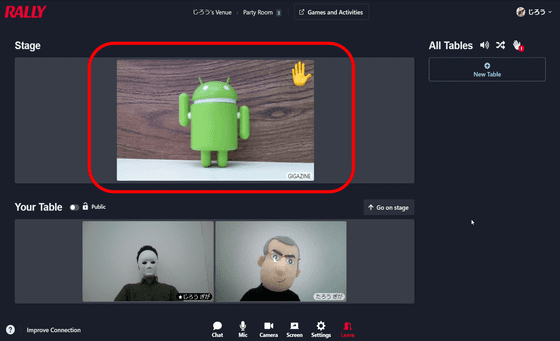
If you want to talk one-on-one, select 'New Table' from the other person's menu.
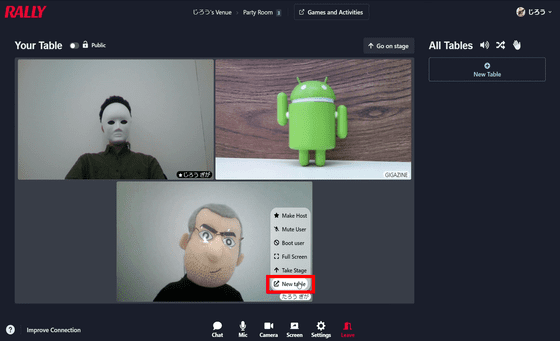
Then, I was alone like this. The conversation between the two will be invisible to the other missing member.
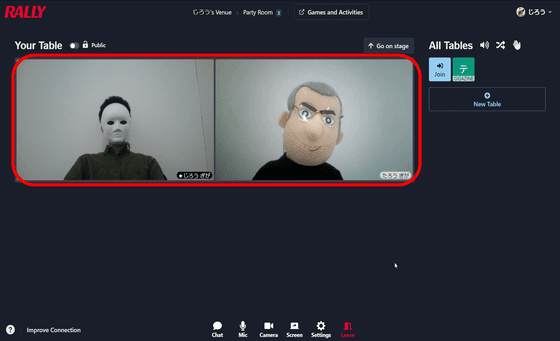
On the contrary, if you click 'New Table' on the right side of the screen ...
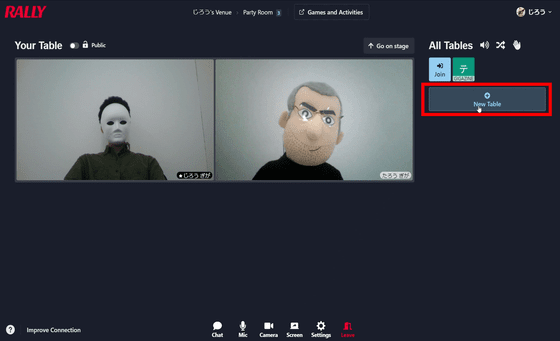
You can also get out of the conversation. You can check the conversation status of other members from 'All Tables' on the right.
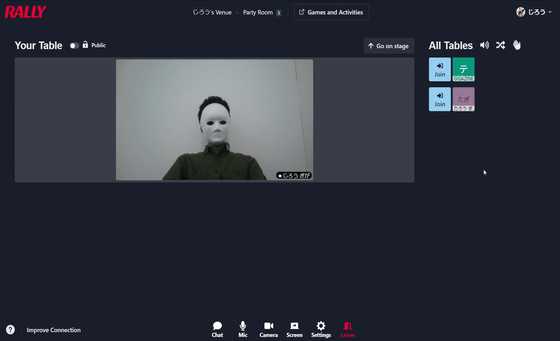
In addition, I set the time when opening the chat room, but 2 minutes before the end, a warning is displayed like this and the time can be extended, so I am worried that the chat room will be closed without saying whether it is during the conversation there is no.
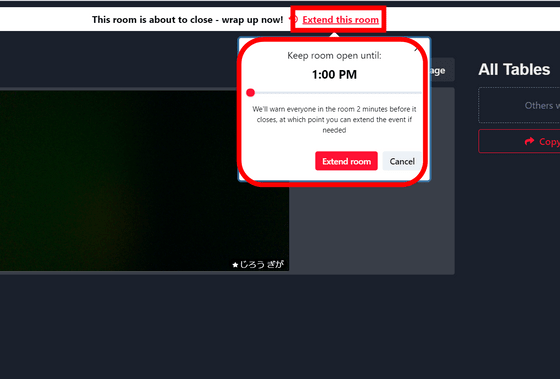
If you don't extend it, the chat room will close on time, so you don't have to talk too long inadvertently.
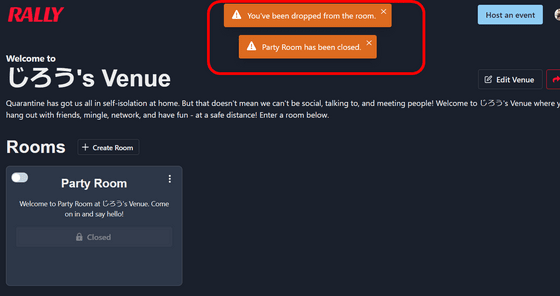
When you start using Rally Video, you will automatically be enrolled in a 30-day free trial. After that, only one room can be used and up to 12 people can participate in 'Free', up to 3 rooms can be used and up to 20 people can participate in 'Lite ($ 49 / month / about 5100 yen)', up to 5 rooms 'Plus ($ 99 / month / approx. 10,200 yen)' that can be used and can be used by up to 50 people, 'Premium (price varies depending on the setting contents)' that allows you to freely set the number of rooms that can be used and the maximum number of connected people You can choose from four plans.
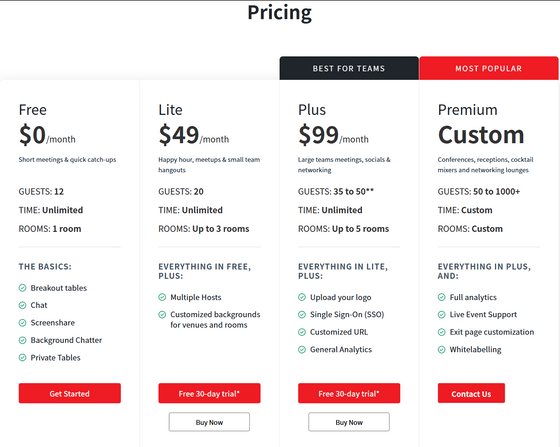
Related Posts:
in Review, Web Service, Video, Posted by log1l_ks