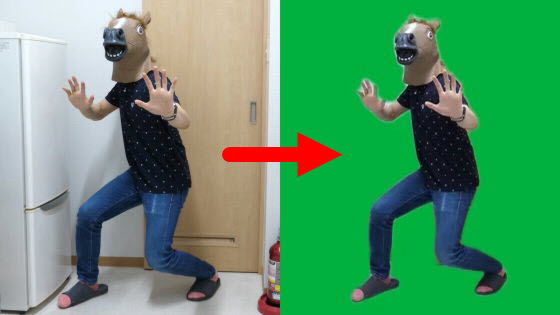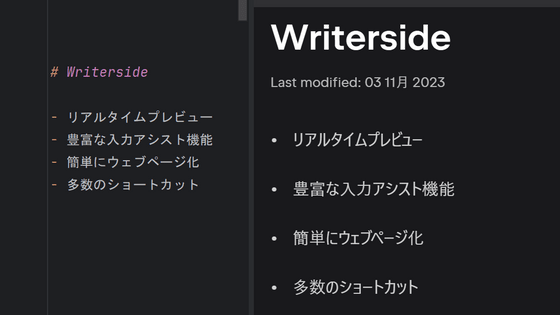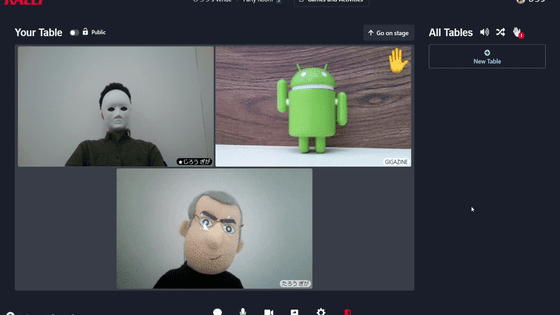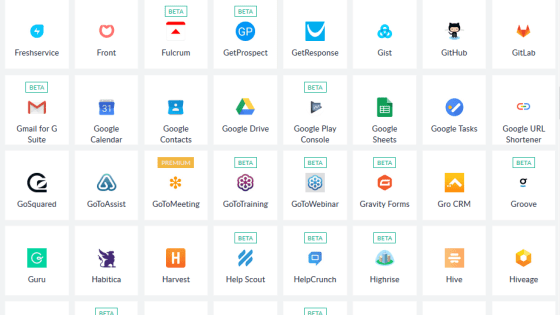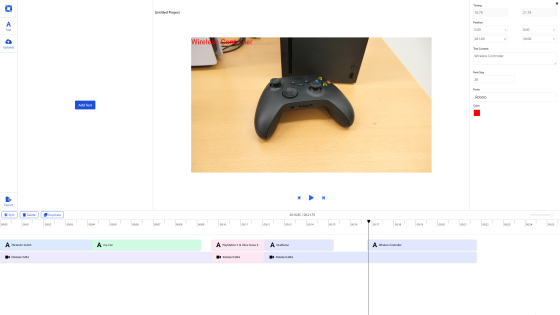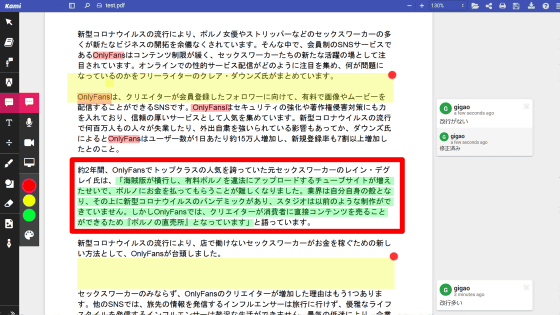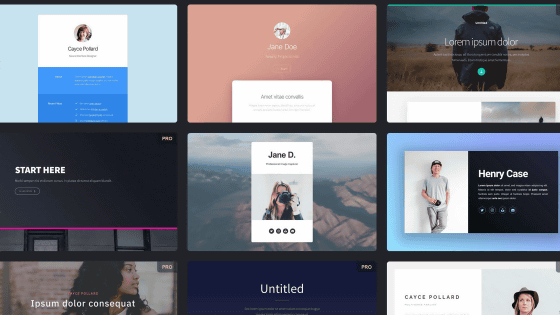I tried using Microsoft's 'Clipchamp' which is basically free & allows you to edit and record videos quickly on the browser
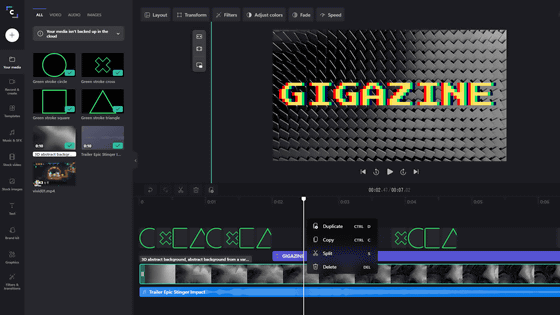
Microsoft announced the online video editing service 'Clipchamp' at
All your video needs in one place | Clipchamp
https://app.clipchamp.com/signup
Meet Clipchamp — Microsoft's New Video Editing App to Empower Creators! --Microsoft Tech Community
https://techcommunity.microsoft.com/t5/microsoft-365-blog/meet-clipchamp-microsoft-s-new-video-editing-app-to-empower/ba-p/2901330
After accessing Clipchamp, click 'Try for free' in the upper right.
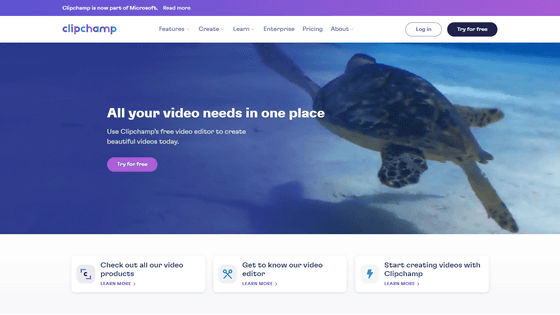
You can log in to Clipchamp with your Microsoft account, Google account, Facebook account, or Dropbox account. You can also log in by registering your e-mail address. This time I used a Google account.
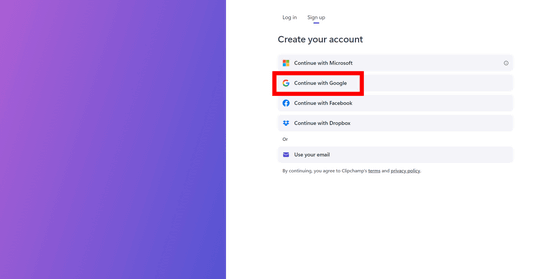
You will be asked for the purpose of use, so select 'Personal' this time.
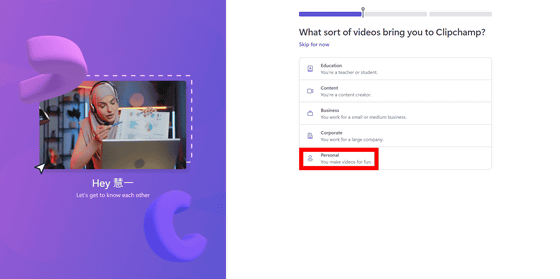
If you log in successfully, the edit screen will be displayed. By default, the intro screen editing project was opened as a sample.
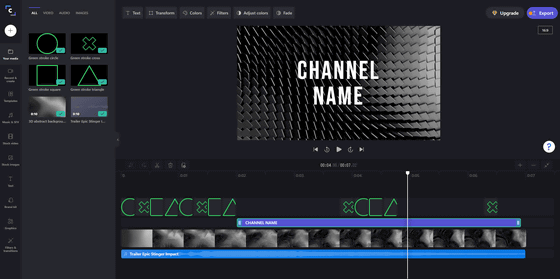
Therefore, change the displayed characters. Select text from the timeline displayed at the bottom, select 'Text' from the menu displayed at the top, enter the text content in the 'TEXT' field, and select the font in the 'FONT' field. The fonts are quite substantial, but Japanese fonts are not included.
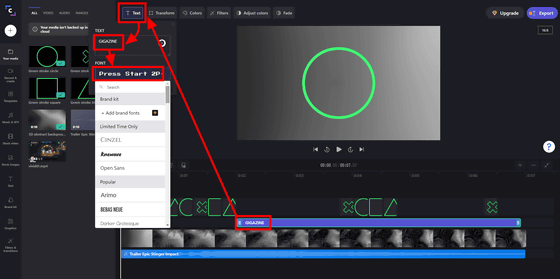
Right-click on a video on the timeline to display a menu where you can perform basic operations such as duplicating, copying, and splitting.
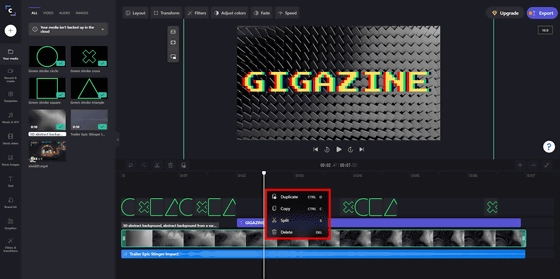
After editing, you can export the video by clicking 'Export' in the upper right.
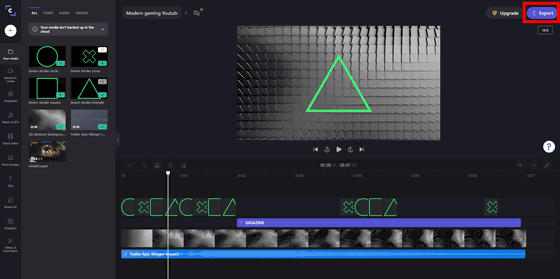
Select the video title, resolution and optimization and click 'Continue'. In addition to the free Basic plan, Clipchamp has a Creator plan of $ 9 (about 990 yen) per month, a Business plan of $ 19 (about 2100 yen) per month, and a Business Platinum plan of $ 39 (about 4300 yen) per month. The resolution of the exported video is up to 480p for the Basic plan, up to 720p for the Creator plan, and up to 1080p for the Business plan and Business Platinum plan. This time it's a free version, so I'll export it at 480p resolution.
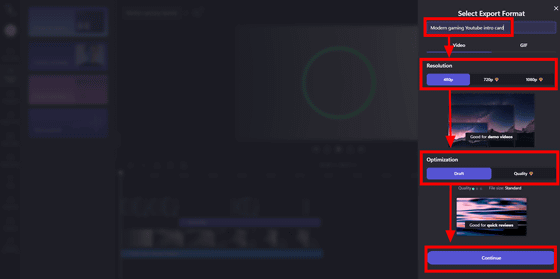
Video export has started. You can save the exported video locally. You can also upload to Google Drive, YouTube, TikTok, etc. at the same time. This time select Google Drive.
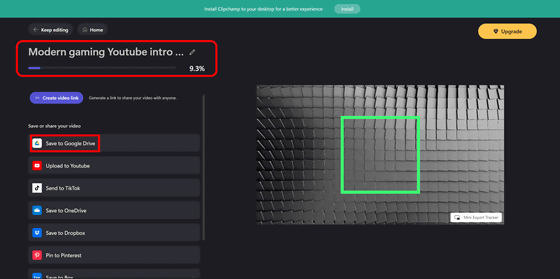
If you click 'Save', the exported video will be automatically saved in Google Drive.
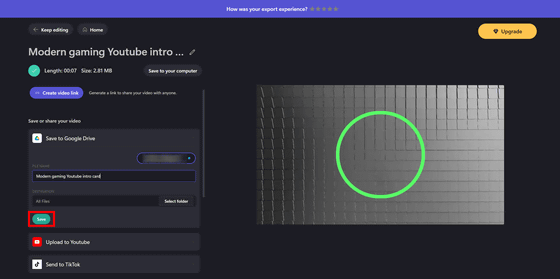
The intro movie actually written is below.
Of course, you can also upload the video you want to edit yourself. Click the + icon in the upper left and drag and drop the video you want to edit or click to specify it.
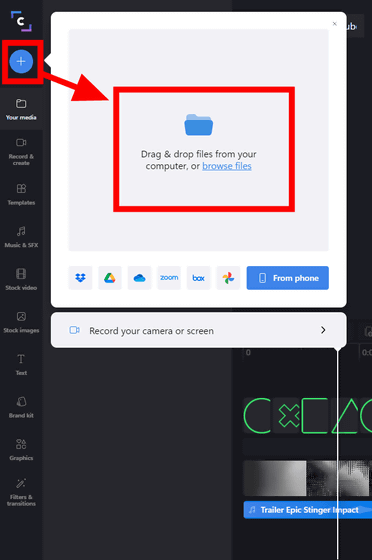
You can edit the video you shot yourself like this.
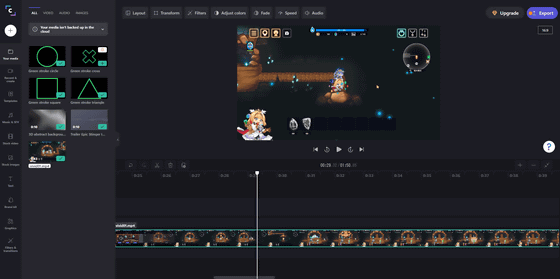
Clipchamp also has the ability to record on the fly. Select 'Red cord & create' from the menu bar on the left to take a webcam or capture the screen. This time, I selected 'Screen & camera'.
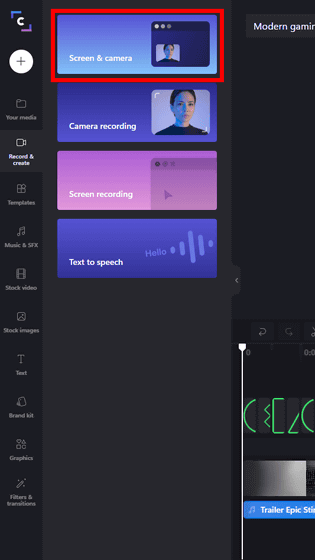
The browser asks for permission to use the webcam and microphone, so select 'Allow'.
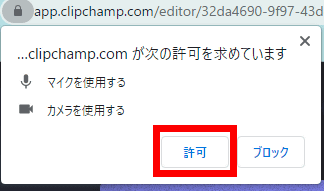
You can record the video taken with the webcam in the lower left, and with any window displayed. You can select the window to record, but since it is the format specified before recording, you need to start with the window you want to record open in advance.
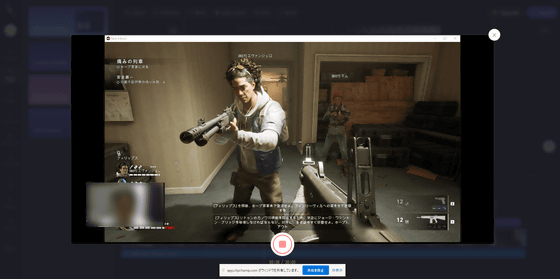
When you finish recording, the video will be saved locally in WEBM format. The video will also be saved on Clipchamp and will automatically be editable as a project.
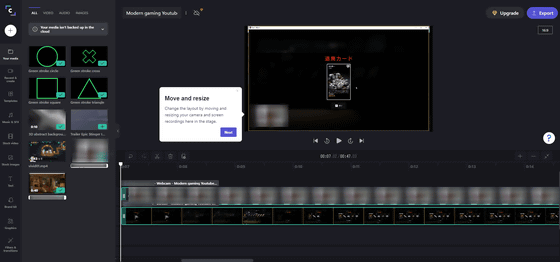
In addition, various stocks are available at Clipchamp. For example, music and sound effects ...
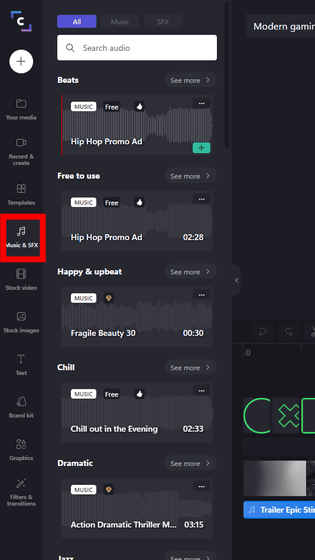
movie
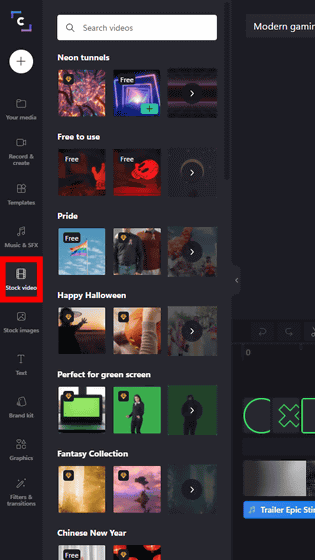
Text style
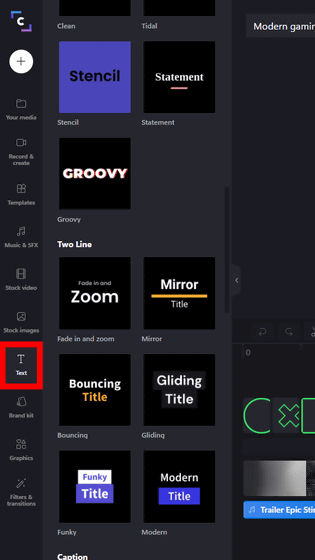
A large amount of material is available, such as filters and transitions.
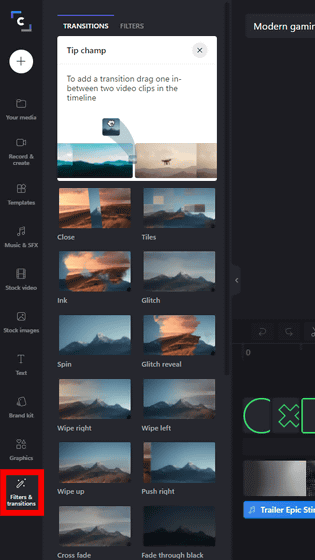
A PWA version of Clipchamp has also been released and is available below.
Clipchamp --Get Video Editor --Microsoft Store ja-JP
https://www.microsoft.com/ja-jp/p/clipchamp-Video Editor / 9p1j8s7ccwwt
The service breakdown of the free version of the Basic plan, the paid version of the Creator plan, the Business plan, and the Business Platinum plan is as follows.
・ Basic plan: Unlimited video export, resolution up to 480p
・ Creator plan: Unlimited video export, unlimited resolution up to 720p, unlimited cloud storage, unlimited audiostock
・ Business plan: Unlimited video export, unlimited resolution up to 1080p, unlimited cloud storage, unlimited audiostock, Brand kit
・ Business Platinum Plan: Unlimited video export, unlimited resolution up to 1080p, unlimited cloud storage, unlimited video stock, unlimited audio stock, Brand kit
Related Posts:
in Review, Software, Web Application, Video, Posted by log1i_yk