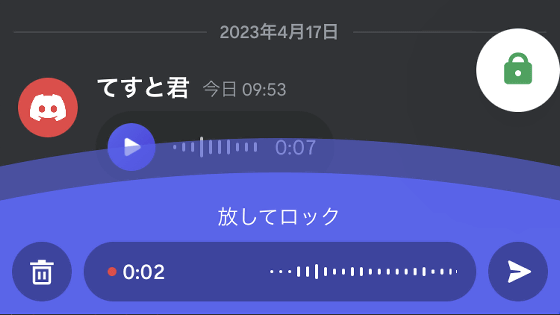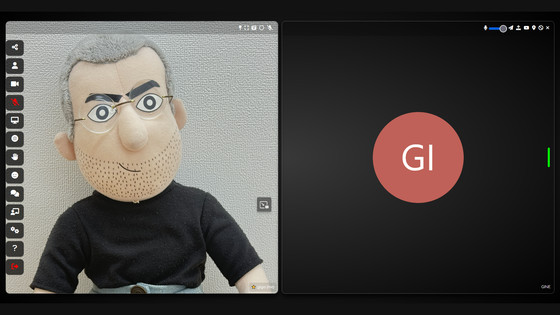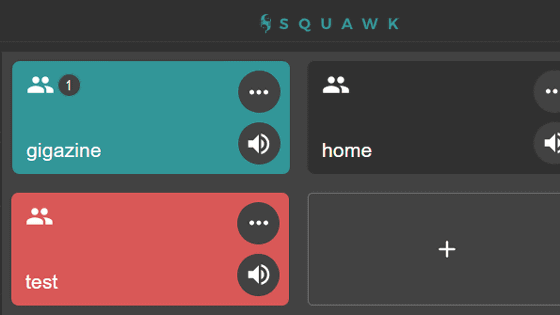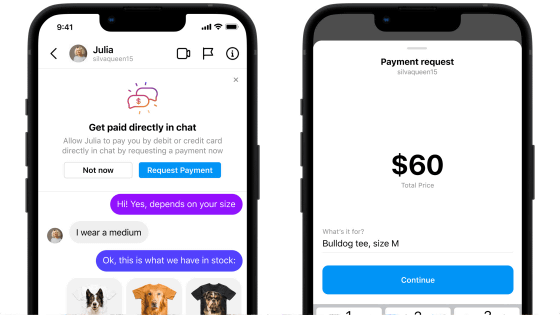Video chat 'Squad' that allows you to share movies and browser contents for free and without membership registration
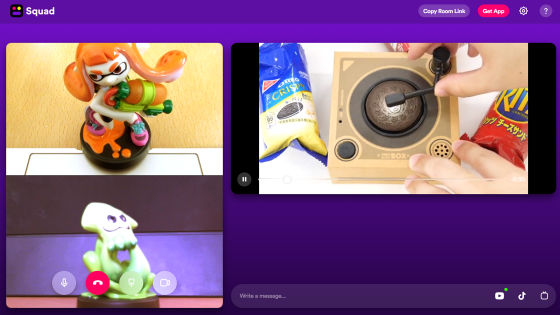
' Squad ', which allows you to have a video chat while watching YouTube movies and PC screens together, is an application that can be used on PCs and smartphones. You can use the PC version without registering an email address or phone number.
Squad-Be together when apart
The PC version of Squad can be used from a web browser, and this time I tried using it in Google Chrome. First, access the above URL and click 'Try Squad for web'.
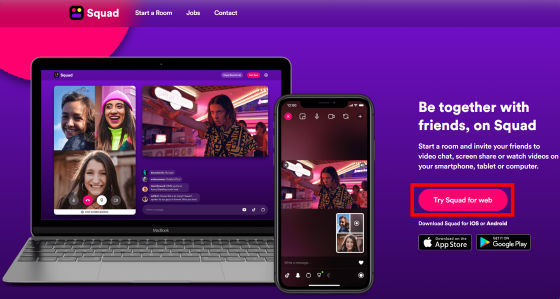
Click 'Start Room'.
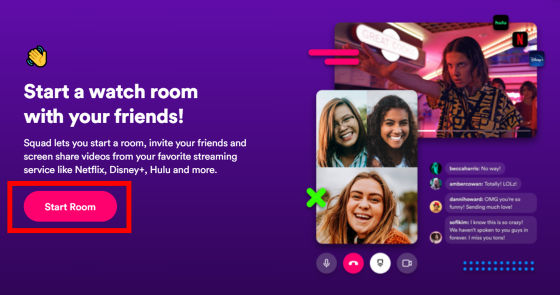
Enter your username and click 'Join the room'.
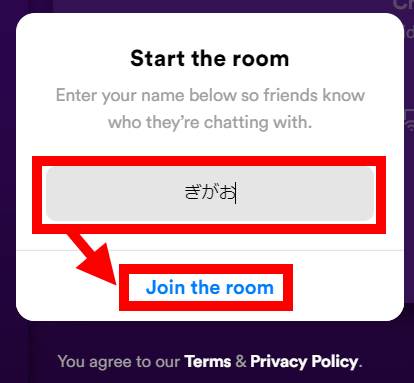
The camera / microphone / speaker setting screen is displayed.
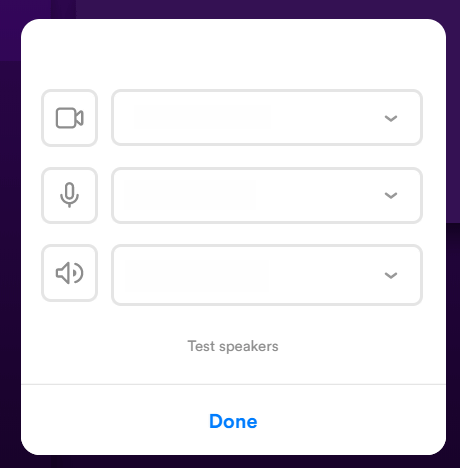
Select the tool you want to use from the pull-down.
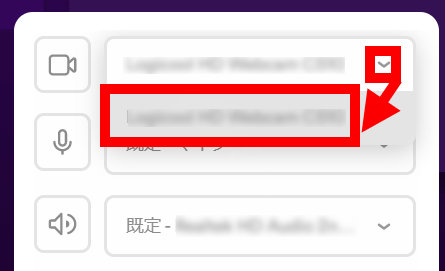
The camera, microphone, and speaker are not required, and you can set not to use by clicking the icon on the left.
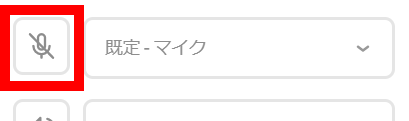
After selecting each tool you want to use, click 'Done' to complete the setting.
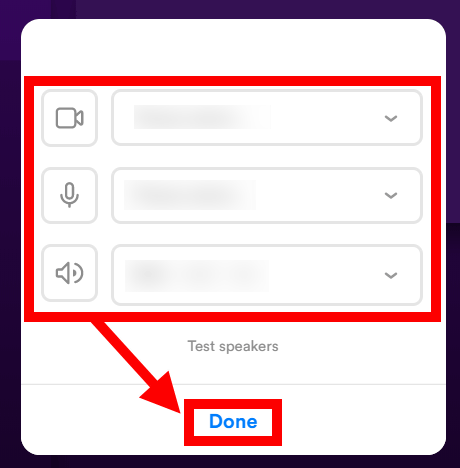
Next, the chat room will be displayed, so if you want to invite someone, click 'Copy Room Link' at the top of the screen.
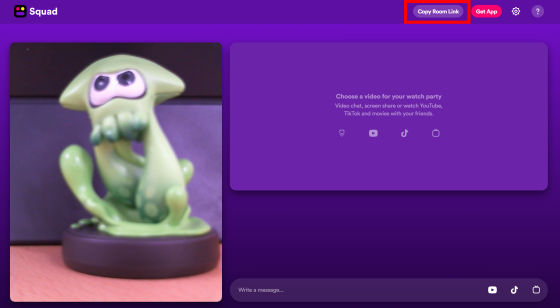
It is OK if you contact the person you want to invite with the URL via email or SNS and have the URL accessed.

If there are two people in the chat room, the left camera image will be split into two, and your own image will be displayed at the bottom, as shown below.
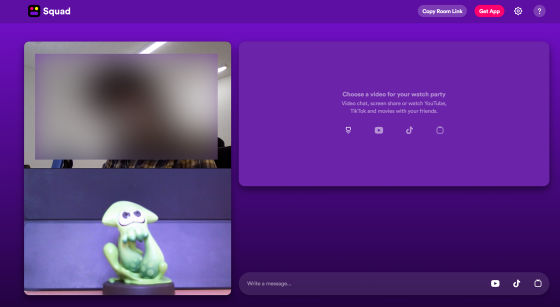
It is also possible to turn off the camera and speaker during chat, for example, if you want to turn off the camera, mouse over your camera image and click the camera icon on the right end.
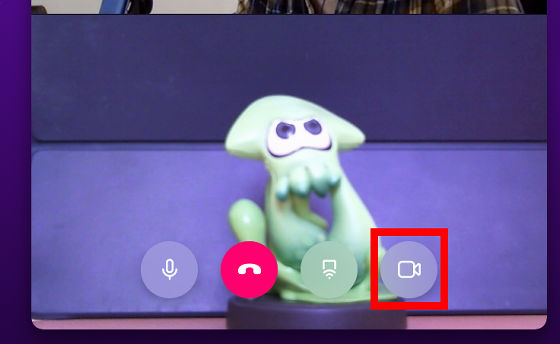
When the camera is turned off, only the initial letters of the user name are displayed, as shown below.
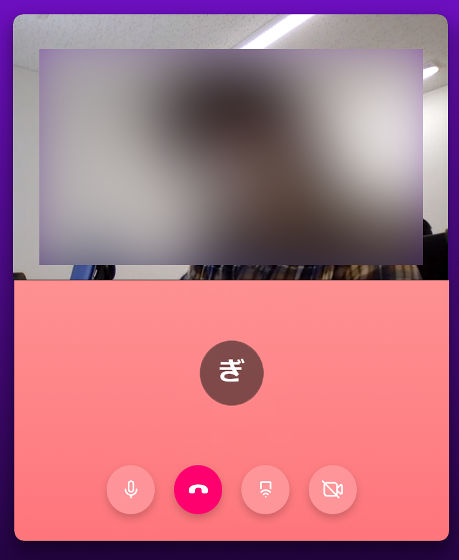
In addition to voice conversations, you can enter text in the box at the bottom right of the screen to have a text chat conversation.
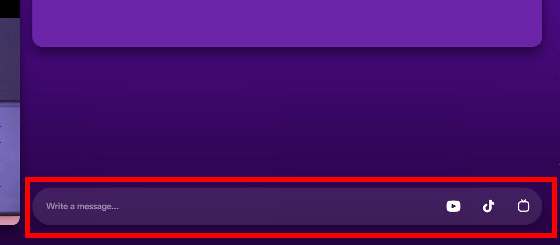
The conversation log is displayed left justified.
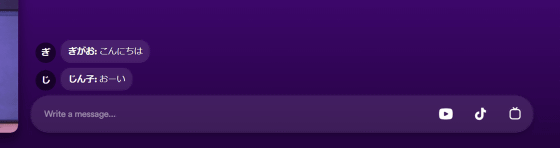
Besides chatting, you can also share each other's PC screens and watch them together. To share your PC screen, click the icon on the far left of the box in the upper right.
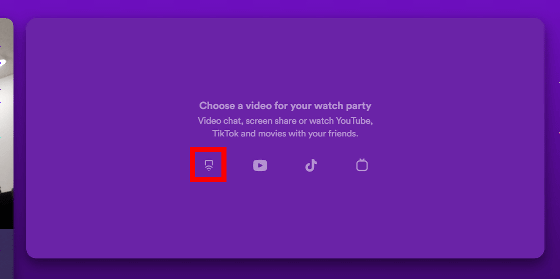
Screen sharing can be selected from full screen, application, Google Chrome tab. For example, if you want to share Google Chrome tab, click 'Chrome tab' and select the tab you want to share. If you also want to share audio, check 'Share audio' and click 'Share'.
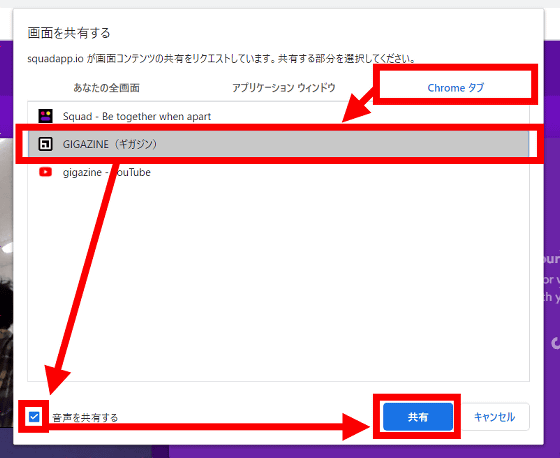
When the screen is shared, it will appear in the upper right corner of the chat room.
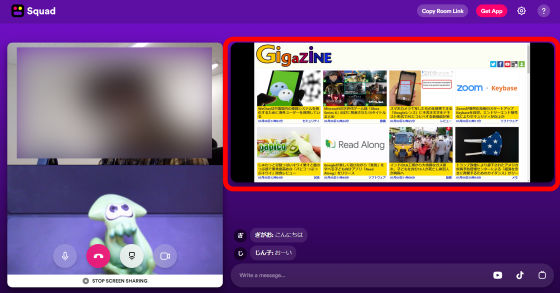
Click the second icon from the left to watch the YouTube video together.
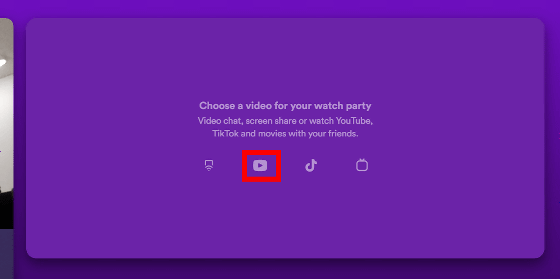
Since the YouTube video list is displayed, enter the word you want to search in the red box search box.
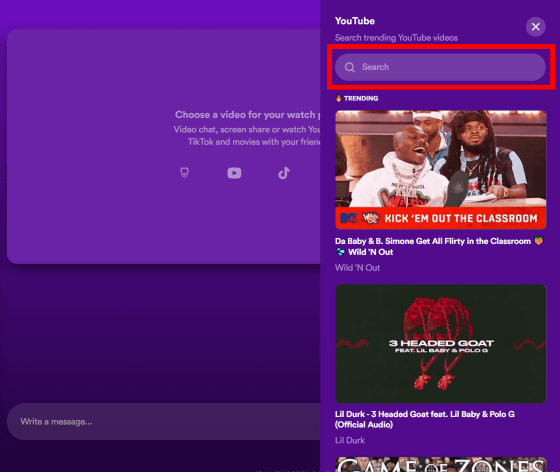
Select the movie you want to watch from the search results.
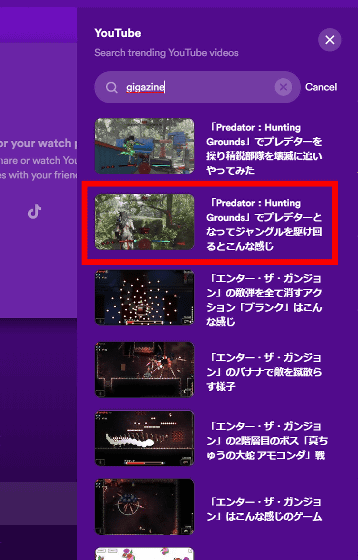
As with screen sharing, the movie will be displayed on the right side of the chat room.
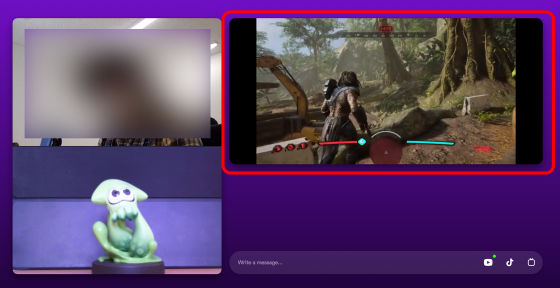
Operations such as playing and pausing a movie and closing the movie window can be performed only from the side that selected the movie.
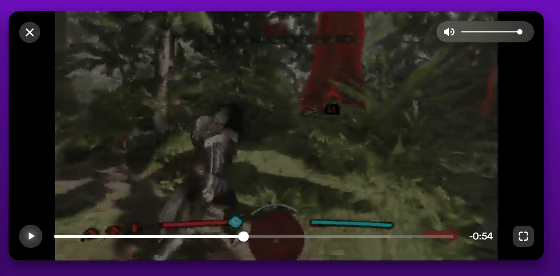
To end the chat, click the icon in the red frame.
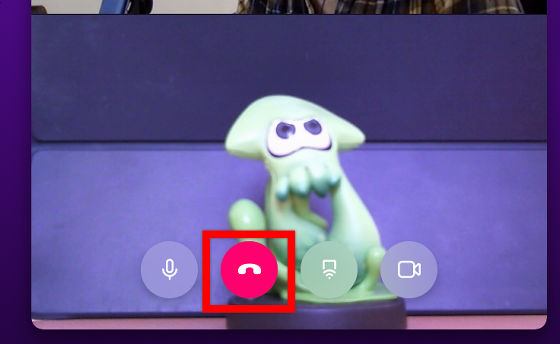
When the chat ends, the following screen will be displayed.
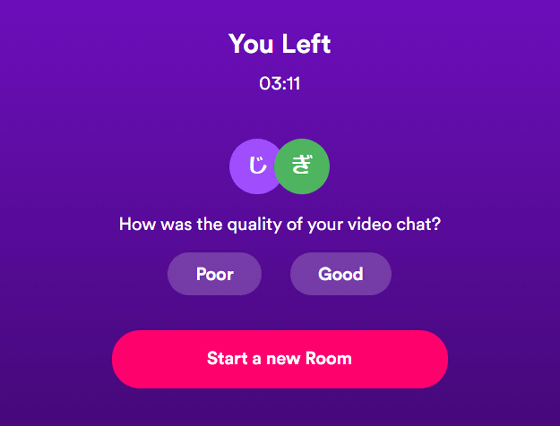
Note that the chat room remains as long as the other party also does not end the chat, so you can end the chat and access the same chat room again.
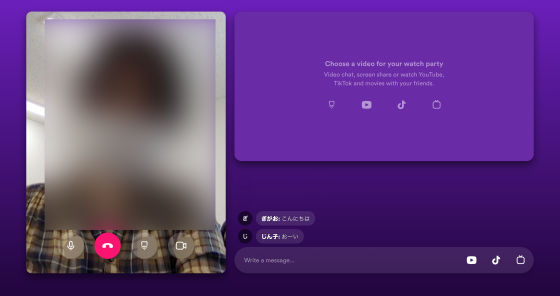
As for Squad, iOS version and beta test version of Android version application have been released at the time of article creation, and can be used on smartphones. Please note that the smartphone version requires phone number registration, and at the time of article creation, the PC version can only call between PCs and the smartphone version can only call between smartphones.
Squad-be together on the App Store
https://apps.apple.com/app/apple-store/id1398048313
Squad: video chat + screen sharing-apps on google play
https://play.google.com/store/apps/details?id=com.squad
Related Posts:
in Review, Web Service, Posted by darkhorse_log