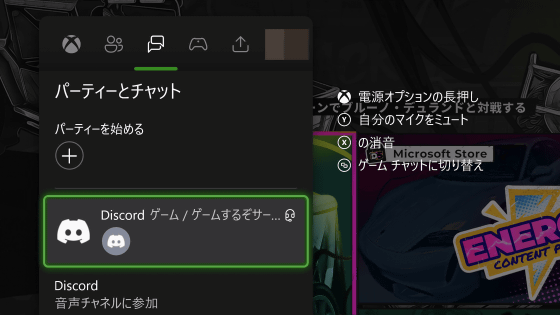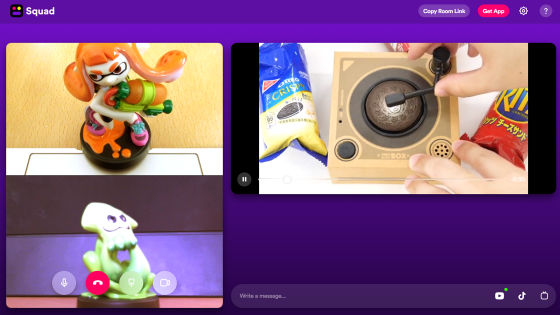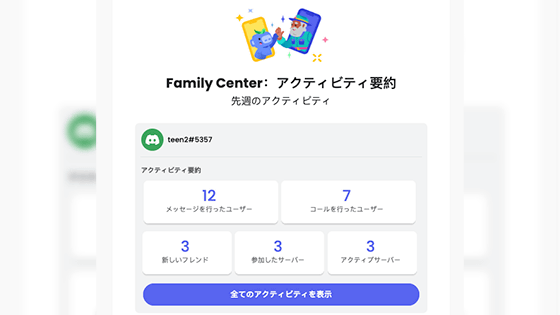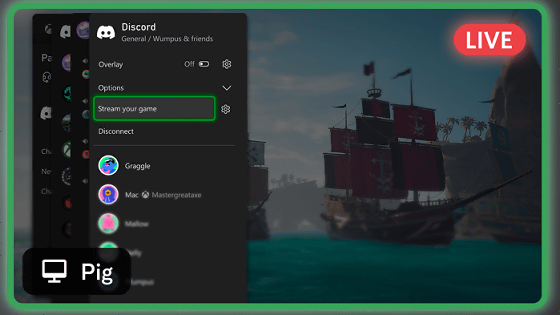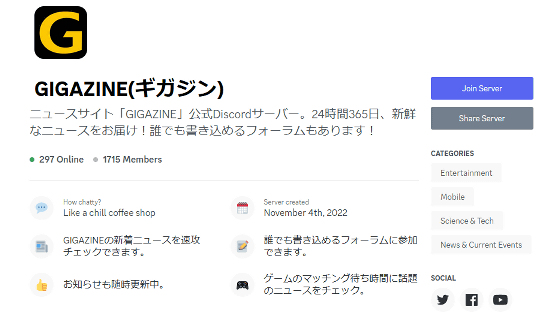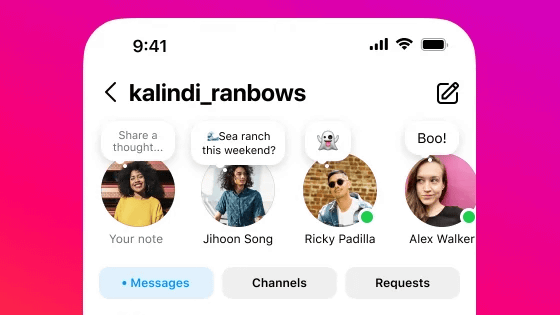A 'voice message' function has been added that allows you to record and send voice to Discord, so I summarized how to use it
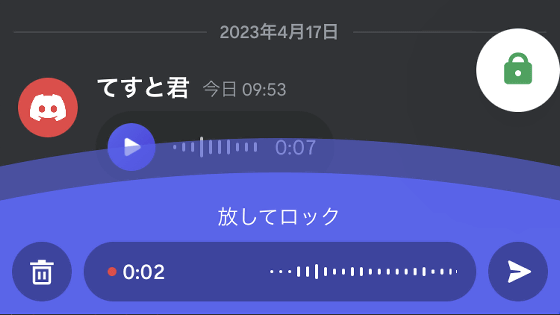
The smartphone app version of Discord is now equipped with a ' Voice Message ' that allows you to record and send voice with a simple operation. Since it was already available in Japan, I tried to summarize the usage procedure in detail with images.
Voice Messages – Discord
After updating the Discord app to the latest version, a microphone button will appear at the bottom right of the screen. Press and hold this mic button to send a voice message.
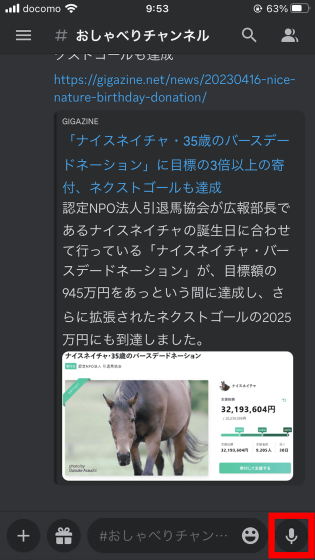
Audio can be recorded while pressing and holding the microphone button. Release your finger from the microphone button to send the voice message. At this time, the audio can be recorded for up to 20 minutes.
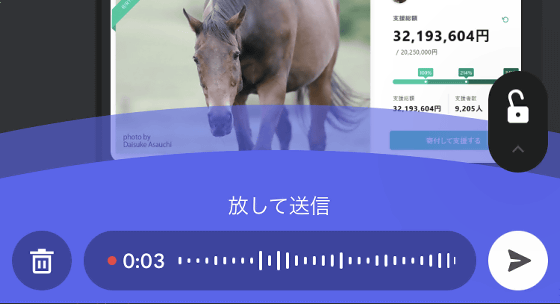
Sent voice messages are displayed as follows. Both sender and receiver can hear the audio by pressing the play button.
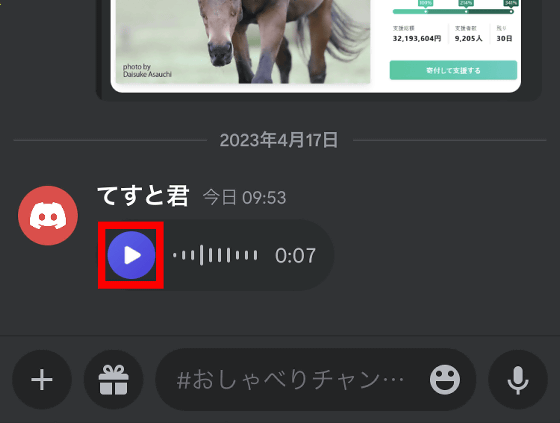
As mentioned above, voice messages can be recorded for up to 20 minutes. However, holding the mic button for 20 minutes is difficult. In such a case, swipe your finger upward while recording and put it in the 'lock' state. When locked, you can continue recording even if you release the button.

When you move to the locked state, you can send a voice message by tapping the send button at the bottom right of the screen.
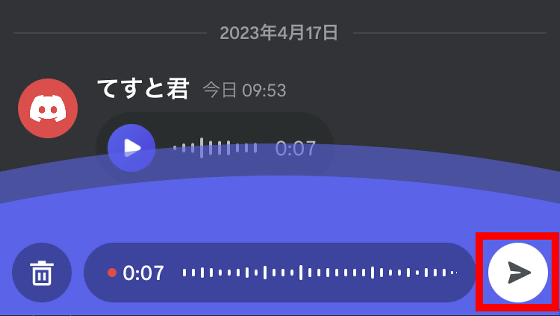
In the case of PC version Discord, voice messages cannot be sent at the time of article creation. However, you can play voice messages sent from the smartphone app version of Discord.
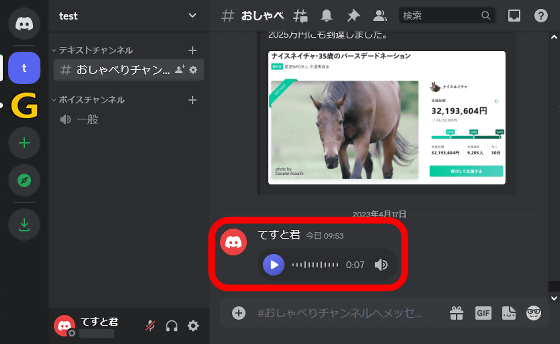
There is also an official server of GIGAZINE on Discord. GIGAZINE's official server delivers new articles immediately, and a forum is open for anyone to participate. In addition, we are planning various developments in the future, so if you are interested, please refer to the link below and join the server!
We've started a public beta test for Discord's GIGAZINE official server, so I'd be happy if you could join us! -GIGAZINE
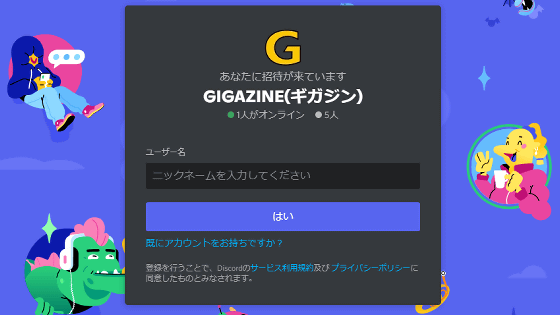
Related Posts: