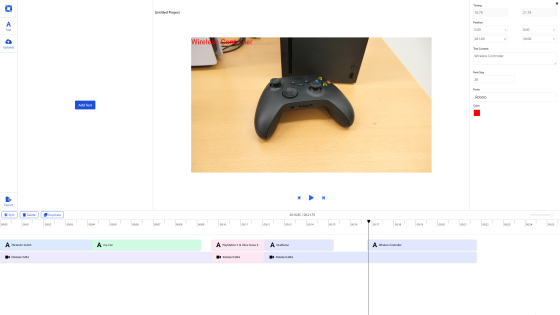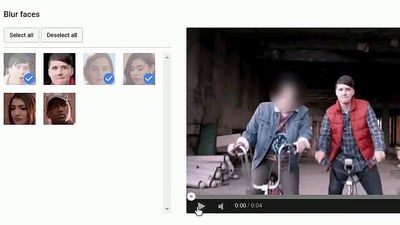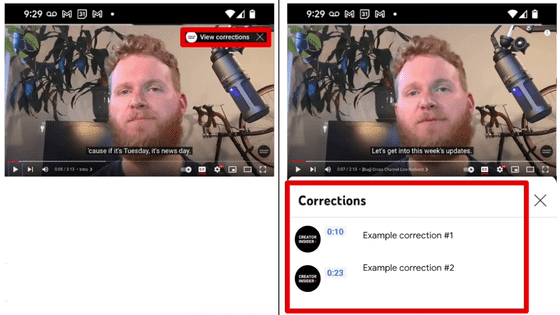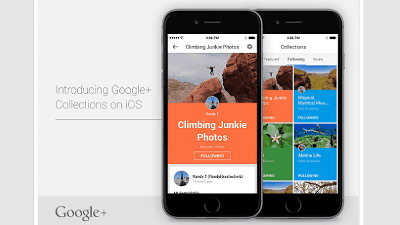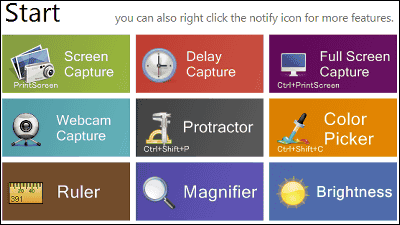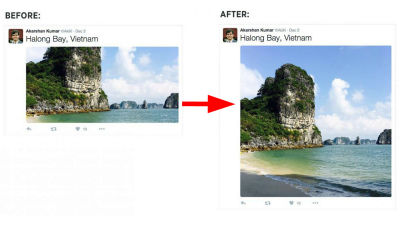How to watch a new feature on YouTube "Automatic tracking type blur" on a video Summary

From February 26, 2016 Japan time, on YouTube's editing functionBlur to automatically track objectsThe ability to add to your video was implemented. With this function you can easily guard what you do not want to show with a tracking type blur! And I actually followed that procedure.
YouTube Creator Blog: Blur moving objects in your video with the new blurring tool on YouTube
http://youtubecreator.blogspot.jp/2016/02/blur-moving-objects-in-your-video-with.html
The sample which actually tried automatic tracking type blur is like this. All the blurring is set on YouTube and you can see how the blurred area is tracking automatically even if the screen shakes.
Mosaic test on YouTube - YouTube
The way to set blur was like this. First of all, log in to YouTube, open the movie you want to edit, click "movie processing tool" at the bottom of the movie. In addition, you can not process anything other than what you uploaded, of course.

When the image processing tool screen opens, click the "blurring effect" tab in the upper right.

Click "Custom Blur". This is a newly added function.

The screen to set the custom blur is displayed. Operate the mouse and click the "+" mark displayed on the movie on the object.

A red rectangular frame was displayed on the screen, and blurring was applied to it. In addition to being able to move with this mouse with this frame, it is also possible to grab the four corners and change the size.

With this kind of feeling, it will be perfect for the object.

The timeline is displayed at the bottom of the screen, and you can check the place where the blurring takes place. Under the following conditions, it is in the state that the movie is blurred from the beginning to the end, but you can also move the start position and the end position with the mouse.

So when you move the cursor to the beginning of the movie, I noticed that the object was marked blurred from the position of the baby even though I specified it in the middle position. That isYouTube recognizes the objects in the movie and determines the required lengthThat means that. This editing went about five minutes after uploading the movie, but at what timing did you do the image processing, Oh ye YouTube ... ....

When the effect of the blur becomes the target, click "completion" in the lower right.

Finally, clicking "save" or "save as new movie" finishes a movie with the edited content reflected. Please be aware that this process will take some time.

That's why the movie that I actually tried to blur is. If the size changes with the distance to the object or by zooming, the object may leak from the blur, but that may be unavoidable to some extent.
Mosaic test on YouTube - YouTube
The movie before this blur was like this.
Automatic tracking on YouTube Materials before you apply blur - from YouTube
Furthermore, with this function it was possible to recognize multiple objects and blur the automatic tracking. It is necessary to manually set each object, it is necessary to finely adjust the timing and position as it is, but the fact that this setting is possible in itself is wonderful, so it is worth a try.

Related Posts:
in Review, Web Application, Video, Posted by darkhorse_log