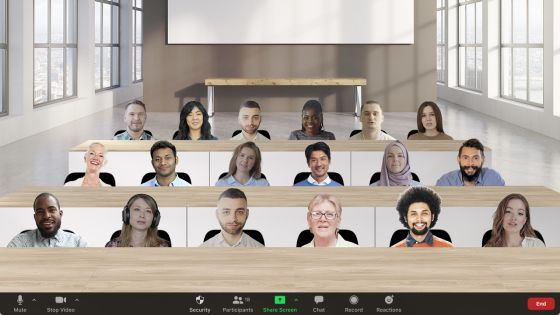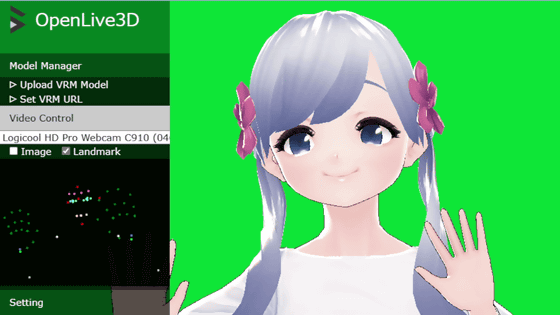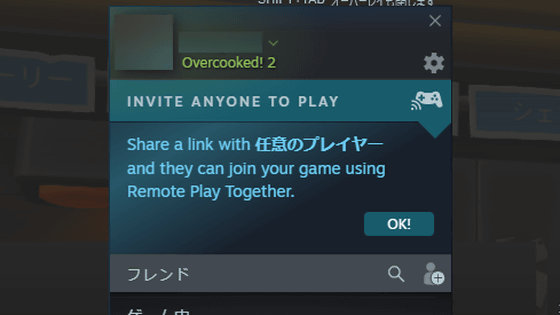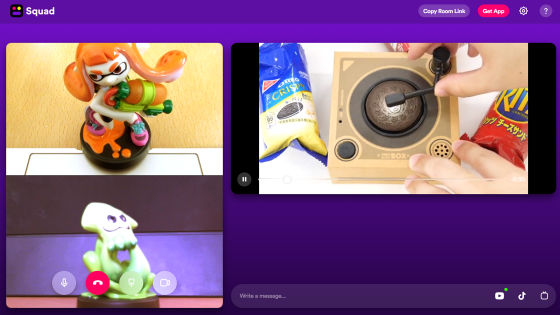'Function to replace face with avatar' was added to Zoom, so I tried using it
A function to recognize the face reflected in the camera and replace it with an avatar has been added to the meeting application '
Take a Walk on the Wild Side with Avatars --Zoom Blog
https://blog.zoom.us/avatars/
Zoom's avatar function is available for Windows, macOS, and iOS apps version 5.10.0 or later at the time of article creation. In addition, it is mandatory to sign in to Zoom when using the avatar function. This time, let's check the procedure to use the avatar function on Windows and iOS.
·table of contents
◆ 1: How to use the avatar function in Zoom for Windows
◆ 2: How to use the avatar function with Zoom for iOS
◆ 1: How to use the avatar function in Zoom for Windows
To use the avatar feature on Windows, first click the '∧' mark located in the upper right corner of 'Stop Video' and then click either 'Select Virtual Background' or 'Select Video Filter'.
When the background and effect settings screen opens, click 'Avatar'.
Then, avatars such as cats, cows, and dogs will be displayed in a row, so select your favorite avatar. This time I clicked on the dog avatar.
When you first select your avatar, you will be asked for permission to download it, so click 'Download'.
When the download is complete, click the dog avatar again. Then, the preview at the top of the setting screen changes to an avatar.
![]()
After that, you can close the setting screen and talk as usual. The avatar recognizes the movement of the mouth and eyes reflected in the camera and moves steadily.
You can see how the avatar actually moves in the following movie.
The avatar function can be used together with the virtual background.
◆ 2: How to use the avatar function with Zoom for iOS
To use your avatar with Zoom for iOS, first tap 'Details' at the bottom right of the screen.
Then tap 'Backgrounds and effects' ...
Tap 'Avatar'.
After that, tap your favorite avatar ...
Your avatar will be automatically downloaded and replaced with your face. When you have finished selecting your avatar, tap the 'x' to close the menu.
You can now use your avatar to make a call just like a regular video call.
The avatar function also supports landscape screens.
Zoom plans to add new avatars in the future. Also, even if you use the avatar function, face data will not be sent to Zoom's server.
Related Posts: