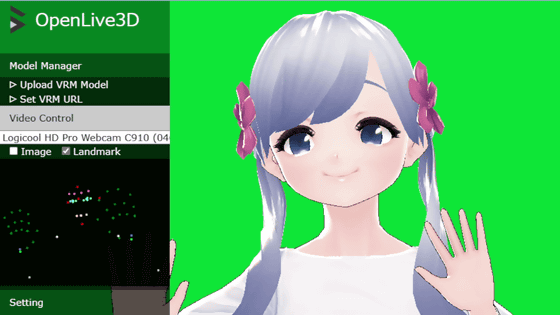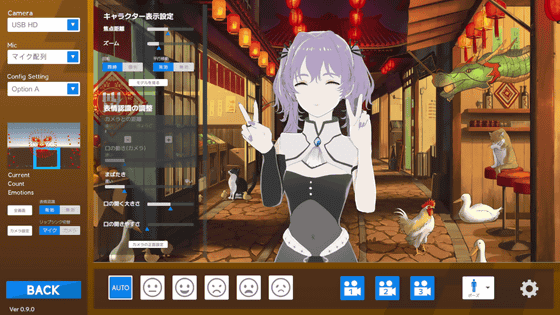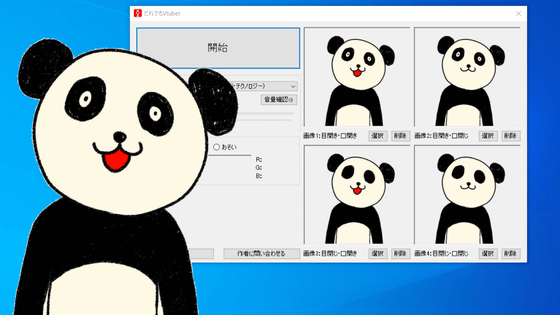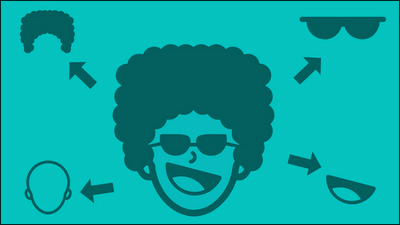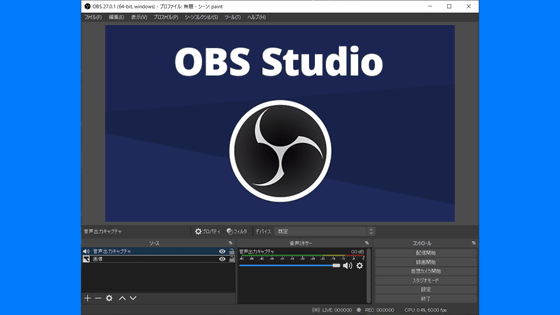I tried using ``Webcam VTuber'', which allows anyone to easily become a VTuber from a browser if they have a free webcam.

Webcam VTuber - User local
https://vtuber.userlocal.jp/
If you access the above URL from your browser with the webcam connected to your PC, you will be asked to access the webcam, so click 'Allow'.
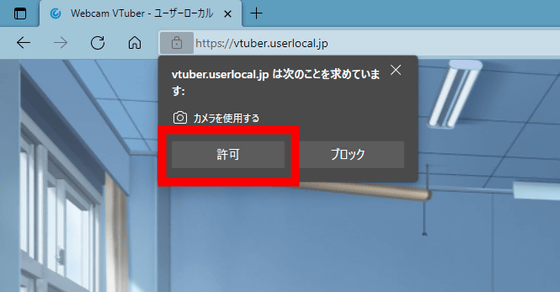
It will take some time to synchronize with the webcam, but after a few tens of seconds, your face and hand movements will be reflected in the 3DCG model of the girl displayed in the center of your browser. Basically, the movements are the opening and closing of the eyes, opening and closing of the mouth, and the movements of both hands, but the movements of both hands are not as precise. By clicking the facial expression icon on the left, you can switch between five types: normal facial expression, smiley face, smiling face, crying face, and angry face.

The following movie shows the five facial expressions actually switched with Webcam VTuber.
Click the i icon at the top of the menu on the right to view the instruction page . You can switch camera devices from the camera icon. Click on the image icon below...

You can choose the background. There are 7 types of backgrounds available by default, and you can also load your own JPEG format image and use it as the background. For example, when you click on a green tile, it becomes a green screen.

You can also use an office somewhere as a background. Click on the fourth face icon from the top...

You can change the model. There are 5 types of models available by default, and it is also possible to load original models in VRM format. This time, I selected 'Fumiya Sakurada' and clicked 'Change Model'.

Then, the VTuber's 3D model changed to the one below.
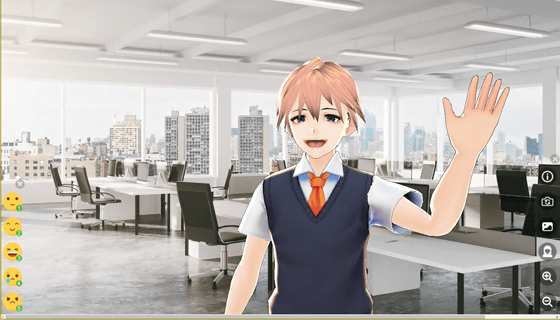
The + magnifying glass icon zooms in on the model.

- The magnifying glass icon zooms out the model.
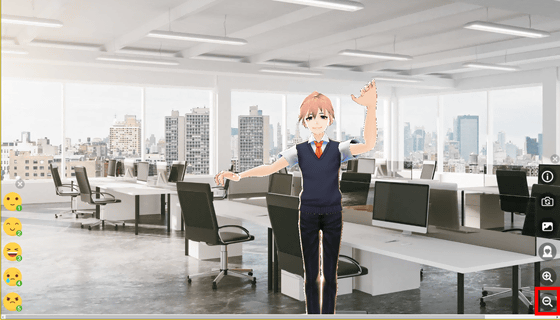
Webcam VTuber is displayed on the browser, so no installation is required. By importing it using OBS, you can become a VTuber as is.
Open OBS, right-click on the source window, select 'Add', and click 'Window Capture'.
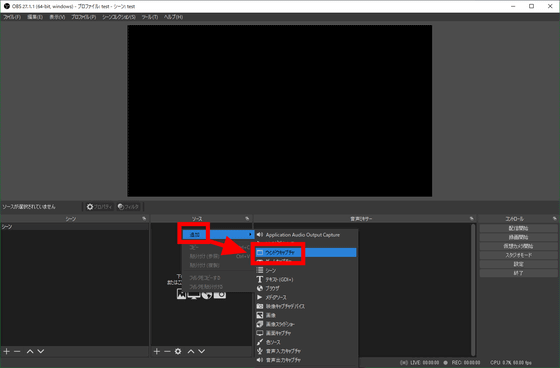
Click 'OK'.
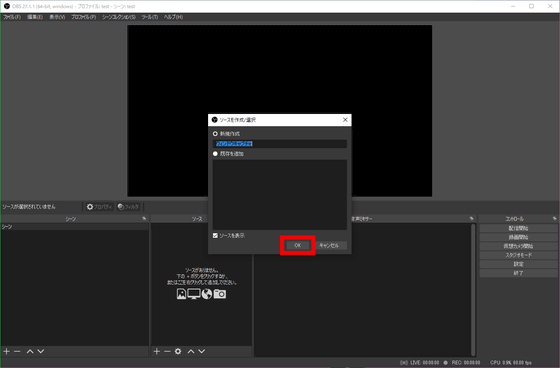
When you select the browser displayed in 'Window', the Webcam VTuber screen will be imported onto OBS like this. Click 'OK'.
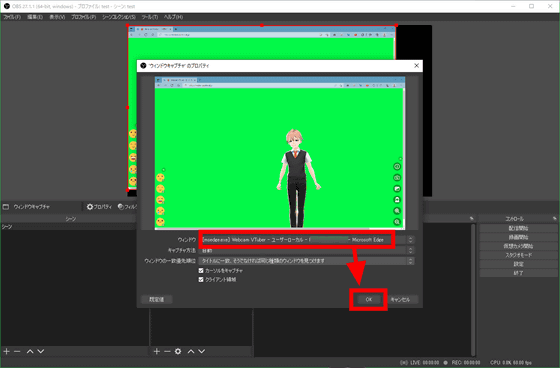
Next, right-click on 'Window Capture' in the source window and select 'Filter'.
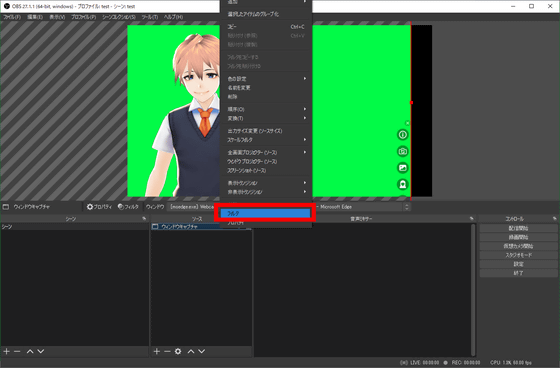
Right-click on 'Effect Filter' and select 'Chroma Key' from 'Add'.
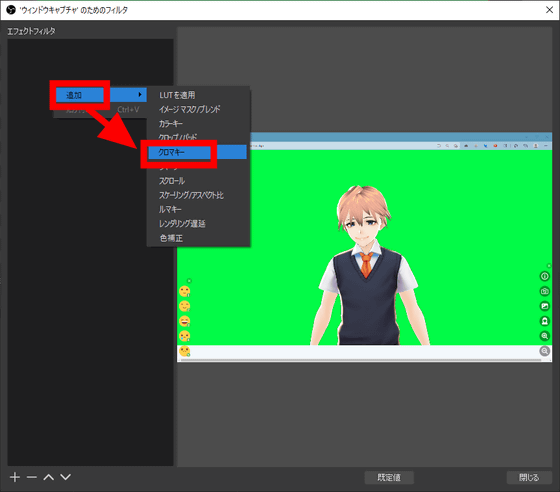
Click 'OK'.
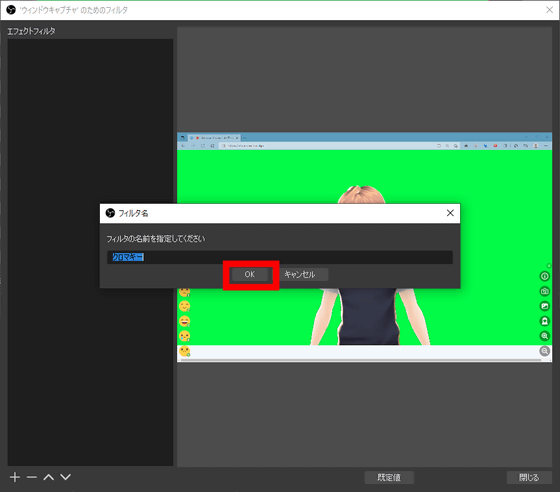
If 'Color key type' is set to 'Green', the background will be automatically transparent as shown below. Click 'Close'.
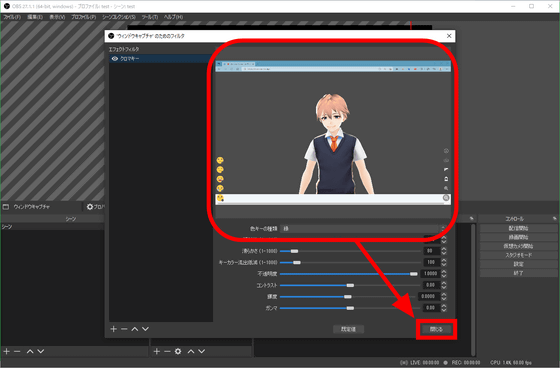
Then, by overlapping the game screens, you can create a distribution screen like this.

There is another VTuber tool that can be used from a browser, such as Kalidoface 3D , but Webcam VTuber is fully compatible with Japanese, so the point is that you can use it even if you don't understand English. However, in order to move 3D models in real time, a certain level of graphical performance is required, and movement may become choppy if run on a PC with insufficient specifications. Still, the great appeal is that anyone with a webcam can easily become a VTuber for free.
Related Posts:
in Free Member, Video, Review, Web Application, Posted by log1i_yk