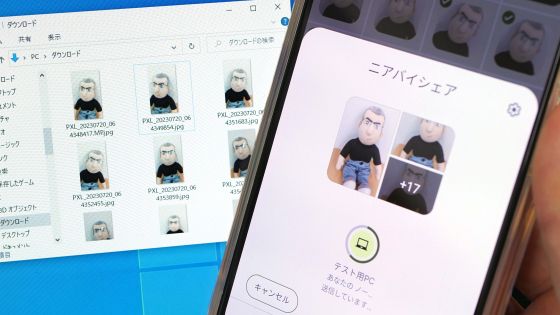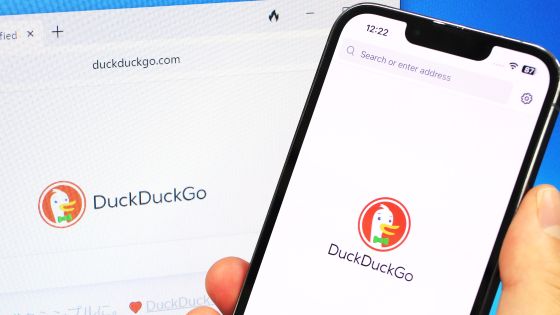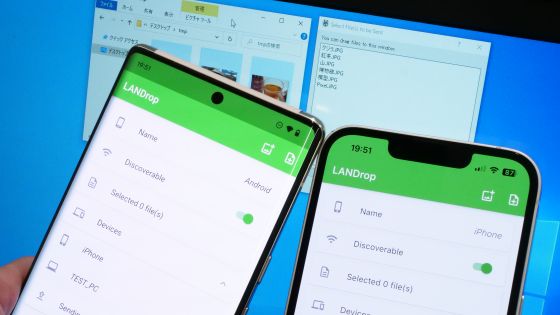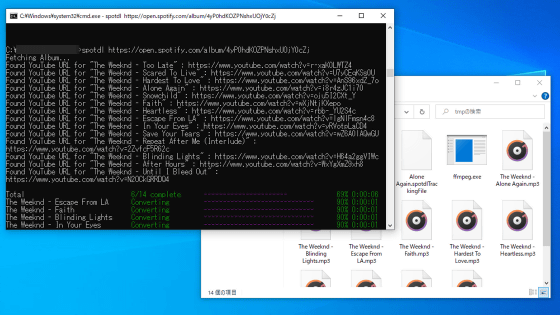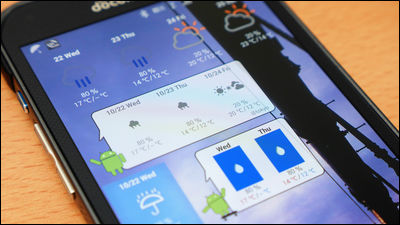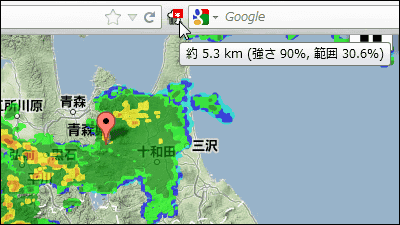How to use miHoYo official live wallpaper app 'N0va Desktop' that can make animations of Genshin characters and beautiful girl avatars as wallpaper for PCs and smartphones

MiHoYo, the developer of the popular game 'Genshin', has released a live wallpaper app ' N0va Desktop ' that allows you to set animations of popular characters of Genshin and the original beautiful girl avatar 'Lumi' as wallpapers for PCs and smartphones. There are many costumes available for 'Lumi', so you can enjoy dressing up. In addition, it is said that many animations of popular characters of Genshin are prepared, so I actually checked the installation procedure on PC and smartphone and the wallpaper setting procedure.
N0va Desktop
·table of contents
◆ 1: Procedure to set animation as PC wallpaper using N0va Desktop
◆ 2: Procedure to set animation as smartphone wallpaper using N0va Desktop
◆ 1: Procedure to set animation as PC wallpaper using N0va Desktop
N0va Desktop is available for PC and Android smartphones. First, let's check the installation procedure and usage of the PC version. The PC version of N0va Desktop can also be downloaded from Steam and the Epic Games Store , but this time it will be downloaded from the official page .
After accessing the official page, click the button labeled 'Windows' to download the N0va Desktop installer.
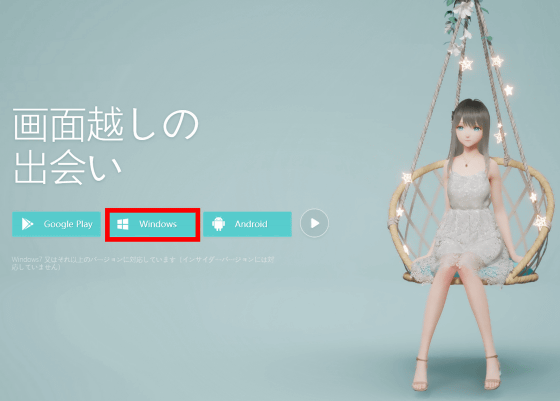
When the download is complete, double-click the installer to start it ...
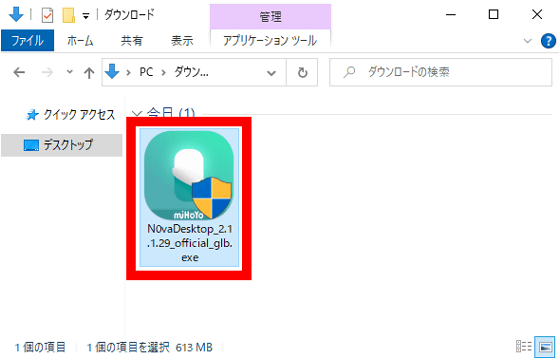
Click Run when the security warning appears.
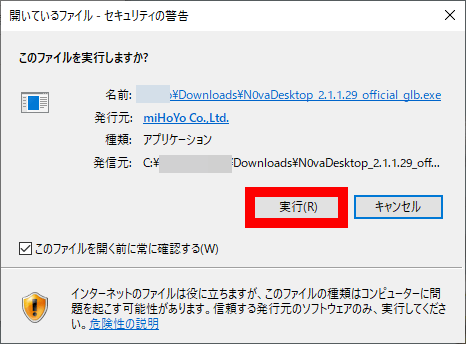
When the installer starts, read the
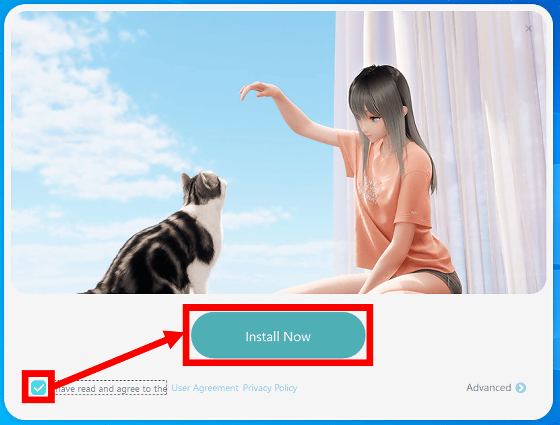
Then the installation will start, so wait a few seconds.
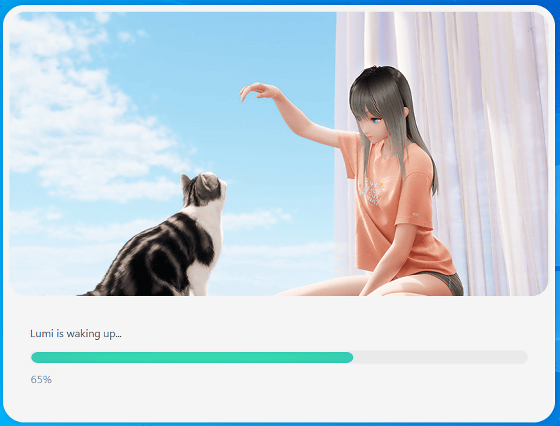
When the installation is complete, check the item 'Start N0va Desktop when the PC starts' and click 'Run Now'. If you don't want to start N0va Desktop when you start your PC, uncheck it.
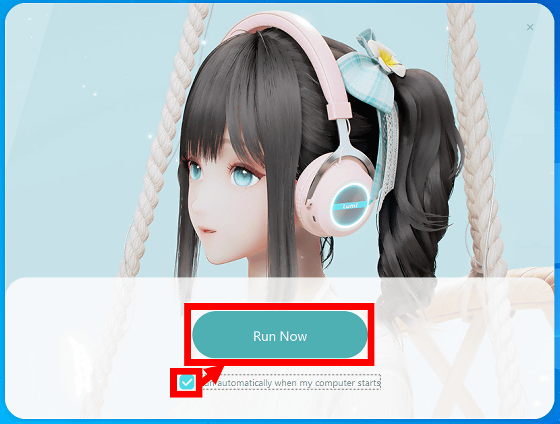
Next, the terms of use and privacy policy will be displayed again, so click 'Accept' ...
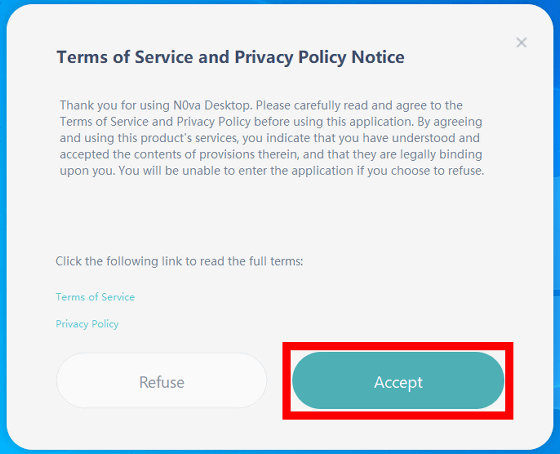
The PC wallpaper will switch to the animation of the original beautiful girl avatar 'Lumi'.

In the movie below, you can see Lumi sitting in a chair and moving.
Lumi has multiple costumes that you can change from the settings screen. To open the setting screen, right-click on the desktop, and click 'Select wallpaper' from the menu that appears.
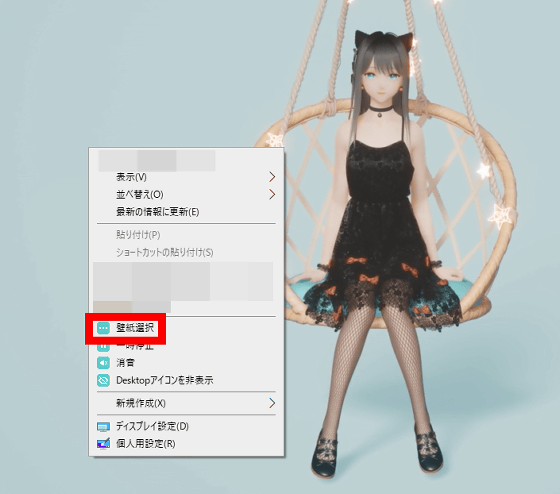
There are a lot of Lumi costumes on the setting screen, so select your favorite costume and click 'Download' ...
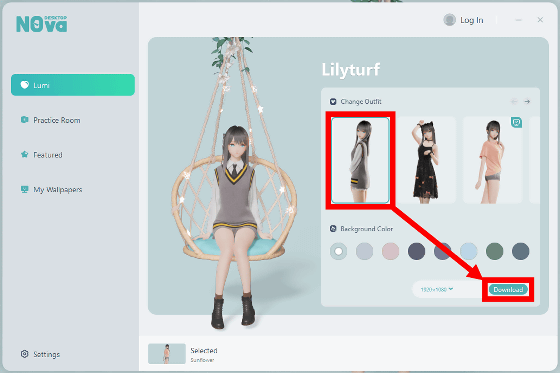
After the download is complete, you can change the wallpaper by clicking 'Select'.
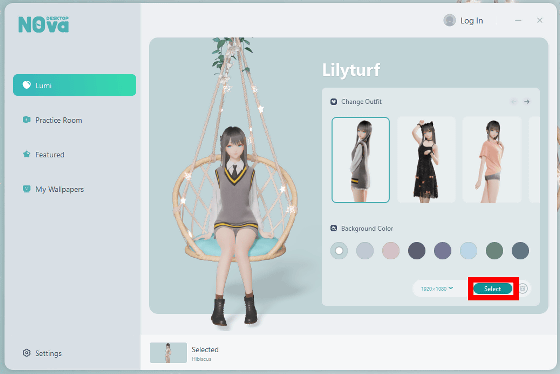
You can see how to actually change Lumi's costume in the following movie.
In the 'Practice Room' of the setting screen, animations of Lumi moving around in various locations are prepared, and you can download your favorite animation and set it as wallpaper.
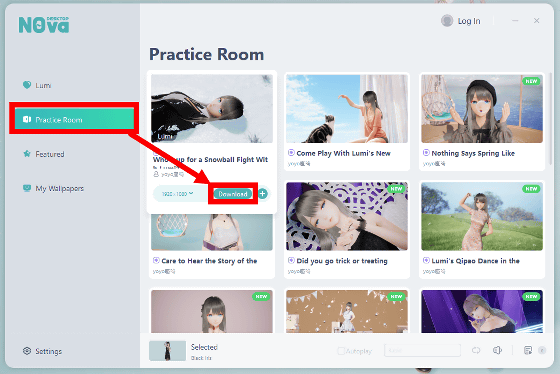
An example of an animation in which Lumi moves around is like this.
There is also an animation of Lumi dancing against a simple background.
I set a beautiful girl to dance on my PC wallpaper-YouTube
And, in 'Featured' of the setting screen, many character animations of games such as Genshin and Honkai Impact 3rd developed by miHoYo are prepared, and you can set it as a moving wallpaper like Lumi.
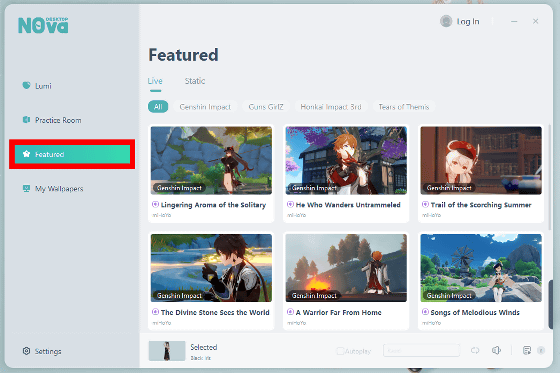
In the following movie, you can see how to set the animation of the character of Genshin as wallpaper.
◆ 2: Procedure to set animation as smartphone wallpaper using N0va Desktop
Now let's install the Android version of N0va Desktop. First, access the link below to open the distribution page on Google Play.
N0va Desktop-Google Play App
https://play.google.com/store/apps/details?id=com.mihoyo.desktopportal
After opening the distribution page of N0va Desktop, tap 'Install' ...
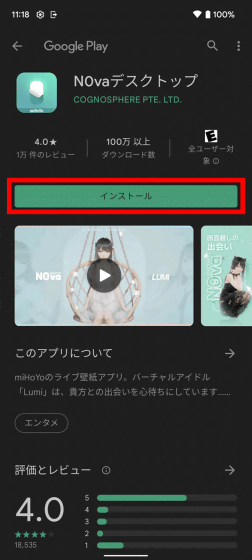
When the installation is complete, tap Open to launch N0va Desktop.
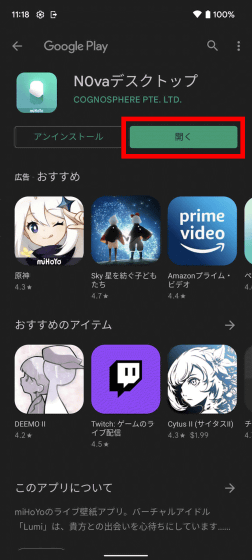
When you launch N0va Desktop for the first time, you will be asked to agree to the user contract and privacy policy, so tap 'Agree'.
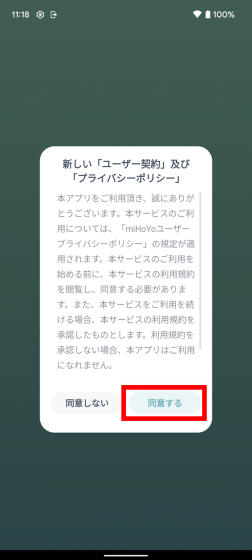
Wait for a while when the resource download starts ...

When the Lumi animation is displayed, tap the red frame at the bottom of the screen.

You will be asked for access to the microphone, so tap 'Next' ...
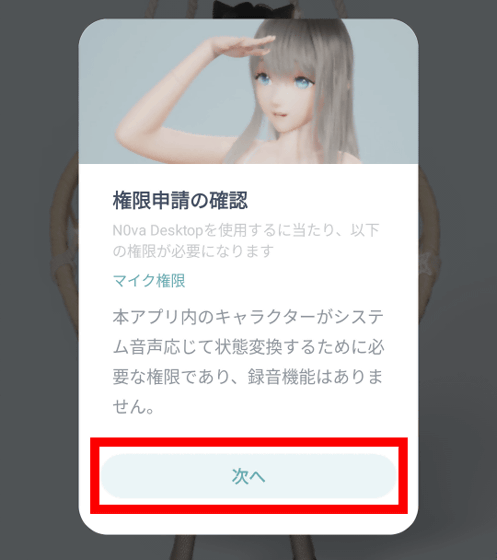
Tap 'Use app only' to give permission to use the microphone. This completes the installation and initial setup.
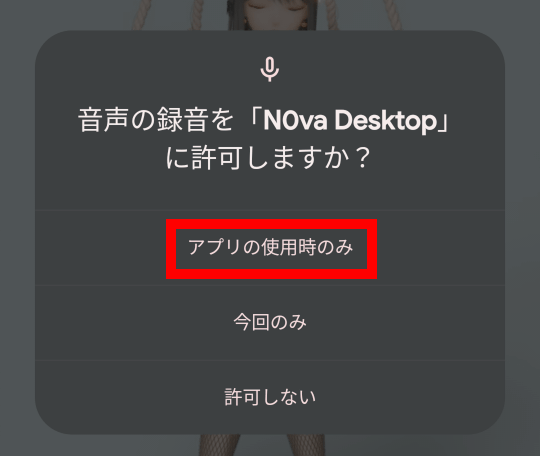
Next, tap 'Set wallpaper' at the bottom of the screen.

You will be asked which screen you want to set the wallpaper on, so this time I tapped 'Home screen and lock screen'.
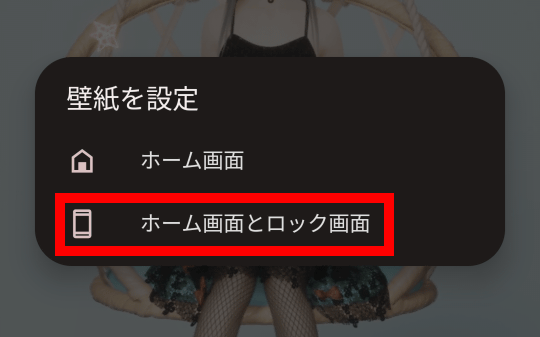
Now you can see the Lumi animation on your smartphone wallpaper. The home screen when you actually set Lumi as your smartphone wallpaper looks like this.
You can change Lumi's costume settings and animations from N0va Desktop.
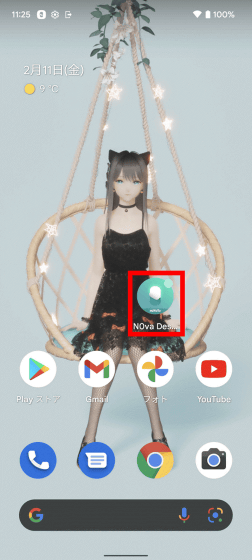
To change the costume, tap the button at the bottom right of the screen.

Then, a list of costumes will be displayed, so tap your favorite costume and wait for a while ...
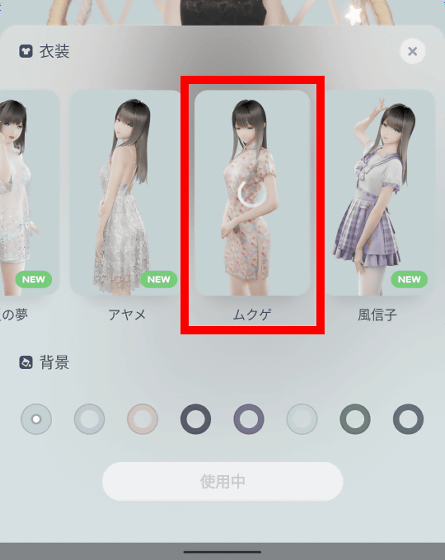
Tap when 'Download' is displayed at the bottom of the screen.
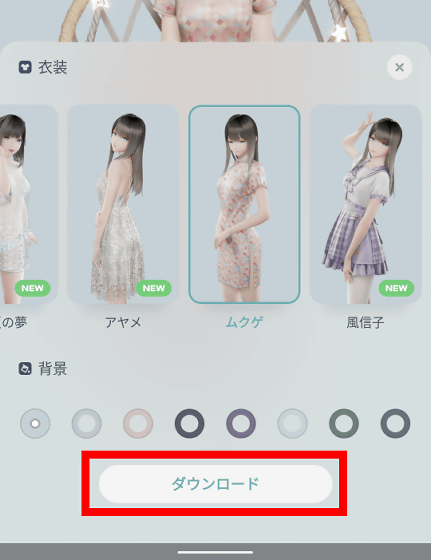
If you wait for a while and tap 'Change' after the download is completed ...
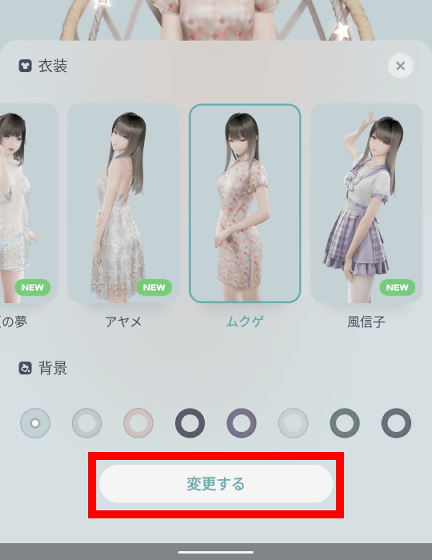
You can change the costume like this.
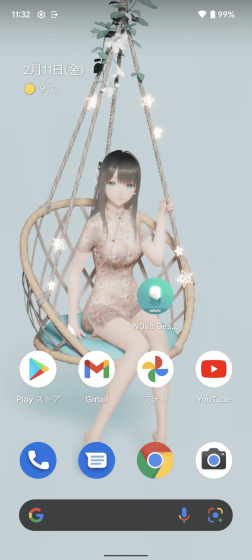
Even with the Android version of N0va Desktop, character animations such as Genshin can be set as wallpaper. To select a character, tap the red frame at the bottom left of the screen.

Then a list of channels will be displayed, so swipe the screen to the right ...

Tap the 'Recommended' channel.
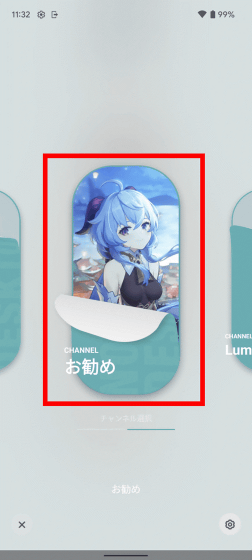
Next, tap the button labeled 'Recommended' at the bottom left of the screen ...

You can select character animations from popular games such as Genshin Impact and Honkai Impact 3rd.
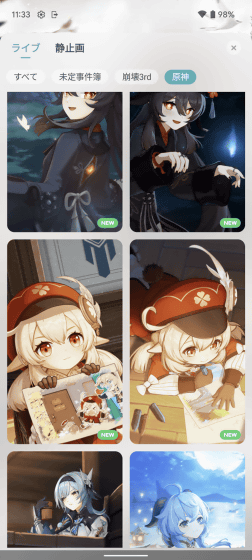
In the following movie, you can see the animation of 'Clay' that actually appears in Genshin.
How the clay set as the wallpaper of the smartphone moves --YouTube
Related Posts: