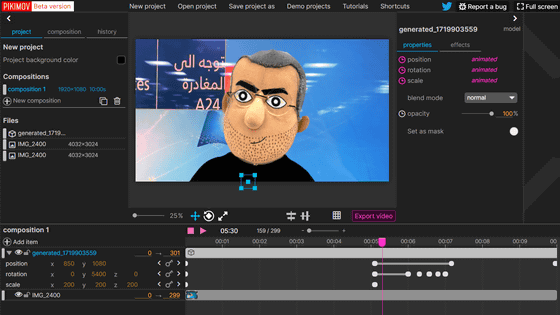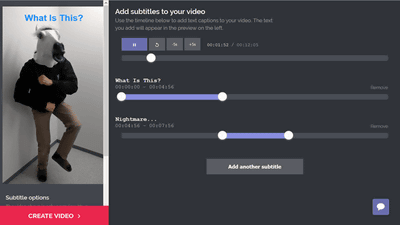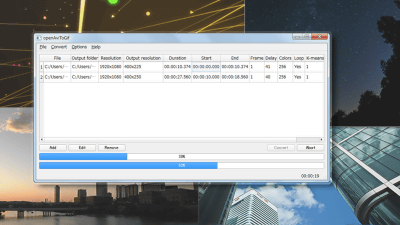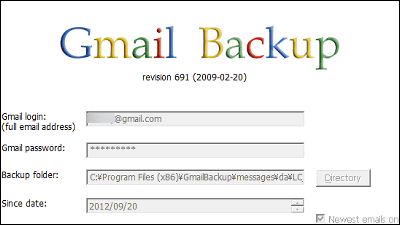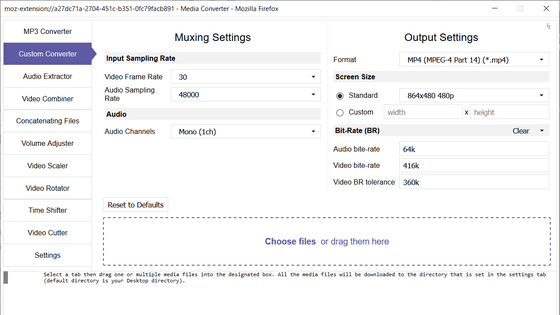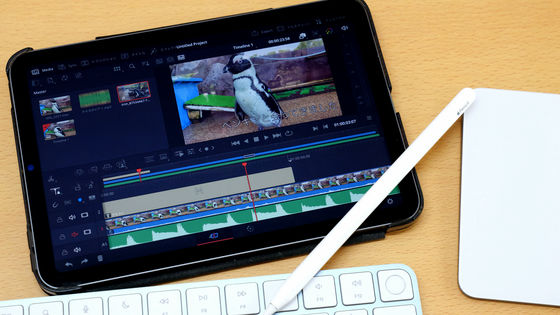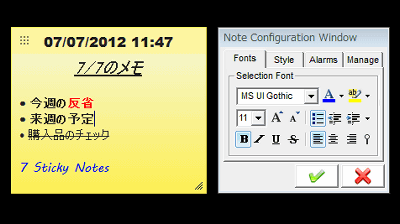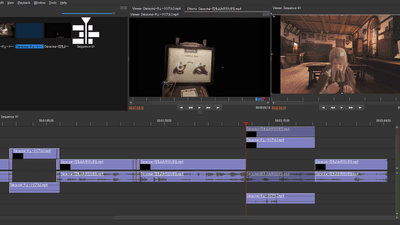I tried using the high-performance movie editing software 'Lightworks' which can do free movie combining, cut, text, music addition, color change etc.
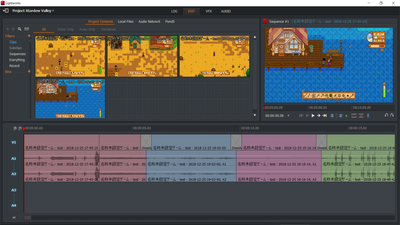
There are various kinds of movie editing such as cutting, joining, deleting movies, text and music, adding images, changing color tones. "Movie editing software that can use such editing free of charge is" Lightworks ". I actually tried using what kind of software.
Lightworks: The professional editor for everyone
https://www.lwks.com/
Actually using 'Lightworks' to edit the play movie of Star Dew Valley is like this. In the review article, we gathered 3 movies each about 1 minute long in 14 seconds.
A movie of "Star Dew Valley" made using "Lightworks" looks something like this - YouTube
After accessing the official site , click "Download Now" in the upper right.
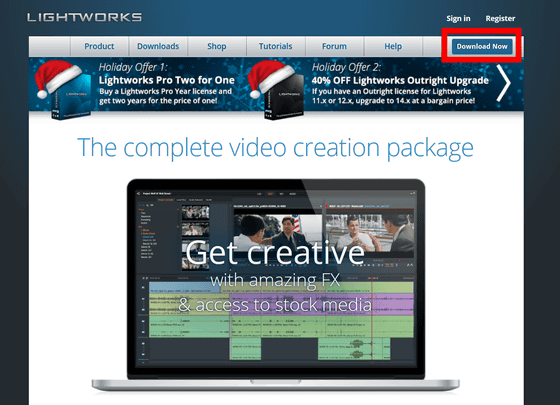
Lightworks is software that supports multiple platforms and runs on Windows, Linux, Mac. Since I am using a 64-bit version of Windows this time, after selecting Windows, click "Download 64-bit".
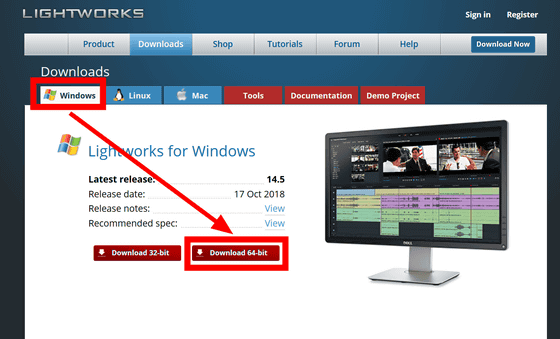
Select "Save file".
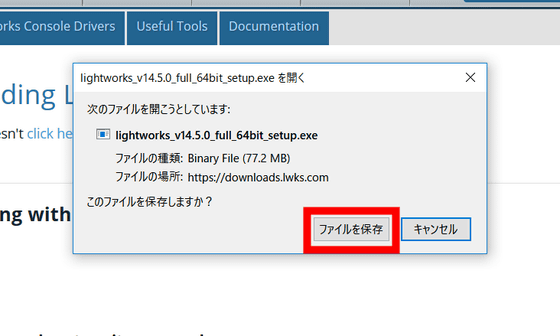
Double-click the downloaded file to start the installer.
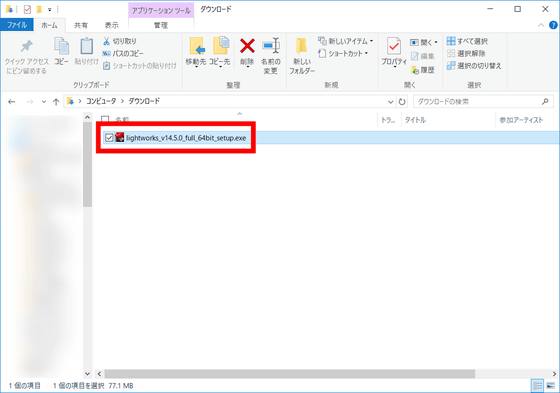
Select the language. "Japanese" is selected by default, but please click "OK" after confirming it.
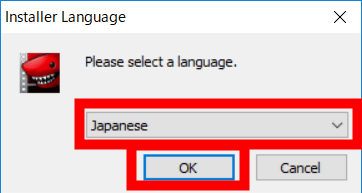
Click "Next".
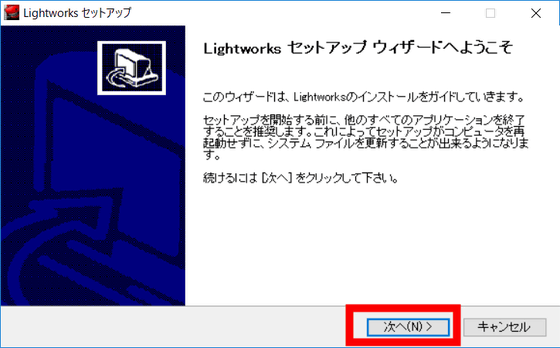
Check the check box to the left of "I accept the license agreement" and select "Next".
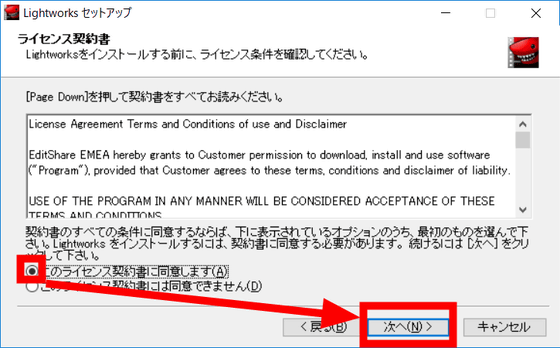
Confirm that all check boxes are checked and click "Next".
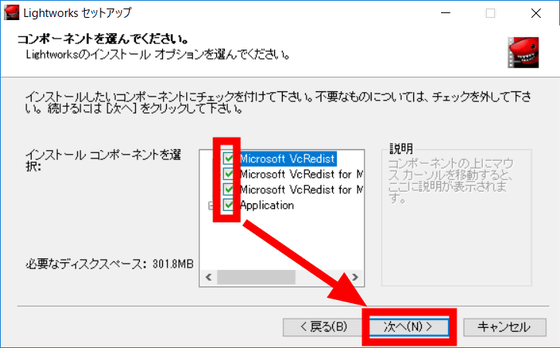
Select the installation folder and click "Next"
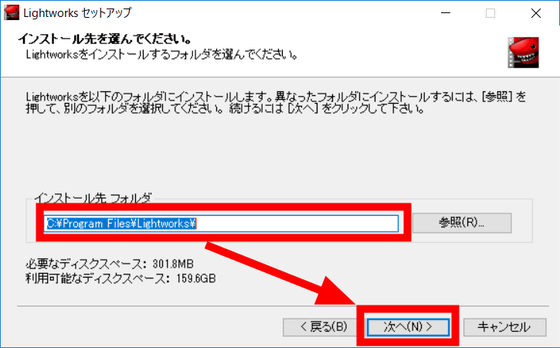
Next you will be prompted to enter the machine number. This is a number for recognizing PCs that share the progress of editing. If there is no plan to share the editing file of Lightworks with other PCs, enter an appropriate number from 1 to 2703 and click "Install "Click. If you plan to share the editing file of Lightworks with another PC, enter the numbers you entered on other PCs and the numbers you do not receive.
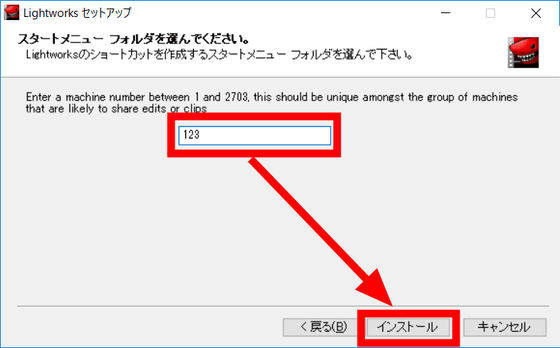
Click "Finish" to complete the installation.
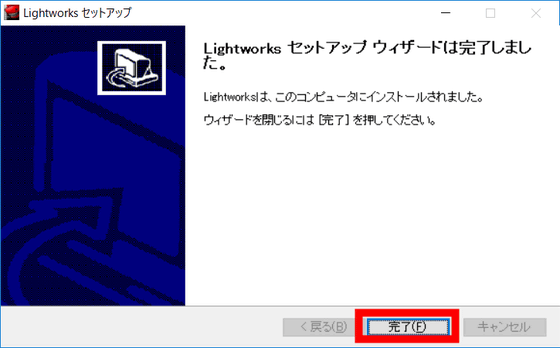
The lightworks home screen looks like this. Lightworks can be used without registering accounts, but if you do not register your account you will only be able to use it for 7 days, so create an account. Click the gear icon in the upper right.
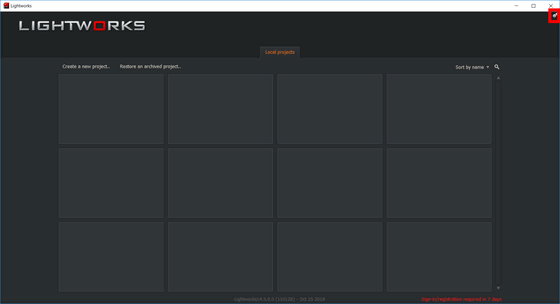
Select "Sign in .."
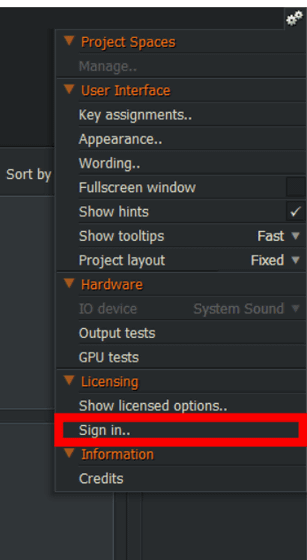
Click "Register", enter the mail address, name, user name, password and click "Continue".
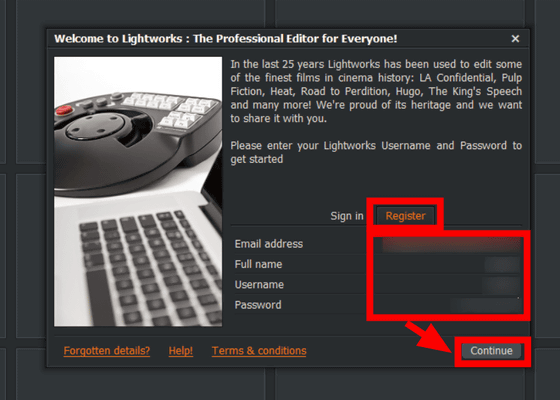
You will receive an email with the URL to activate your account in the registered email address, so clicking the URL in the email will complete the account registration.
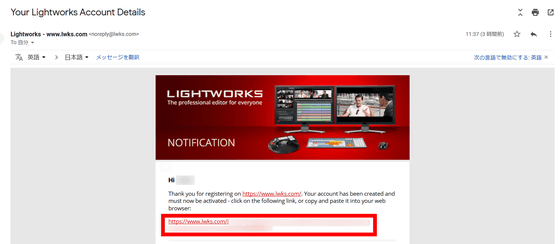
Then let's actually use Lightworks. First, click "Create a new project .." at the top left of the home screen.
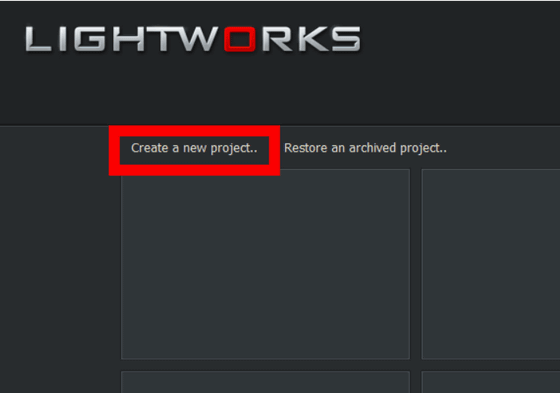
Enter the name of the newly created video project · frame rate (FPS) · memo. First of all, I will edit the play movie of " The MISSING - JJ Mcfield and the remembrance island ". Since it seems that you can not input Japanese in "Name", enter "The-MISSING-01". "Frame rate" can be selected from Auto · Mixed rates · 24 FPS · 25 FPS · 30 FPS · 48 FPS · 50 FPS · 60 FPS, this time we selected "60 FPS" and entered "notes" as "death scenes" . Click "Create" when you are done.
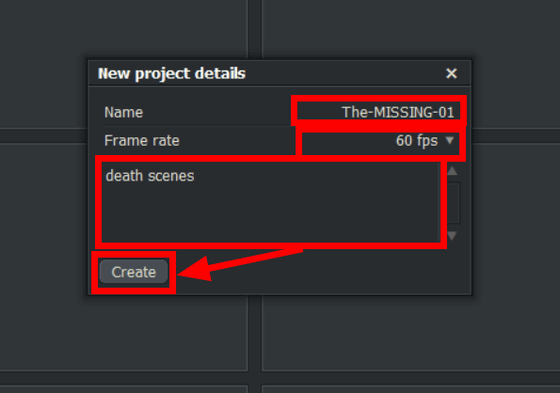
When you start the project, it will look something like this. First, click "Local Files" to load movies to be edited.
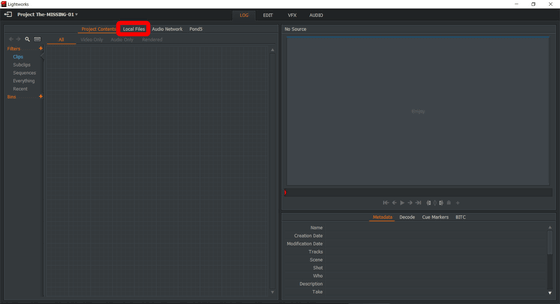
In the upper input field, enter the path of the save folder of the movie for editing. Then, the movies in that folder are listed under the folder path, so select the movie you want to use for editing and click "Import" in the lower left corner.
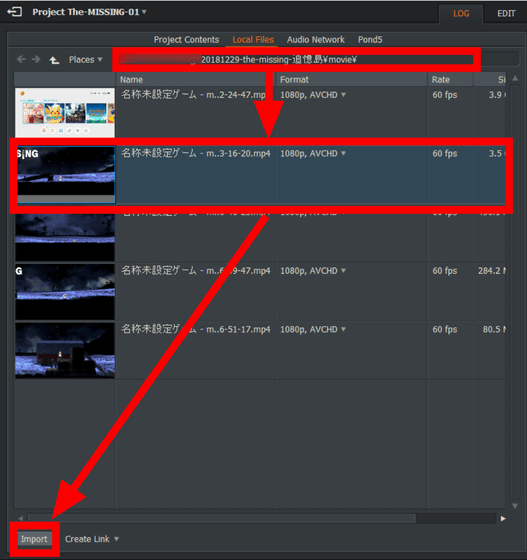
Also, loading the movie for editing is OK even if you drag and drop the file directly into the "Project contents" tab.
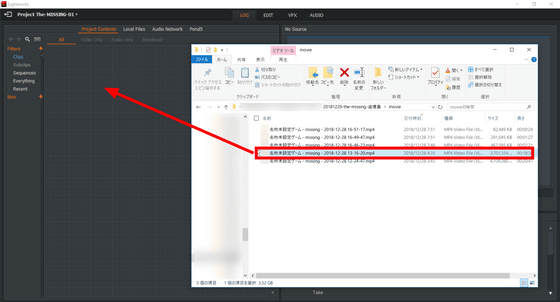
After loading the movie, click on the "EDIT" tab at the top ... ...
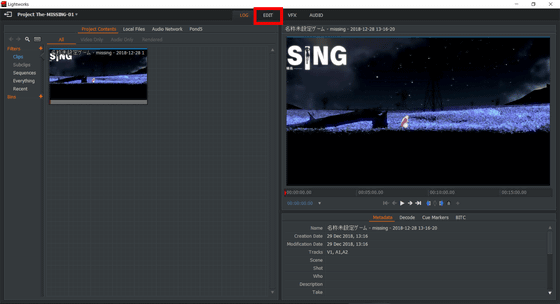
Drag and drop the upper left movie file into the lower timeline column and insert it.
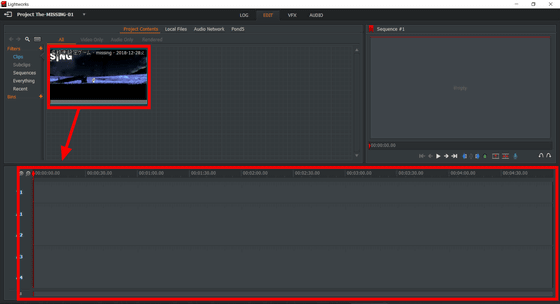
Then, like this, the movie was displayed on the timeline. Use this timeline to cut and combine movies.
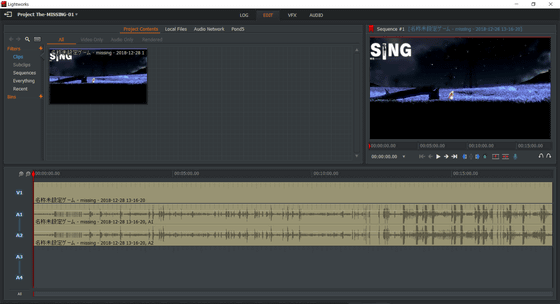
I tried actually to split the movie. Drag the red bar enclosed by a frame and set the movie to the position you want to split.
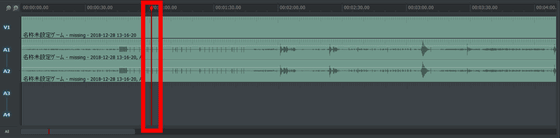
Clicking the "Delete the marked section (and close the gap)" icon under the preview window at the upper right ... ...
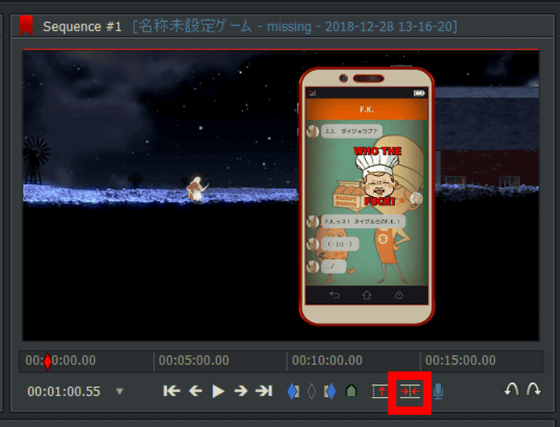
The movie was split and split into two clips.
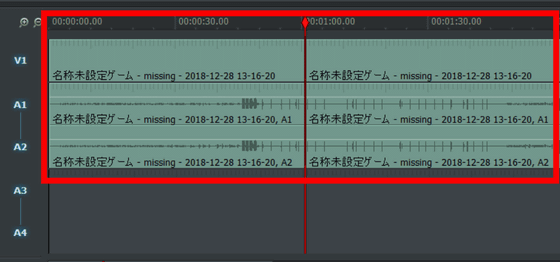
If there are unnecessary clips among the divided clips, right click on the clip and select "Delete", it will be deleted and the place where the deleted clip was found will be filled automatically. For example, if you "Delete" a clip from 00 seconds to 15 seconds of a movie with 30 seconds, it will be a movie of 15 seconds from the 15 seconds part of the original movie to the 30 seconds part.
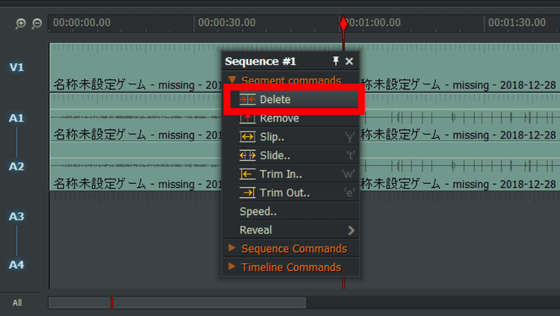
"Remove" also removes unnecessary clips ... ...
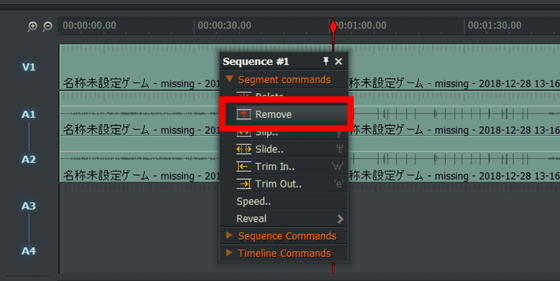
"Delete" automatically fills out the deleted part, but "Remove" opens a hole in the place where the selected clip was located. It inserts another movie in this part.
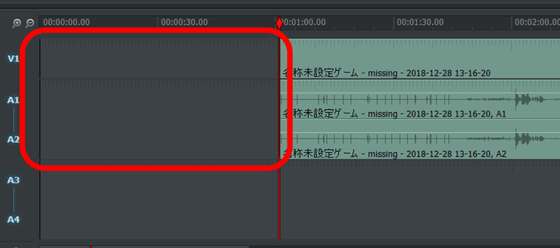
Also try combining movies. Load two original movie files and drag and drop them in the Timeline column respectively. Align the two movie clips so that they stick together.
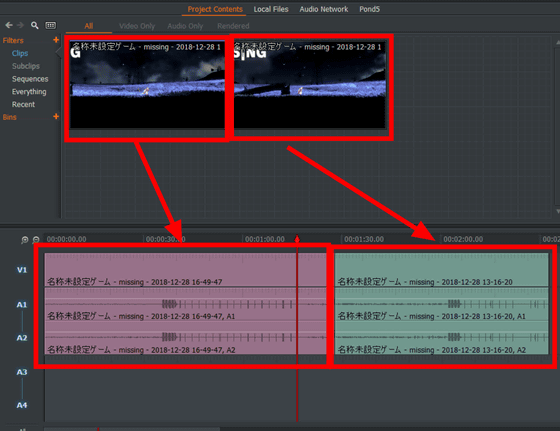
Although just combining movies is complete, the movie has been combined, but in this state it seems that the scene suddenly switched on the movie when the two clips switch, which is unnatural. So, use "transition" to change the two clips naturally. When you move the mouse cursor to the position where the two clips are merged, "] [" appears white, so right click there.
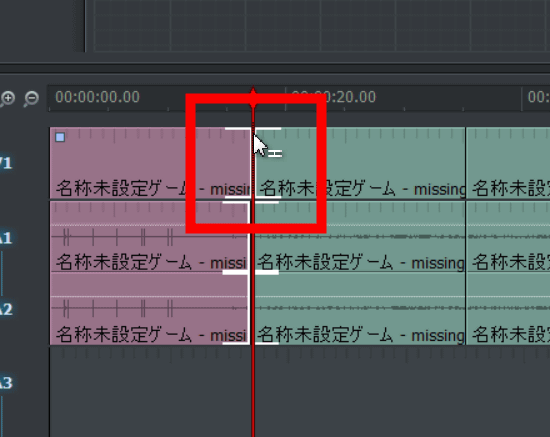
From "Transitions" item, select "Add" to select the transition you like. In Dissolve, the effect is such that the screen turns dark and switches, and the two movies combine. "Length (frames)" is the number of seconds that the effect of the transition is occurring, and the unit is 1/60 of a second. If you set the "Length (frames)" to 30 as in the picture, the effect of the half second transition has occurred.
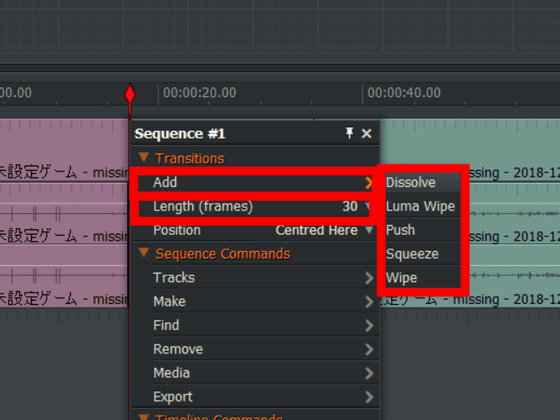
Lightworks also adds various visual effects such as adding a telop to a movie from the tab of "VFX", changing color, ... ....
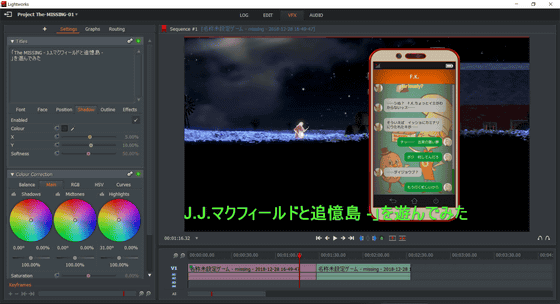
It is also possible to change the volume and apply effects of various equalizers from the "AUDIO" tab.
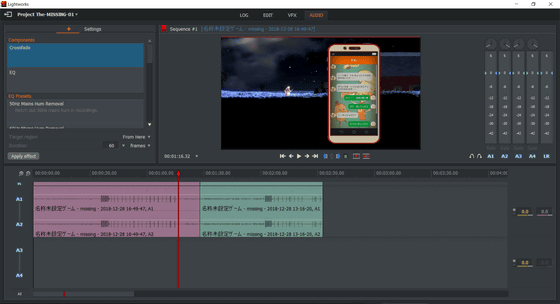
After editing the movie, right click on "Timeline" and export the movie from "Export". Although it is possible to export in various movie formats in Pro version, it can only export in H.264 / MP4 format on Free version. For this time, select "YouTube" and export the movie.
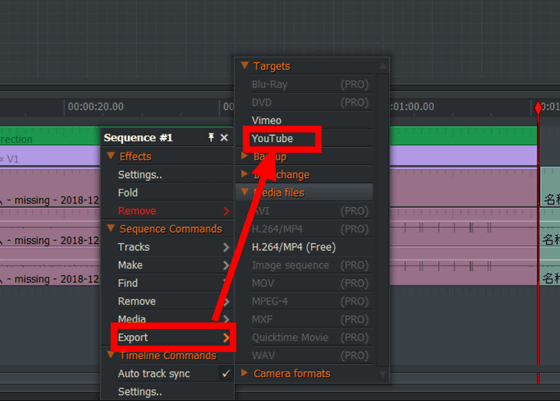
Frame rate can be selected from "29.97 FPS", "59.94 FPS", "60 FPS". Size can be selected from "720P", "480P", "360P", "240P", and if you want to select a size larger than 720P, you had to register it in Pro version. Select the destination folder and click "Start" in the lower left.
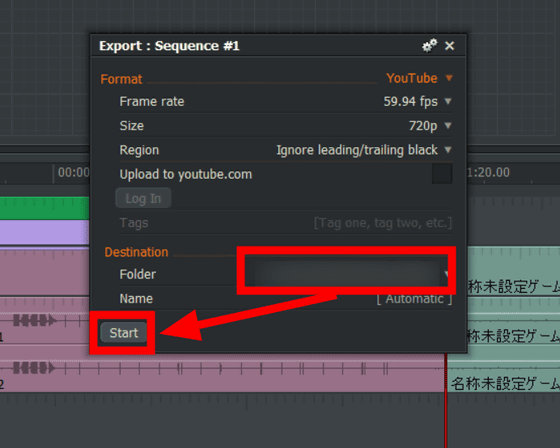
Then she wrote it to the movie.
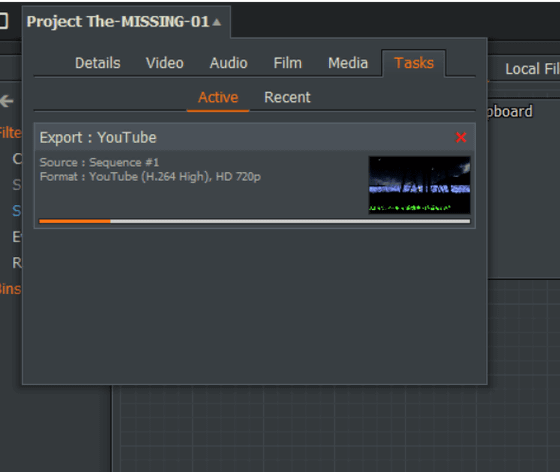
"Lightworks" can use a number of functions free of charge except for the exported part. The Pro version that can choose other export formats is also available for 2 year contract with $ 24.99 per month (about 2800 yen) or $ 174.99 (about 20,000 yen).
Related Posts: