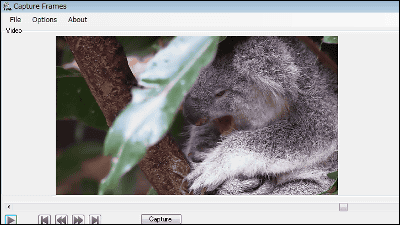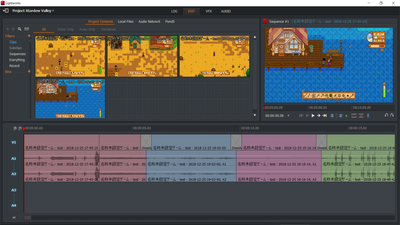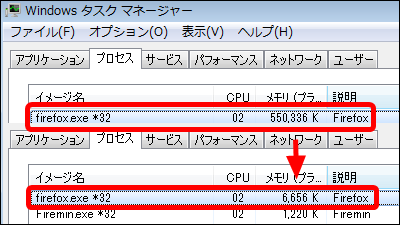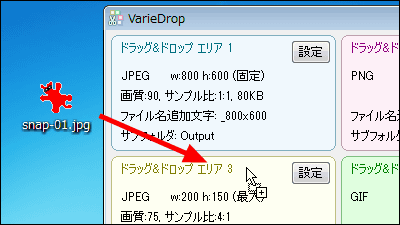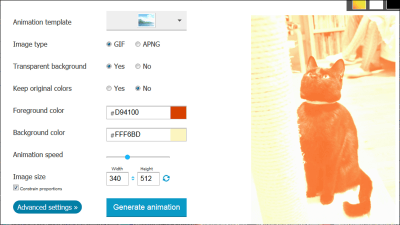Free software "openAviToGif" which can easily convert video files to GIF animation
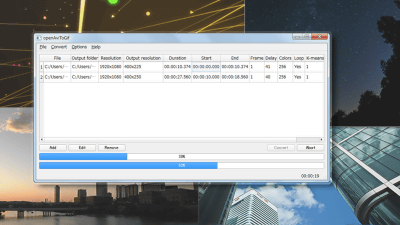
You can easily play movies with a browser or image viewerGIF AnimationIt is handy when you want to insert a little movie without relying on YouTube etc. Although it is troublesome to take time to create GIF cartoons by themselves, if you are using free software provided for WindowsOpenAviToGif", You can create GIF animation by simply loading the original movie file and making simple settings.
OpenAviToGif | SourceForge.net
http://sourceforge.net/projects/openavitogif/
Clicking the following image will play the GIF animation created using openAviToGif (Click to play animation: 5.2 MB). Since it is a GIF animation, sound is not played, but smooth animation could be created without particularly difficult operations.
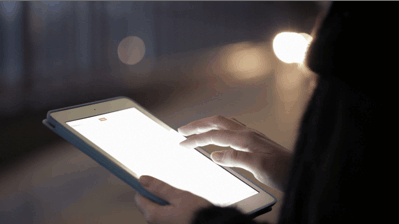
The installation file isSourceForge pageIt is possible to download by clicking "Download" with.
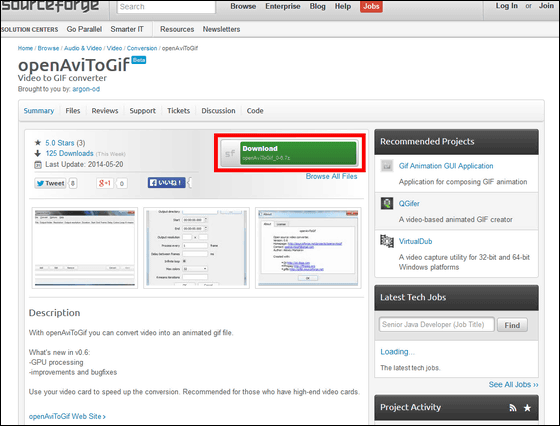
The file is7zSince it is provided in a compressed file of the form,ExplzhExtract with compression / decompression software such as. There is no need to install, you can open it after decompressing Click "openAviToGif.exe" file to launch the software.
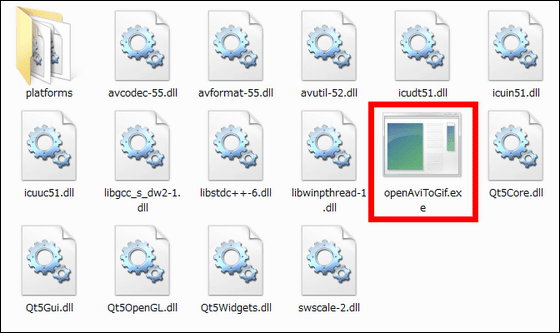
The screen of the launched software looks something like this. When you load a file, detailed information of the file is displayed in the window.
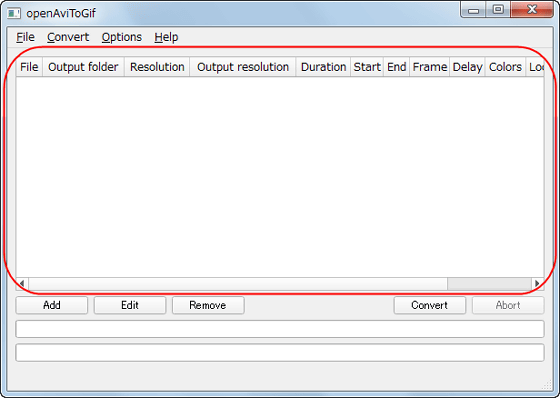
Loading of movies is simple, just drag & drop from folder.

File information was displayed. You can see that the resolution of the original video is 1920 × 1080 pixels and the length is 8 seconds. Items such as "Frame" and "Delay" to the right are set when converting to GIF.

Change the converted size and number of colors, first try to convert it to GIF animation as it is. Click "Convert" at the bottom right of the screen.

Processing is completed in just a few seconds. An animation of almost the same quality as the original movie was created. (Play anime by clicking: 5.9 MB)

Although it is "openAviToGif" which makes it easy to create GIF animations with just a few clicks, it is also possible to make various settings in various ways. Right-click on the item to display the menu and click "Edit".

The setting window is displayed. In "Output Directory", decide the output destination of the GIF file and set the start position and end position to convert with "Start" and "End". "Output Resolution" is the image size after conversion. The value of "Process every" sets the frequency of frame export and "Delay between frames" sets display time of each frame. When "Infinite loop" is checked it becomes infinite loop playback, "Max Colors" sets the number of colors after conversion. "K-means iterations" isK means methodIt is an item to make image quality smooth by processing using.

Let's see the change due to the setting using another movie material. Here is the GIF animation that converted the original movie as it is. (Play anime by clicking: 5.1 MB)

Let's change the value of "Process every" to "3". This means "to export to GIF animation every three frames".

The converted file is here (Play anime by clicking: 1.7 MB). Frames are thinned out, so it is in a state like fast forward, and the file size is decreasing. Maybe it can be used when making time lapse movies.

Next, set "Delay between frames" to 500. It's a setting to set the display time per frame to 500 milliseconds ...

This time, GIF animation like slow playback has been completed. (Play anime by clicking: 5.1 MB)

And finally we will set "K-means iterations" to 50.

Conversion completed (Play animation by click: 5.1 MB). Compared to the original GIF animation, you can see that the step of color which occurred especially around the arm was slightly alleviated, and the image quality became smooth. Please be aware that it takes more time to process as the number increases.

The movie processing engine adopted for "openAviToGif"FFmpegIt is possible to convert it into GIF animation by loading .avi /. Mkv /. Mpg /. Mp 4 /. Flv /. Mov /. Rm format video.
When converting, it is also possible to register multiple images, perform different conversion settings separately and collectively process them. Also, it is possible to let the GPU of the graphic board installed in the PC share the processing. With high-performance GPUs, it was possible to speed up the processing speed.

Related Posts: