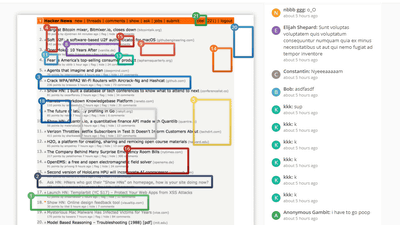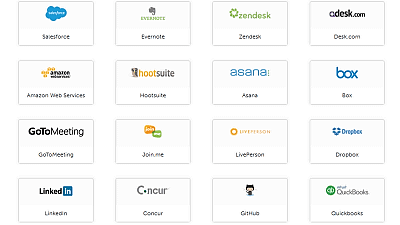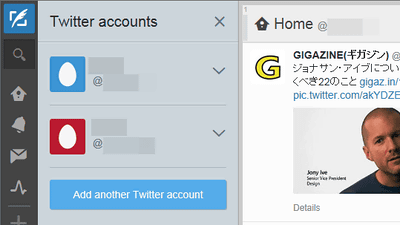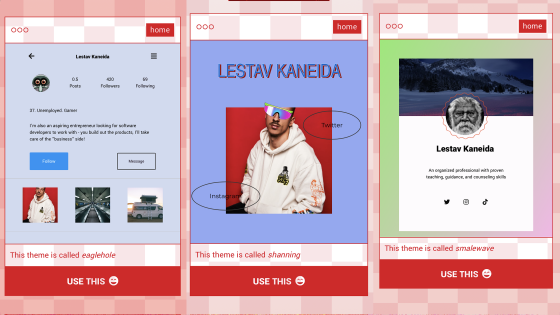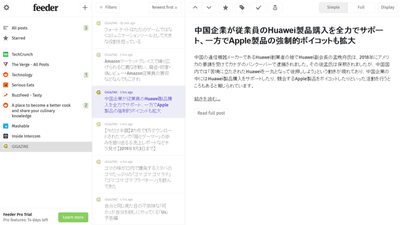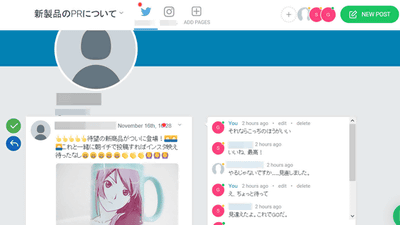Reviews that tried actually using "Discourse" which can easily make multi-function bulletin board and also has application version
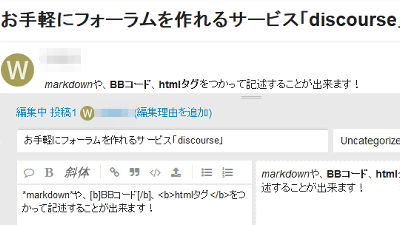
5 chanA service that allows you to easily open a forum with added convenient functions for management such as dealing with vandals on bulletin boards like "DiscourseI actually tried using it. Not only is it easy to operate, it is a function-packed service that is useful for users, such as posting can be decorated like a wiki page, and links are automatically expanded. The fee is a part of support, and the code itself is developed with open source, so if you do not need support, you can install it on your own server and use it for free.
Discourse - Civilized Discussion
https://www.discourse.org/
On the TOP page, click "Try it FREE" because the buttons written in the middle are large.
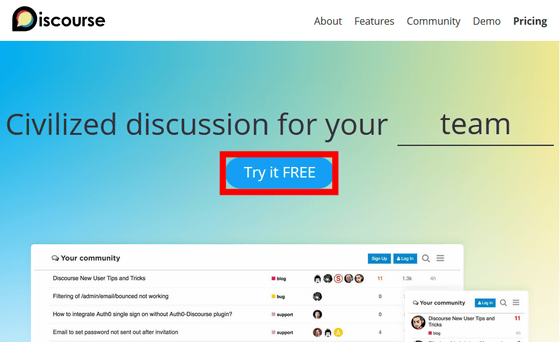
Three pricing plans are available: a standard plan of 100 dollars a month (approx. 1,1400 yen), a business plan of $ 300 (about 31,400 yen) every month, and an enterprise plan whose price is determined by consultation.
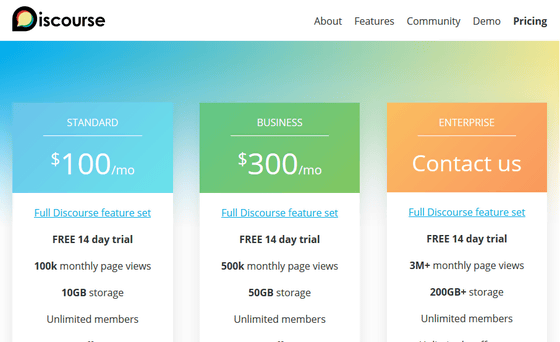
Since I will try using the business plan this time, click "Start trial". Since each plan has a free trial period for 14 days, you can decide whether to pay money after using it.
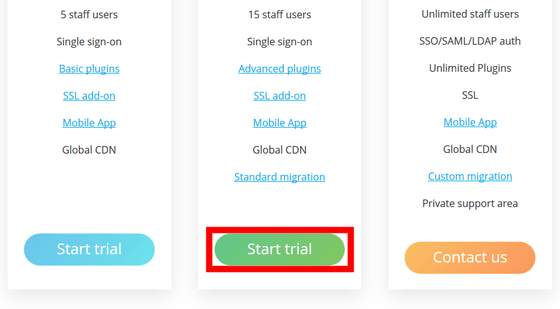
Enter your email address and check "need a temporary domain" to get the domain. Click "Start Your 14 Day Trial!" When you are done.
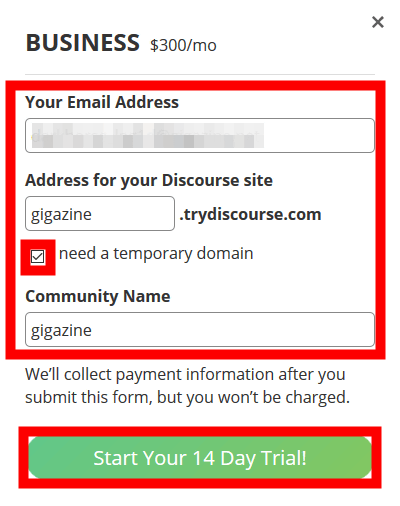
I was asked for credit card information here. You will not be charged unless you subscribe to a paid plan on the way, but you need to register a valid card.
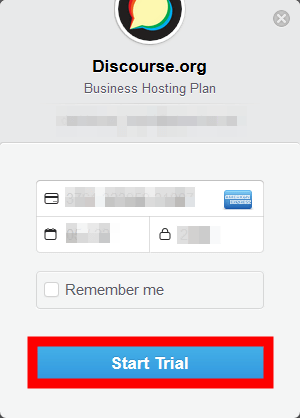
When you register your credit card you will be told to check your email.
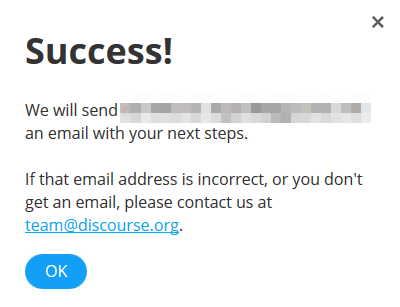
Click on the link described in the email.
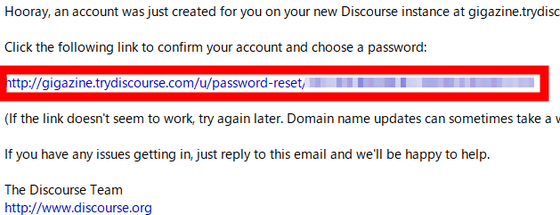
Enter the password in the text box to set the password of the administrator account and click "Set Password".
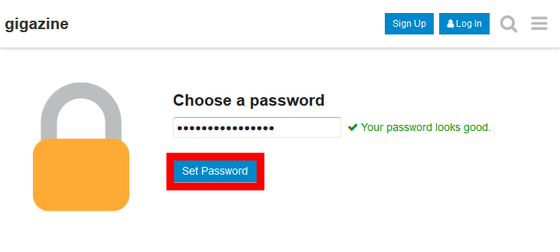
The language setting screen first came out. Select "Japanese" and click "Next".
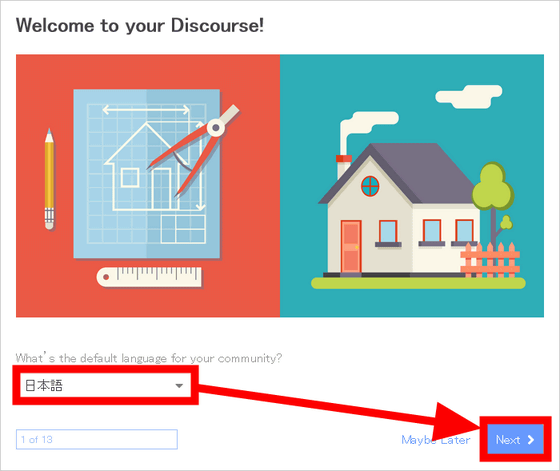
On the next "Name" screen, please describe the name of the community and what kind of community it is, and click "Next".
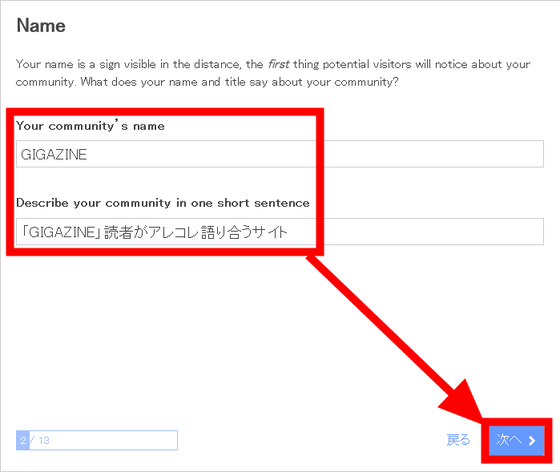
A welcome topic is "a thread that is always fixed to the top of the bulletin board", which is the first sentence to be seen by a new visitor. Therefore, it is good to write concisely "what can be done in this community". There is a designation of "one paragraph", and if you insert a line feed like the image, you can not move forward, so enter text so that no line feed is entered and click "Next".
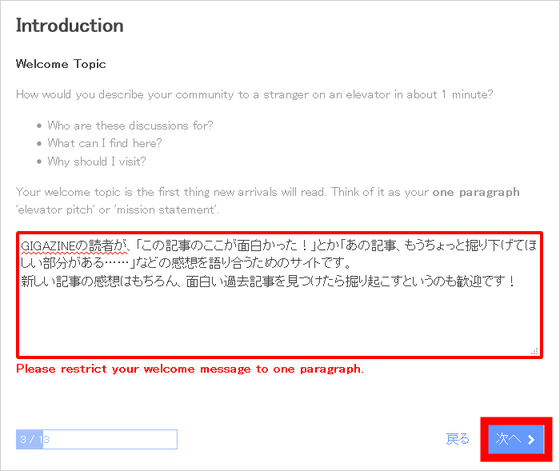
Anyone can join the community if the access is "Public", but "Private" Only people who can access the community will be invited people. In this example, select "Public" and click "Next".
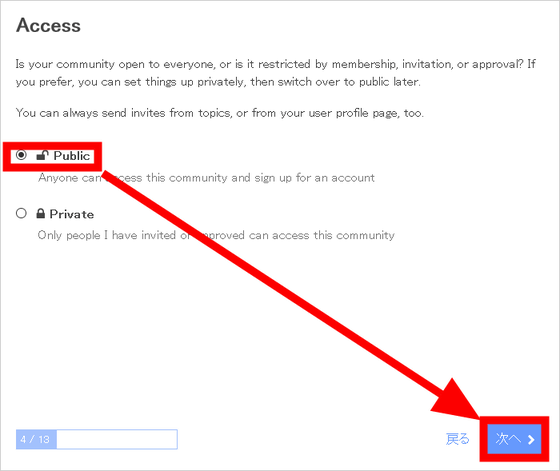
Enter the e-mail address of the representative of the community and the address of the webpage from the top and click "Next".
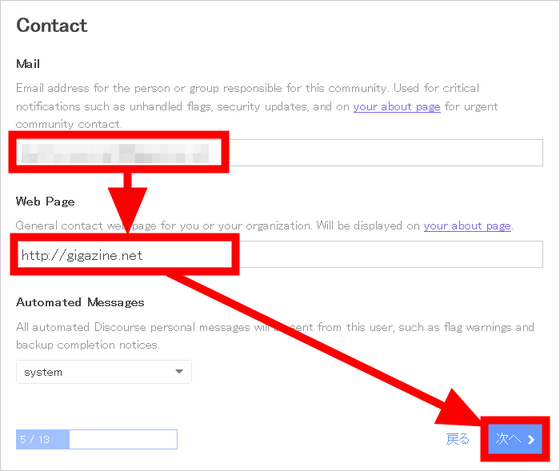
Enter organization name and domain name from the top.
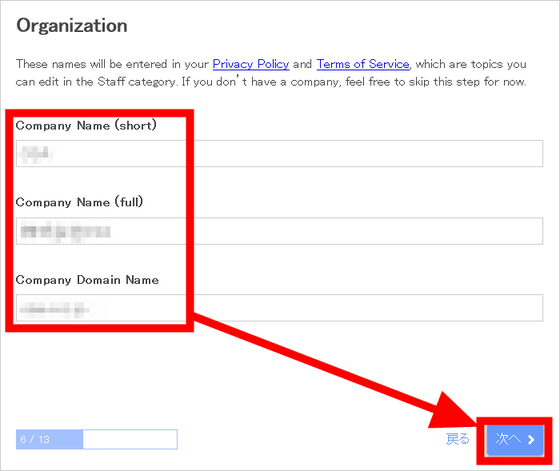
On the following screen you can change the theme of the forum created in Discourse. "Default" is a black character on the white background ... ...
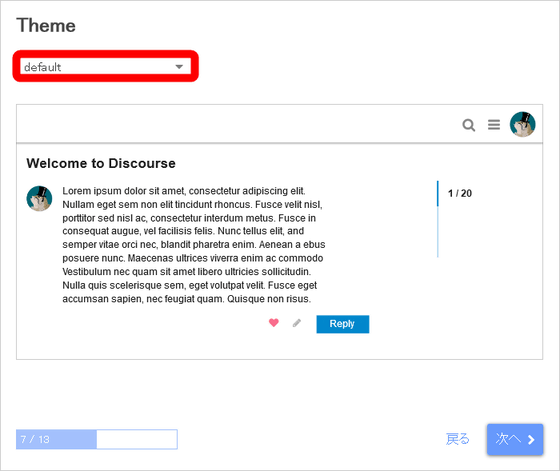
Changing the theme from the red frame part to "dark" will result in a white character on the black background, and it will be a site that seems to be easy to see at night. In this case, let's recommend "default" and click "Next".
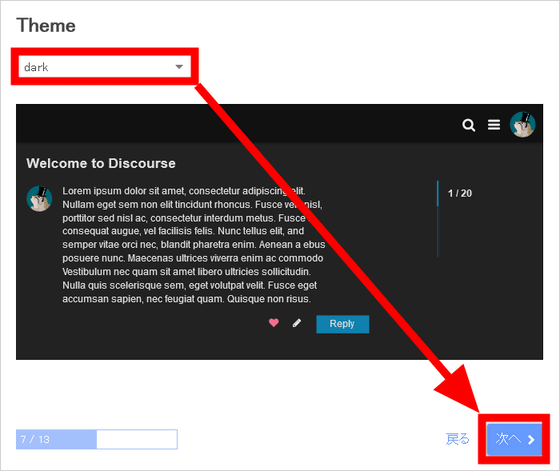
Upload the logo. "Primary Logo" is a logo displayed on the upper left of the page, "Compact Logo" was treated as a mini version of the primary logo. To upload the logo click "upload" and select logo data OK. When the upload is completed, a preview is displayed on the left side of the screen. Click "Next" when the logo upload is completed.
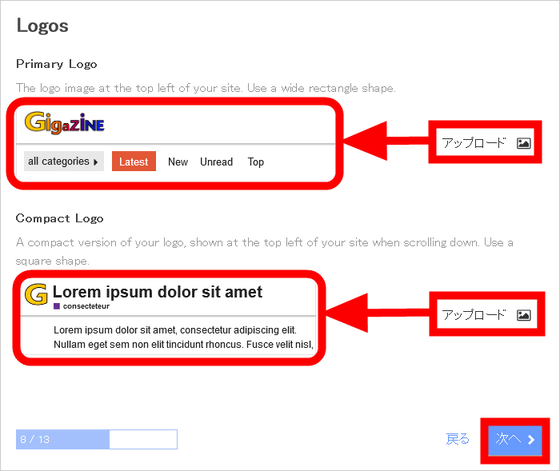
Like the logo, upload "Small Icon" used as favicon and "Large Icon" used for application icon and click "Next".
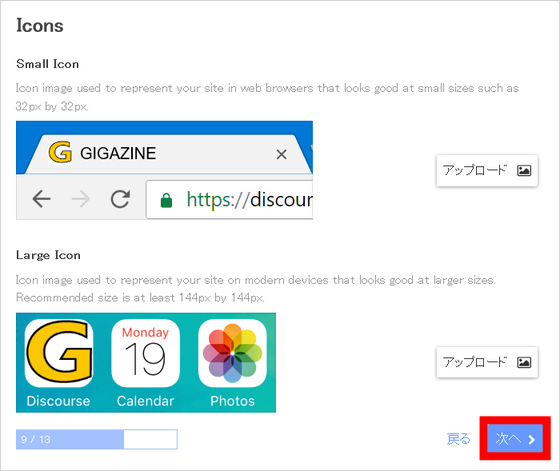
"Thread" in 5 Channel is said to be "topic" in Discourse, you can choose the order of this topic on the following screen. "Latest Topics" in which newly posted topics are displayed in order from the top is recommended, but ...
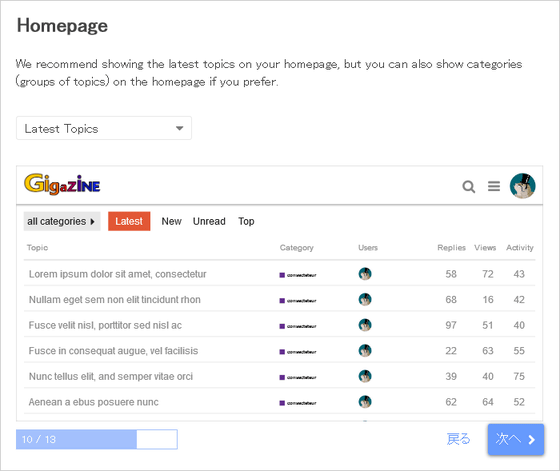
You can also choose "Categories" to make it possible to choose categories immediately on the home screen. If it is a community with many posts, it seems that there is this setting because it would be more convenient if you could choose a category.
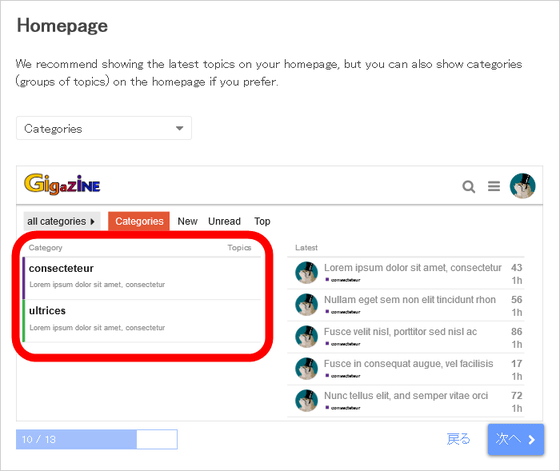
In addition to choosing an emoji style ......
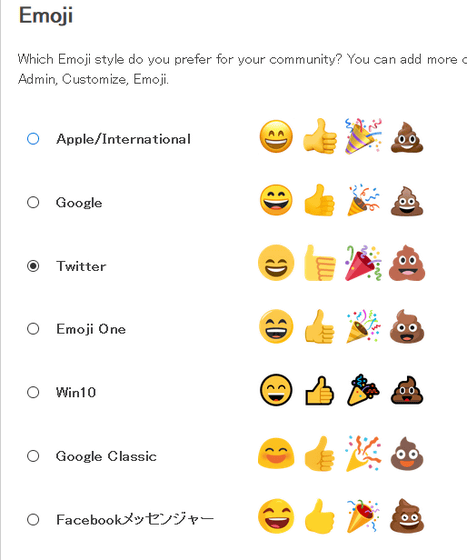
It is possible to invite staff. "Moderator" is a quasi-administrator of the forum and can be added later, so skip here and click "Next".
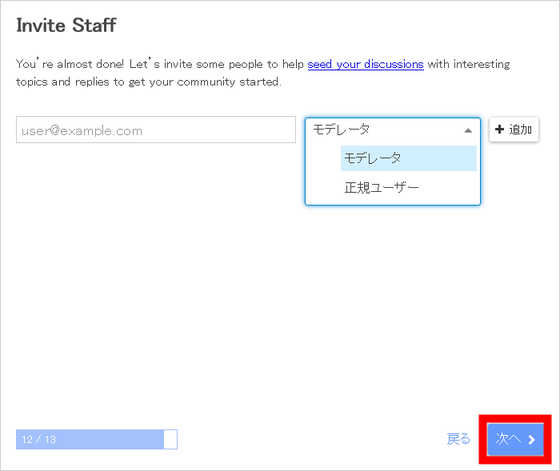
The attention that you are not inviting staff will come but since there is no problem, click "OK".
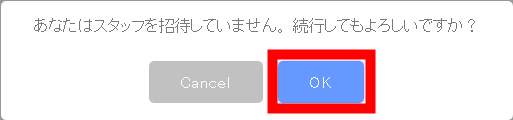
This completes the setting of the site. Click "Finish" to move to the top page.
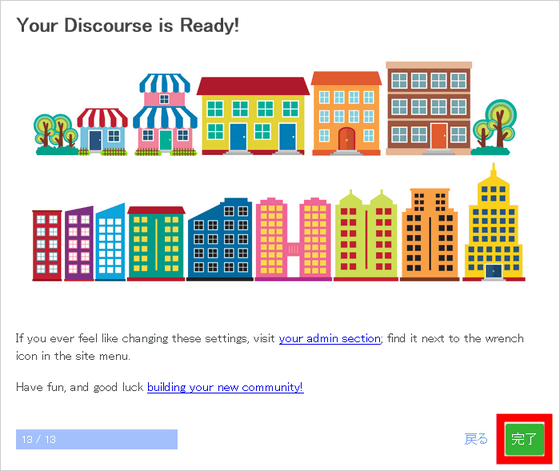
I will set up a topic. Click the "+" button on the right side.
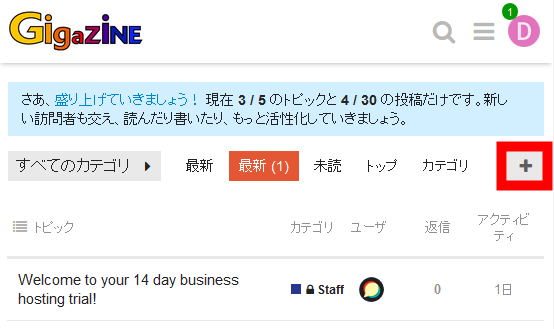
Pressing the "+" button will display the entry field at the bottom of the screen. Enter title and text and click "Create topic". In the textMarkdownYaBB code,HTML TagYou can use.
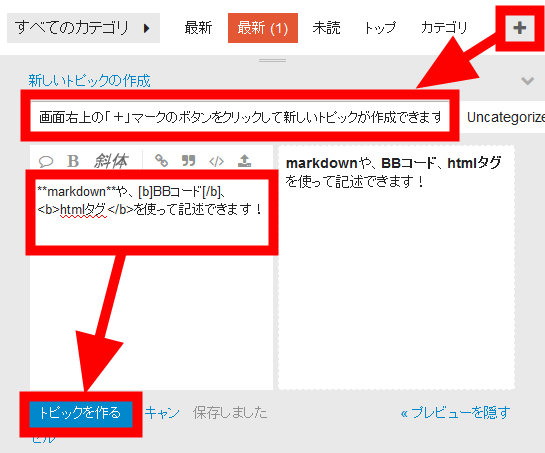
However, "The title is unknown, has it become a sentence?" Error has appeared. It seems that the function that checks the title has runaway.
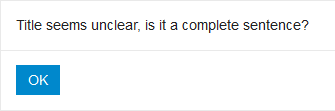
I posted it when I changed the title for a while. There is a button "Watch in" here, but when you click on this ... ...
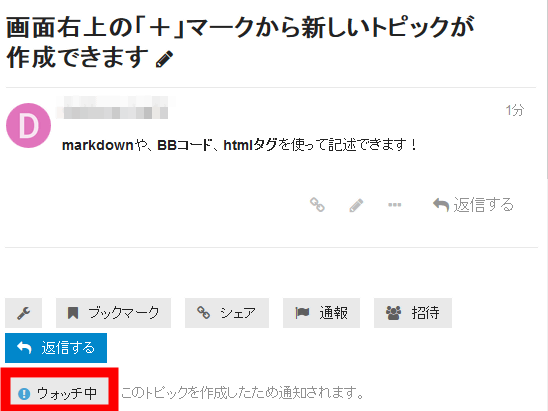
It was a notification setting. Because I created this topic, it is automatically set to "Watching". In the case of "Watching" it seems to notify me when new topics are posted on that topic. In addition, you can choose "Not being tracked" or "Default" to notify you only when you are replying or you can select "Mute" to completely turn off notifications for that topic.
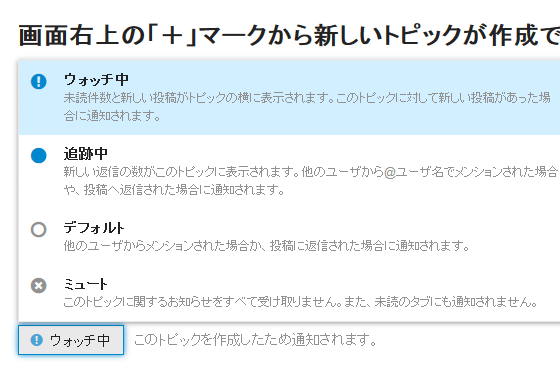
Next, when pushing the "reply" button which was on "under watch", a reply screen came out from the bottom. I am going to enter emoticons because it's no problem. After entering a single-byte colon ":" after a new line or space, a suggestion of emoticons appears above.
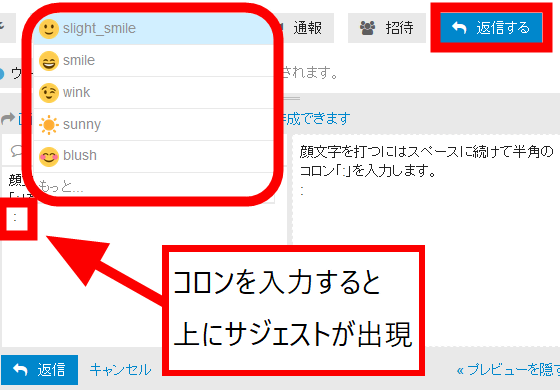
Suggestions aboveEmoticon Cheat SheetPlease refer to, if you enclose a word with a half-width colon, the corresponding emoticon is displayed. Click "Reply" to post.
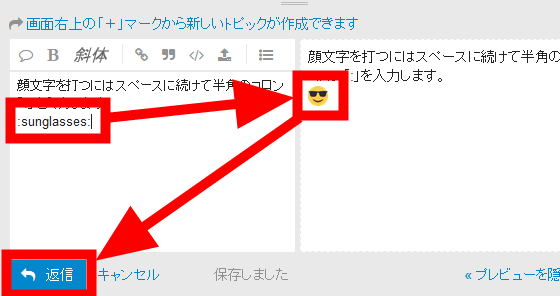
A new post was displayed under the post above.
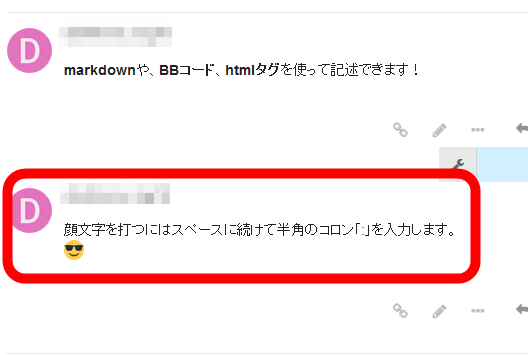
In addition to emoticons, there is also a convenient function that unfolds the link and makes it possible to understand the contents of the link destination without opening the linked page.
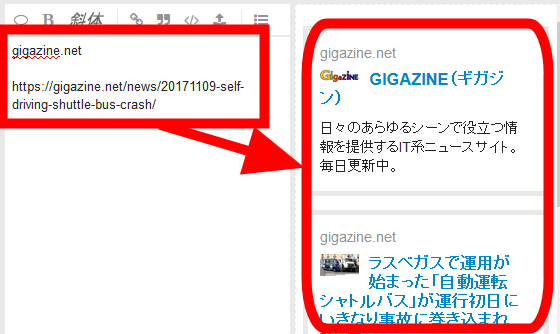
Also, when clicking the "..." button at the bottom right of the post ... ...
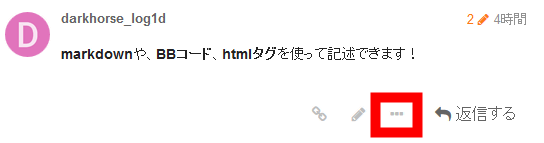
A new button was displayed. When clicking the button of the rightmost wrench mark, a popup will appear with management setting written.
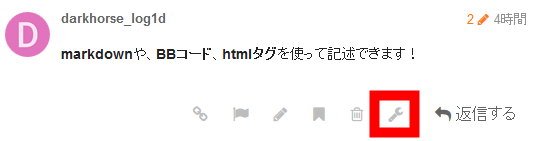
Clicking on "make wiki post" from the pop-up "administrative setting" menu ... ...
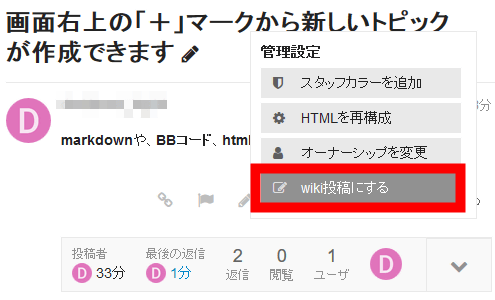
"Edit" button appears at the bottom right of the post. Anyone who participates in the community more than a certain amount can now edit this post.
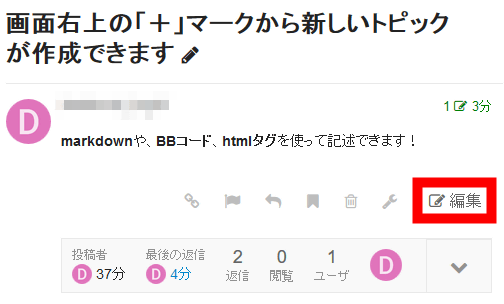
"Whether or not you are participating in the community more than a certain amount" can be confirmed in the "Trust Level" column on the "Profile" page where you can fly by clicking on your name from the icon on the upper right. Initially it starts from "0" and rises to "1" "2" "3". The image user is indicated as "leader" for the manager.
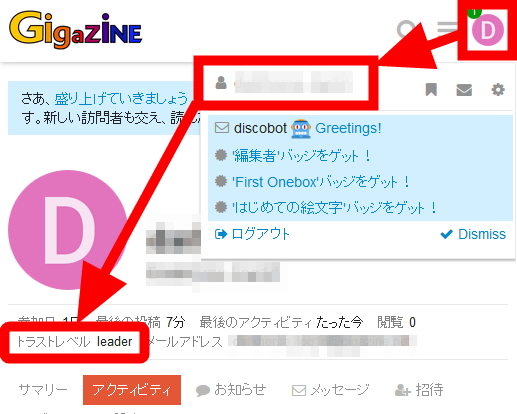
Discourse has applications for smartphones, both for iOS and for Android. The application can be installed free of charge from the following.
Discourse App on the App Store
https://itunes.apple.com/jp/app/discourse-app/id1173672076
Discourse - Android application on Google Play
https://play.google.com/store/apps/details?id=com.discourse&hl=ja
After installing and launching the application, you will see the screen "You do not have any sites yet." Tap "+ Add your first site" ......
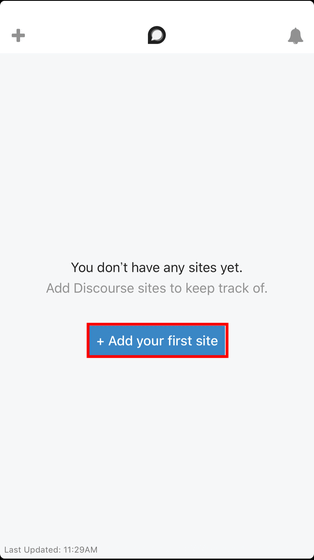
Enter the domain you set first, then tap "Done".
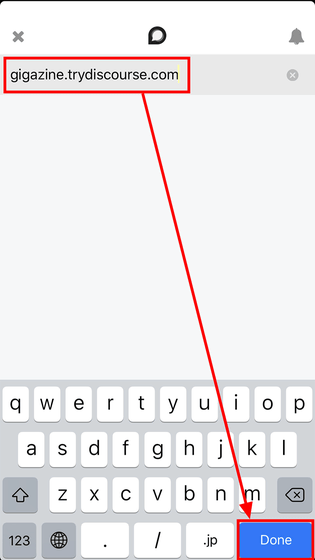
With this I added the forum I created earlier. Tap "connect" ......
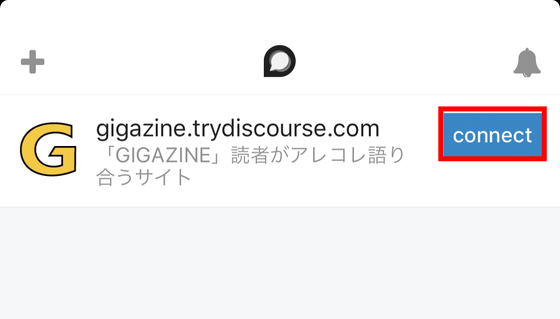
Go to the login screen. In this case, I will create another account and log in, so tap "Create account".
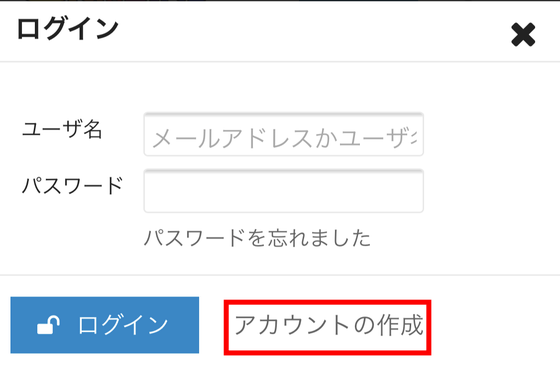
Enter your e-mail address, user name and password and tap "Create account".
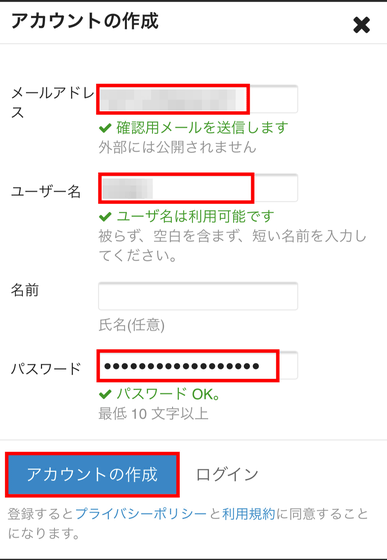
I am told to check my email.
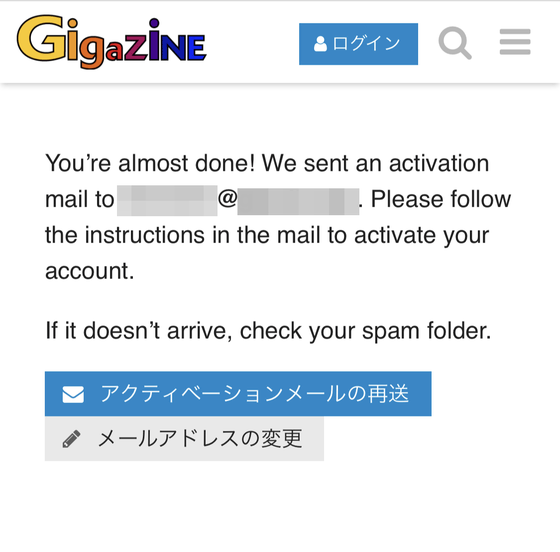
Tap the link included in the email to complete the authentication.
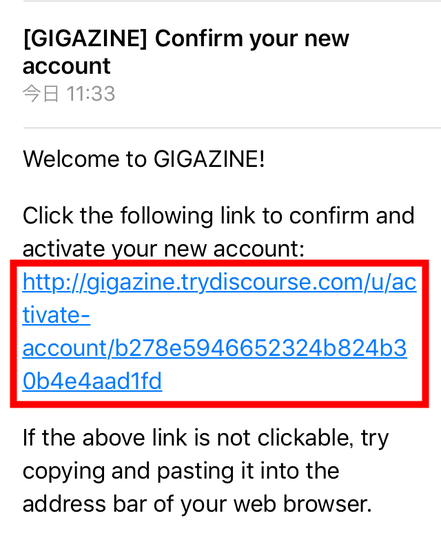
Tap the "New topic" button to create a new topic on your smartphone.
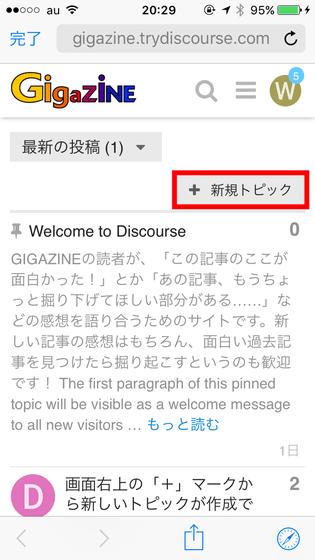
You can also reply from the arrow mark at the bottom right of the comment.
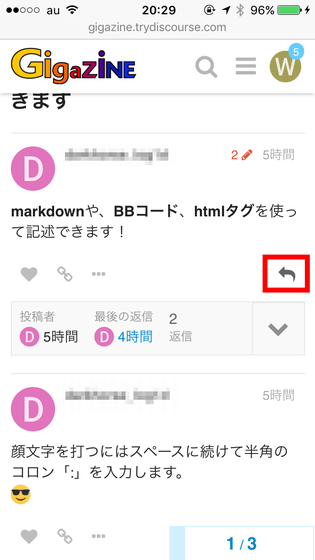
Since the second user joined the community, I will send a direct message. To send a direct message Click on the opponent's icon and click "Message" on the pop-up.
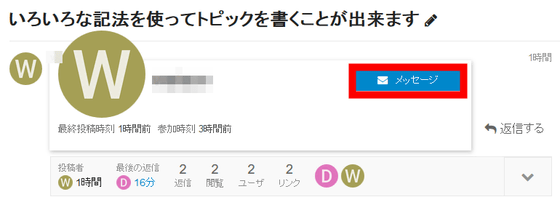
Write the title, body, click "Message" and send. It can be sent to multiple people at the same time.
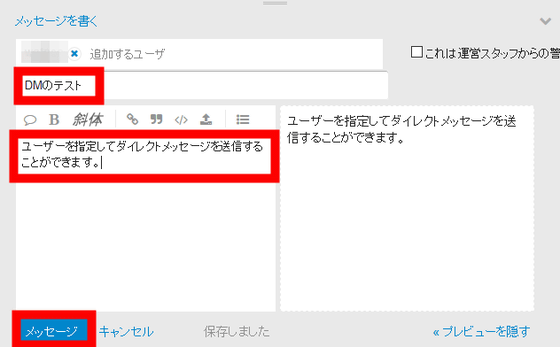
Tap on 'My Mark' from the menu that comes out by tapping on the icon at the top right on the side sent ......
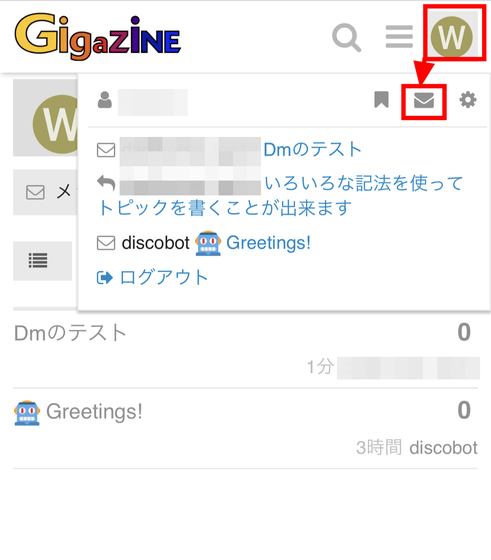
You can go to the screen where you can check the list of messages. You can see the message "DM test" sent by the PC earlier.
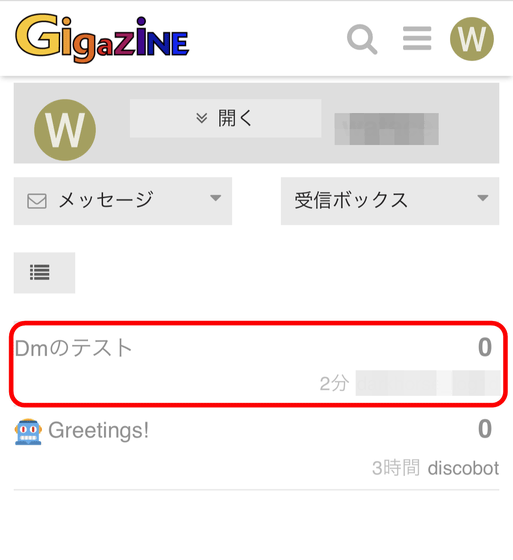
While continuing to join the community, the trust level goes up, but when you set up a topic you can make settings like "people can only view trust level X or above", so you can take some anti-vandalism measures It seems to be. Since it is possible to set up to stop the trust level from automatically rising, if you set the trust level to the privilege level by unpublishing the community, it seems that it can be used as an in-house forum as well. Although there are drawbacks such as runaway when the title checking function is Japanese, there are features such as cooperation with slack and WORDPRESS that make it more flexible, depending on how it was used, it seemed quite useful service.
Related Posts:
in Review, Web Application, Posted by log1d_ts