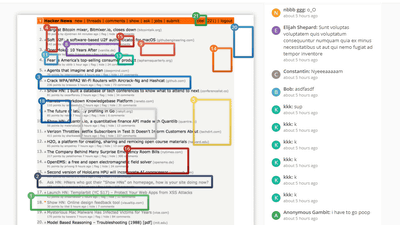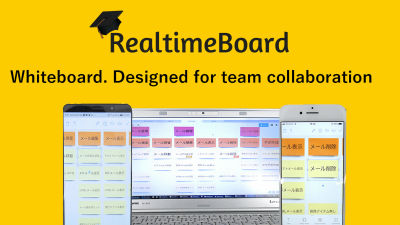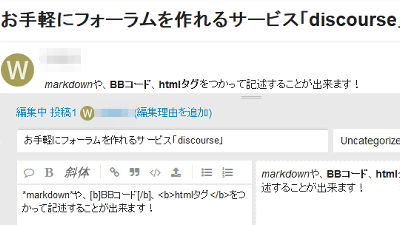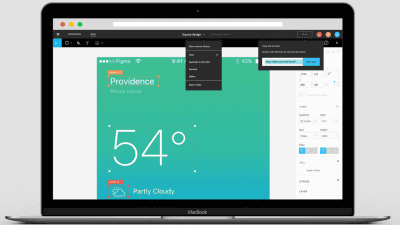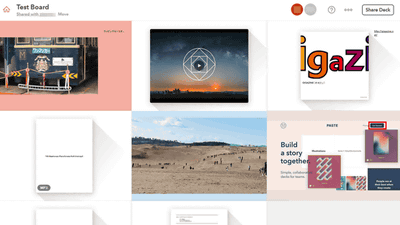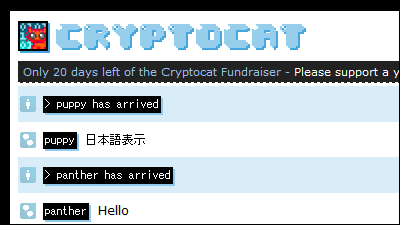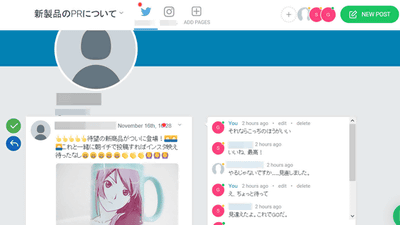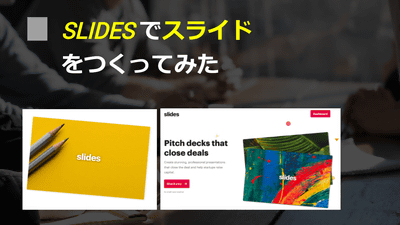I tried using "Slite" which allows teams to share notes with texts and images attached free of charge
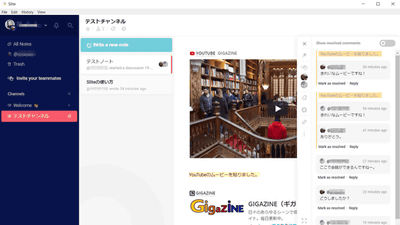
When teams collaborate to move projects or create content, it is key to success whether you can immediately share your ideas with the entire team. Even though someone thinks of a good idea at all, we can share the idea immediately inside the team, avoiding the situation that the other members will not feel sorry for treating ..... Web application "SliteI tried using it.
Slite, the note app for teams
https://slite.com/
◆ Make a team page
First of all, I will use "Slite" with a web browser. To create a page shared by teams in Slite,Official pageClick "Create your team" from.

First, set the domain name to be used for "Slite". Enter the appropriate domain name for the team and click "Create your team".

Next, enter the e-mail address of the manager of the team page and click "Create your team".

Enter the full name of the user and the user name used on "Slite" and click "Upload a photo".

Select a picture you want to use as your icon on "Slite" and click "Open" ...
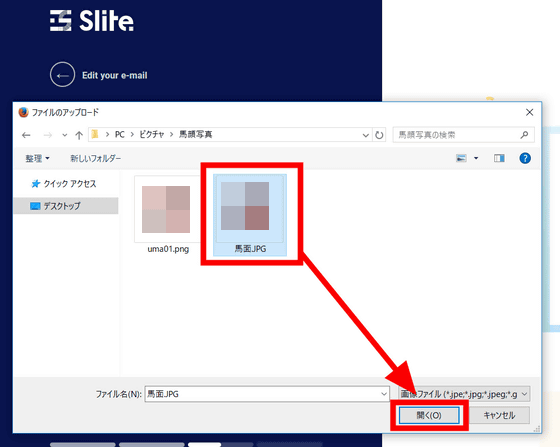
The photo has been uploaded. Click "Continue to password".
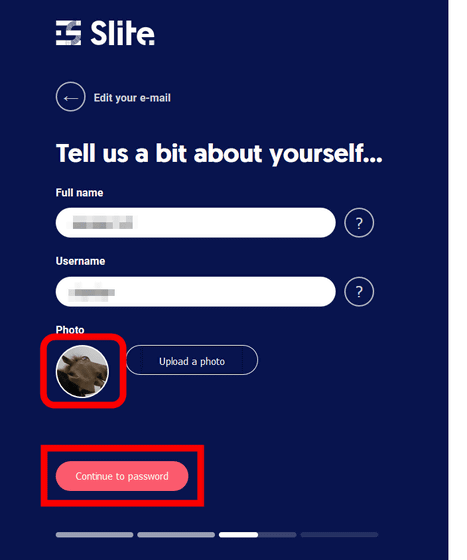
Enter a password of at least 8 letters and click "Continue to team creation".
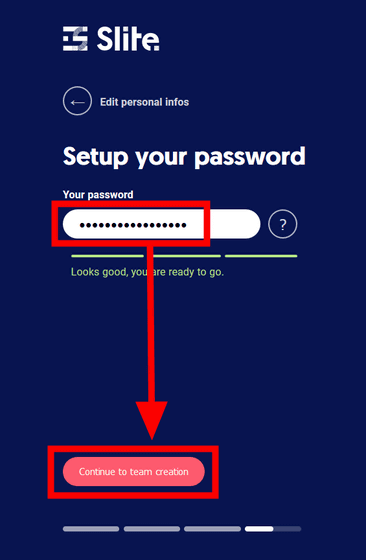
The "Slite" team page opens and you will be asked to add more team information. Enter the team name, select the number of teams, and click "Upload a photo".
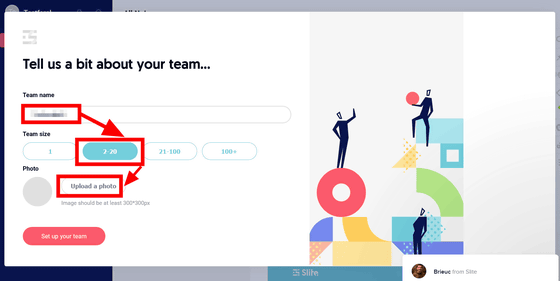
Select the photo you want to use as the team's logo and click "Open".
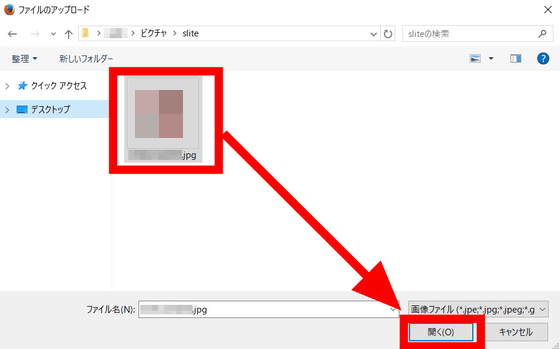
Confirm that the photo has been uploaded, and click "Set up your team".
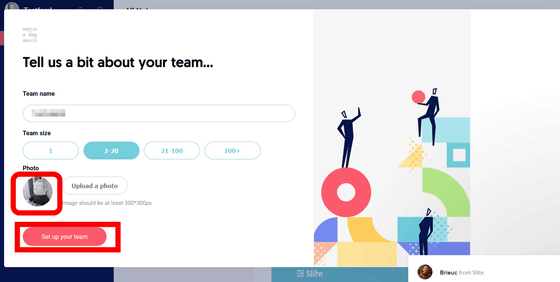
On the next screen, you can invite team members who use "Slite" together. Enter the email address of the user you want to invite and click "Send invitations".
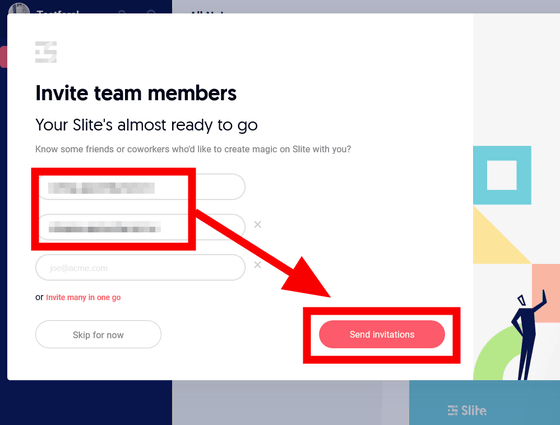
Creating the team page is now complete.
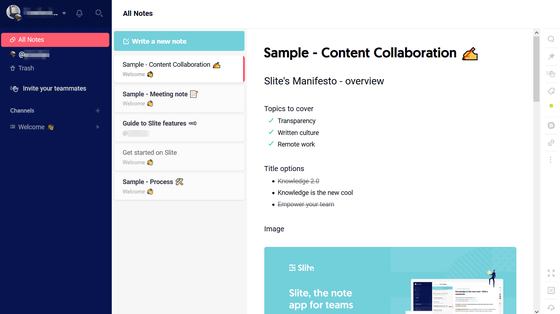
Such an e-mail arrives from "Slite" to the administrator user who created the team page. Click "Get Started" to open the "Slite" page you created.
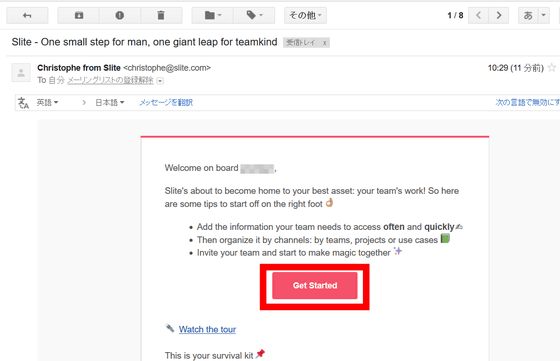
Such an e-mail arrives from the "Slite" to the invited team members, so click on "Join your organization" to respond to the invitation.
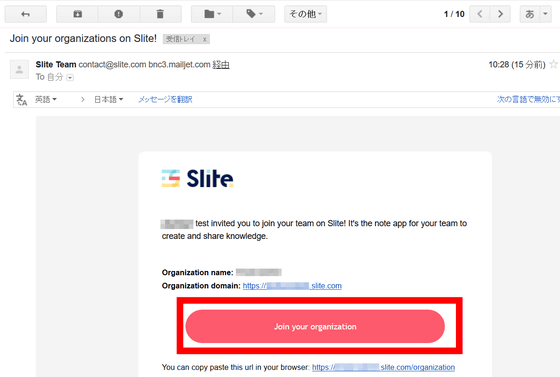
Invited members set the full name, user name, face photo as well as when the administrator creates the page and click "Continue to password".
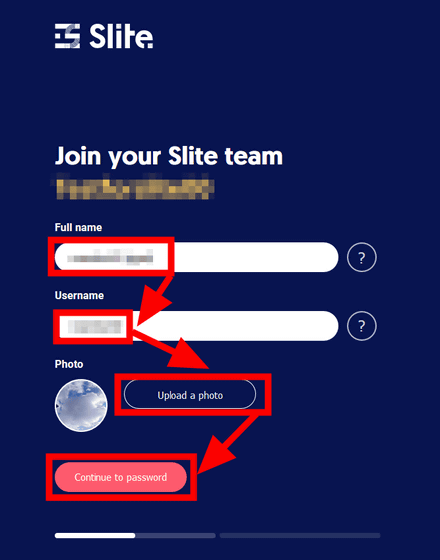
Enter the password and click "Create your account".
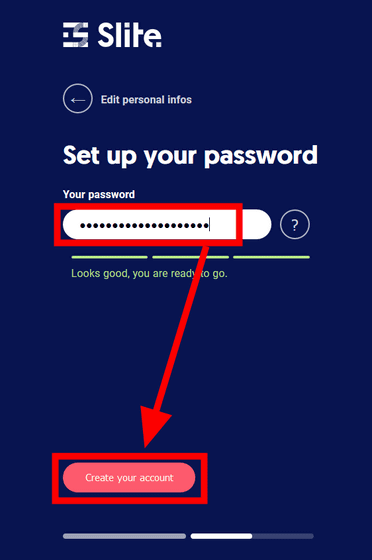
Users invited by this will be able to join the "Slite" board as a team member.
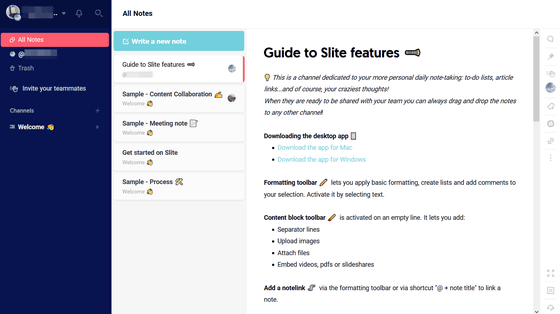
◆ Create notes and share them with team
In "Slite", we create a bulletin board that can be shared by the team "notebook", and members will write various opinions and schedules there. To make a note click "Write a new note".
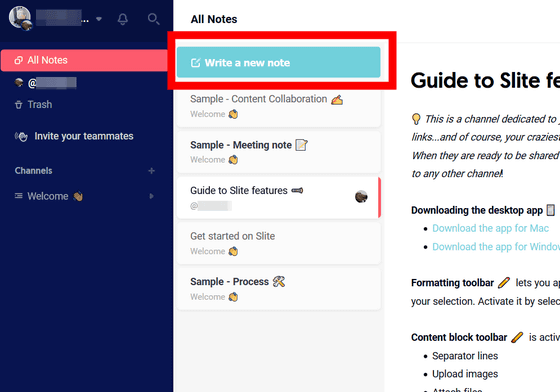
Fill in the title of the note and click the Enter key.
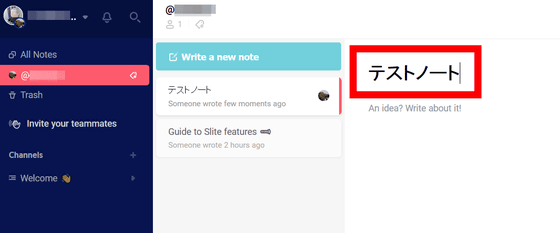
Your note has been created. Enter text in the note ......
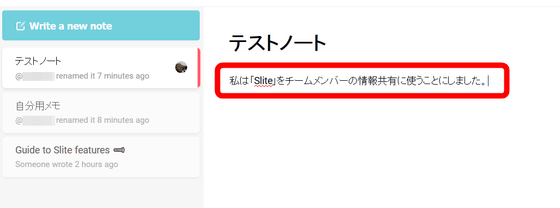
You can make the dragged text bolded, italicized, or bulleted.
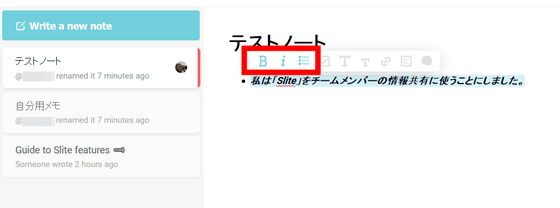
If you move the mouse cursor over the note, the menu bar will appear with a light color, and you can also insert images and URL links. Click the image icon from the menu bar ......
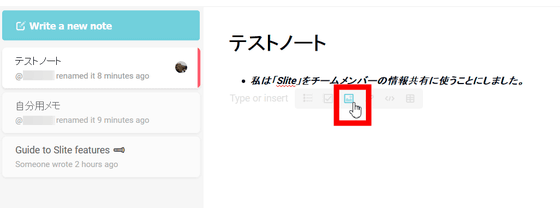
You can insert images with drag & drop.
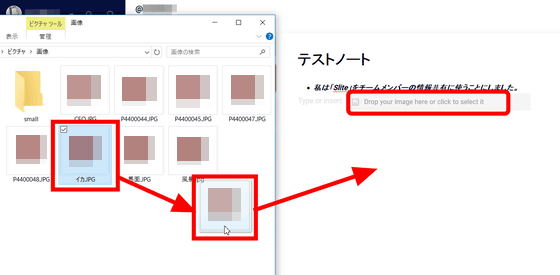
In this way the image is pasted directly into the note.
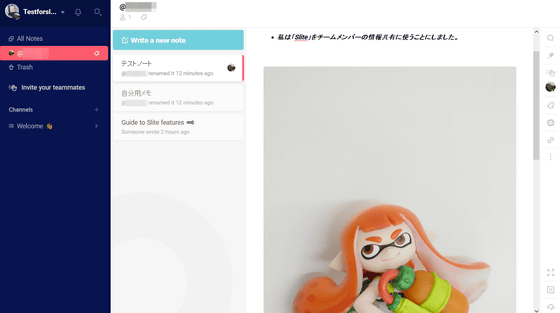
Clicking the clip icon from the note menu ... ...
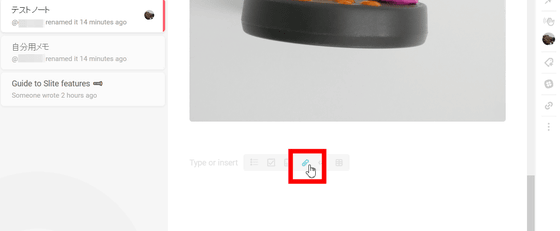
Files other than images can also be uploaded. Click "Drop youe file here or click to select it".
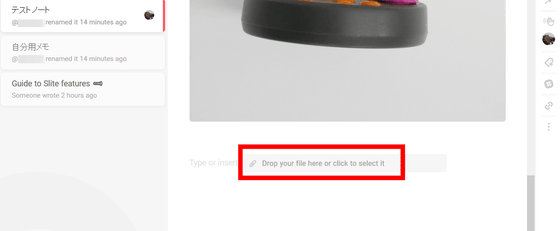
Try selecting the movie file and click "Open" ......
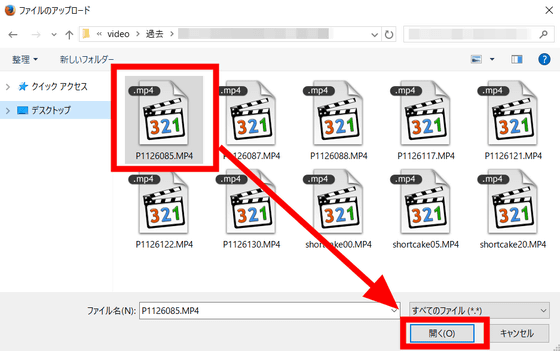
The movie file was uploaded to the notebook. By the way, when I tried several movie formats, I only uploaded movie files with MP 4, and I could not upload avi or flv format movies.
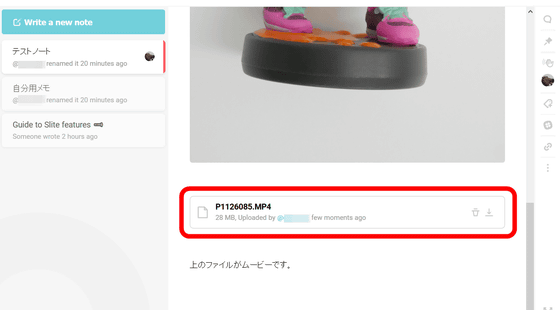
Clicking the icon next to the clip icon ......
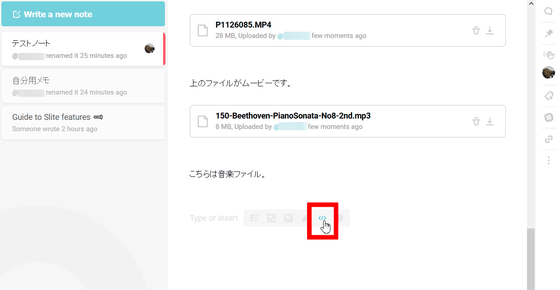
The Paste URL form has been displayed. Try inserting the YouTube URL into the pasted form and click "Insert".
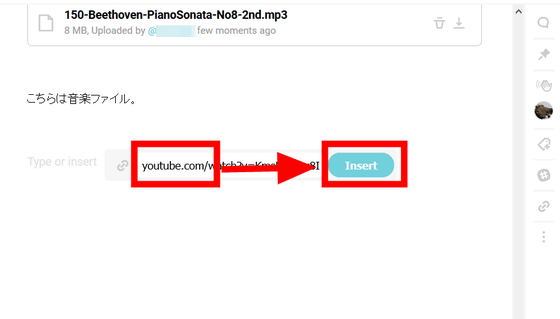
Then, the YouTube movie was embedded in the note.
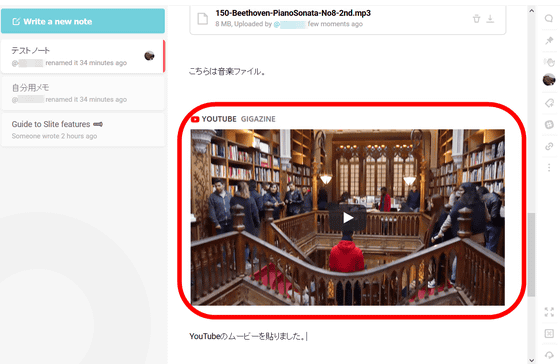
I tried pasting the site URL of GIGAZINE and it was embedded with this kind of feeling.
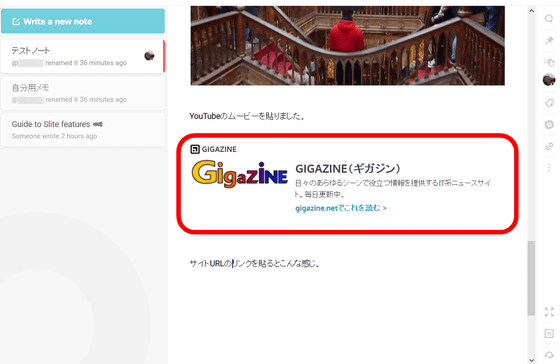
You can save the created note for personal use without opening it to the team members, but if you want to share it with the team, click the + icon of "Channnels" on the left side of the screen.
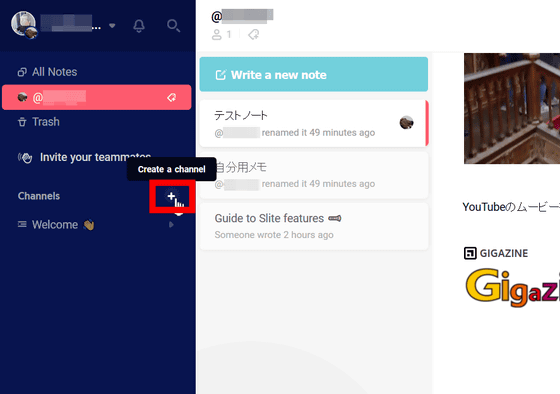
In "Slite", other members can see notes by publishing notes created by individuals to the "channel" created on the team page. If you already have a channel, you can select and publish the channel that publishes the note, but if the channel does not exist or if it is a topic different from the existing channel, you need to create a new channel. Enter the channel name and click "Create public channnel".
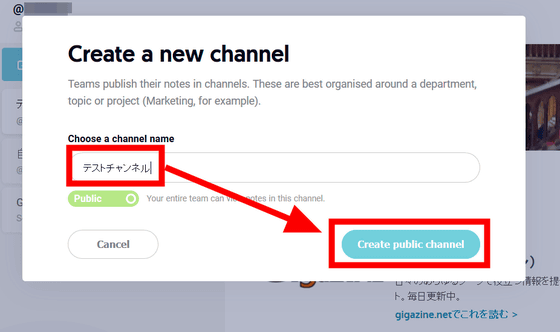
To add notes created by yourself to the channel, just move the notes with drag & drop OK.
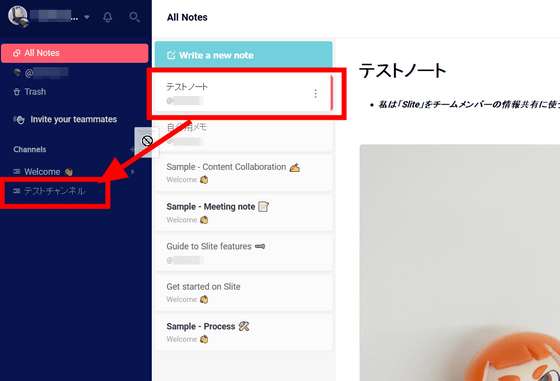
A note has been added to the channel.
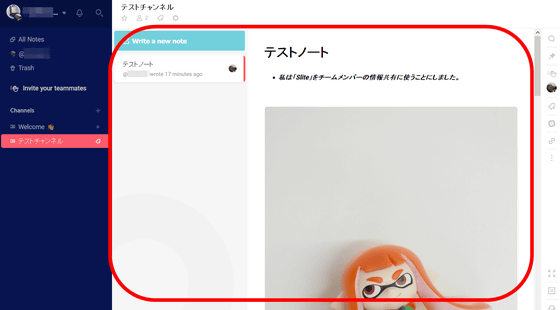
Public channels can also be seen by other members of the team. Members can download uploaded files and play embedded movies.
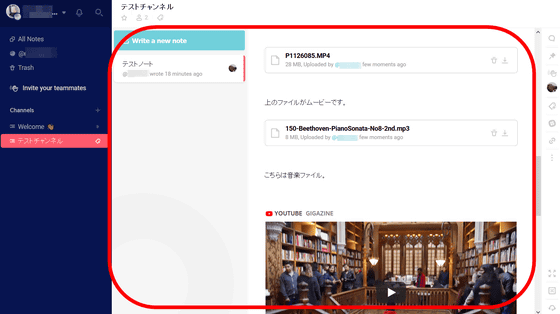
Team members can write to published notes.
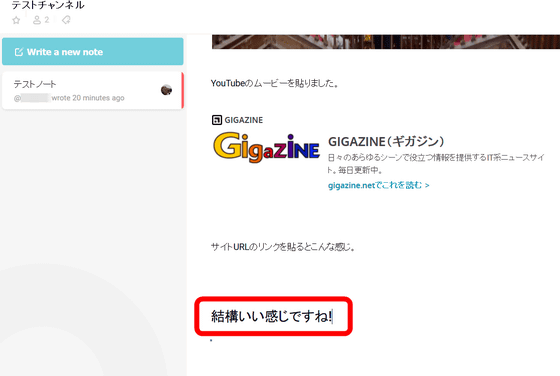
Also, drag the already written text to display the menu and click the balloon icon at the far right ... ....
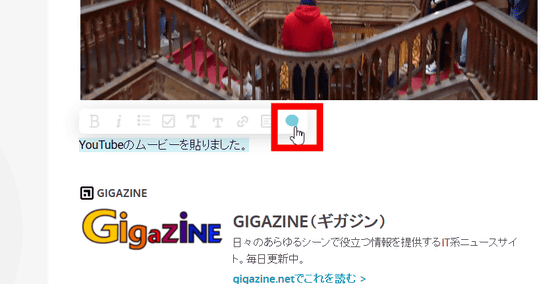
You can also leave a comment on the contents of the note.
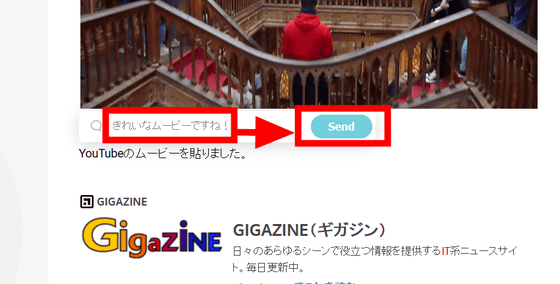
Markers are displayed for texts with comments left by members, and comments are displayed when clicking on texts highlighted with markers.
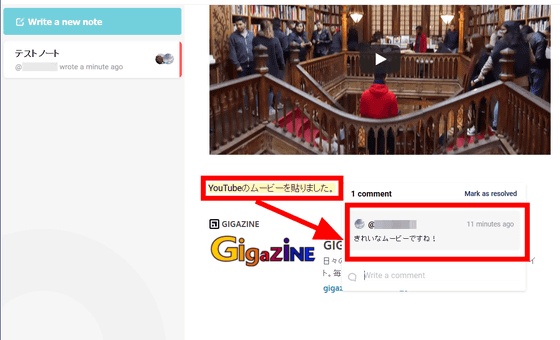
Click on the balloon icon in the upper right of the screen ......
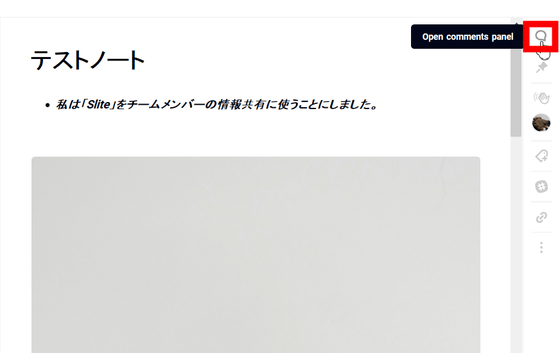
You can check the exchange done on the note in chat form.
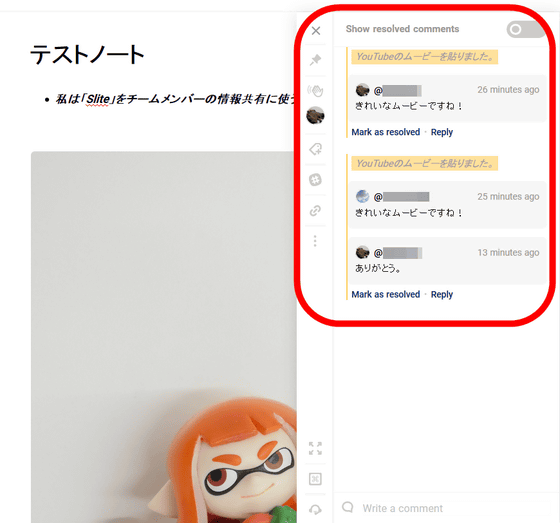
In addition, clicking the hand waving icon can send notifications to other team members and call them on "Slite". Click "Ping" on the right side of the member you want to send a notice ... ...
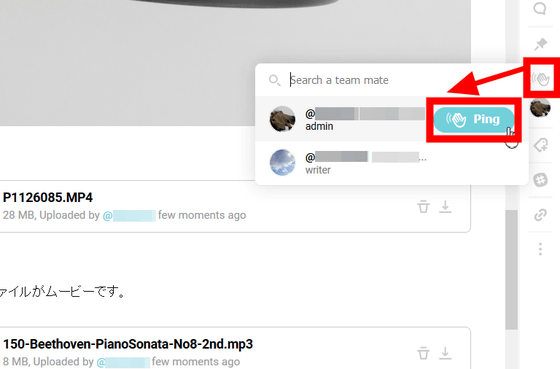
Notification will be sent to the member sent the notification.

When you open "Slite", a notification mark is displayed at the upper left of the screen, so you can check who is calling by clicking on it.
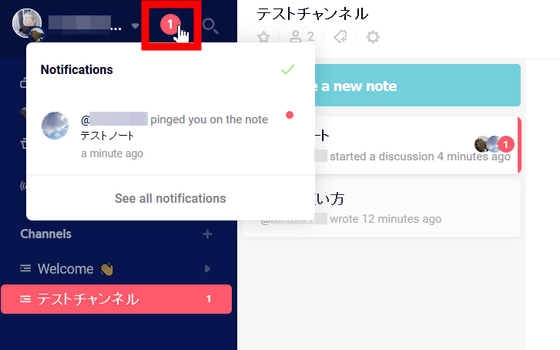
After confirming the notification, you can talk with the chat function of the note.
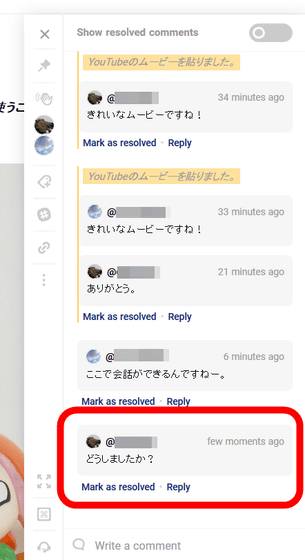
◆ PC version application
"Slite" has a PC version application for Windows and macOS. To install the application Click the team name in the upper left corner of the screen, open the menu and click "Download the desktop app".
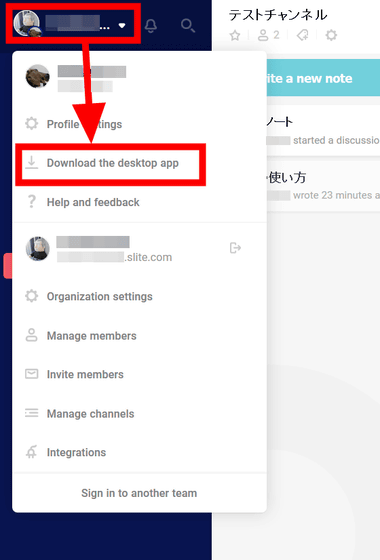
Since you download the installer, click "Save file".
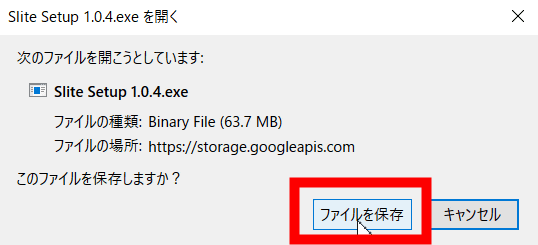
Launch the downloaded installer.
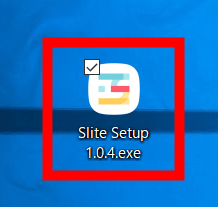
Click "Execute".
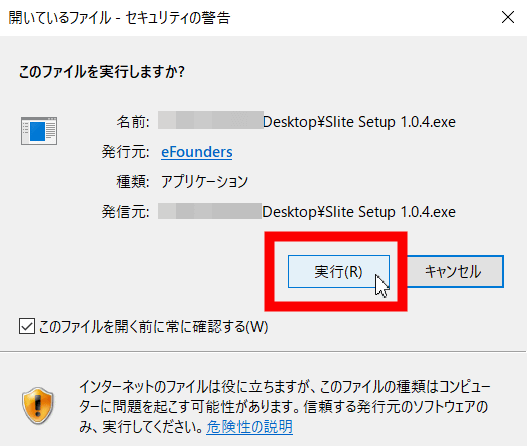
When the "Slite" application opens, you first need to set up a team to join, enter the domain name of the team and click "Login to (team domain name)".
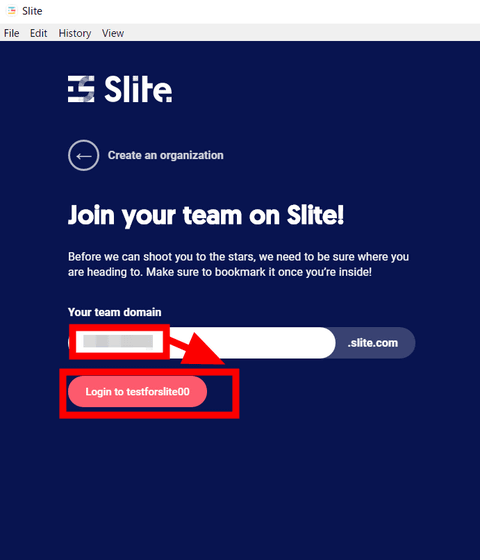
Enter the registered email address and password and click "Login to (team domain name)".
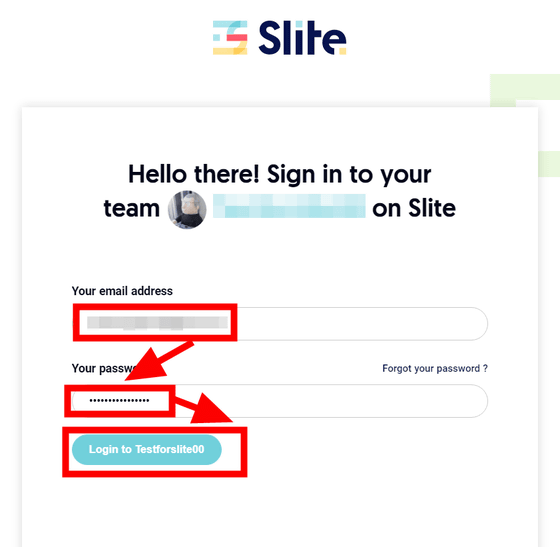
Then you can use "Slite" as it is on the browser.
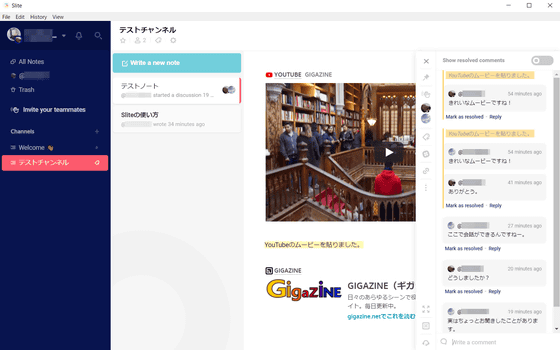
◆ Paid version
Paid version also exists in "Slite". With a free version, you can share up to 200 notes that you can share with the team for the first time, after that it will increase by 50 per month, but you can share your notes unlimitedly in the paid version. The fee for the paid version is $ 8 per month (about 900 yen) per user, and it is $ 6.67 per month (about 750 yen) in case of an annual contract.
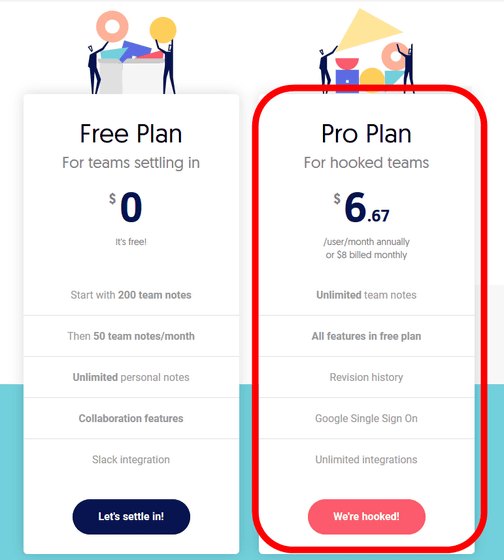
"Slite" was a perfect web service to easily share ideas among multiple members and to summarize opinions. Unless it is a large team, it seems to be able to fully utilize it even in the free version.
Related Posts:
in Review, Web Application, Posted by log1h_ik