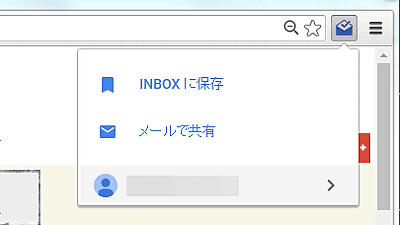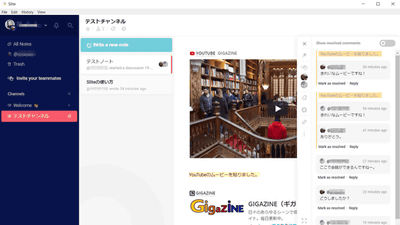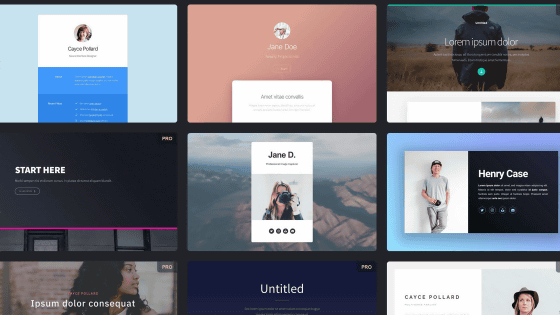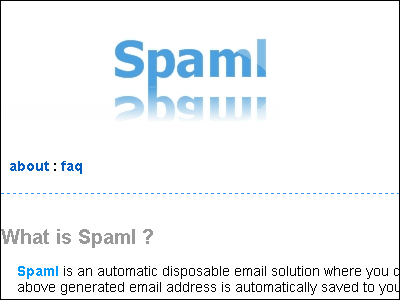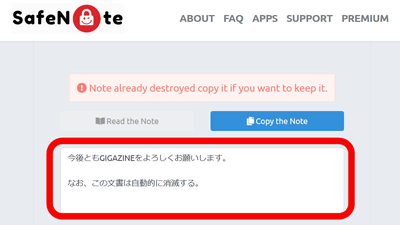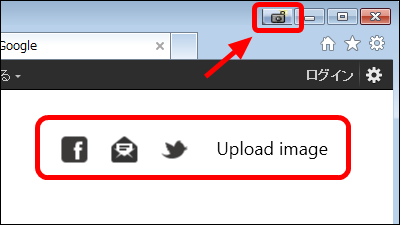'Visualtip' that allows you to add comments to images with annotation function and share feedback with the team
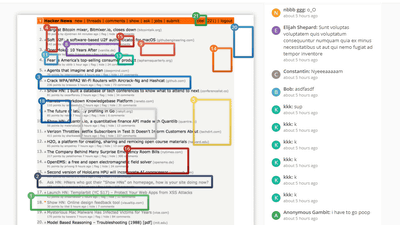
' Visualtip ' is a service that allows you to share uploaded images with a team of multiple people, insert comments on specific parts, and discuss the images to share feedback.
Visualtip
https://visualtip.com/
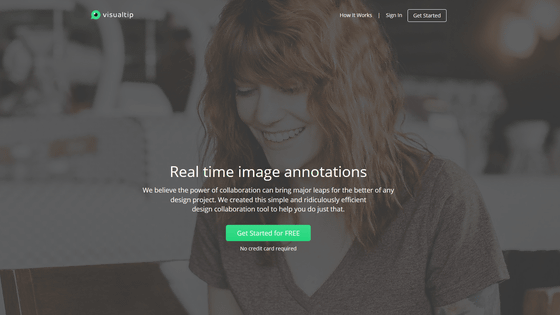
You can experience what kind of service it is on the following page without creating an account.
HN Homepage-Visualtip
When you access it, you will be asked to enter a display name, so you can name anything and click 'Save name'.
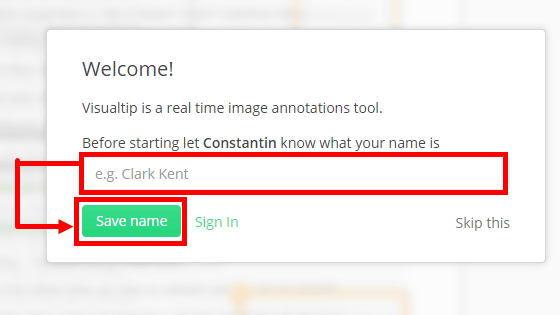
Then, a screenshot of Hacker News is displayed like this, and various comments are added there.
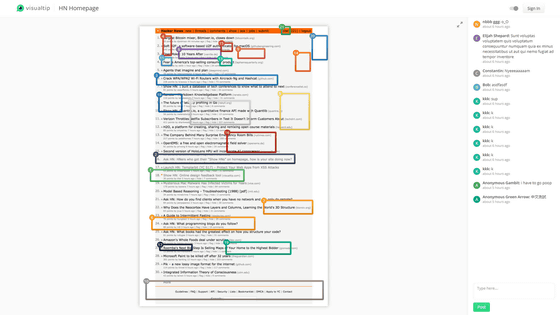
Looking at the upper right corner of the screenshot, there is a comment that compliments the margin saying 'some nice padding :)'. This is a feature that allows users to leave comments here and there.
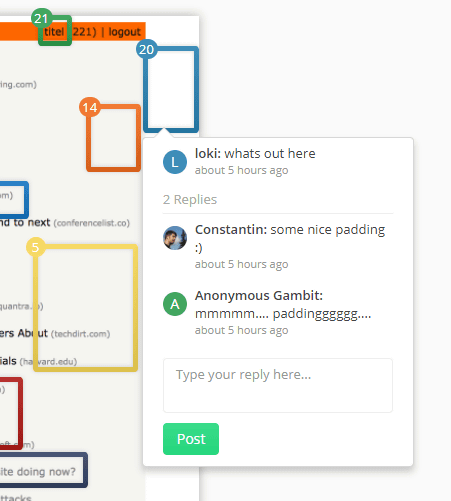
Images that can be uploaded are JPG, PNG, and GIF, and the URL is generated as a random character string and is not open to the public, so only friends can exchange.
You need to create an account to upload images, so I will try it. First, click 'Get Started for FREE' in the center of the Visualtip site.
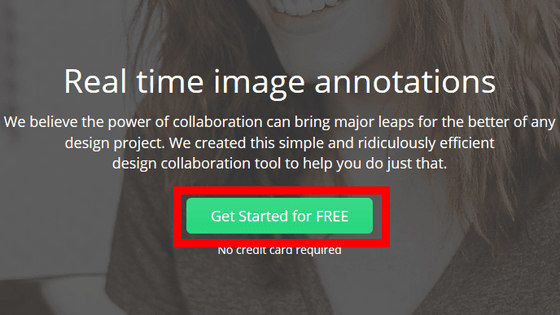
Enter your user name, e-mail address, e-mail address (for confirmation), password (at least 5 characters including one or more half-width letters and numbers) and click 'Create Free Account'.
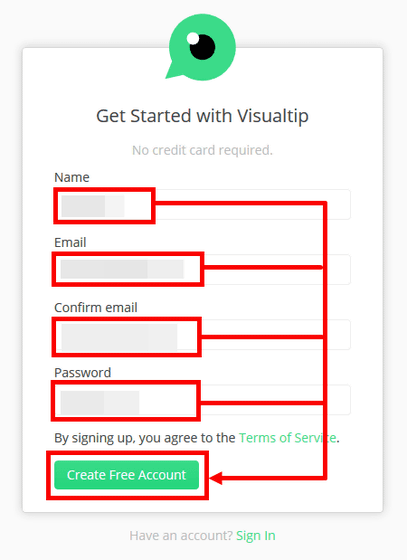
After creating the account, I was thrown out on a blank page.
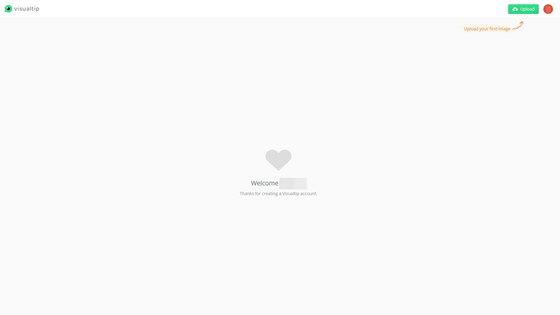
Press the green 'Upload' button in the upper right corner to upload the image.
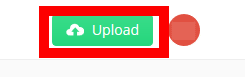
Images do not necessarily have to be figures or tables, photos are also acceptable. This time I brought a photo of '
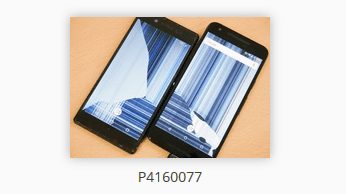
All you have to do is select the image, add a frame and write a comment. You can edit or delete your own comments.
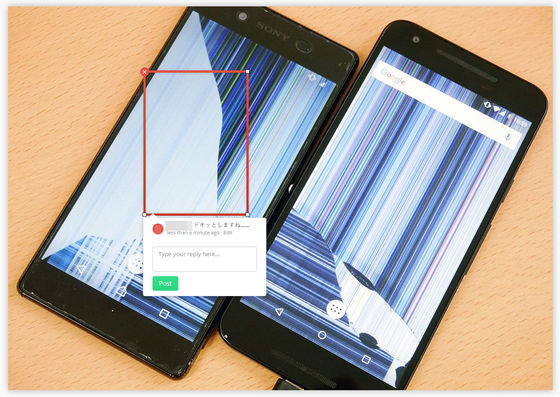
When the thumbnail list of images is displayed, click '∨' at the bottom right of the thumbnail to open the menu.
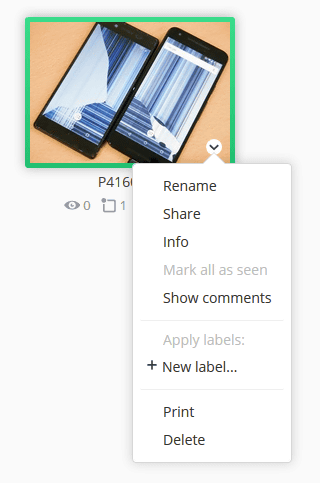
If there is no response when you click Rename or Delete in this menu, the email address may not be verified. When you reload or log in again, the message 'Confirm your (email address) email to fully activate your account.' should appear at the top of the screen. Check the inbox of the registered email address.

Then, you should have received an email with the subject line 'Please confirm your email address' from Visualtip. Authentication will be completed when the URL in the sentence is opened in a browser.

OK if you see 'Thanks! Your email address is now confirmed.' at the top of the screen.

Again, the menu for images looks like this.
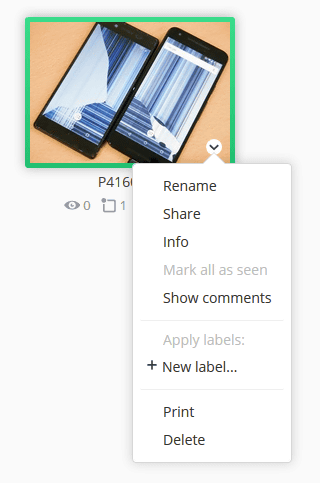
Another dialog opens for 'Rename' and you can change the file name. You can also use Japanese.
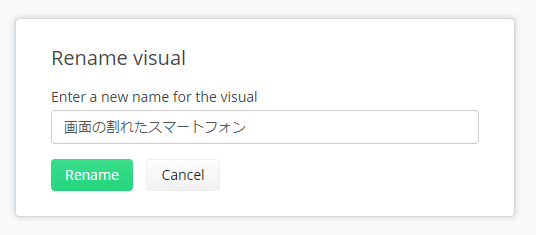
You can change the sharing settings with 'Share'. The URL has been issued, but by default it is only visible to you.
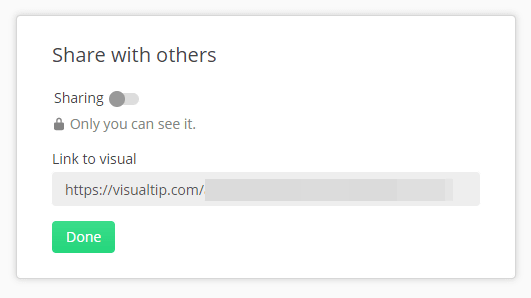
If you turn on the toggle switch, it will be in a public state where anyone who knows the URL can see it. Remember to click Done after making changes.
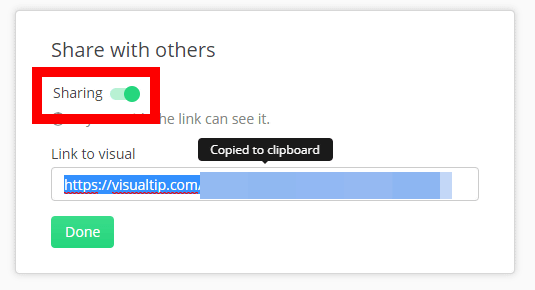
In 'Info', you can see the information of the file.
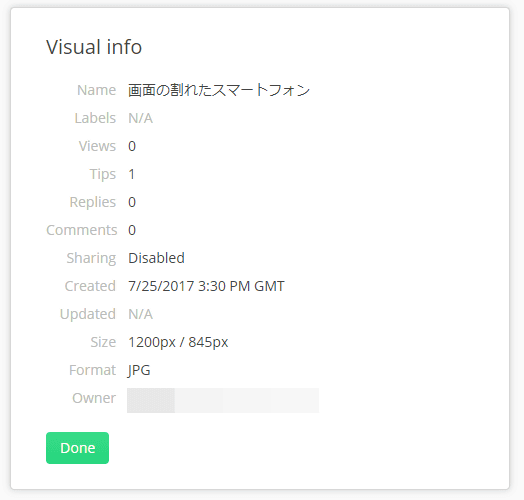
It can also be labeled to manage large numbers of files. Of course, you can attach multiple labels, but I could not register two or more labels at the same time by separating them with commas.
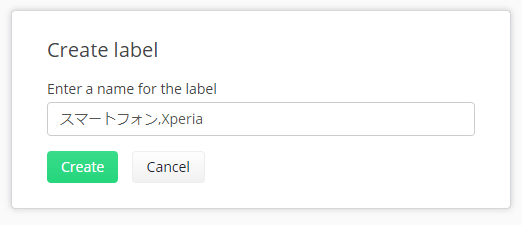
You can delete the file with 'Delete'.
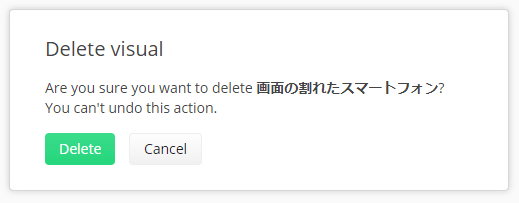
By the way, click the icon next to 'Upload' in the upper right to bring up the menu, and then click 'Settings' in it...
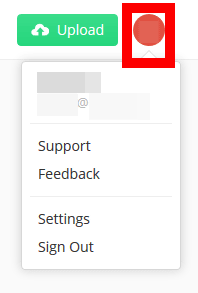
User name etc. can be changed later.
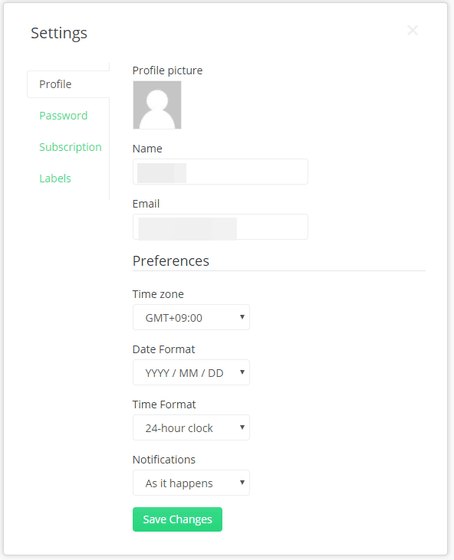
You can also permanently delete your account on the Subscription tab.

You can edit or delete the contents of the label on the 'Labels' tab. The place is far away from the creation, so it's difficult to notice.
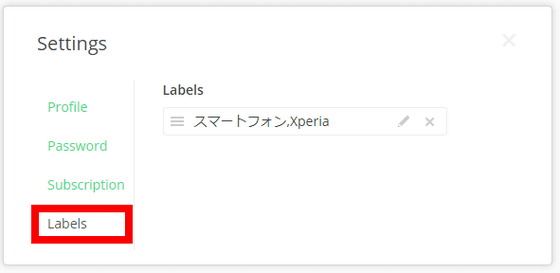
If you're working next to each other, you can look into each other's PCs and talk to them, but it can be a daunting task to get feedback when people on the team are working far away. By using this 'Visual tip', anyone can easily insert annotations into the uploaded image, so collaboration should be improved.
Related Posts:
in Review, Web Service, Posted by logc_nt