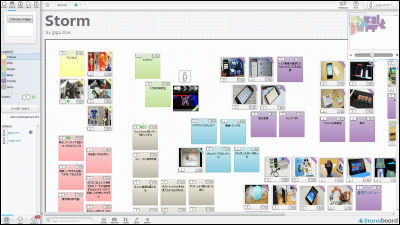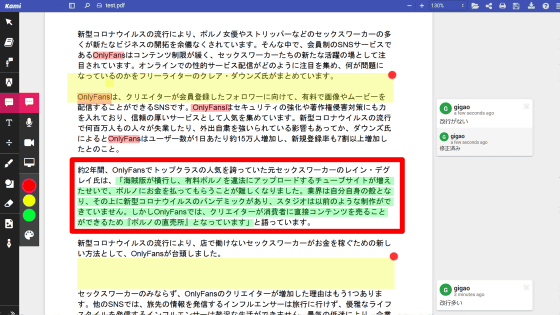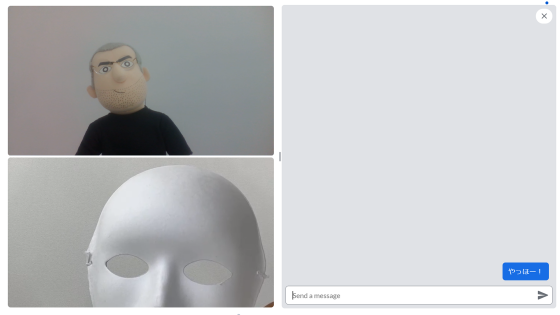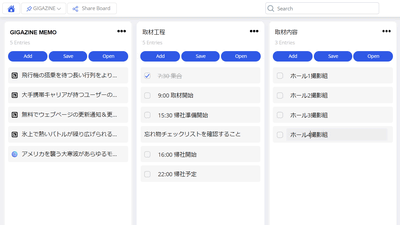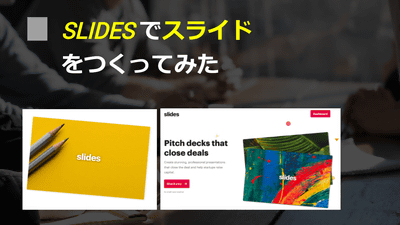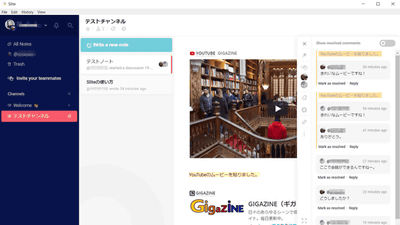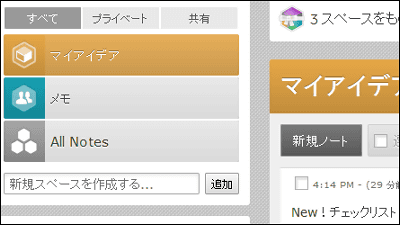I tried using "Paste" which can paste images and movies on board on the web and share it on team
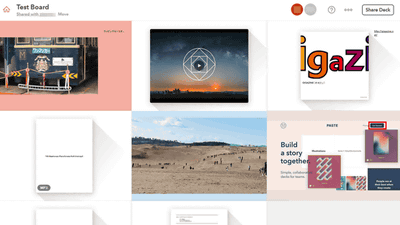
For projects to be advanced by teams of multiple people, a platform for sharing the opinions and ideas of everyone is indispensable. In addition to exchanging texts with the platform, it is best to post images and videos that you made, share ideas with members and share ideas. Copy and paste images and videos that are perfect for working with such a team, paste them on the board on the web, share them like teams with multiple slides "PasteI tried using it.
Paste by FiftyThree | Decks for Creative Teams
https://www.fiftythree.com/paste
◆ Account creation
To use "Paste"Official pageClick "Get Atarted" from.
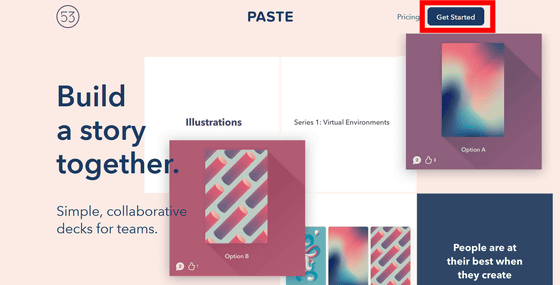
SlackOr Google Account, but please log in with your email address this time. Click "Sign in with Email".
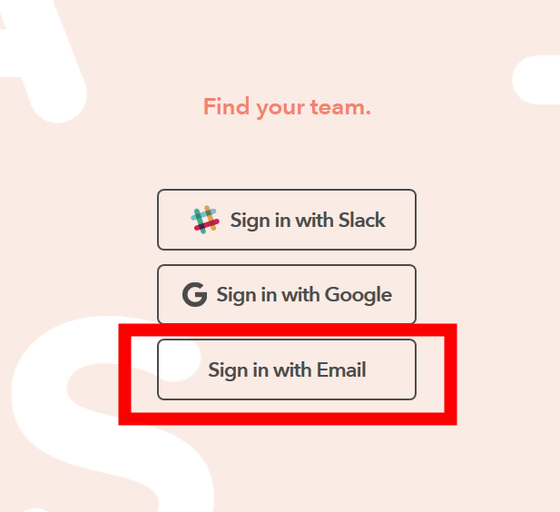
Enter the email address to register and click "Continue".
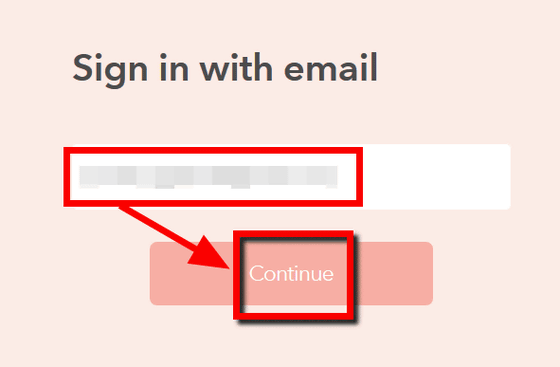
Enter your first and last name and click "Continue".
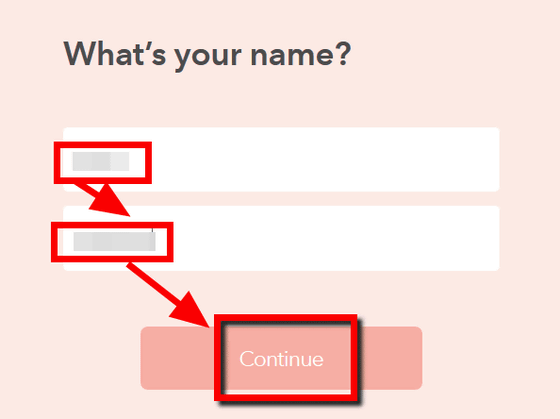
Please enter a password, check "I agree to the Fifty Third Terms of Service and Pivacy Policy." And click "Continue".
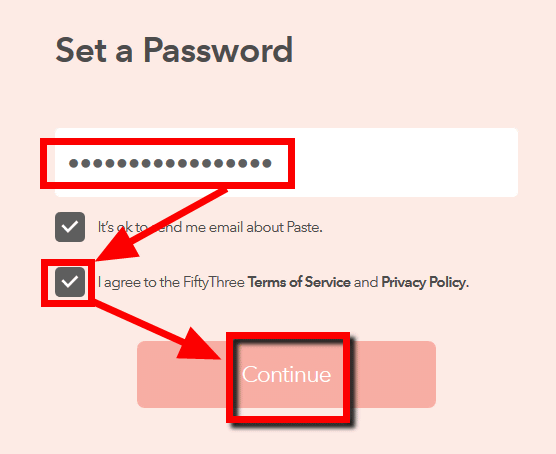
Open the mail you received from "Paste" to the registered mail address and click "Verify my email".

The page with registered profile information opens, so when you confirm, close the page and OK. Your account is now complete.
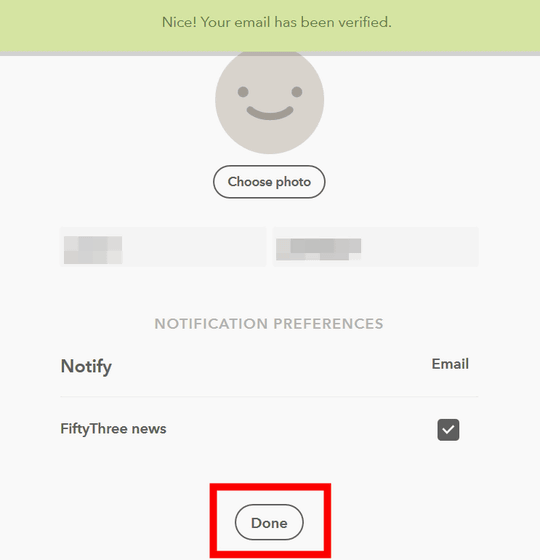
How to make a board
From the official page of "Paste", create a team to share slides. Enter team name and click "Create Your Team".
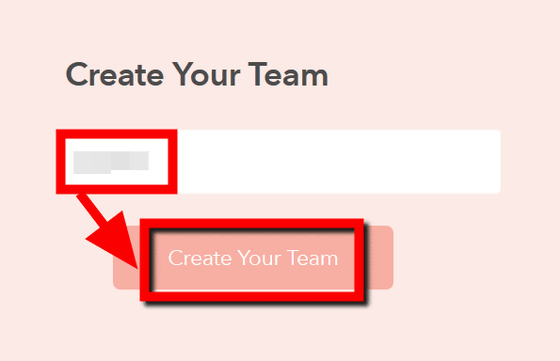
The form for sending an invitation e-mail will be opened by entering the e-mail address of the member to be invited to the team, but since this time we can work with one person, click "Skip for Now".
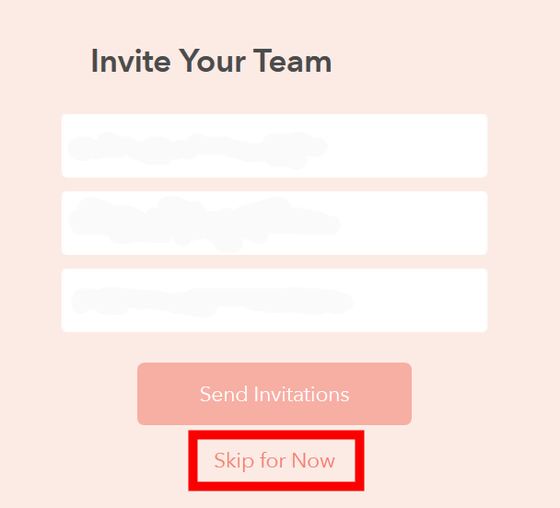
First of all, the six-divided board opened.
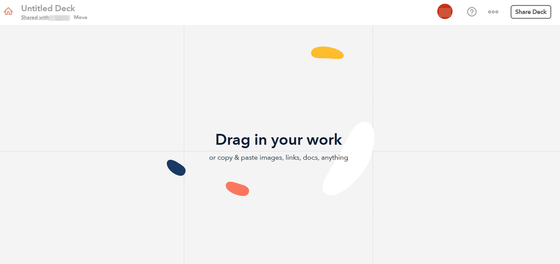
Editing the board is very easy. Dragging and dropping an image on a slide on the board ... ...
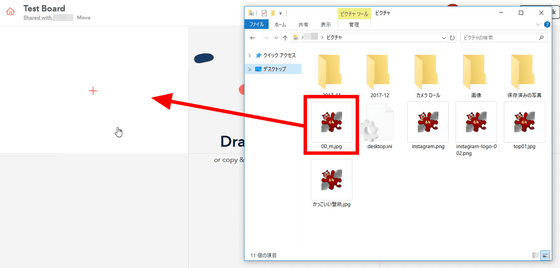
The image was displayed on the slide on the board.
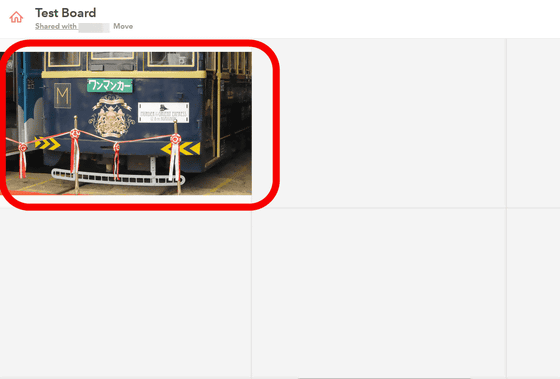
If you click the slide on which the image is displayed, the slide will be enlarged and displayed. By clicking the face icon in the lower left you can post GOOD / BAD evaluation of the slide, clapping, and flag.

By clicking "Leave a comment ..." in the lower center you can leave comments on the slide.
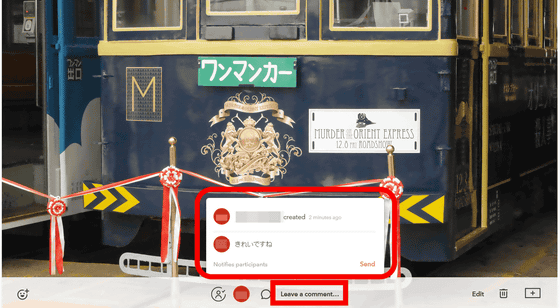
Click "Edit" at the lower right of the screen ... ...

Attach text to explain the slide ......
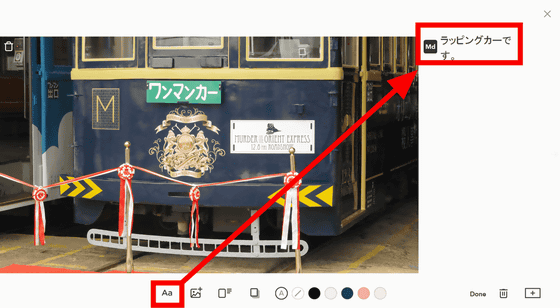
You can also add images as slides and attach links and files.
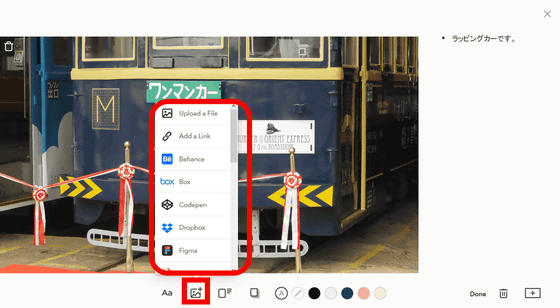
Furthermore, it is possible to change the slide layout.
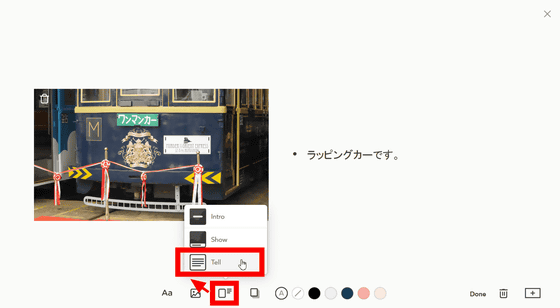
You can also change the color of the slide.
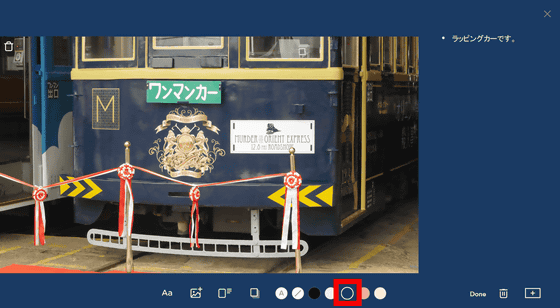
After editing the slide, click "Done" in the bottom right.
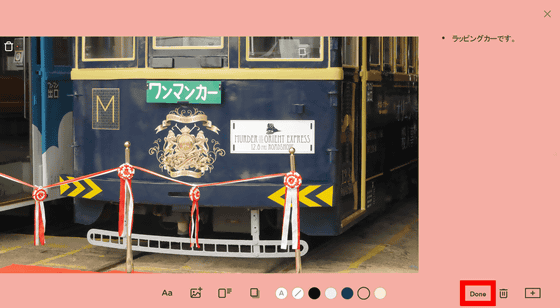
Then the slide change was reflected on the board.
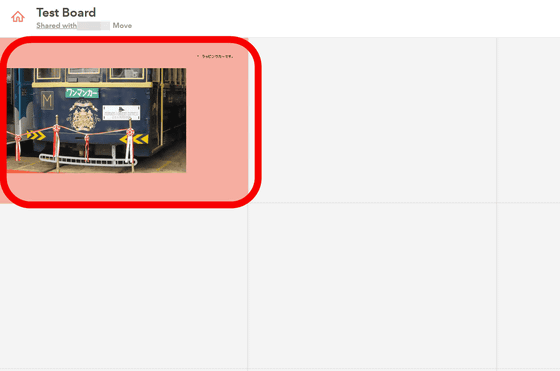
It is not only images that can be displayed on the board by drag & drop. In this way, you can also make movies slides.
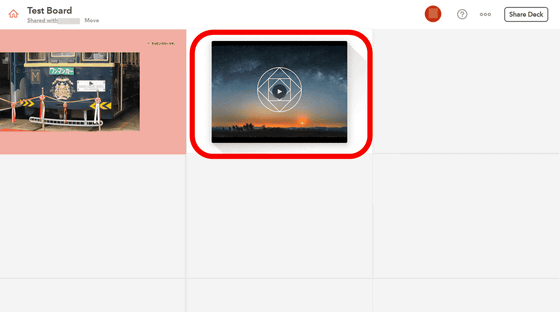
Of course, it is also possible to play movies on slides.
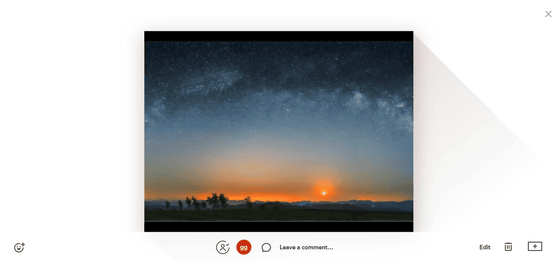
Links of web pages, music files and text files can also be pasted on a slide and combined into one board.
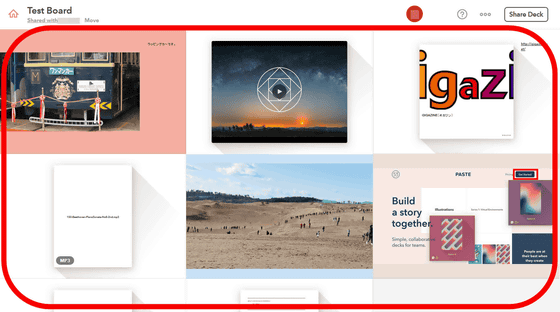
◆ Share board with team members
To share a board created with "Paste" with members, click the icon at the bottom left of the home screen and select "Manage Team".
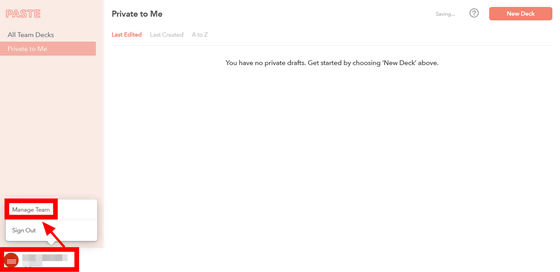
From the "INVITE PEROPLE" column, enter the email address of the member you wish to invite and click "Send Invitations". The work of the inviting side is over with this.
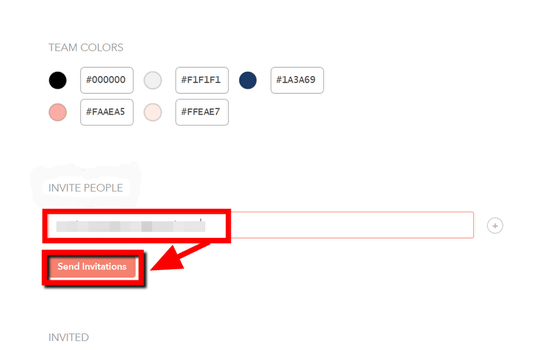
Then, an invitation mail from "Paste" arrives to the invited member, so click on the link of "Join (user name who created the board)". Mail from "Paste" may be automatically sorted out to spam mail, so you need attention.
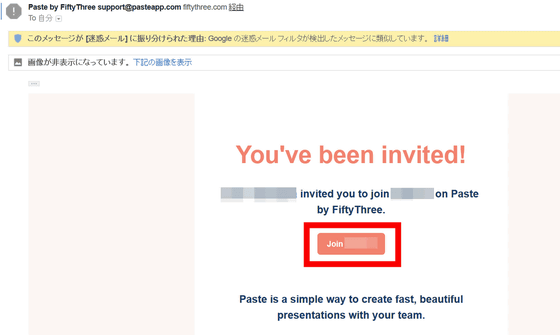
Enter the mail address from the open link and click "Sign In".
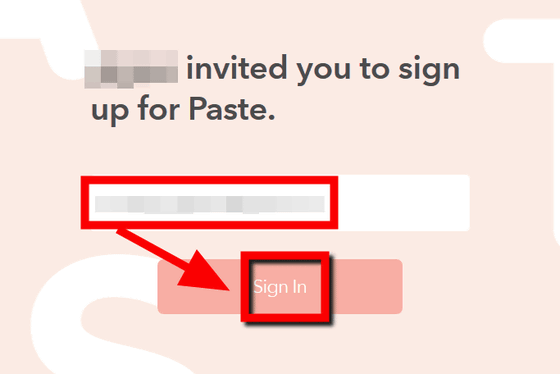
The "Paste" account password entry screen is displayed. In order to share the board with "Paste", it is also necessary for the invited members to create an account in "Paste", so you can enter the password of your account and log in. In this time, click "Send Magic Link" which can login without entering the password.

As e-mail arrives again, click "Yes, sign me in".
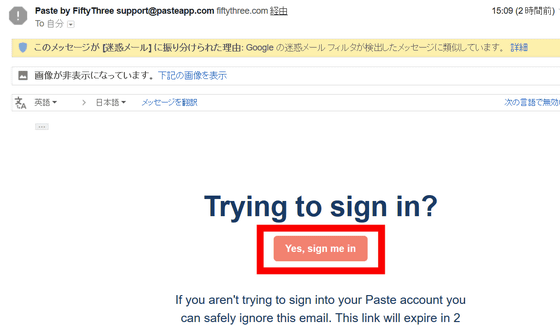
Then the invited members can join the team.
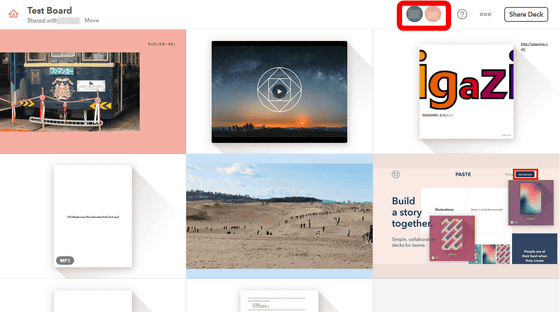
Invited members write impressions on slides ......
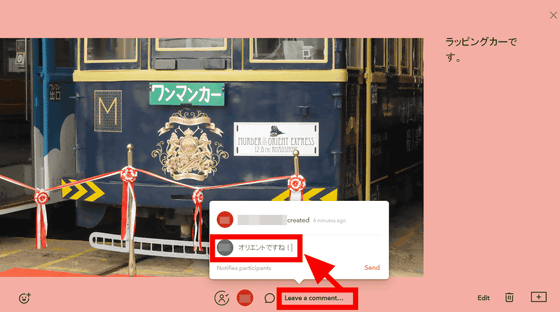
You can also create a new slide.
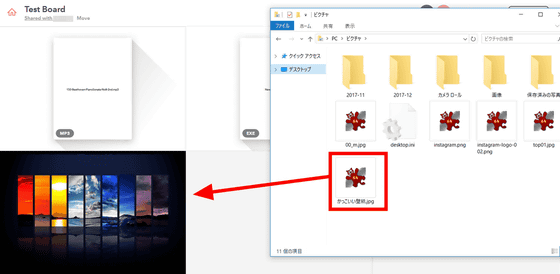
◆ Application version
"Paste" is also provided with iOS application.
Paste by FiftyThree on the App Store
https://itunes.apple.com/jp/app/paste-by-fiftythree/id1259981327
Tap "Get".
Tap "Install".

When installation is completed, tap "Open".
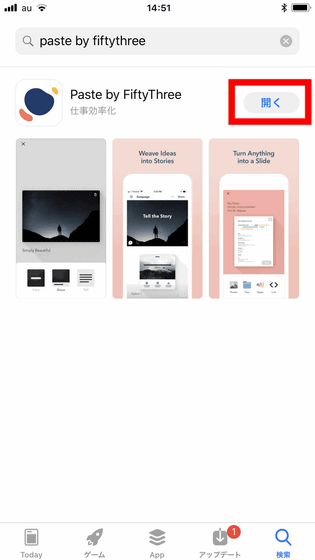
Tap "Sign in with Email".
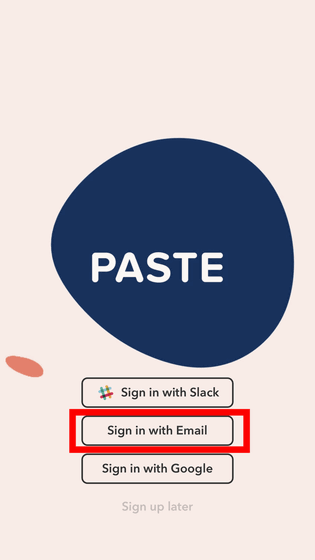
Enter the registered e-mail address on the PC version and tap "Sign In".
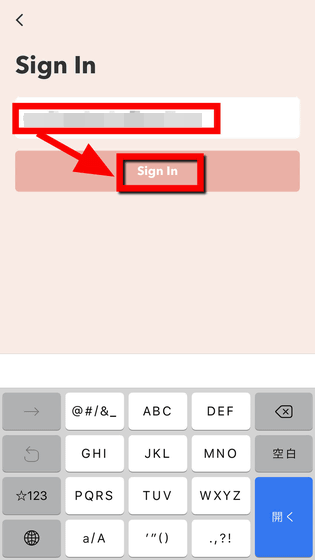
Enter the password and tap "Continue" ......
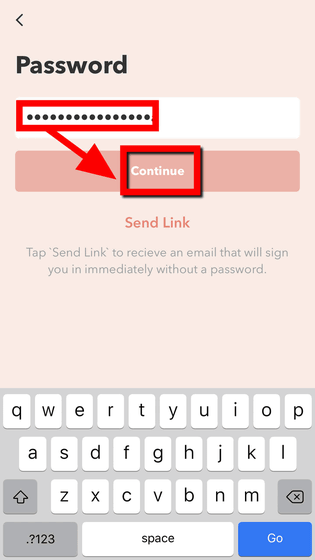
I was able to login to the home screen of "Paste". Since we are making boards with the PC version of the same account, we will not be skipped to the board suddenly. Tap the top "Test Board" and open it ......
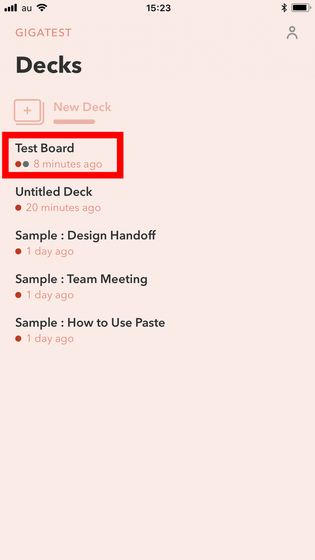
You can check and edit the created board.
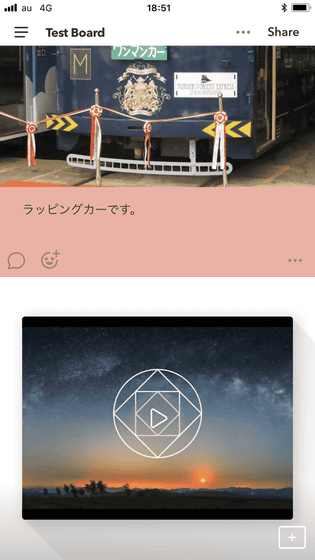
"Paste" felt very useful for the progress of a project that cooperates with the team as a platform like a platform to paste various contents on the board very intuitively and share it with members and give opinions. . The trial period of "Paste" is set for 14 days, and after the deadline, it is possible to continue to use at 8 dollars a month (about 900 yen) per team sharing the board.
Related Posts: