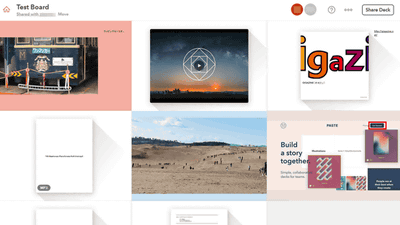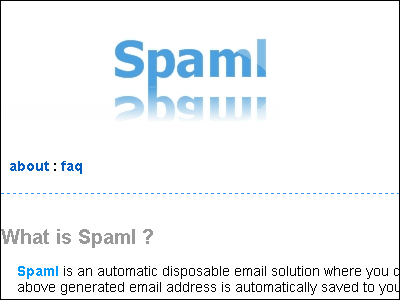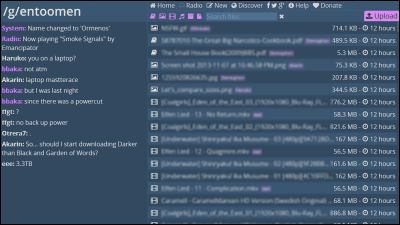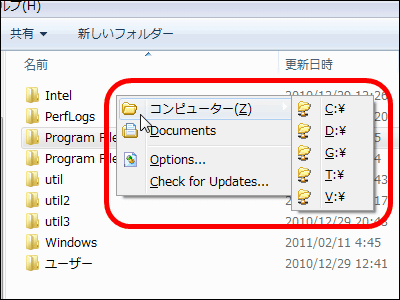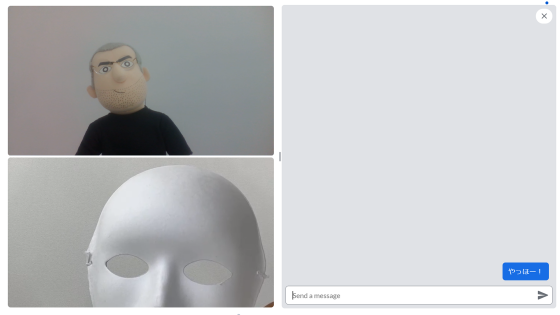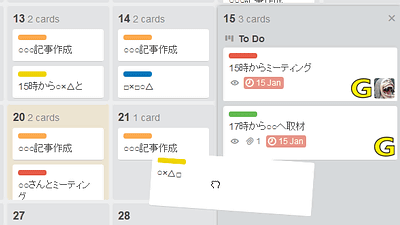"Stormboard" that you can paste text, photos, movies like a sticky note and can share it with multiple people
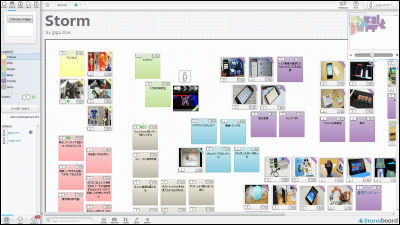
For meetings and idea making etc. done by multiple people, writing on sticky notes and pasting them on top will increase the quality and efficiency of work. It is possible to work while sticking and sticking text, photos, movies with multiple people with the same feelingStormboard"is.
Stormboard - Online Brainstorming and Planning. Add a sticky note and post it online with dot voting.
https://www.stormboard.com/
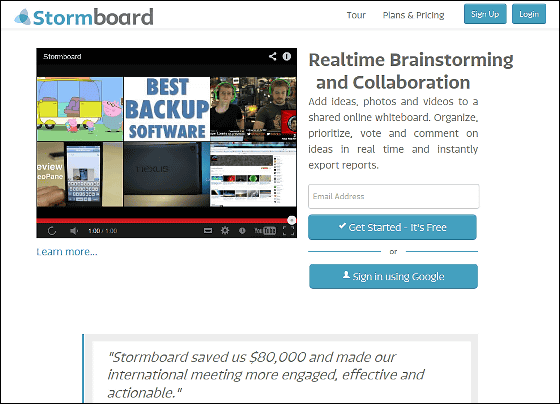
◆ User registration
Top page of StormboardEnter the mail address in the text box at "Get Started - It's Free" and click "Get Started - It's Free".
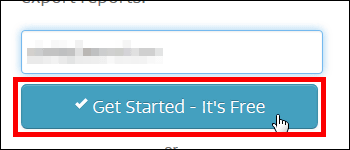
Then this page will be skipped. When reading the displayed characters, check "Mailbox" because it says "Please check the confirmation code sent to your mail".
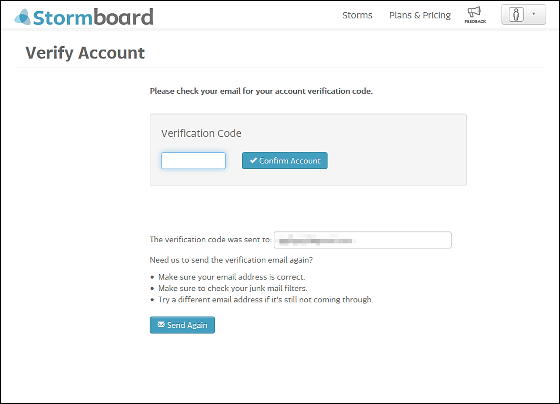
Since this kind of mail has arrived, click "link".
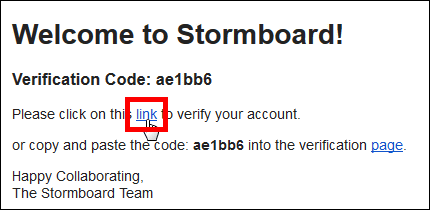
Then it jumps to the profile entry screen.
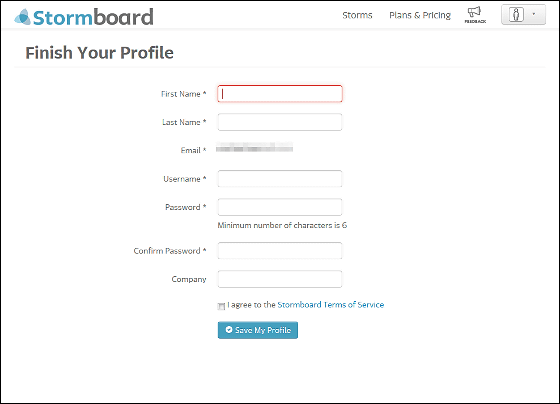
After entering the required information and clicking "Save My Profile" ... ...
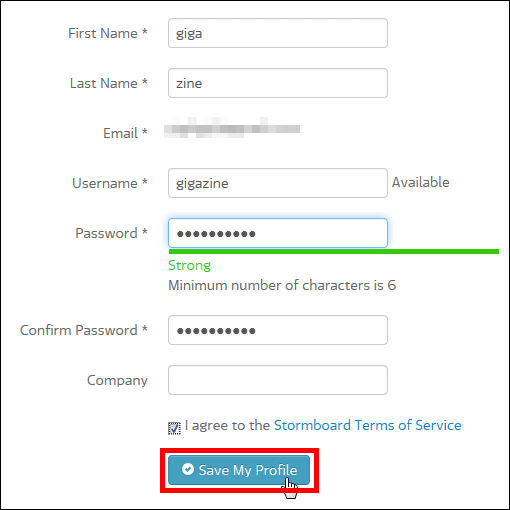
Go to the Stormboard user page.
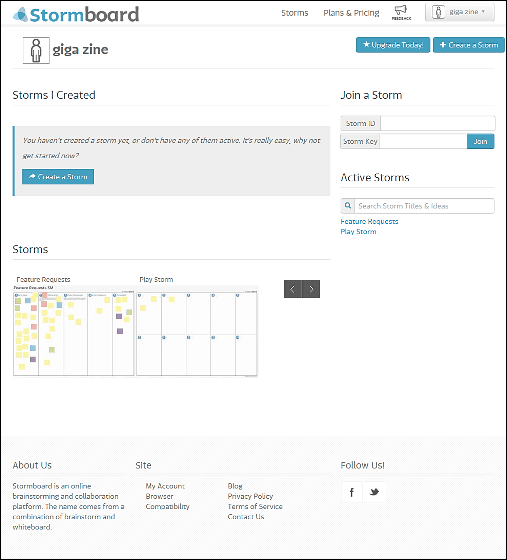
◆ I actually used it
I actually try using Stormboard. Clicking "Create a Storm" starts the creation of a work screen named Storm.
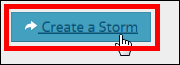
In this screen, you can set the name, template, goal / description of the newly created Storm.
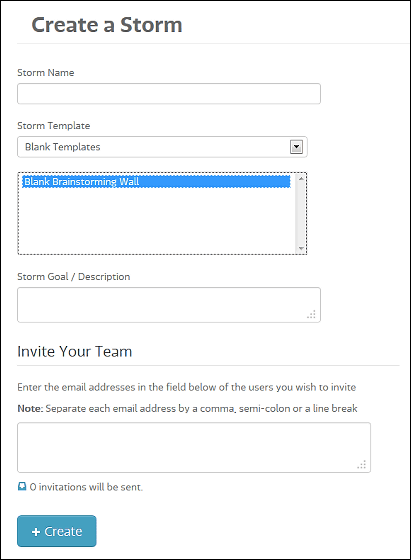
There are three main types of Storm templates, "Blank Templates", "Section Templates", and "Process Templates".
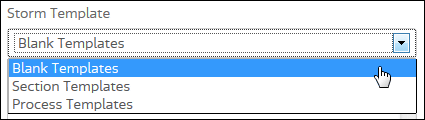
"Blank Templates" is like this creating a variety of ideas on a clean board.
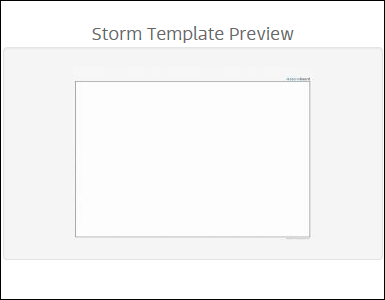
This is "Section Templates", a template that evenly divides the board and uses it.
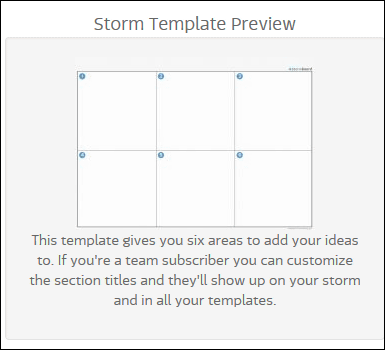
And a template with a more detailed role for each break is "Process Templates". OK if you use each template for the intended use and preference OK, this time we selected the template "Blank Templates".
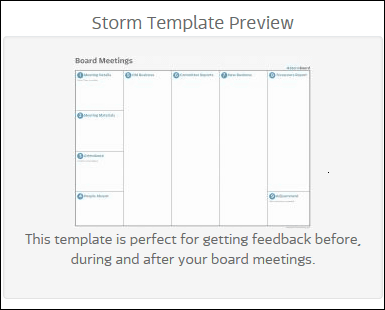
In "Invite Your Team" just enter the email address of the person you want to create a Storm with OK. If you use Stormboard for free, you can share Storm between 5 accounts, including your account.

Click "Create" when you have finished entering the information.
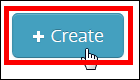
Then this screen will be displayed and will tell you where and where the button is when you create the Storm.
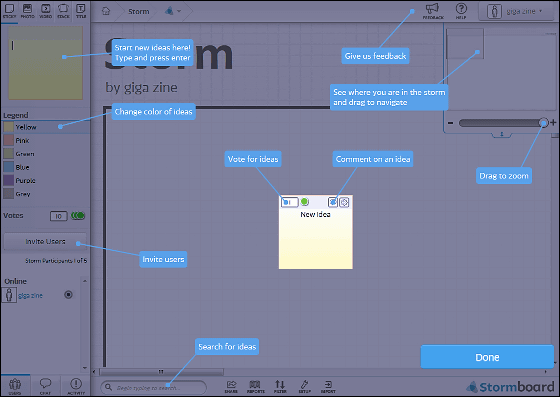
Click "Done" ...
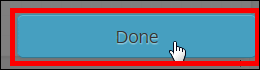
You can now create a Storm.
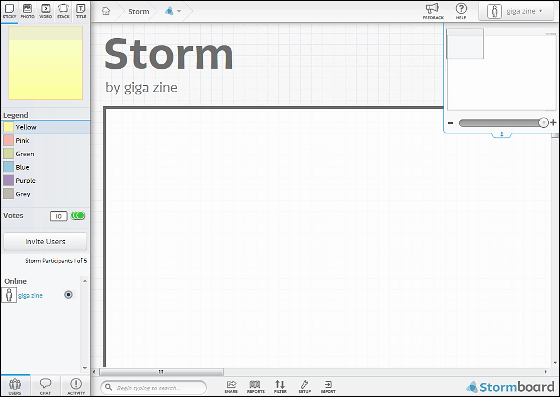
Enter characters in the yellow text box at the upper left of the screen and press the "Eneter" key ......
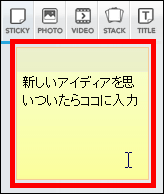
The entered content was pasted on the screen like a sticky note.
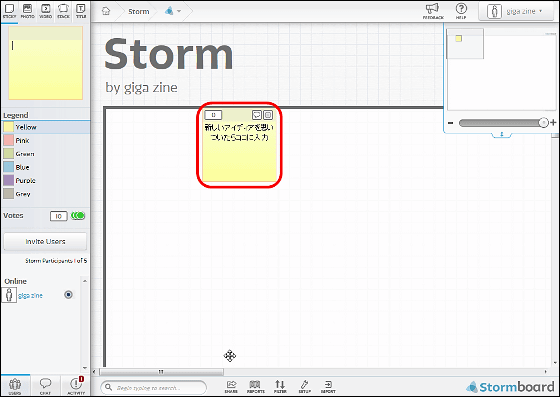
From the main tool on the top left of the screen you can post photos and movies besides text. However, in the free version, the function "STACK" is disabled.
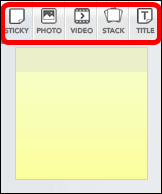
If you want to post an image, click "PHOTO", then click "Choose Image" and select the image you want to post.
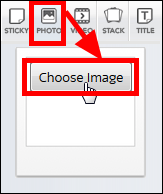
The image will be posted with this feeling so clicking ......
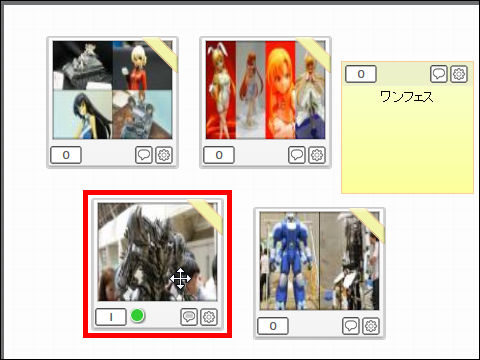
It is magnified and displayed.
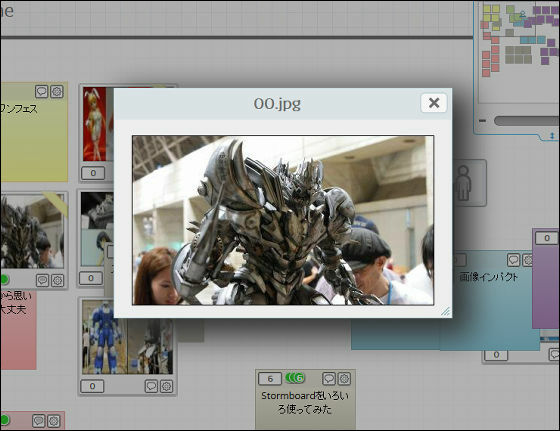
Click "VIDEO" and enter the URL of YouTube or Vimeo movie in the text box ... ....
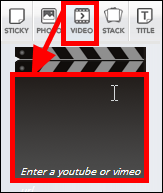
It is possible to post a movie like this.
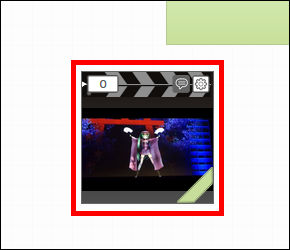
Click here to enlarge it and you can see it.
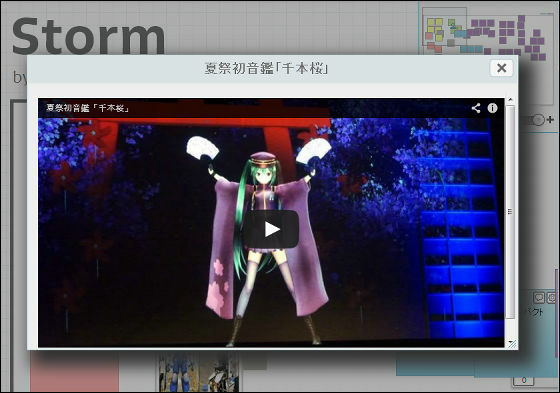
Those that posted can be moved by dragging.
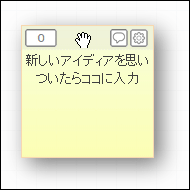
Click on the number in the upper left corner of the post ......
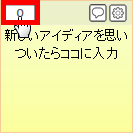
Since the green mark is displayed, it can be used for prioritizing the post etc.
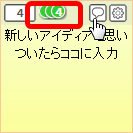
Click the balloon icon, enter the text and click "Post Comments" to leave a comment on the posted ... ....
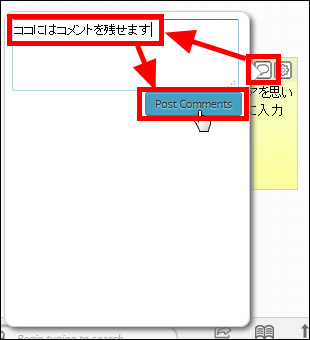
Comments are displayed like this.
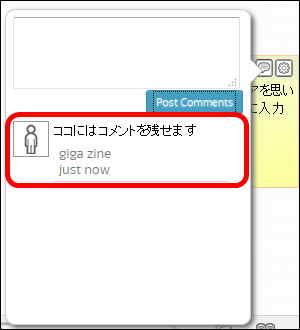
Then click on the gear icon and select a color ... ....
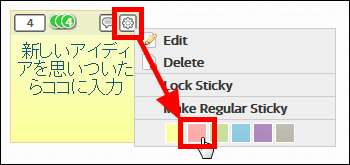
It is also possible to change the color of the post.
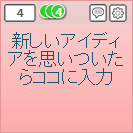
If you want to manage the created Storm in a shared way, click "Invite Users" on the screen left menu.
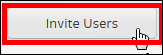
This screen is displayed, and "Storm ID" and "Storm Key" of the created Storm are displayed.
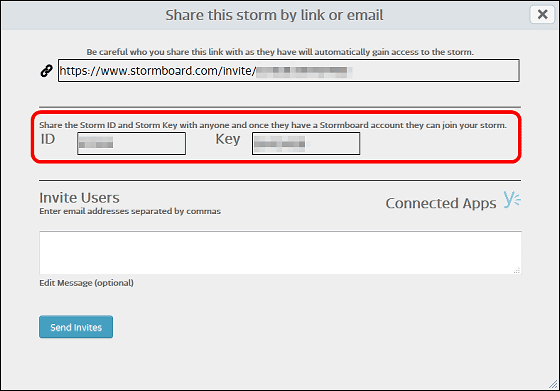
Storm ID "and" Storm Key "can be shared if other users who want to share Storm type in" Join a Storm "in Stormboard's home.
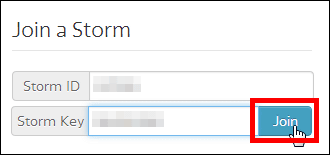
Sharing is completed as soon as the name of another user is added to "USERS" at the bottom left of the screen.
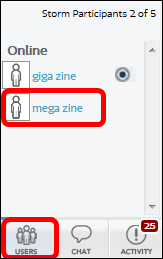
By utilizing these functions, it is possible to do ideas and meetings with the feeling as follows.
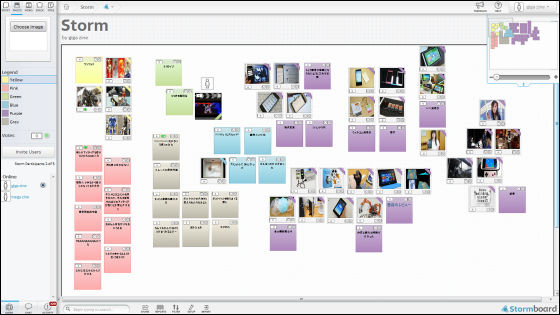
Posted photos and movies can be magnified and displayed, but it is a little difficult to check photos and movies in the posted state. However, it is easy to post texts and files, and you can add comments and priorities to them, making it a useful tool for ideas and meeting with multiple people.
Related Posts:
in Web Service, Review, Posted by logu_ii